- YouTube
- find saved videos
- turn off restricted
- turn off youtube
- turn off ambient
- turn off dark
- turn off live
- turn off pip
- turn off auto pause
- turn off captions
- turn off preview
- turn off recommendations
- turn off recommend
- turn off subtitles
- turn off bedtime
- turn off incognito
- turn off parental
- turn off 10 second
- turn off mini
- set timer turn
- turn off 2 step
- turn off 60fps
- turn off assistant
- turn off notifications
- turn off audio
- turn off next
- turn off auto
- turn off black
- turn off comment
- turn off automatic
- turn off download
- turn off political
- turn off suggestions
- turn off theme
- turn off search
- turn off speech
- turn off history
- turn off permanently
- make phone video
- play youtube screen
- set youtube automatically
- turn off music
- turn off notifications
- turn off playing
- turn off 360
- turn off age
- turn off ads
- turn off annotations
- turn off generated
- turn off mute
- turn off auto rotate
- turn auto stop
- turn auto translate
- turn autoplay music
- turn autoplay playlists
- turn autoplay downloads
- turn autoplay youtube
- turn off autoplay thumbnail
- turn off autoplay
- turn off disable
- delete videos youtube
- delete youtube
- delete youtube history
- turn desktop mode
- delete my youtube
- delete youtube playlist
- delete youtube shorts
- uninstall updates youtube
- delete own youtube
- see who views
- make youtube short
- turn comments=youtube
- add 60 seconds music
- get more views
- monetize youtube shorts
- watch youtube shorts
- change thumbnail youtube
- forward youtube short
- remix sound youtube
- download youtube videos
- not recommend channel
- stop youtube emails
- download youtube shorts
- view subscribers’ gender
- view playlists featuring
- view location viewers
- see watch subscribers
- view image posts
- download audio from youtube
- delete playlist youtube
- high quality youtube
- delete youtube videos
- report on youtube channel
- make youtube video private
- add tags youtube videos
- remove shorts youtube
- report a youtube channel
- change youtube banner
- view views channel
- ctr your channel
- video impression youtube
- time viewers youtube
- add chapters youtube
- youtube watch hours
- channel terms youtube
- view location viewers youtube
- view top posts youtube
- see watch time youtube
- find video youtube
- view videos youtube
- view age category youtube
- view impressions youtube
- views last month youtube
- view duration youtube
- view youtube sites connection
- view viewers youtube
- youtube video microsoft teams
- view suggesting youtube
- unique viewers youtube
- live youtube channel
- reset youtube recommendations
- turn comments on youtube
- saved videos on youtube
- remove shorts on youtube
- message someone in youtube
- set youtube video quality
- upload youtube short
- youtube video on instagram
- youtube video screen off
- clear youtube app cache
- upload video on youtube
- change language on youtube
- sign out of youtube
- edit youtube thumbnail on iphone
- youtube videos sharing
- block channel in youtube
- youtube data download
- show videos in full screen on youtube
- time change for double tap to seek on youtube
- access saved youtube videos
- data saving on youtube
- enable dark theme of youtube
- turn on incognito in youtube
- auto playing tumbnail preview on youtube
- enable reminders in youtube
- enable captions to youtube videos
- save youtube videos
- downloaded videos on youtube
- delete playlist on youtube
- like/dislike youtube videos
- share youtube videos
- delete watch history on youtube
- delete search history on youtube
- delete downloads on youtube
- play high quality youtube videos
- download quality on youtube
- playback speed on youtube
- subscribe youtube channel
- delete youtube recent searches
- stop youtube playing next
- delete youtube watch later
- stop youtube channel appearing
- delete youtube watched videos
- delete youtube browsing history
- stop youtube recommended channel
- delete youtube browser history
- delete youtube watch list
- delete search history youtube app
- stop youtube auto play
- stop youtube notifications
- stop yt recommending videos
- delete youtube search history
- restrict youtube
- report youtube channel
- see subscribers youtube
- see comments youtube
- go live youtube
- upload hd youtube
- check youtube history
- change youtube thumbnail
- stop ads youtube
- parental controls youtube
- delete youtube comments
- change youtube url
- youtube video private
- upload video youtube
- change youtube profile
- add tags youtube
- youtube videos offline
- verified on youtube
- disable comments youtube
- embed youtube videos
- download audio youtube
- youtube dark mode
- increase views youtube
- promote youtube channel
- update channel name
- youtube playlist
- comment on youtube
- delete youtube video
- delete youtube channel
- delete youtube account
- create youtube channel
- download y videos
How to Turn off Youtube Notifications on Chrome
In today's fast-paced digital world, where every click seems to beckon us towards a new video or captivating content, it's easy to get caught up in the endless stream of YouTube notifications. While notifications can keep us connected and informed, they can also become a constant source of distraction, hindering our productivity and focus. If you're seeking a more serene online experience, it's time to take control and turn off those YouTube notifications on Chrome. In this blog post, we'll guide you through a few simple steps to regain control of your browsing experience, allowing you to enjoy uninterrupted, distraction-free moments. So, let's dive in and reclaim your online serenity!
Turn off YouTube notifications on chrome: 6 Steps
Step 1: Open Google Chrome - Launch the Google Chrome browser on your computer.
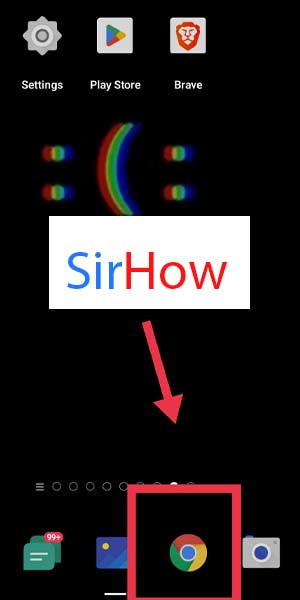
Step 2: Search for YouTube - Type "youtube.com" in the address bar at the top of the Chrome window and press Enter.
- The YouTube website will load, displaying the homepage or your subscribed channels.
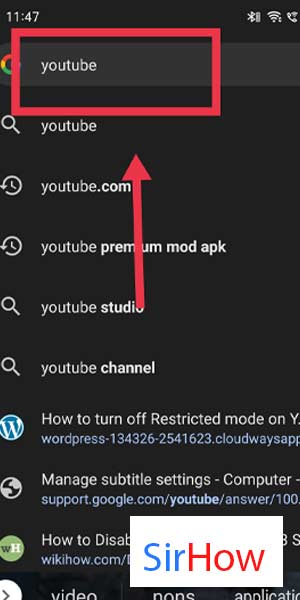
Step 3: Tap on your profile pic - Click on your profile picture or avatar icon located in the top-right corner of the YouTube homepage.
- A drop-down menu will appear with various options.
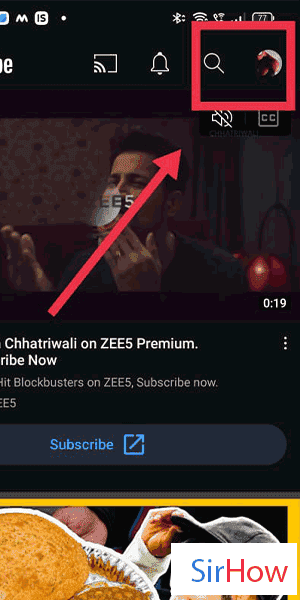
Step 4: Tap on settings - From the drop-down menu, click on the "Settings" option.
- This will take you to the YouTube settings page.
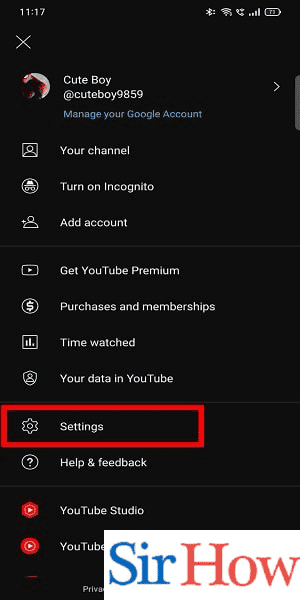
Step 5: Tap on notifications - On the left sidebar of the settings page, locate and click on the "Notifications" tab.
- Here, you will find all the notification settings for your YouTube account.
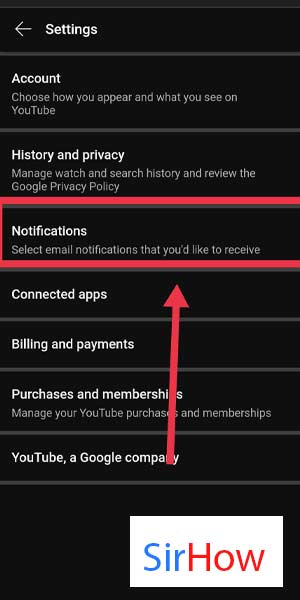
Step 6: Now you can turn off notifications - In the Notifications section, you will see various options to customize your YouTube notifications.
- To completely turn off YouTube notifications, toggle the switch or checkbox next to "Allow notifications" to the off position.
- This will disable all notifications from YouTube on your Chrome browser.
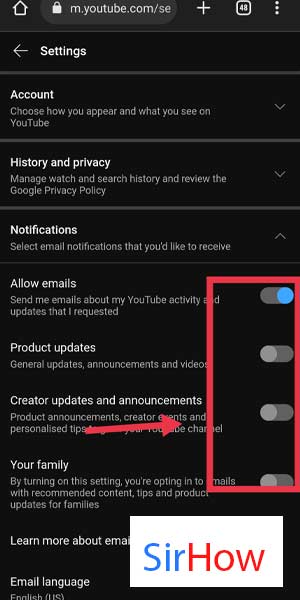
By following these simple steps, you can regain control over your browsing experience and enjoy a distraction-free environment while using YouTube on Google Chrome. Whether you need to focus on work, study, or simply want to reduce digital distractions, turning off YouTube notifications will allow you to browse the platform on your own terms. Customize your notification settings to suit your preferences, and embrace uninterrupted online moments. Enjoy your YouTube journey without constant interruptions!
Tips
- Selective Notifications: If you still want to receive some notifications from YouTube but not all of them, you can customize your preferences in the Notifications settings. Enable or disable specific notification types according to your preference.
- Clearing YouTube Notifications: If you have accumulated a backlog of YouTube notifications and want to clear them all, you can do so by clicking on the "Clear all" or "Mark all as read" option, usually found within the Notifications settings page.
- Mobile Devices: Keep in mind that the steps mentioned above are specifically for turning off YouTube notifications on the Chrome browser on a computer. If you want to disable YouTube notifications on your mobile device, you will need to adjust the notification settings within the YouTube app or your device's system settings.
FAQ
Can I turn off YouTube notifications on Chrome without affecting other devices?
Yes, the steps provided in this guide are specifically for turning off YouTube notifications on the Chrome browser on your computer. It will not affect the notification settings on other devices such as your smartphone or tablet.
Will turning off YouTube notifications on Chrome prevent me from receiving notifications on other browsers?
Yes, disabling YouTube notifications on Chrome will only apply to the Chrome browser. If you use other browsers like Firefox or Safari, you will need to adjust the notification settings separately.
What types of notifications can I disable on YouTube?
In the YouTube notification settings, you can customize various types of notifications, including new video uploads from subscribed channels, comments on your videos, live stream alerts, and personalized recommendations. You have the flexibility to enable or disable specific notification types according to your preference.
Can I still receive notifications from specific channels after turning off all YouTube notifications?
Yes, within the YouTube notification settings, you can manage notifications for individual channels. You can choose to receive notifications from specific channels that you are particularly interested in, even if you have turned off notifications for other activities on YouTube.
Will turning off YouTube notifications affect my YouTube account or subscriptions?
Disabling YouTube notifications on Chrome will not impact your YouTube account or the channels you have subscribed to. It only affects the delivery of notifications to your browser.
How can I turn off YouTube notifications temporarily?
If you want to temporarily silence YouTube notifications without turning them off completely, you can utilize the "Do Not Disturb" or "Quiet Hours" feature on your computer or Chrome browser. This feature allows you to silence notifications for a specified period, ensuring uninterrupted work or relaxation time.
Can I enable YouTube notifications again after turning them off?
Absolutely! If you decide to re-enable YouTube notifications on Chrome, simply follow the same steps mentioned earlier in this guide. Visit the YouTube notification settings and toggle the switch or checkbox to the "on" position to start receiving notifications again.
Related Article
- How to Report a YouTube Channel
- How to Change YouTube Banner
- How to View Typical Views of Your Channel
- How to Record iPhone Screen for YouTube
- How to Save Videos on YouTube on iPhone
- How to View Impressions CTR of Your Channel
- How to View Video Impression on YouTube
- How to View Real Time Viewers on YouTube
- How to Add Chapters on YouTube
- How to Check YouTube Completed Watch Hours
- More Articles...
