- YouTube
- find saved videos
- turn off restricted
- turn off youtube
- turn off ambient
- turn off dark
- turn off live
- turn off pip
- turn off auto pause
- turn off captions
- turn off preview
- turn off recommendations
- turn off recommend
- turn off subtitles
- turn off bedtime
- turn off incognito
- turn off parental
- turn off 10 second
- turn off mini
- set timer turn
- turn off 2 step
- turn off 60fps
- turn off assistant
- turn off notifications
- turn off audio
- turn off next
- turn off auto
- turn off black
- turn off comment
- turn off automatic
- turn off download
- turn off political
- turn off suggestions
- turn off theme
- turn off search
- turn off speech
- turn off history
- turn off permanently
- make phone video
- play youtube screen
- set youtube automatically
- turn off music
- turn off notifications
- turn off playing
- turn off 360
- turn off age
- turn off ads
- turn off annotations
- turn off generated
- turn off mute
- turn off auto rotate
- turn auto stop
- turn auto translate
- turn autoplay music
- turn autoplay playlists
- turn autoplay downloads
- turn autoplay youtube
- turn off autoplay thumbnail
- turn off autoplay
- turn off disable
- delete videos youtube
- delete youtube
- delete youtube history
- turn desktop mode
- delete my youtube
- delete youtube playlist
- delete youtube shorts
- uninstall updates youtube
- delete own youtube
- see who views
- make youtube short
- turn comments=youtube
- add 60 seconds music
- get more views
- monetize youtube shorts
- watch youtube shorts
- change thumbnail youtube
- forward youtube short
- remix sound youtube
- download youtube videos
- not recommend channel
- stop youtube emails
- download youtube shorts
- view subscribers’ gender
- view playlists featuring
- view location viewers
- see watch subscribers
- view image posts
- download audio from youtube
- delete playlist youtube
- high quality youtube
- delete youtube videos
- report on youtube channel
- make youtube video private
- add tags youtube videos
- remove shorts youtube
- report a youtube channel
- change youtube banner
- view views channel
- ctr your channel
- video impression youtube
- time viewers youtube
- add chapters youtube
- youtube watch hours
- channel terms youtube
- view location viewers youtube
- view top posts youtube
- see watch time youtube
- find video youtube
- view videos youtube
- view age category youtube
- view impressions youtube
- views last month youtube
- view duration youtube
- view youtube sites connection
- view viewers youtube
- youtube video microsoft teams
- view suggesting youtube
- unique viewers youtube
- live youtube channel
- reset youtube recommendations
- turn comments on youtube
- saved videos on youtube
- remove shorts on youtube
- message someone in youtube
- set youtube video quality
- upload youtube short
- youtube video on instagram
- youtube video screen off
- clear youtube app cache
- upload video on youtube
- change language on youtube
- sign out of youtube
- edit youtube thumbnail on iphone
- youtube videos sharing
- block channel in youtube
- youtube data download
- show videos in full screen on youtube
- time change for double tap to seek on youtube
- access saved youtube videos
- data saving on youtube
- enable dark theme of youtube
- turn on incognito in youtube
- auto playing tumbnail preview on youtube
- enable reminders in youtube
- enable captions to youtube videos
- save youtube videos
- downloaded videos on youtube
- delete playlist on youtube
- like/dislike youtube videos
- share youtube videos
- delete watch history on youtube
- delete search history on youtube
- delete downloads on youtube
- play high quality youtube videos
- download quality on youtube
- playback speed on youtube
- subscribe youtube channel
- delete youtube recent searches
- stop youtube playing next
- delete youtube watch later
- stop youtube channel appearing
- delete youtube watched videos
- delete youtube browsing history
- stop youtube recommended channel
- delete youtube browser history
- delete youtube watch list
- delete search history youtube app
- stop youtube auto play
- stop youtube notifications
- stop yt recommending videos
- delete youtube search history
- restrict youtube
- report youtube channel
- see subscribers youtube
- see comments youtube
- go live youtube
- upload hd youtube
- check youtube history
- change youtube thumbnail
- stop ads youtube
- parental controls youtube
- delete youtube comments
- change youtube url
- youtube video private
- upload video youtube
- change youtube profile
- add tags youtube
- youtube videos offline
- verified on youtube
- disable comments youtube
- embed youtube videos
- download audio youtube
- youtube dark mode
- increase views youtube
- promote youtube channel
- update channel name
- youtube playlist
- comment on youtube
- delete youtube video
- delete youtube channel
- delete youtube account
- create youtube channel
- download y videos
How to Turn off Age Restricted Content on Youtube
In today's digital age, YouTube has become an integral part of our lives, providing an endless stream of entertaining and educational content. However, within this vast landscape, there is a category of videos known as "age-restricted content" that may not be suitable for all viewers. Whether you're a concerned parent, a teacher, or simply an individual who prefers to filter out such content, this blog post will guide you through the process of turning off age-restricted content on YouTube. By following a few simple steps, you can create a safer and more personalized YouTube experience that aligns with your preferences. So, let's dive in and take control of your YouTube content!
Turn off age restricted content on YouTube: 5 Steps
Step 1: Open YouTube app - Launch the YouTube app on your mobile device or tablet.
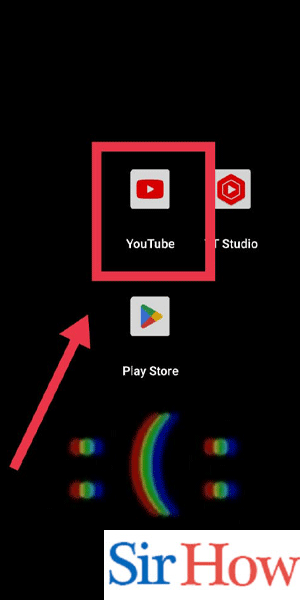
Step 2: Tap on your profile pic - Locate your profile picture icon in the top right corner of the screen.
- Tap on the profile picture to access your account settings.
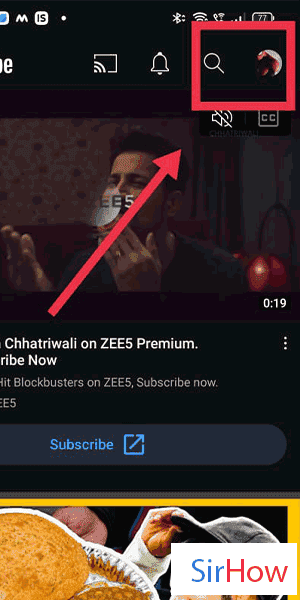
Step 3: Tap on settings - In the dropdown menu, select "Settings" to proceed to the YouTube settings page.
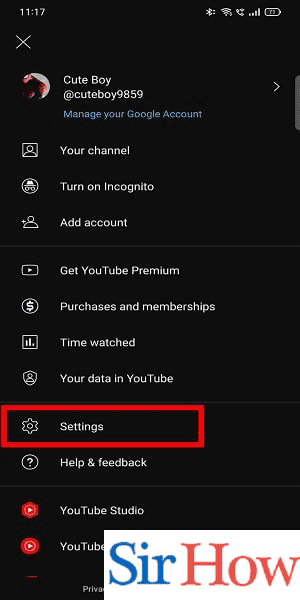
Step 4: Tap on general - Within the settings menu, scroll down until you find the "General" option.
- Tap on "General" to access the general settings.
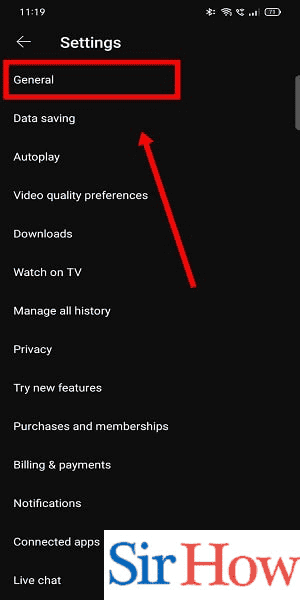
Step 5: Turn off restricted mode - In the general settings, you'll find a section labeled "Restricted Mode."
- Tap on the toggle switch next to "Restricted Mode" to turn it off.
- If the toggle switch is grayed out, you may need to enter your account password or PIN to make changes.

By following these simple steps, you can easily turn off age-restricted content on YouTube. Taking control of your YouTube experience allows you to filter out potentially inappropriate videos and ensure a safer viewing environment for yourself or your family. Remember to periodically check and adjust these settings to reflect your changing preferences. Enjoy a more personalized and enjoyable YouTube journey!
Tips
- Ensure you are signed in: Make sure you are signed in to your YouTube account before attempting to change any settings. This ensures that the changes you make apply to your specific account.
- Update YouTube app: If you are having trouble finding the settings or the options mentioned above, make sure you have the latest version of the YouTube app installed on your device. Updating the app can often resolve such issues.
- Parental control software: If you are a parent or guardian concerned about your child's YouTube usage, consider using parental control software or apps. These tools offer additional features to restrict access to age-restricted content and manage viewing preferences more comprehensively.
FAQ
What is age-restricted content on YouTube?
Age-restricted content on YouTube refers to videos that are deemed inappropriate for viewers under a certain age. It may contain explicit language, violence, or adult themes.
Why would I want to turn off age-restricted content on YouTube?
There could be various reasons why you might want to turn off age-restricted content on YouTube. It could be to create a safer viewing experience for children or to align with personal preferences and values.
Is it possible to completely turn off age-restricted content on YouTube?
YouTube provides some tools to restrict the visibility of age-restricted content, but it cannot be completely disabled. However, you can take steps to minimize its appearance by enabling certain safety features.
How can I restrict age-restricted content on YouTube?
To restrict age-restricted content on YouTube, you can follow these steps: a. Sign in to your YouTube account. b. Click on your profile picture and go to "Settings." c. In the left sidebar, select "General." d. Scroll down to the "Restrictions" section. e. Check the box next to "Restricted Mode." f. Click on "Save."
What is YouTube's Restricted Mode?
YouTube's Restricted Mode is a feature that helps filter out potentially mature or inappropriate content. It uses community flagging, age restrictions, and other signals to hide videos that may not be suitable for all viewers.
Does Restricted Mode on YouTube guarantee the absence of age-restricted content?
While YouTube's Restricted Mode is designed to minimize the visibility of age-restricted content, it is not foolproof. Some videos may still slip through the filter, and it may occasionally restrict access to content that is appropriate.
How can I further customize content restrictions on YouTube?
YouTube allows you to create separate YouTube Kids profiles for children, which offer a more tailored and controlled viewing experience. Additionally, you can review and manage your YouTube history, subscriptions, and notifications to have more control over the content you see.
Related Article
- How to See Comments on YouTube on iPhone
- How to Get Desktop YouTube on iPhone
- How to Create a YouTube Playlist on iPhone
- How to Comment on YouTube Video on iPhone
- How to Play YouTube Audio after Locking the Screen on iPhone
- How to Create a YouTube Channel on iPhone
- How to Upload a Video on YouTube on iPhone
- How to Turn Off Age Restriction on YouTube on iPhone
- How to Block YouTube Channel on iPhone
- How to Clear YouTube Cache on iPhone
- More Articles...
