- YouTube
- find saved videos
- turn off restricted
- turn off youtube
- turn off ambient
- turn off dark
- turn off live
- turn off pip
- turn off auto pause
- turn off captions
- turn off preview
- turn off recommendations
- turn off recommend
- turn off subtitles
- turn off bedtime
- turn off incognito
- turn off parental
- turn off 10 second
- turn off mini
- set timer turn
- turn off 2 step
- turn off 60fps
- turn off assistant
- turn off notifications
- turn off audio
- turn off next
- turn off auto
- turn off black
- turn off comment
- turn off automatic
- turn off download
- turn off political
- turn off suggestions
- turn off theme
- turn off search
- turn off speech
- turn off history
- turn off permanently
- make phone video
- play youtube screen
- set youtube automatically
- turn off music
- turn off notifications
- turn off playing
- turn off 360
- turn off age
- turn off ads
- turn off annotations
- turn off generated
- turn off mute
- turn off auto rotate
- turn auto stop
- turn auto translate
- turn autoplay music
- turn autoplay playlists
- turn autoplay downloads
- turn autoplay youtube
- turn off autoplay thumbnail
- turn off autoplay
- turn off disable
- delete videos youtube
- delete youtube
- delete youtube history
- turn desktop mode
- delete my youtube
- delete youtube playlist
- delete youtube shorts
- uninstall updates youtube
- delete own youtube
- see who views
- make youtube short
- turn comments=youtube
- add 60 seconds music
- get more views
- monetize youtube shorts
- watch youtube shorts
- change thumbnail youtube
- forward youtube short
- remix sound youtube
- download youtube videos
- not recommend channel
- stop youtube emails
- download youtube shorts
- view subscribers’ gender
- view playlists featuring
- view location viewers
- see watch subscribers
- view image posts
- download audio from youtube
- delete playlist youtube
- high quality youtube
- delete youtube videos
- report on youtube channel
- make youtube video private
- add tags youtube videos
- remove shorts youtube
- report a youtube channel
- change youtube banner
- view views channel
- ctr your channel
- video impression youtube
- time viewers youtube
- add chapters youtube
- youtube watch hours
- channel terms youtube
- view location viewers youtube
- view top posts youtube
- see watch time youtube
- find video youtube
- view videos youtube
- view age category youtube
- view impressions youtube
- views last month youtube
- view duration youtube
- view youtube sites connection
- view viewers youtube
- youtube video microsoft teams
- view suggesting youtube
- unique viewers youtube
- live youtube channel
- reset youtube recommendations
- turn comments on youtube
- saved videos on youtube
- remove shorts on youtube
- message someone in youtube
- set youtube video quality
- upload youtube short
- youtube video on instagram
- youtube video screen off
- clear youtube app cache
- upload video on youtube
- change language on youtube
- sign out of youtube
- edit youtube thumbnail on iphone
- youtube videos sharing
- block channel in youtube
- youtube data download
- show videos in full screen on youtube
- time change for double tap to seek on youtube
- access saved youtube videos
- data saving on youtube
- enable dark theme of youtube
- turn on incognito in youtube
- auto playing tumbnail preview on youtube
- enable reminders in youtube
- enable captions to youtube videos
- save youtube videos
- downloaded videos on youtube
- delete playlist on youtube
- like/dislike youtube videos
- share youtube videos
- delete watch history on youtube
- delete search history on youtube
- delete downloads on youtube
- play high quality youtube videos
- download quality on youtube
- playback speed on youtube
- subscribe youtube channel
- delete youtube recent searches
- stop youtube playing next
- delete youtube watch later
- stop youtube channel appearing
- delete youtube watched videos
- delete youtube browsing history
- stop youtube recommended channel
- delete youtube browser history
- delete youtube watch list
- delete search history youtube app
- stop youtube auto play
- stop youtube notifications
- stop yt recommending videos
- delete youtube search history
- restrict youtube
- report youtube channel
- see subscribers youtube
- see comments youtube
- go live youtube
- upload hd youtube
- check youtube history
- change youtube thumbnail
- stop ads youtube
- parental controls youtube
- delete youtube comments
- change youtube url
- youtube video private
- upload video youtube
- change youtube profile
- add tags youtube
- youtube videos offline
- verified on youtube
- disable comments youtube
- embed youtube videos
- download audio youtube
- youtube dark mode
- increase views youtube
- promote youtube channel
- update channel name
- youtube playlist
- comment on youtube
- delete youtube video
- delete youtube channel
- delete youtube account
- create youtube channel
- download y videos
How To Turn On Comments On YouTube Shorts
Turn On Comments On YouTube Shorts to engage with your audience and encourage more interaction on your content. With the increasing popularity of short-form video content, such as YouTube Shorts, it's essential to create a space where your viewers can share their thoughts, opinions, and feedback. By turning on comments, you can build a community around your content, gain valuable insights, and improve your content strategy. In this blog post, we'll guide you through the process of turning on comments on YouTube Shorts, so you can start building a more engaged audience today.
Turn On Comments On YouTube Shorts: 5 Steps
Step 1 Click on profile - Navigate to YouTube.com and log in to your account.
- Click on your profile picture in the top right corner.
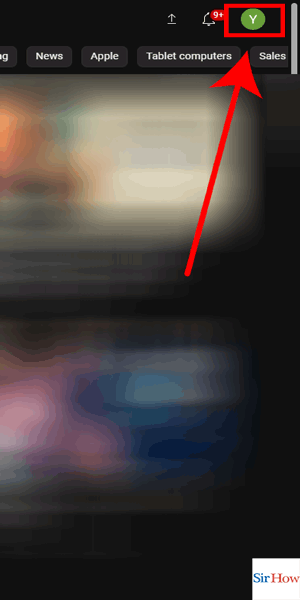
Step 2 Click on YouTube studios - Click on "YouTube Studio" in the drop-down menu.
- If you don't see "YouTube Studio," click on "Creator Studio Classic" instead.
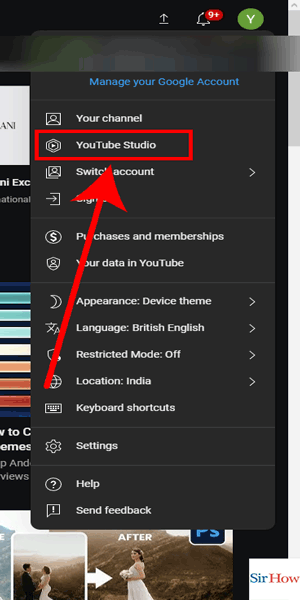
Step 3 Click on content - Once you're in YouTube Studio, click on "Content" in the left-hand sidebar.
- This will bring up a list of all your uploaded videos.
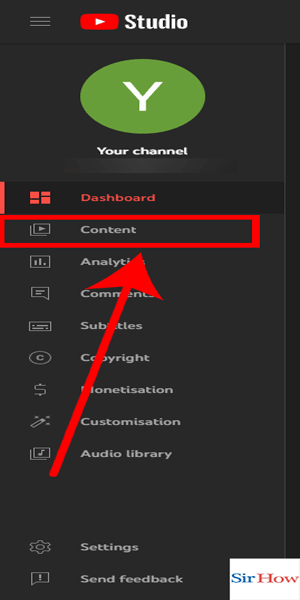
Step 4 Click on edit - Find the video you want to enable comments on and click on the video thumbnail.
- Click on "Edit" in the top right corner of the page.
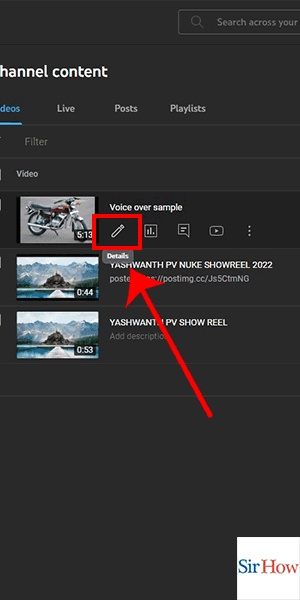
Step 5 Allow comments - Scroll down to the "Comments and ratings" section.
- Toggle the switch next to "Allow comments" to the right to enable comments.
- Make sure to click "Save" in the top right corner of the page to save your changes.
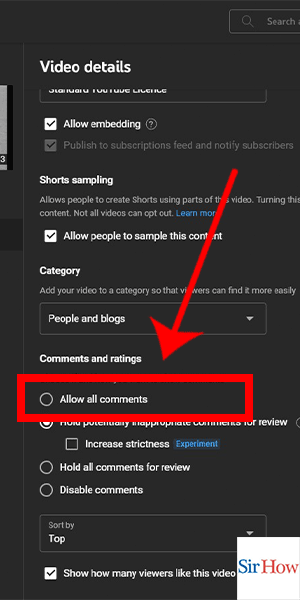
Enabling comments on your YouTube Shorts is a simple but effective way to improve engagement and build a stronger community around your content. By following the steps outlined above, you'll be able to turn on comments and start receiving valuable feedback from your viewers.
Tips
- Monitor comments regularly to respond to viewer feedback and engage with your audience.
- Consider turning on comment moderation to filter out spam or inappropriate comments.
- Use comments as a source of inspiration for future content and engage with viewers by addressing their comments in future videos.
FAQ
Can I turn off comments on my YouTube Shorts?
Yes, you can turn off comments on your YouTube Shorts if you choose to do so.
How do I moderate comments on my YouTube Shorts?
You can moderate comments on your YouTube Shorts by turning on comment moderation in your channel settings.
Can I reply to comments on my YouTube Shorts?
Yes, you can reply to comments on your YouTube Shorts just like any other YouTube video.
Will I receive notifications for new comments on my YouTube Shorts?
Yes, you can enable notifications for new comments on your YouTube Shorts in your channel settings.
Can I delete comments on my YouTube Shorts?
Yes, you can delete comments on your YouTube Shorts by clicking on the three dots next to the comment and selecting "Delete."
What should I do if I receive negative comments on my YouTube Shorts?
Consider responding to negative comments in a respectful and constructive manner to engage with your audience and address any concerns they may have.
How can I encourage more comments on my YouTube Shorts?
Consider asking your viewers to leave comments or asking questions in your videos to encourage engagement and feedback.
Related Article
- How to Create a PDF from iPhone
- How to Encrypt a PDF in iPhone
- How to Copy & Paste PDF in iPhone
- How to Delete Pages From PDF on iPhone
- How to Make An E-mail a PDF in iPhone
- How to Merge PDF Files in iPhone
- How to Add Music to Snapchat Video on iPhone
- How to make your Snapchat Light Mode in iPhone
- How to Remove Contacts access from Snapchat on iPhone
- How to Record on Snapchat without holding the Button in iPhone
- More Articles...
