- YouTube
- find saved videos
- turn off restricted
- turn off youtube
- turn off ambient
- turn off dark
- turn off live
- turn off pip
- turn off auto pause
- turn off captions
- turn off preview
- turn off recommendations
- turn off recommend
- turn off subtitles
- turn off bedtime
- turn off incognito
- turn off parental
- turn off 10 second
- turn off mini
- set timer turn
- turn off 2 step
- turn off 60fps
- turn off assistant
- turn off notifications
- turn off audio
- turn off next
- turn off auto
- turn off black
- turn off comment
- turn off automatic
- turn off download
- turn off political
- turn off suggestions
- turn off theme
- turn off search
- turn off speech
- turn off history
- turn off permanently
- make phone video
- play youtube screen
- set youtube automatically
- turn off music
- turn off notifications
- turn off playing
- turn off 360
- turn off age
- turn off ads
- turn off annotations
- turn off generated
- turn off mute
- turn off auto rotate
- turn auto stop
- turn auto translate
- turn autoplay music
- turn autoplay playlists
- turn autoplay downloads
- turn autoplay youtube
- turn off autoplay thumbnail
- turn off autoplay
- turn off disable
- delete videos youtube
- delete youtube
- delete youtube history
- turn desktop mode
- delete my youtube
- delete youtube playlist
- delete youtube shorts
- uninstall updates youtube
- delete own youtube
- see who views
- make youtube short
- turn comments=youtube
- add 60 seconds music
- get more views
- monetize youtube shorts
- watch youtube shorts
- change thumbnail youtube
- forward youtube short
- remix sound youtube
- download youtube videos
- not recommend channel
- stop youtube emails
- download youtube shorts
- view subscribers’ gender
- view playlists featuring
- view location viewers
- see watch subscribers
- view image posts
- download audio from youtube
- delete playlist youtube
- high quality youtube
- delete youtube videos
- report on youtube channel
- make youtube video private
- add tags youtube videos
- remove shorts youtube
- report a youtube channel
- change youtube banner
- view views channel
- ctr your channel
- video impression youtube
- time viewers youtube
- add chapters youtube
- youtube watch hours
- channel terms youtube
- view location viewers youtube
- view top posts youtube
- see watch time youtube
- find video youtube
- view videos youtube
- view age category youtube
- view impressions youtube
- views last month youtube
- view duration youtube
- view youtube sites connection
- view viewers youtube
- youtube video microsoft teams
- view suggesting youtube
- unique viewers youtube
- live youtube channel
- reset youtube recommendations
- turn comments on youtube
- saved videos on youtube
- remove shorts on youtube
- message someone in youtube
- set youtube video quality
- upload youtube short
- youtube video on instagram
- youtube video screen off
- clear youtube app cache
- upload video on youtube
- change language on youtube
- sign out of youtube
- edit youtube thumbnail on iphone
- youtube videos sharing
- block channel in youtube
- youtube data download
- show videos in full screen on youtube
- time change for double tap to seek on youtube
- access saved youtube videos
- data saving on youtube
- enable dark theme of youtube
- turn on incognito in youtube
- auto playing tumbnail preview on youtube
- enable reminders in youtube
- enable captions to youtube videos
- save youtube videos
- downloaded videos on youtube
- delete playlist on youtube
- like/dislike youtube videos
- share youtube videos
- delete watch history on youtube
- delete search history on youtube
- delete downloads on youtube
- play high quality youtube videos
- download quality on youtube
- playback speed on youtube
- subscribe youtube channel
- delete youtube recent searches
- stop youtube playing next
- delete youtube watch later
- stop youtube channel appearing
- delete youtube watched videos
- delete youtube browsing history
- stop youtube recommended channel
- delete youtube browser history
- delete youtube watch list
- delete search history youtube app
- stop youtube auto play
- stop youtube notifications
- stop yt recommending videos
- delete youtube search history
- restrict youtube
- report youtube channel
- see subscribers youtube
- see comments youtube
- go live youtube
- upload hd youtube
- check youtube history
- change youtube thumbnail
- stop ads youtube
- parental controls youtube
- delete youtube comments
- change youtube url
- youtube video private
- upload video youtube
- change youtube profile
- add tags youtube
- youtube videos offline
- verified on youtube
- disable comments youtube
- embed youtube videos
- download audio youtube
- youtube dark mode
- increase views youtube
- promote youtube channel
- update channel name
- youtube playlist
- comment on youtube
- delete youtube video
- delete youtube channel
- delete youtube account
- create youtube channel
- download y videos
How To Reset YouTube Recommendations
This article will help you to learn How To Reset YouTube Recommendations in 7 easy steps.
YouTube is famous for its algorithms, which randomly suggest weird videos to the home page occasionally. However, users also get videos that are related to their interests. While some people don’t want them, others might like getting recommendations according to their search or watching history on YouTube. To fix this you can delete your YouTube search history or watch history and reset the recommendation.
How To Alter YouTube Recommendations
Reset YouTube Recommendations in 7 Easy Steps
Step-1 Open YouTube app: Opening the YouTube application on your device is the first step of the process.
- You just have to head to the ‘App Gallery’ on your device where all your apps reside.
- Then, you have to find the ‘YouTube app. All of you must already be knowing how the icon of this app looks. Or, you can also refer to the picture attached below for reference.
- Then, just click on the icon to open it.
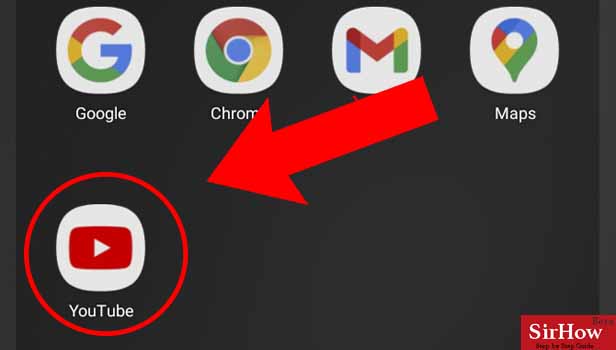
Step-2 Click on the profile icon: YouTube Main screen appears on your iPhone screen.
- At the top right corner of the screen, YouTube has an icon next to the search icon known as 'Profile-icon.'
- Then just Click on it.
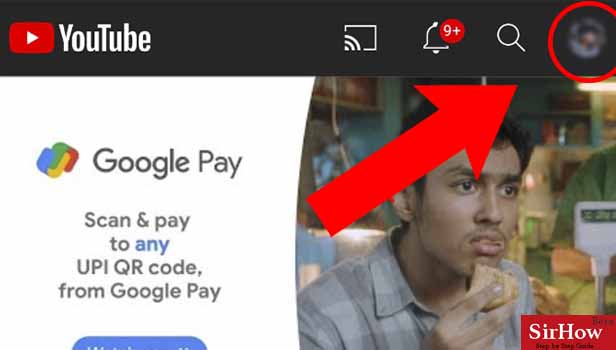
Step-3 Click on Your Data on YouTube: After you click on the profile icon, a list of options under the profile menu opens on the screen.
Search for the 'Your data in YouTube' option from the list of options and Tap on it.
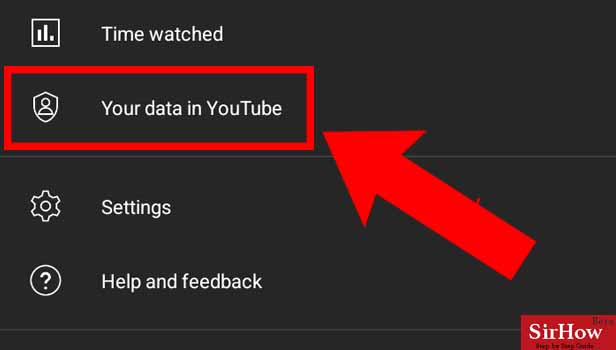
Step-4 Click On YouTube Watch History: Scroll down to see 'YouTube Watch History' under the heading YouTube Controls and click on it.
You can look for your YouTube search history from this page.
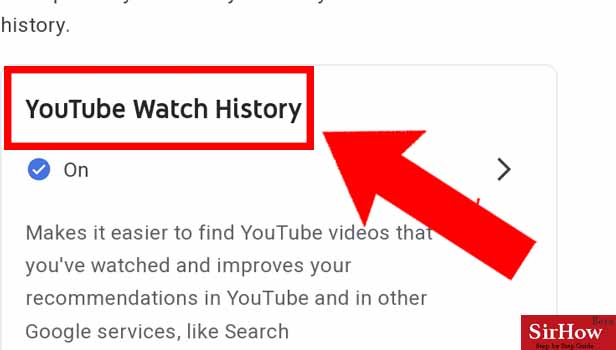
Step-5 click on manage history: 'YouTube Watch History' will have all the videos you have watched in the list. Click on Manage history to move further with the process of deleting them.
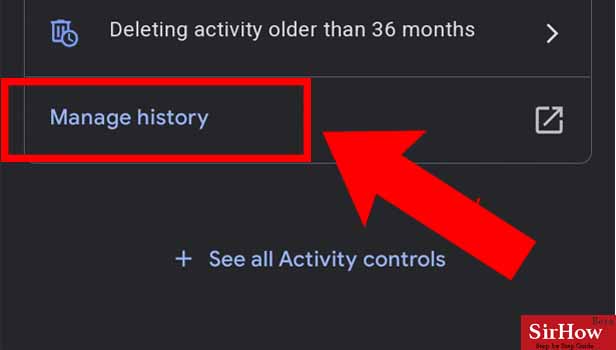
Step-6 click on the delete option: Next you will see the option of deleting your watch history on the right of the screen. Tap on it.
To reset recommendations you can also tap on the very first option on the screen opened ' Saving your YouTube History' as it saves the videos you watch to provide you with recommendations.
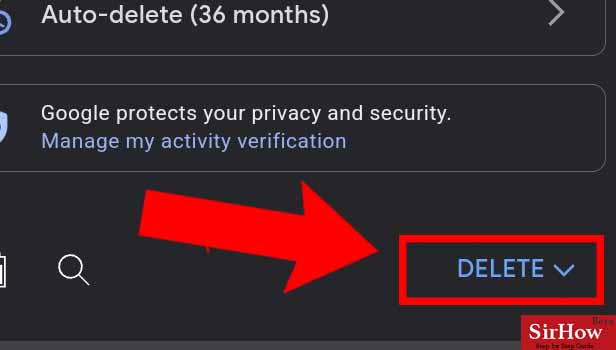
Step-7 Click on 'Delete all time': To delete your watch history of all time tap on the option 'Delete all time' .
You can also enter the duration manually by tapping on 'Delete custom range' and entering the date, month and year manually. And finally, all your watch history will be deleted and you will stop getting unwanted recommendations.
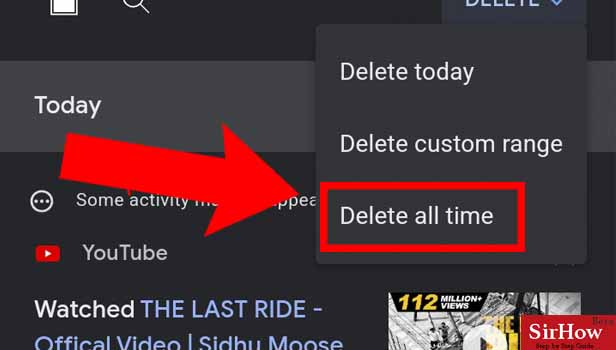
FAQ
How To Manage Search History on YouTube on iPhone?
You can also delete your YouTube search history to stop getting recommendations on YouTube. Just follow the steps:
- Open the YouTube app on your iPhone.
- Tap on the profile icon at the top-right corner of the screen.
- Then, Select the Settings option under the profile menu.
- Next, Scroll down and click on the Clear search history button.
- Finally, tap the Clear Search History button to confirm.
How To Manage Watch History on YouTube on iPhone?
You can easily delete your YouTube watch history in a few simple steps.
- Launch the YouTube application on your iPhone.
- Then tap on Library from the bottom right corner and Find the watch History.
- Next, then Tap on more options next to Video and select Remove From Watch History.
- To clear all the watched videos Tap on more options at the top left corner of the screen. Located and Tap on the Clear Watch History under the History and Privacy section.
- Select Clean all YouTube Video watch history for all time.
How To Reset YouTube Recommendation on Android?
- Open the YouTube app.
- Tap on the profile icon near the top right corner.
- Click the overflow menu in the top right corner and move to Settings and then to Notifications.
- Toggle the switch next to Recommended videos to stop getting YouTube Videos recommendations on Android.
Now you will be free of all the random video recommendations based on the other videos you've watched.
How To Clean YouTube Watch History From MAC?
- In the History tab on your MAC, go to 'Watch and search history.
- Your YouTube watch history and search history will be displayed in a single timeline.
- Scroll through the timeline and delete specific entries, or click on the bin icon to delete everything at once.
- You can also tap on Delete next to 'Filter by date and then choose the duration of which you want to delete the history.
How To Pause YouTube Watch History on iPhone?
- Open the YouTube app from your Home Screen.
- Then Tap on the profile picture icon in the top right-hand corner.
- Click on Settings at the bottom under the profile menu.
- Then Tap on History & privacy.
- Turn on the Pause watch history toggle switches. Confirm your choices when prompted.
