- YouTube
- find saved videos
- turn off restricted
- turn off youtube
- turn off ambient
- turn off dark
- turn off live
- turn off pip
- turn off auto pause
- turn off captions
- turn off preview
- turn off recommendations
- turn off recommend
- turn off subtitles
- turn off bedtime
- turn off incognito
- turn off parental
- turn off 10 second
- turn off mini
- set timer turn
- turn off 2 step
- turn off 60fps
- turn off assistant
- turn off notifications
- turn off audio
- turn off next
- turn off auto
- turn off black
- turn off comment
- turn off automatic
- turn off download
- turn off political
- turn off suggestions
- turn off theme
- turn off search
- turn off speech
- turn off history
- turn off permanently
- make phone video
- play youtube screen
- set youtube automatically
- turn off music
- turn off notifications
- turn off playing
- turn off 360
- turn off age
- turn off ads
- turn off annotations
- turn off generated
- turn off mute
- turn off auto rotate
- turn auto stop
- turn auto translate
- turn autoplay music
- turn autoplay playlists
- turn autoplay downloads
- turn autoplay youtube
- turn off autoplay thumbnail
- turn off autoplay
- turn off disable
- delete videos youtube
- delete youtube
- delete youtube history
- turn desktop mode
- delete my youtube
- delete youtube playlist
- delete youtube shorts
- uninstall updates youtube
- delete own youtube
- see who views
- make youtube short
- turn comments=youtube
- add 60 seconds music
- get more views
- monetize youtube shorts
- watch youtube shorts
- change thumbnail youtube
- forward youtube short
- remix sound youtube
- download youtube videos
- not recommend channel
- stop youtube emails
- download youtube shorts
- view subscribers’ gender
- view playlists featuring
- view location viewers
- see watch subscribers
- view image posts
- download audio from youtube
- delete playlist youtube
- high quality youtube
- delete youtube videos
- report on youtube channel
- make youtube video private
- add tags youtube videos
- remove shorts youtube
- report a youtube channel
- change youtube banner
- view views channel
- ctr your channel
- video impression youtube
- time viewers youtube
- add chapters youtube
- youtube watch hours
- channel terms youtube
- view location viewers youtube
- view top posts youtube
- see watch time youtube
- find video youtube
- view videos youtube
- view age category youtube
- view impressions youtube
- views last month youtube
- view duration youtube
- view youtube sites connection
- view viewers youtube
- youtube video microsoft teams
- view suggesting youtube
- unique viewers youtube
- live youtube channel
- reset youtube recommendations
- turn comments on youtube
- saved videos on youtube
- remove shorts on youtube
- message someone in youtube
- set youtube video quality
- upload youtube short
- youtube video on instagram
- youtube video screen off
- clear youtube app cache
- upload video on youtube
- change language on youtube
- sign out of youtube
- edit youtube thumbnail on iphone
- youtube videos sharing
- block channel in youtube
- youtube data download
- show videos in full screen on youtube
- time change for double tap to seek on youtube
- access saved youtube videos
- data saving on youtube
- enable dark theme of youtube
- turn on incognito in youtube
- auto playing tumbnail preview on youtube
- enable reminders in youtube
- enable captions to youtube videos
- save youtube videos
- downloaded videos on youtube
- delete playlist on youtube
- like/dislike youtube videos
- share youtube videos
- delete watch history on youtube
- delete search history on youtube
- delete downloads on youtube
- play high quality youtube videos
- download quality on youtube
- playback speed on youtube
- subscribe youtube channel
- delete youtube recent searches
- stop youtube playing next
- delete youtube watch later
- stop youtube channel appearing
- delete youtube watched videos
- delete youtube browsing history
- stop youtube recommended channel
- delete youtube browser history
- delete youtube watch list
- delete search history youtube app
- stop youtube auto play
- stop youtube notifications
- stop yt recommending videos
- delete youtube search history
- restrict youtube
- report youtube channel
- see subscribers youtube
- see comments youtube
- go live youtube
- upload hd youtube
- check youtube history
- change youtube thumbnail
- stop ads youtube
- parental controls youtube
- delete youtube comments
- change youtube url
- youtube video private
- upload video youtube
- change youtube profile
- add tags youtube
- youtube videos offline
- verified on youtube
- disable comments youtube
- embed youtube videos
- download audio youtube
- youtube dark mode
- increase views youtube
- promote youtube channel
- update channel name
- youtube playlist
- comment on youtube
- delete youtube video
- delete youtube channel
- delete youtube account
- create youtube channel
- download y videos
How to Turn off Youtube End of Video Suggestions
In the vast world of online video streaming, YouTube has undeniably secured its position as a powerhouse platform. With its vast array of content and an ever-expanding library, it's no wonder YouTube has become a go-to source for entertainment, education, and everything in between. However, one aspect of the YouTube experience that can be both distracting and disruptive is the end-of-video suggestions. In this blog post, we'll explore how you can turn off these recommendations and regain control over your viewing experience. Say goodbye to those tempting rabbit holes and let's discover a more focused and intentional way to enjoy YouTube.
Turn off YouTube end of video suggestions: 5 Steps
Step 1: Open YouTube app - Launch the YouTube app on your mobile device or open the YouTube website on your computer.
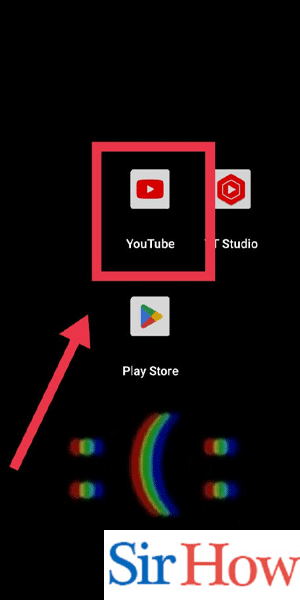
Step 2: Tap on your profile pic - Look for your profile picture or avatar, typically located at the top-right corner of the screen.
- Tap on your profile picture to access your account settings.
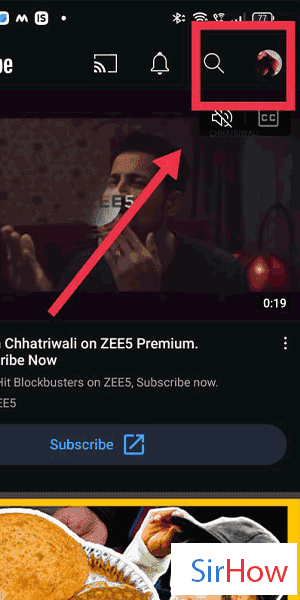
Step 3: Tap on settings - In the drop-down menu, select the "Settings" option. It is usually located near the bottom of the list.
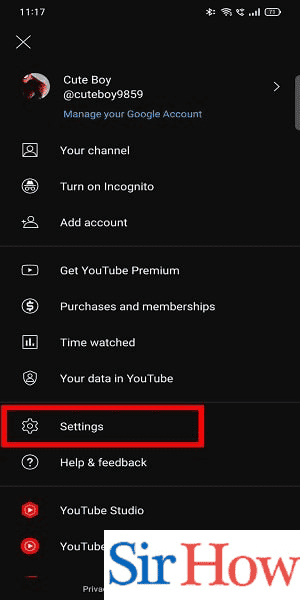
Step 4: Tap on notifications - Within the settings menu, find and select the "Notifications" section. It may be listed as "Notifications & Privacy" or something similar.
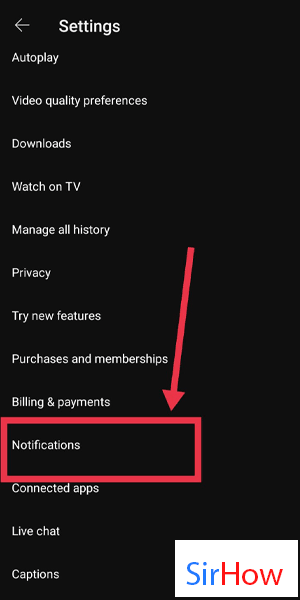
Step 5: Now you can turn off suggestions - Scroll through the notification settings until you find the option related to end-of-video suggestions or recommended videos.
- Toggle the switch or checkbox next to the option to turn off or disable the suggestions.
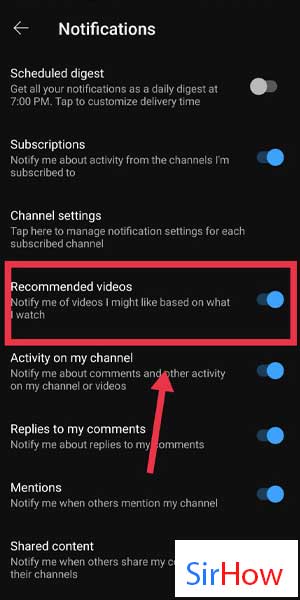
By following these simple steps, you can regain control over your YouTube viewing experience by turning off the end-of-video suggestions. Eliminating these distractions allows you to focus on the content you deliberately choose, preventing unnecessary detours and helping you make the most of your time on the platform. Enjoy a more intentional and customized YouTube experience tailored to your preferences.
Tips
- Optimize your YouTube homepage: Take advantage of the "Don't recommend channel" or "Not interested" options on video recommendations to further refine your content suggestions.
- Use playlists: Create personalized playlists with your favorite videos or topics of interest to curate a seamless viewing experience without relying on the end-of-video suggestions.
- Explore alternative platforms: Consider exploring other video streaming platforms that provide more control over recommended content, ensuring a distraction-free viewing experience that aligns with your interests.
FAQ
Will turning off end-of-video suggestions completely remove recommended videos?
Yes, disabling end-of-video suggestions will prevent YouTube from automatically playing recommended videos after you finish watching a video.
Can I still access recommended videos if I turn off end-of-video suggestions?
Yes, you can still explore recommended videos by manually searching for them or browsing the YouTube homepage.
Will disabling end-of-video suggestions affect my subscription notifications?
No, disabling end-of-video suggestions only removes the automated video recommendations at the end of each video. Your subscription notifications will remain unaffected.
Can I turn off end-of-video suggestions on the YouTube website?
Yes, you can follow the same steps mentioned above to disable end-of-video suggestions on the YouTube website.
Will turning off end-of-video suggestions affect the algorithm's understanding of my preferences?
No, disabling end-of-video suggestions only stops the automatic playback of recommended videos. YouTube's algorithm will continue to learn from your interactions and provide relevant content recommendations in other areas of the platform.
Can I enable end-of-video suggestions again if I change my mind?
Yes, you can easily re-enable end-of-video suggestions by following the same steps mentioned above and toggling the switch back on.
Do these steps apply to both Android and iOS devices?
Yes, the steps to turn off end-of-video suggestions are applicable to both Android and iOS devices, as well as the YouTube website on computers.
Related Article
- How to Make a YouTube Short
- How To Add 60 Seconds Music on YouTube Shorts
- How To Get More Views on YouTube Shorts
- How to Monetize YouTube Shorts
- How to Watch YouTube Shorts on YouTube.com
- How To Change Thumbnail on YouTube
- How to Forward YouTube Short
- How to Remix Sound YouTube Videos
- How to Download YouTube Videos
- How to Not Recommend a Channel on YouTube
- More Articles...
