- YouTube
- find saved videos
- turn off restricted
- turn off youtube
- turn off ambient
- turn off dark
- turn off live
- turn off pip
- turn off auto pause
- turn off captions
- turn off preview
- turn off recommendations
- turn off recommend
- turn off subtitles
- turn off bedtime
- turn off incognito
- turn off parental
- turn off 10 second
- turn off mini
- set timer turn
- turn off 2 step
- turn off 60fps
- turn off assistant
- turn off notifications
- turn off audio
- turn off next
- turn off auto
- turn off black
- turn off comment
- turn off automatic
- turn off download
- turn off political
- turn off suggestions
- turn off theme
- turn off search
- turn off speech
- turn off history
- turn off permanently
- make phone video
- play youtube screen
- set youtube automatically
- turn off music
- turn off notifications
- turn off playing
- turn off 360
- turn off age
- turn off ads
- turn off annotations
- turn off generated
- turn off mute
- turn off auto rotate
- turn auto stop
- turn auto translate
- turn autoplay music
- turn autoplay playlists
- turn autoplay downloads
- turn autoplay youtube
- turn off autoplay thumbnail
- turn off autoplay
- turn off disable
- delete videos youtube
- delete youtube
- delete youtube history
- turn desktop mode
- delete my youtube
- delete youtube playlist
- delete youtube shorts
- uninstall updates youtube
- delete own youtube
- see who views
- make youtube short
- turn comments=youtube
- add 60 seconds music
- get more views
- monetize youtube shorts
- watch youtube shorts
- change thumbnail youtube
- forward youtube short
- remix sound youtube
- download youtube videos
- not recommend channel
- stop youtube emails
- download youtube shorts
- view subscribers’ gender
- view playlists featuring
- view location viewers
- see watch subscribers
- view image posts
- download audio from youtube
- delete playlist youtube
- high quality youtube
- delete youtube videos
- report on youtube channel
- make youtube video private
- add tags youtube videos
- remove shorts youtube
- report a youtube channel
- change youtube banner
- view views channel
- ctr your channel
- video impression youtube
- time viewers youtube
- add chapters youtube
- youtube watch hours
- channel terms youtube
- view location viewers youtube
- view top posts youtube
- see watch time youtube
- find video youtube
- view videos youtube
- view age category youtube
- view impressions youtube
- views last month youtube
- view duration youtube
- view youtube sites connection
- view viewers youtube
- youtube video microsoft teams
- view suggesting youtube
- unique viewers youtube
- live youtube channel
- reset youtube recommendations
- turn comments on youtube
- saved videos on youtube
- remove shorts on youtube
- message someone in youtube
- set youtube video quality
- upload youtube short
- youtube video on instagram
- youtube video screen off
- clear youtube app cache
- upload video on youtube
- change language on youtube
- sign out of youtube
- edit youtube thumbnail on iphone
- youtube videos sharing
- block channel in youtube
- youtube data download
- show videos in full screen on youtube
- time change for double tap to seek on youtube
- access saved youtube videos
- data saving on youtube
- enable dark theme of youtube
- turn on incognito in youtube
- auto playing tumbnail preview on youtube
- enable reminders in youtube
- enable captions to youtube videos
- save youtube videos
- downloaded videos on youtube
- delete playlist on youtube
- like/dislike youtube videos
- share youtube videos
- delete watch history on youtube
- delete search history on youtube
- delete downloads on youtube
- play high quality youtube videos
- download quality on youtube
- playback speed on youtube
- subscribe youtube channel
- delete youtube recent searches
- stop youtube playing next
- delete youtube watch later
- stop youtube channel appearing
- delete youtube watched videos
- delete youtube browsing history
- stop youtube recommended channel
- delete youtube browser history
- delete youtube watch list
- delete search history youtube app
- stop youtube auto play
- stop youtube notifications
- stop yt recommending videos
- delete youtube search history
- restrict youtube
- report youtube channel
- see subscribers youtube
- see comments youtube
- go live youtube
- upload hd youtube
- check youtube history
- change youtube thumbnail
- stop ads youtube
- parental controls youtube
- delete youtube comments
- change youtube url
- youtube video private
- upload video youtube
- change youtube profile
- add tags youtube
- youtube videos offline
- verified on youtube
- disable comments youtube
- embed youtube videos
- download audio youtube
- youtube dark mode
- increase views youtube
- promote youtube channel
- update channel name
- youtube playlist
- comment on youtube
- delete youtube video
- delete youtube channel
- delete youtube account
- create youtube channel
- download y videos
How to Check YouTube History
You can check your YouTube history by following a few steps. YouTube allows users to view their past searches up to a certain time. You can even find watches videos through the library.
YouTube users can also delete YouTube browsing history at their convenience. Everything related to their watched videos can be located in the library section of the app.
Here is a detailed guide on how you can check YouTube history on your device by following simple steps.
How To View Watch History YouTube iPhone
4 Steps to Check YouTube History on the App
Step-1 Open Youtube App: First, open the device containing the YouTube app. You can find the app through the search bar on your device. Once you find it click on the app icon to open it.
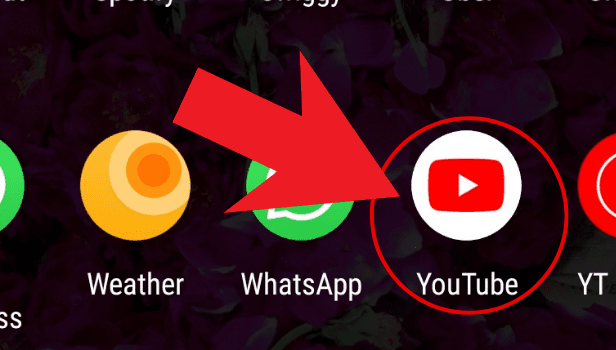
Step-2 Find Library Icon: On the front page, Scroll down to find the library option. Click or tap on the library icon located at the bottom right corner.
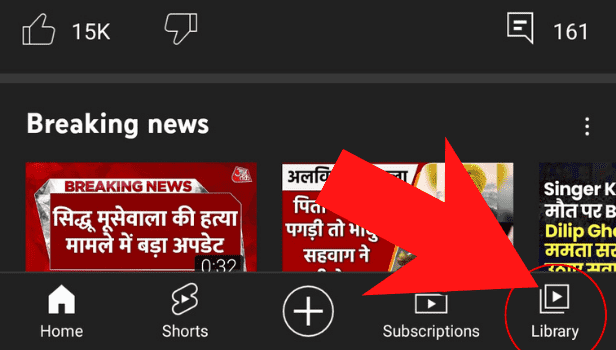
Step-3 Click on History: On the new page, find the history option. It will be located on the top of the page above the 'your videos' option. Click on this icon with a watch.
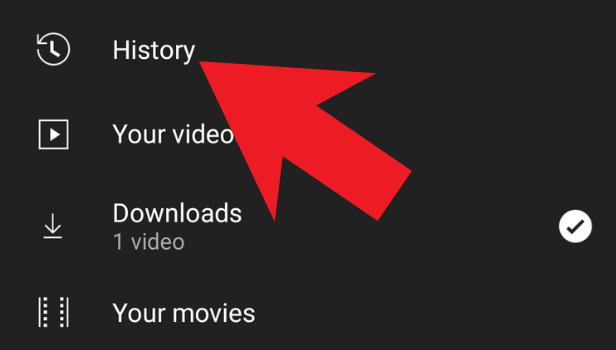
Step-4 Find Your Search History: Your search history will now be visible, if you want to search any particular video, tap on the search bar above. All searches will have the relevant dates.
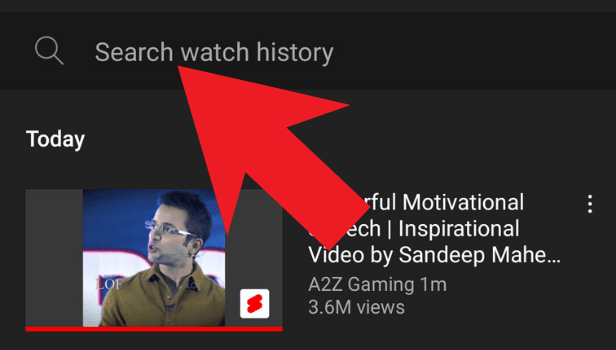
Can I Delete The Search History On YouTube?
YouTube users can delete their search histories on the app. You can simply navigate to your profile settings and clear your search history completely.
YouTube also has the option of individually deleting your search history. You can delete individually delete search history on YouTube by clicking on the '×' sign beside each search.
Remember that you can not have your youtube history back once you delete it. Therefore, you should think carefully before deleting it from your account.
Can I Remove Channels from Recommendation?
YouTube generally recommends a lot of new channels based on your preferences. However, if you don't want to see a channel appear on your feed, you can remove it from recommendations.
You have to go to the video of the channel on your feed and find the 'Don't recommend this channel' from the three dots icon. You can also remove any particular video from recommendations.
To remove single videos from being recommended, you have to select the 'not interested' option from the three dots icon. You will be recommended other videos from the channel except these.
You can block a channel if you never want to see their videos.
Can I Change My Profile Picture on YouTube?
YouTube users can change their profile pictures on the app whenever they want. By default, a silhouette of a person is set as the profile picture.
You can go to your profile settings and change the picture to add your own. You can select a picture from your gallery and upload it for the profile photo.
Your profile picture can be anything from a selfie to a quote. You can also change your username on YouTube through the profile settings.
For Old App Users
Most of us watch YouTube videos a lot whenever we want. Sometimes, we forget the recent video we had seen. We want to watch it again but we forget the title so you can go in the YouTube history to check your all recent watched videos.
Let’s see how you can check YouTube history.
How to steps to check YouTube history on Desktop
- Open your browser: Open your preferred browser.
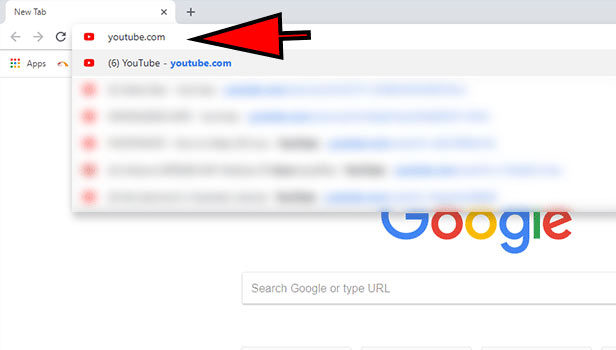
- Open YouTube: Open YouTube and sign in with your Gmail account.
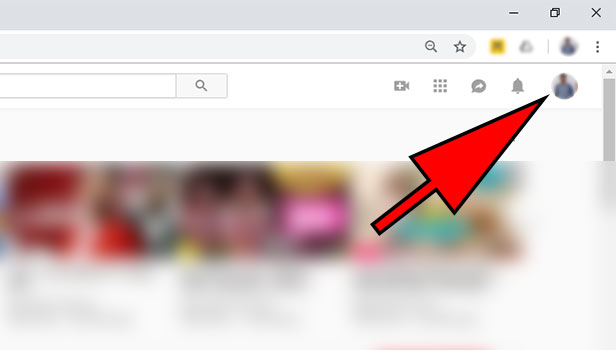
- Click on ‘history’: Click on the option ‘history’ at the left corner in the library section. Here you can search your YouTube video, you have recently watched.
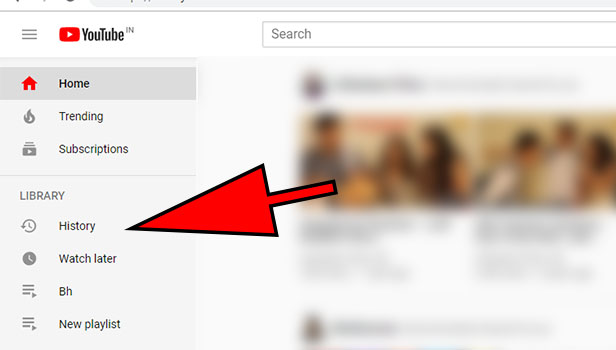
- Click on ‘search history’: Click on the option ‘search history’ at the right corner.
Here you can see how many channels you have seen and what you have recently searched on YouTube.
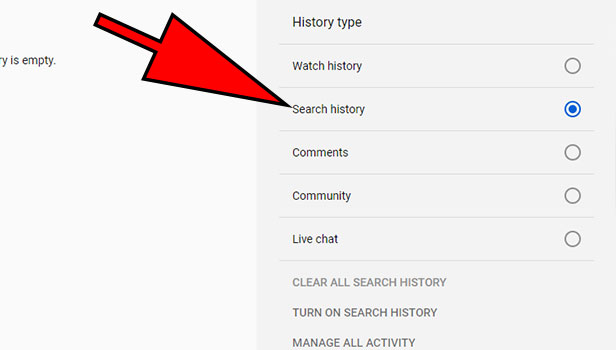
you can again see all searches videos and directly go to the YouTube channel. - Click on ‘comments’: Click on ‘comment’ option to see your recent comments on YouTube videos.
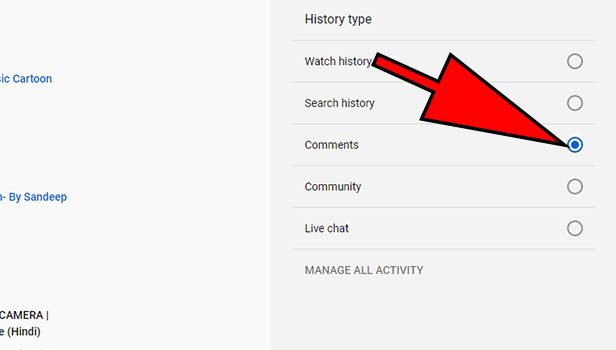
See, this is how you can check YouTube history. You can remove the videos from search history. You just need to click on the cross mark on the right side of the video and search.
How to check YouTube history through mobile App
You can check YouTube history from your mobile app as well. Android devices have the inbuilt YouTube app but IOS users have to download it first.
- Open YouTube: Open YouTube app and sign in with your Gmail account.
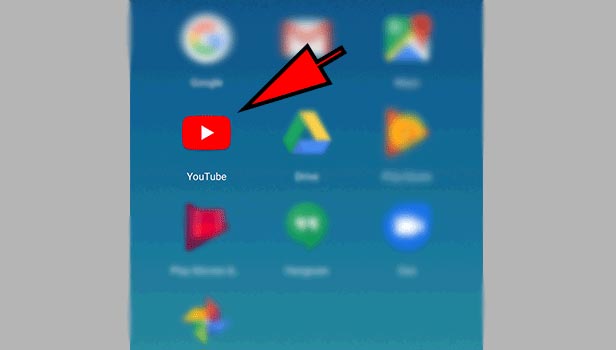
- Tap on ‘library’: Tap on the ‘library’ option in the right corner at the bottom.
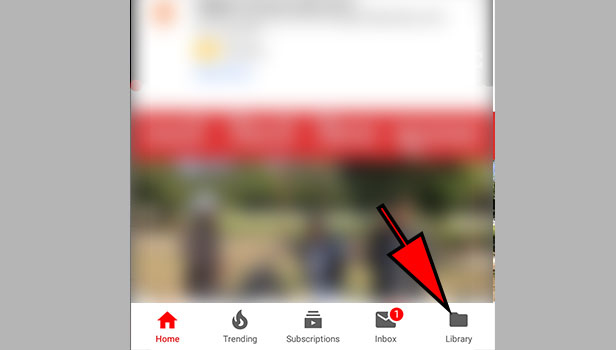
- Tap ‘history’: Tap on the option of ‘history’ to view your YouTube videos, you recently watched.
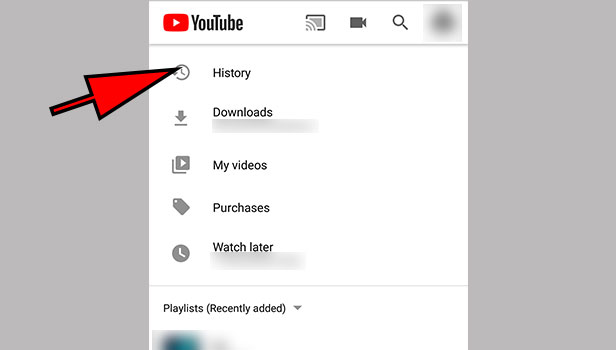
- Tap on search tab: You can search video in search watch history at the top. Here, you can search your recently watched video.
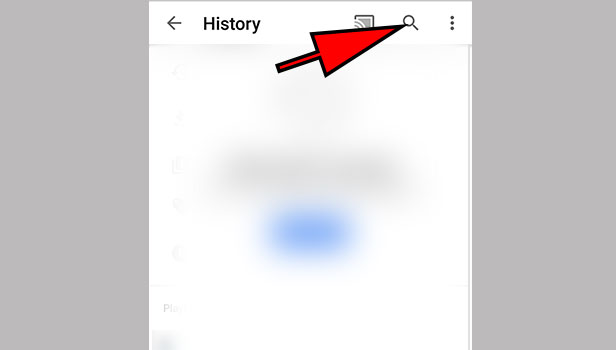
When you open library, recently watched will already showcase on the top. You can find all the videos by swiping right or left. This is how you can search for YouTube history.
