- YouTube
- find saved videos
- turn off restricted
- turn off youtube
- turn off ambient
- turn off dark
- turn off live
- turn off pip
- turn off auto pause
- turn off captions
- turn off preview
- turn off recommendations
- turn off recommend
- turn off subtitles
- turn off bedtime
- turn off incognito
- turn off parental
- turn off 10 second
- turn off mini
- set timer turn
- turn off 2 step
- turn off 60fps
- turn off assistant
- turn off notifications
- turn off audio
- turn off next
- turn off auto
- turn off black
- turn off comment
- turn off automatic
- turn off download
- turn off political
- turn off suggestions
- turn off theme
- turn off search
- turn off speech
- turn off history
- turn off permanently
- make phone video
- play youtube screen
- set youtube automatically
- turn off music
- turn off notifications
- turn off playing
- turn off 360
- turn off age
- turn off ads
- turn off annotations
- turn off generated
- turn off mute
- turn off auto rotate
- turn auto stop
- turn auto translate
- turn autoplay music
- turn autoplay playlists
- turn autoplay downloads
- turn autoplay youtube
- turn off autoplay thumbnail
- turn off autoplay
- turn off disable
- delete videos youtube
- delete youtube
- delete youtube history
- turn desktop mode
- delete my youtube
- delete youtube playlist
- delete youtube shorts
- uninstall updates youtube
- delete own youtube
- see who views
- make youtube short
- turn comments=youtube
- add 60 seconds music
- get more views
- monetize youtube shorts
- watch youtube shorts
- change thumbnail youtube
- forward youtube short
- remix sound youtube
- download youtube videos
- not recommend channel
- stop youtube emails
- download youtube shorts
- view subscribers’ gender
- view playlists featuring
- view location viewers
- see watch subscribers
- view image posts
- download audio from youtube
- delete playlist youtube
- high quality youtube
- delete youtube videos
- report on youtube channel
- make youtube video private
- add tags youtube videos
- remove shorts youtube
- report a youtube channel
- change youtube banner
- view views channel
- ctr your channel
- video impression youtube
- time viewers youtube
- add chapters youtube
- youtube watch hours
- channel terms youtube
- view location viewers youtube
- view top posts youtube
- see watch time youtube
- find video youtube
- view videos youtube
- view age category youtube
- view impressions youtube
- views last month youtube
- view duration youtube
- view youtube sites connection
- view viewers youtube
- youtube video microsoft teams
- view suggesting youtube
- unique viewers youtube
- live youtube channel
- reset youtube recommendations
- turn comments on youtube
- saved videos on youtube
- remove shorts on youtube
- message someone in youtube
- set youtube video quality
- upload youtube short
- youtube video on instagram
- youtube video screen off
- clear youtube app cache
- upload video on youtube
- change language on youtube
- sign out of youtube
- edit youtube thumbnail on iphone
- youtube videos sharing
- block channel in youtube
- youtube data download
- show videos in full screen on youtube
- time change for double tap to seek on youtube
- access saved youtube videos
- data saving on youtube
- enable dark theme of youtube
- turn on incognito in youtube
- auto playing tumbnail preview on youtube
- enable reminders in youtube
- enable captions to youtube videos
- save youtube videos
- downloaded videos on youtube
- delete playlist on youtube
- like/dislike youtube videos
- share youtube videos
- delete watch history on youtube
- delete search history on youtube
- delete downloads on youtube
- play high quality youtube videos
- download quality on youtube
- playback speed on youtube
- subscribe youtube channel
- delete youtube recent searches
- stop youtube playing next
- delete youtube watch later
- stop youtube channel appearing
- delete youtube watched videos
- delete youtube browsing history
- stop youtube recommended channel
- delete youtube browser history
- delete youtube watch list
- delete search history youtube app
- stop youtube auto play
- stop youtube notifications
- stop yt recommending videos
- delete youtube search history
- restrict youtube
- report youtube channel
- see subscribers youtube
- see comments youtube
- go live youtube
- upload hd youtube
- check youtube history
- change youtube thumbnail
- stop ads youtube
- parental controls youtube
- delete youtube comments
- change youtube url
- youtube video private
- upload video youtube
- change youtube profile
- add tags youtube
- youtube videos offline
- verified on youtube
- disable comments youtube
- embed youtube videos
- download audio youtube
- youtube dark mode
- increase views youtube
- promote youtube channel
- update channel name
- youtube playlist
- comment on youtube
- delete youtube video
- delete youtube channel
- delete youtube account
- create youtube channel
- download y videos
How to turn off ambient mode on YouTube
Are you tired of falling down the YouTube rabbit hole, losing hours of precious time in an endless stream of suggested videos? If you're seeking a way to regain control over your viewing experience and eliminate distractions, then it's time to learn how to turn off Ambient Mode on YouTube. In this blog post, we'll guide you through the simple steps to disable Ambient Mode, allowing you to focus on the content you truly desire. Say goodbye to mindless scrolling and hello to intentional, distraction-free viewing. Let's dive in and reclaim your YouTube journey!
Turn off ambient mode on YouTube: 9 Steps
Step 1: Open YouTube app - Launch the YouTube app on your mobile device or open the YouTube website on your computer.
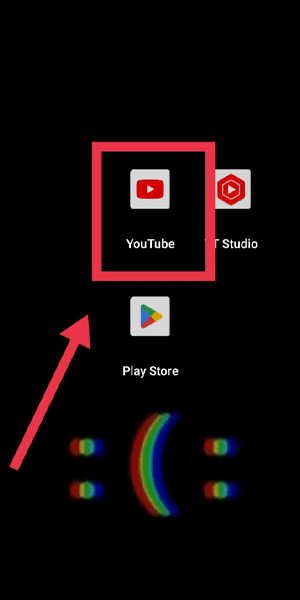
Step 2: Go to your profile pic - Look for your profile picture or avatar in the top-right corner of the screen.
- Tap or click on your profile picture to access the account menu.

Step 3: Go to settings - From the account menu, scroll down and locate the "Settings" option.
- Tap or click on "Settings" to proceed.
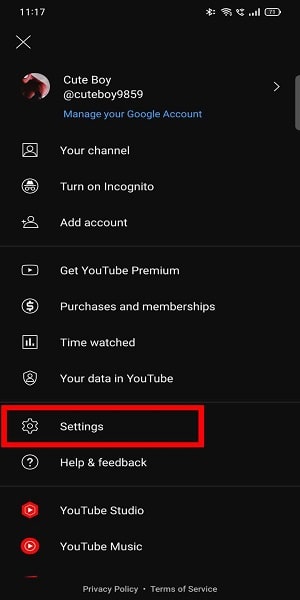
Step 4: Go to general - In the settings menu, look for the "General" option.
- Tap or click on "General" to access the general settings.
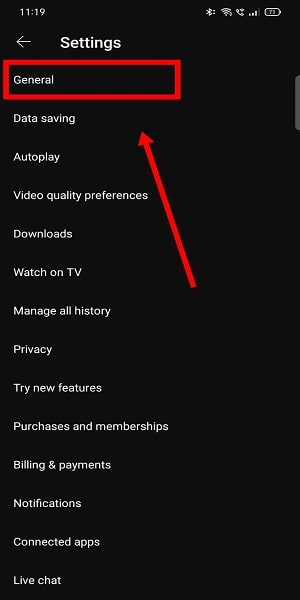
Step 5: Go to appearance - Within the general settings, find the "Appearance" section.
- Tap or click on "Appearance" to enter the appearance settings.
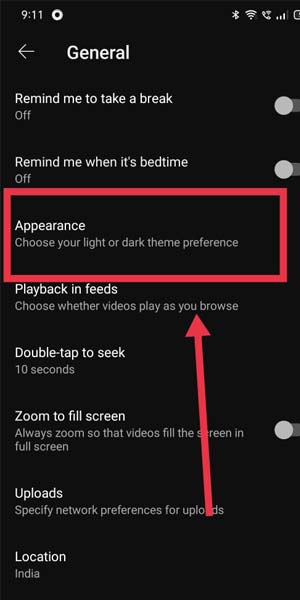
Step 6: Turn on dark mode - In the appearance settings, look for the option to enable Dark Mode.
- Toggle the switch to turn on Dark Mode, which will help reduce distractions by dimming the background.
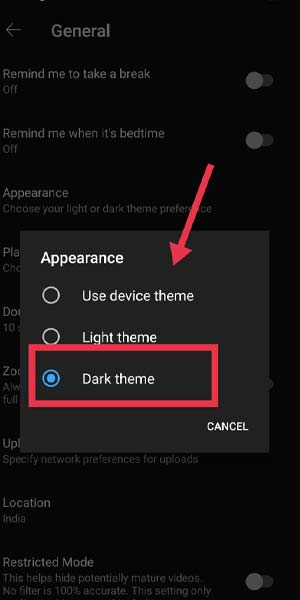
Step 7: Play the video - Return to the YouTube home screen or navigate to a specific video.
- Play the video you want to watch.
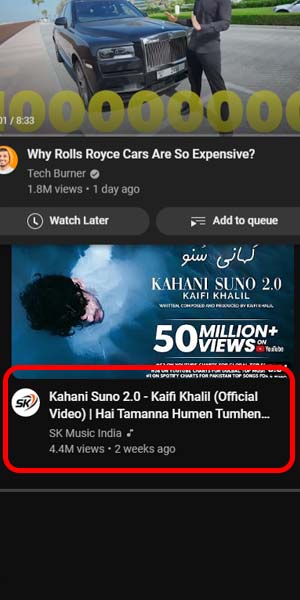
Step 8: Go to video setting - While the video is playing, tap or click on the screen to reveal the playback controls.
- Look for the gear or settings icon within the controls and tap or click on it to access the video settings.
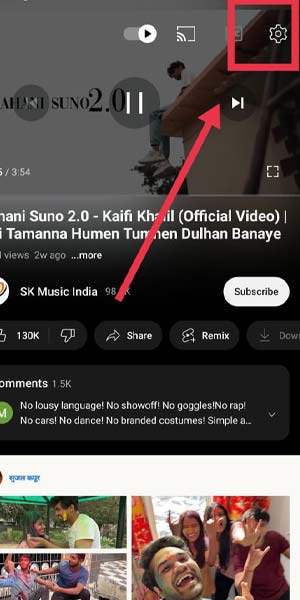
Step 9: Now you can turn off ambient mode - Within the video settings, find the option related to ambient mode or suggested videos.
- Toggle the switch or select the appropriate setting to turn off Ambient Mode.
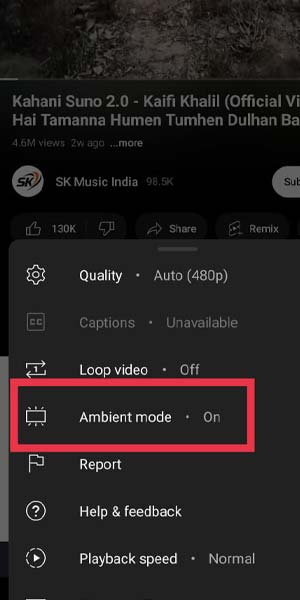
By following these simple steps, you can regain control over your YouTube viewing experience. Turning off Ambient Mode allows you to enjoy videos without being bombarded by distracting suggestions. Embrace a focused and intentional viewing experience with the help of these instructions. Enjoy your newfound distraction-free YouTube journey!
Tips
- Customize Recommendations: Explore YouTube's "Settings" to personalize your video recommendations based on your interests and preferences.
- Use Playlists: Create playlists of videos you intend to watch, helping you stay on track and avoid getting sidetracked by unrelated content.
- Take Breaks: Set a time limit for your YouTube sessions and take regular breaks to maintain productivity and prevent excessive screen time.
FAQ
How do I disable ambient mode on YouTube?
To turn off ambient mode on YouTube, follow these steps:
- Open the YouTube app on your device.
- Tap on your profile picture or avatar at the top right corner of the screen.
- Select "Settings" from the drop-down menu.
- In the Settings menu, choose "General."
- Look for the "Ambient Mode" option and toggle it off.
- Once disabled, ambient mode will no longer be active on your YouTube app.
What is ambient mode on YouTube?
Ambient mode on YouTube is a feature that allows the app to continue playing audio in the background even when you switch to another app or lock your device. It provides a seamless listening experience, but some users may prefer to disable it for various reasons.
Can I disable ambient mode only for YouTube?
Yes, you can disable ambient mode specifically for the YouTube app without affecting other apps or system settings on your device. The steps to disable ambient mode may vary slightly depending on your device and operating system, but generally, you can find the option within the YouTube app's settings.
Why would I want to turn off ambient mode on YouTube?
There are several reasons why you might want to disable ambient mode on YouTube. For example:
- If you want to conserve battery life on your device, disabling ambient mode prevents YouTube from playing audio in the background when you're not actively using the app.
- If you're experiencing interruptions or conflicts with other apps that also play audio, disabling ambient mode can help ensure a smoother experience.
- If you prefer to have more control over when and where YouTube plays audio, disabling ambient mode allows you to stop playback when you switch to other apps or lock your device.
Can I enable or disable ambient mode on YouTube from a web browser?
No, ambient mode on YouTube is primarily a feature of the YouTube mobile app. It may not be available or accessible through a web browser. If you want to manage ambient mode settings, you will typically need to do so within the YouTube app on your mobile device.
Is ambient mode available for YouTube Premium subscribers only?
No, ambient mode on YouTube is available for both free users and YouTube Premium subscribers. The feature is designed to enhance the listening experience and provide continuity when using the app across different devices.
Are there any alternatives to ambient mode on YouTube?
Yes, if you prefer to completely stop playback when switching to other apps or locking your device, you can manually pause the video or audio content in the YouTube app before exiting or locking your device. This way, the playback will not continue in the background. However, if you enjoy the convenience of uninterrupted audio playback, ambient mode can be a useful feature to have enabled.
Related Article
- How to Turn off Auto Mute on Youtube
- How to Turn off Auto Rotate on Youtube
- How to Turn off Auto Stop on Youtube
- How to Turn off Auto Translate in Youtube
- How to Turn off Autoplay in Youtube Music
- How to Turn off Autoplay on Playlists Youtube
- How to Turn off Autoplay on Youtube Downloads
- How to Turn off Autoplay on Youtube Watch Later
- How to Turn off Autoplay Thumbnail on Youtube
- How to Turn off Autoplay YouTube Chromecast
- More Articles...
