- YouTube
- find saved videos
- turn off restricted
- turn off youtube
- turn off ambient
- turn off dark
- turn off live
- turn off pip
- turn off auto pause
- turn off captions
- turn off preview
- turn off recommendations
- turn off recommend
- turn off subtitles
- turn off bedtime
- turn off incognito
- turn off parental
- turn off 10 second
- turn off mini
- set timer turn
- turn off 2 step
- turn off 60fps
- turn off assistant
- turn off notifications
- turn off audio
- turn off next
- turn off auto
- turn off black
- turn off comment
- turn off automatic
- turn off download
- turn off political
- turn off suggestions
- turn off theme
- turn off search
- turn off speech
- turn off history
- turn off permanently
- make phone video
- play youtube screen
- set youtube automatically
- turn off music
- turn off notifications
- turn off playing
- turn off 360
- turn off age
- turn off ads
- turn off annotations
- turn off generated
- turn off mute
- turn off auto rotate
- turn auto stop
- turn auto translate
- turn autoplay music
- turn autoplay playlists
- turn autoplay downloads
- turn autoplay youtube
- turn off autoplay thumbnail
- turn off autoplay
- turn off disable
- delete videos youtube
- delete youtube
- delete youtube history
- turn desktop mode
- delete my youtube
- delete youtube playlist
- delete youtube shorts
- uninstall updates youtube
- delete own youtube
- see who views
- make youtube short
- turn comments=youtube
- add 60 seconds music
- get more views
- monetize youtube shorts
- watch youtube shorts
- change thumbnail youtube
- forward youtube short
- remix sound youtube
- download youtube videos
- not recommend channel
- stop youtube emails
- download youtube shorts
- view subscribers’ gender
- view playlists featuring
- view location viewers
- see watch subscribers
- view image posts
- download audio from youtube
- delete playlist youtube
- high quality youtube
- delete youtube videos
- report on youtube channel
- make youtube video private
- add tags youtube videos
- remove shorts youtube
- report a youtube channel
- change youtube banner
- view views channel
- ctr your channel
- video impression youtube
- time viewers youtube
- add chapters youtube
- youtube watch hours
- channel terms youtube
- view location viewers youtube
- view top posts youtube
- see watch time youtube
- find video youtube
- view videos youtube
- view age category youtube
- view impressions youtube
- views last month youtube
- view duration youtube
- view youtube sites connection
- view viewers youtube
- youtube video microsoft teams
- view suggesting youtube
- unique viewers youtube
- live youtube channel
- reset youtube recommendations
- turn comments on youtube
- saved videos on youtube
- remove shorts on youtube
- message someone in youtube
- set youtube video quality
- upload youtube short
- youtube video on instagram
- youtube video screen off
- clear youtube app cache
- upload video on youtube
- change language on youtube
- sign out of youtube
- edit youtube thumbnail on iphone
- youtube videos sharing
- block channel in youtube
- youtube data download
- show videos in full screen on youtube
- time change for double tap to seek on youtube
- access saved youtube videos
- data saving on youtube
- enable dark theme of youtube
- turn on incognito in youtube
- auto playing tumbnail preview on youtube
- enable reminders in youtube
- enable captions to youtube videos
- save youtube videos
- downloaded videos on youtube
- delete playlist on youtube
- like/dislike youtube videos
- share youtube videos
- delete watch history on youtube
- delete search history on youtube
- delete downloads on youtube
- play high quality youtube videos
- download quality on youtube
- playback speed on youtube
- subscribe youtube channel
- delete youtube recent searches
- stop youtube playing next
- delete youtube watch later
- stop youtube channel appearing
- delete youtube watched videos
- delete youtube browsing history
- stop youtube recommended channel
- delete youtube browser history
- delete youtube watch list
- delete search history youtube app
- stop youtube auto play
- stop youtube notifications
- stop yt recommending videos
- delete youtube search history
- restrict youtube
- report youtube channel
- see subscribers youtube
- see comments youtube
- go live youtube
- upload hd youtube
- check youtube history
- change youtube thumbnail
- stop ads youtube
- parental controls youtube
- delete youtube comments
- change youtube url
- youtube video private
- upload video youtube
- change youtube profile
- add tags youtube
- youtube videos offline
- verified on youtube
- disable comments youtube
- embed youtube videos
- download audio youtube
- youtube dark mode
- increase views youtube
- promote youtube channel
- update channel name
- youtube playlist
- comment on youtube
- delete youtube video
- delete youtube channel
- delete youtube account
- create youtube channel
- download y videos
How to View Video Impression on YouTube
You can view video impressions on YouTube by going through the simple and straightforward steps mentioned in the article below. Video impressions is the number of times your video has appeared in the searches. This tells you an analysis of the content as the difference between the appearance in the searches and views tells if people are preferring to view your video or not. The last section of this article answers some of the most frequently asked questions by our readers.
Additionally, in case you don’t like suggestions from some YouTube channel, you can block channel on YouTube.
How to View Video Impressions on YouTube Studio?
Step-1 Open YouTube Studio: To begin with, open the YouTube Studio app on your device.
The app can be installed from Google play store or Apple App Store for Android and iPhone users respectively.
Then, sign in to continue.
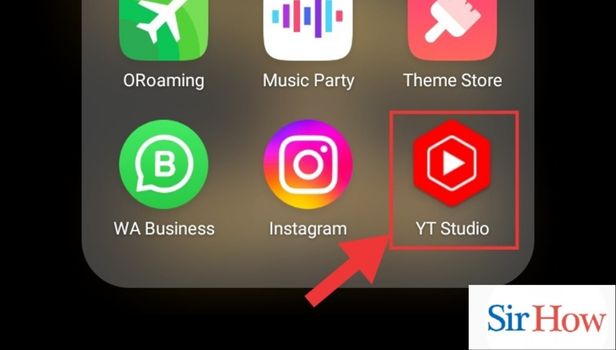
Step-2 Go to Analytics:
Thereafter, go to analytics.
You would be able to locate the analytics icon on the bottom panel of the screen among other options including:
- Dashboard
- Content
- Analytics
- Comments
- Monetize
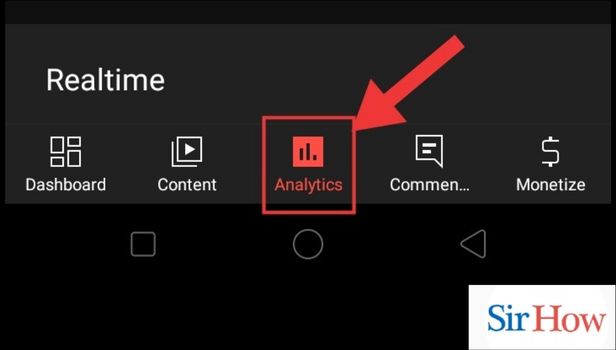
Step-3 Go to Content: The following three options will be visible on the top panel of the screen:
- Overview
- Content
- Audience
From them, tap on content.
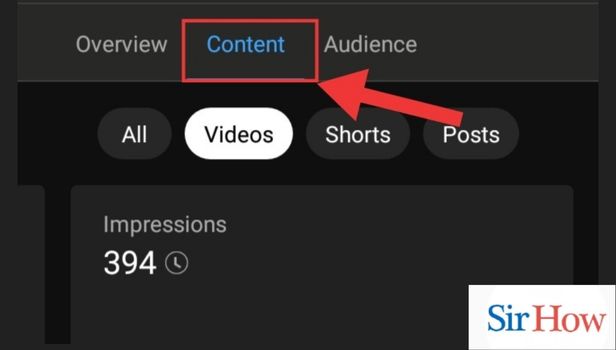
Step-4 Watch Video Impressions: Finally, select the category of videos.
And, you will be able to see the video impressions.
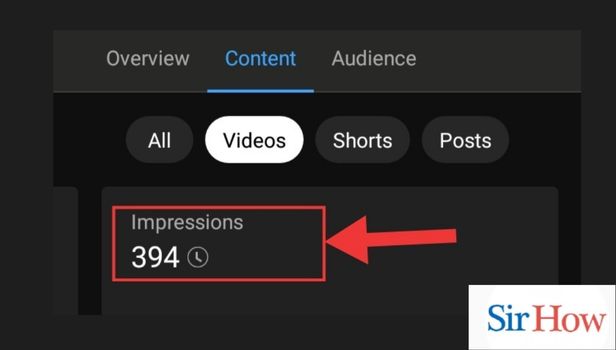
How to View YouTube Video Impression on Chrome?
Step-1 Open Chrome: Firstly, open the chrome app.
If you have a lot of apps, you can search Chrome from the app search.
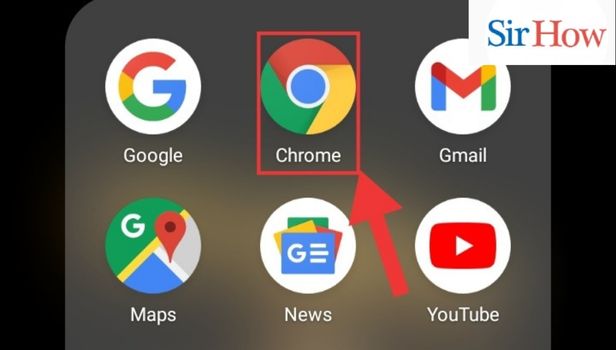
Step-2 Go to Site: Then, type YouTube Studio in the search bar.
Tap on it when it appears in the suggestions.
This opens the lighter version of Studio on Chrome and you need to sign in to continue.
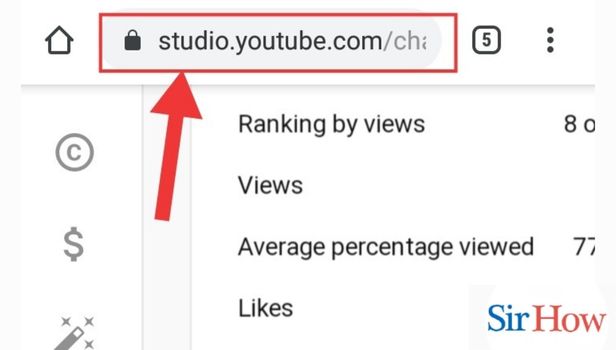
Step-3 Go to Analytics: From the side panel, tap on Analytics.
The channel analysis appears here in the following categories:
- Overview
- Content
- Audience
- Research
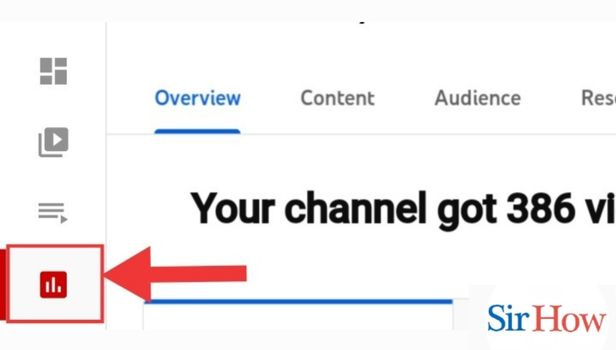
Step-4 Go to Content: Thereafter, you need to tap on Content to see content related analytics.
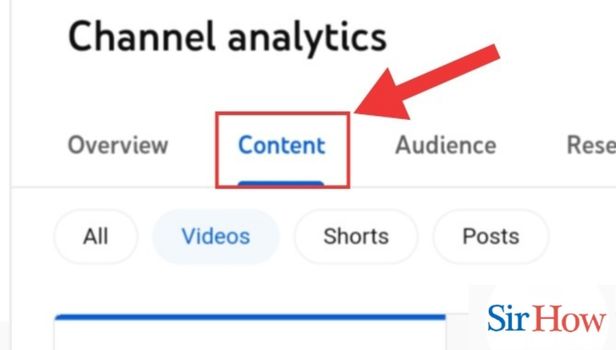
Step-5 Watch for Video Impressions: Finally, you would be able to see video impressions.
This is the number of times your video has appeared in the searches.
You’re done! Now let's move to the next section.
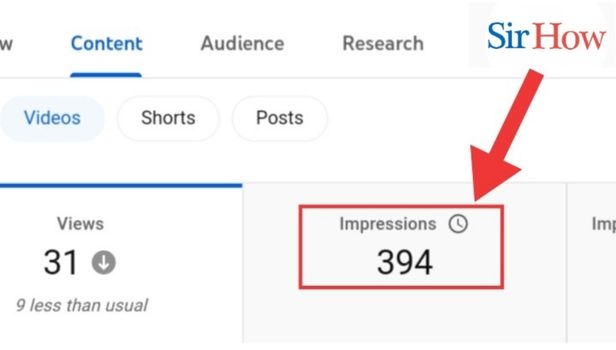
FAQ
How to access videos saved on YouTube?
You can access saved videos on YouTube by going through the straightforward steps mentioned in the linked article. By going through it, you know where to find your saved videos anytime you want. This helps you to open the videos faster and without going through viewing history.
The app saves the videos in the Saved folder and you can access it by first, opening the YouTube app. Then, you have to tap on library from the bottom panel. You will be able to locate the folder there to view your saved videos.
The videos that you find useful can be revisited easily in the Saved folder. This saves data and you don’t have to go through your entire history to see it.
How to view your subscribers and number of videos posted on YouTube?
You can view your subscribers and number of videos posted on YouTube by following these steps:
- One, you have to open the YouTube app. You can also do so by searching for it in the search bar.
- Two, tap on the profile icon present on the top right corner of the screen. It contains the details and settings related to your profile on the app.
- Then, tap on Your Channel.
- Finally, you would be able to see the number of subscribers and videos on the screen.
How to connect YouTube with my device?
You can connect YouTube with your device by following these steps:
- Firstly, open the YouTube app. You can do so by also searching YouTube in the app search bar.
- Secondly, tap on the wifi screen sharing icon present on the top panel of the screen with other icons like search and bell.
- Then, YouTube searches for the devices that are online.
- Now, you have to tap on the name of your device. For example, you want to connect it to your TV with the name-’Samsung-M1’, you need to tap on it to connect.
- A connection permission on the device will follow. Tap ‘Allow’.
- This connects YouTube with your device including TV, speakers headsets, etc.
How to turn on break reminders on YouTube app?
You can turn on break reminders by first opening the YouTube on your Phone/Tablet/computer. Then, you have to tap on your profile icon present on the top left corner of the screen. Thereafter, tap on ‘Time Watched’. Now, scroll down to see the option ‘Remind me to take a break’ and turn on the toggle for the same. You are good to go!
Another way in which you can do so is by opening settings after you tap on the profile icon as in the previous method. Then, you have to go to the general settings and turn on the toggle for ‘Remind me to take a break’.
The break helps you to take timely breaks by giving reminders when you are continuously watching YouTube videos from a long time. This relaxes the eyes for appropriate durations and prevents strain due to continuous bombardment of blue light.
How to search for movies on YouTube app?
You can search for movies on the YouTube app by tapping on the compass icon present on the left of the screen below the top panel after opening it. Thereafter, you have to tap on movies. After going to the movies, you can buy or rent any available movie. This displays all the movies available on YouTube from various genres like horror, romcom, thriller, etc directly. Adding to that, you will also be able to find certain free movies by searching on the app.
This article explains in simple steps the method to view video impressions on YouTube. The first part of the article details how to do it on YouTube Studio. It is followed by the next section which explains the process to do so in Chrome. The last and the third section sums up the article by explaining in simple steps the answers to some of the most frequently asked questions about YouTube on related topics.
Related Article
- How to Change YouTube Profile Picture on iPhone
- How to Turn On Dark Mode on YouTube on iPhone
- How to Install YouTube on iPhone
- How to Add Thumbnail on YouTube Video on iPhone
- How to Upload 4K Video to YouTube from iPhone
- How to upload shorts on youtube from iphone
- How to loop video on you tube on iPhone
- How to Customize YouTube Channel on iPhone
- How to Create a YouTube Short on iPhone
- How to Change Age on YouTube on iPhone
- More Articles...
