- YouTube
- find saved videos
- turn off restricted
- turn off youtube
- turn off ambient
- turn off dark
- turn off live
- turn off pip
- turn off auto pause
- turn off captions
- turn off preview
- turn off recommendations
- turn off recommend
- turn off subtitles
- turn off bedtime
- turn off incognito
- turn off parental
- turn off 10 second
- turn off mini
- set timer turn
- turn off 2 step
- turn off 60fps
- turn off assistant
- turn off notifications
- turn off audio
- turn off next
- turn off auto
- turn off black
- turn off comment
- turn off automatic
- turn off download
- turn off political
- turn off suggestions
- turn off theme
- turn off search
- turn off speech
- turn off history
- turn off permanently
- make phone video
- play youtube screen
- set youtube automatically
- turn off music
- turn off notifications
- turn off playing
- turn off 360
- turn off age
- turn off ads
- turn off annotations
- turn off generated
- turn off mute
- turn off auto rotate
- turn auto stop
- turn auto translate
- turn autoplay music
- turn autoplay playlists
- turn autoplay downloads
- turn autoplay youtube
- turn off autoplay thumbnail
- turn off autoplay
- turn off disable
- delete videos youtube
- delete youtube
- delete youtube history
- turn desktop mode
- delete my youtube
- delete youtube playlist
- delete youtube shorts
- uninstall updates youtube
- delete own youtube
- see who views
- make youtube short
- turn comments=youtube
- add 60 seconds music
- get more views
- monetize youtube shorts
- watch youtube shorts
- change thumbnail youtube
- forward youtube short
- remix sound youtube
- download youtube videos
- not recommend channel
- stop youtube emails
- download youtube shorts
- view subscribers’ gender
- view playlists featuring
- view location viewers
- see watch subscribers
- view image posts
- download audio from youtube
- delete playlist youtube
- high quality youtube
- delete youtube videos
- report on youtube channel
- make youtube video private
- add tags youtube videos
- remove shorts youtube
- report a youtube channel
- change youtube banner
- view views channel
- ctr your channel
- video impression youtube
- time viewers youtube
- add chapters youtube
- youtube watch hours
- channel terms youtube
- view location viewers youtube
- view top posts youtube
- see watch time youtube
- find video youtube
- view videos youtube
- view age category youtube
- view impressions youtube
- views last month youtube
- view duration youtube
- view youtube sites connection
- view viewers youtube
- youtube video microsoft teams
- view suggesting youtube
- unique viewers youtube
- live youtube channel
- reset youtube recommendations
- turn comments on youtube
- saved videos on youtube
- remove shorts on youtube
- message someone in youtube
- set youtube video quality
- upload youtube short
- youtube video on instagram
- youtube video screen off
- clear youtube app cache
- upload video on youtube
- change language on youtube
- sign out of youtube
- edit youtube thumbnail on iphone
- youtube videos sharing
- block channel in youtube
- youtube data download
- show videos in full screen on youtube
- time change for double tap to seek on youtube
- access saved youtube videos
- data saving on youtube
- enable dark theme of youtube
- turn on incognito in youtube
- auto playing tumbnail preview on youtube
- enable reminders in youtube
- enable captions to youtube videos
- save youtube videos
- downloaded videos on youtube
- delete playlist on youtube
- like/dislike youtube videos
- share youtube videos
- delete watch history on youtube
- delete search history on youtube
- delete downloads on youtube
- play high quality youtube videos
- download quality on youtube
- playback speed on youtube
- subscribe youtube channel
- delete youtube recent searches
- stop youtube playing next
- delete youtube watch later
- stop youtube channel appearing
- delete youtube watched videos
- delete youtube browsing history
- stop youtube recommended channel
- delete youtube browser history
- delete youtube watch list
- delete search history youtube app
- stop youtube auto play
- stop youtube notifications
- stop yt recommending videos
- delete youtube search history
- restrict youtube
- report youtube channel
- see subscribers youtube
- see comments youtube
- go live youtube
- upload hd youtube
- check youtube history
- change youtube thumbnail
- stop ads youtube
- parental controls youtube
- delete youtube comments
- change youtube url
- youtube video private
- upload video youtube
- change youtube profile
- add tags youtube
- youtube videos offline
- verified on youtube
- disable comments youtube
- embed youtube videos
- download audio youtube
- youtube dark mode
- increase views youtube
- promote youtube channel
- update channel name
- youtube playlist
- comment on youtube
- delete youtube video
- delete youtube channel
- delete youtube account
- create youtube channel
- download y videos
How to Turn off Disable Comments on YouTube
Turn off Disable Comments on YouTube - a simple yet powerful feature that can have a significant impact on your channel's success. As a content creator, comments can be a valuable tool for engagement and feedback. However, they can also be a source of negativity and spam. In this blog post, we'll explore the benefits of disabling comments on your YouTube videos and show you how to do it in just a few simple steps. Whether you're looking to protect your mental health or streamline your channel's moderation, turning off comments might just be the solution you've been searching for.
Turn off disable comments on YouTube: 7 Steps
Step 1: Open YouTube studio - Log in to your YouTube account and navigate to the YouTube Studio dashboard.
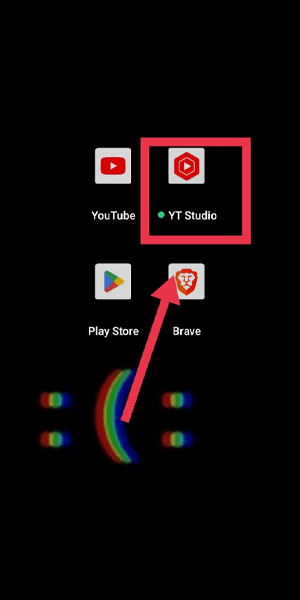
Step 2: Tap here - Click on the "Content" tab in the left-hand sidebar.
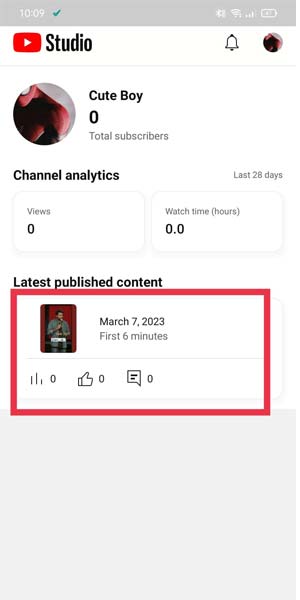
Step 3: Tap on edit - Find the video you want to disable comments on and click the "Edit" button.
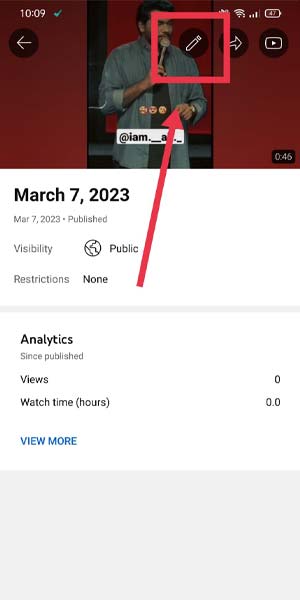
Step 4: Tap on tags, category, comments, & more - In the video editor, click on the "More Options" tab located just below the video's title.
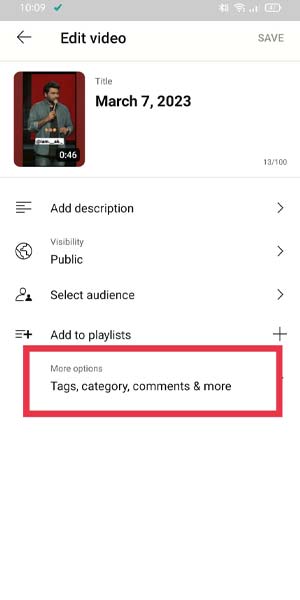
Step 5: Tap on comments - Scroll down the list of options until you find the "Comments" section.
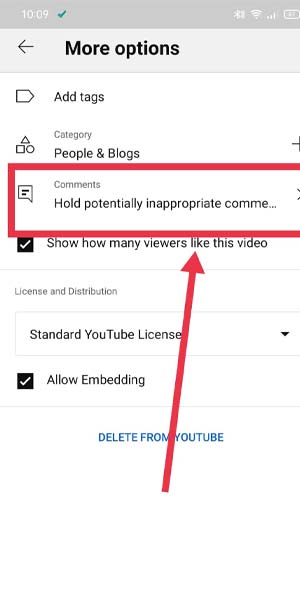
Step 6: Now turn off comments - Toggle the switch next to "Allow Comments" to the off position.

Step 7: Go back and save the settings - Make sure to click the "Save" button at the top right of the page to save your changes.
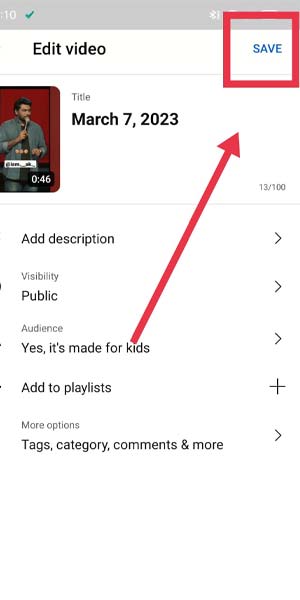
Disabling comments on YouTube can be a simple and effective way to reduce negative feedback and spam on your channel. By following these steps, you can quickly turn off comments on your videos and focus on creating content without the added stress of moderation. Remember to consider your personal goals and audience before making this decision and always keep communication with your viewers open through alternative platforms.
Tips
- Consider turning off comments on older videos that are no longer receiving a lot of engagement to save time moderating.
- If you still want to engage with your audience, consider directing them to your social media platforms or website where you can communicate with them in a more controlled environment.
- Remember that turning off comments is a personal choice and may not be the best option for every creator or video.
FAQ
- Will turning off comments hurt my channel's engagement?
- Disabling comments may reduce engagement on your videos, but it can also help create a more positive and safe environment for your audience.
- Can I turn off comments on specific videos or do I have to disable them for my entire channel?
- You can turn off comments on individual videos or your entire channel, depending on your preference and needs.
- What are some alternatives to YouTube comments for engaging with my audience?
- Some alternatives to YouTube comments for engaging with your audience include social media platforms, email newsletters, or hosting live Q&A sessions.
- Should I disable comments if I'm just starting out on YouTube?
- It depends on your goals and personal preferences. If you're concerned about negative feedback or spam, turning off comments may be a good option. However, if you want to encourage engagement and feedback from your audience, keeping comments enabled may be better.
- Can I still see comments on my videos if I turn off comments for viewers?
- Yes, you can still see comments on your videos even if you disable comments for viewers. This can be helpful if you want to monitor and moderate comments without allowing them to be public.
- What should I do if I receive negative comments on my videos?
- You can choose to delete negative comments, respond to them politely, or ignore them altogether. It's important to prioritize your mental health and well-being, so don't be afraid to take action if negative comments are affecting you.
- How can I monitor and moderate comments on my YouTube channel?
- YouTube offers various tools and features to help you monitor and moderate comments on your channel. You can set up filters to automatically block certain words or phrases, enable comment approval so you can review comments before they go live, and use the "Creator Studio" app to manage comments on the go.
Related Article
- How to Turn off Auto Mute on Youtube
- How to Turn off Auto Rotate on Youtube
- How to Turn off Auto Stop on Youtube
- How to Turn off Auto Translate in Youtube
- How to Turn off Autoplay in Youtube Music
- How to Turn off Autoplay on Playlists Youtube
- How to Turn off Autoplay on Youtube Downloads
- How to Turn off Autoplay on Youtube Watch Later
- How to Turn off Autoplay Thumbnail on Youtube
- How to Turn off Autoplay YouTube Chromecast
- More Articles...
