- YouTube
- find saved videos
- turn off restricted
- turn off youtube
- turn off ambient
- turn off dark
- turn off live
- turn off pip
- turn off auto pause
- turn off captions
- turn off preview
- turn off recommendations
- turn off recommend
- turn off subtitles
- turn off bedtime
- turn off incognito
- turn off parental
- turn off 10 second
- turn off mini
- set timer turn
- turn off 2 step
- turn off 60fps
- turn off assistant
- turn off notifications
- turn off audio
- turn off next
- turn off auto
- turn off black
- turn off comment
- turn off automatic
- turn off download
- turn off political
- turn off suggestions
- turn off theme
- turn off search
- turn off speech
- turn off history
- turn off permanently
- make phone video
- play youtube screen
- set youtube automatically
- turn off music
- turn off notifications
- turn off playing
- turn off 360
- turn off age
- turn off ads
- turn off annotations
- turn off generated
- turn off mute
- turn off auto rotate
- turn auto stop
- turn auto translate
- turn autoplay music
- turn autoplay playlists
- turn autoplay downloads
- turn autoplay youtube
- turn off autoplay thumbnail
- turn off autoplay
- turn off disable
- delete videos youtube
- delete youtube
- delete youtube history
- turn desktop mode
- delete my youtube
- delete youtube playlist
- delete youtube shorts
- uninstall updates youtube
- delete own youtube
- see who views
- make youtube short
- turn comments=youtube
- add 60 seconds music
- get more views
- monetize youtube shorts
- watch youtube shorts
- change thumbnail youtube
- forward youtube short
- remix sound youtube
- download youtube videos
- not recommend channel
- stop youtube emails
- download youtube shorts
- view subscribers’ gender
- view playlists featuring
- view location viewers
- see watch subscribers
- view image posts
- download audio from youtube
- delete playlist youtube
- high quality youtube
- delete youtube videos
- report on youtube channel
- make youtube video private
- add tags youtube videos
- remove shorts youtube
- report a youtube channel
- change youtube banner
- view views channel
- ctr your channel
- video impression youtube
- time viewers youtube
- add chapters youtube
- youtube watch hours
- channel terms youtube
- view location viewers youtube
- view top posts youtube
- see watch time youtube
- find video youtube
- view videos youtube
- view age category youtube
- view impressions youtube
- views last month youtube
- view duration youtube
- view youtube sites connection
- view viewers youtube
- youtube video microsoft teams
- view suggesting youtube
- unique viewers youtube
- live youtube channel
- reset youtube recommendations
- turn comments on youtube
- saved videos on youtube
- remove shorts on youtube
- message someone in youtube
- set youtube video quality
- upload youtube short
- youtube video on instagram
- youtube video screen off
- clear youtube app cache
- upload video on youtube
- change language on youtube
- sign out of youtube
- edit youtube thumbnail on iphone
- youtube videos sharing
- block channel in youtube
- youtube data download
- show videos in full screen on youtube
- time change for double tap to seek on youtube
- access saved youtube videos
- data saving on youtube
- enable dark theme of youtube
- turn on incognito in youtube
- auto playing tumbnail preview on youtube
- enable reminders in youtube
- enable captions to youtube videos
- save youtube videos
- downloaded videos on youtube
- delete playlist on youtube
- like/dislike youtube videos
- share youtube videos
- delete watch history on youtube
- delete search history on youtube
- delete downloads on youtube
- play high quality youtube videos
- download quality on youtube
- playback speed on youtube
- subscribe youtube channel
- delete youtube recent searches
- stop youtube playing next
- delete youtube watch later
- stop youtube channel appearing
- delete youtube watched videos
- delete youtube browsing history
- stop youtube recommended channel
- delete youtube browser history
- delete youtube watch list
- delete search history youtube app
- stop youtube auto play
- stop youtube notifications
- stop yt recommending videos
- delete youtube search history
- restrict youtube
- report youtube channel
- see subscribers youtube
- see comments youtube
- go live youtube
- upload hd youtube
- check youtube history
- change youtube thumbnail
- stop ads youtube
- parental controls youtube
- delete youtube comments
- change youtube url
- youtube video private
- upload video youtube
- change youtube profile
- add tags youtube
- youtube videos offline
- verified on youtube
- disable comments youtube
- embed youtube videos
- download audio youtube
- youtube dark mode
- increase views youtube
- promote youtube channel
- update channel name
- youtube playlist
- comment on youtube
- delete youtube video
- delete youtube channel
- delete youtube account
- create youtube channel
- download y videos
How to turn off captions on YouTube
When it comes to exploring the vast realm of YouTube, one feature that often goes unnoticed is the option to turn off captions. While captions can be incredibly valuable for accessibility and understanding content in different languages, there are instances where disabling them can significantly enhance your viewing experience. In this blog post, we'll delve into the benefits of turning off captions on YouTube, allowing you to immerse yourself fully in the visual and auditory elements of your favorite videos without any distractions. Let's uncover how this simple adjustment can transform the way you enjoy YouTube content.
Turn off captions on YouTube: 5 Steps
Stap 1: Open YouTube app - Launch the YouTube app on your mobile device or open YouTube on your desktop browser.
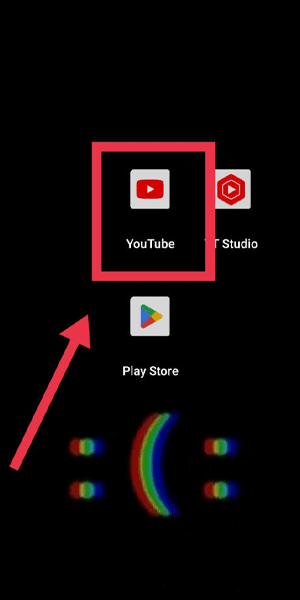
Stap 2: Tap your profile pic - Look for your profile picture or avatar in the top right corner of the screen and tap on it.
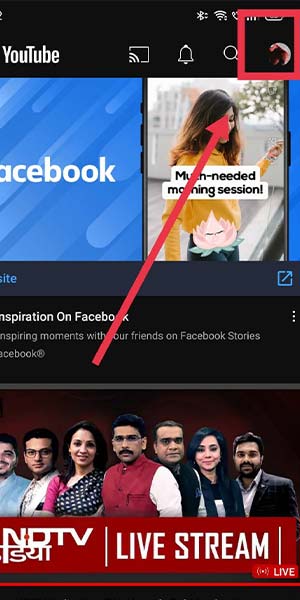
Stap 3: Go to settings - From the drop-down menu that appears, select "Settings" or "Settings & Privacy."
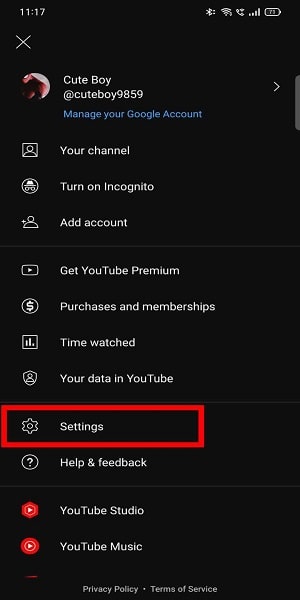
Stap 4: Go to captions - Within the settings menu, locate and tap on "Captions" or "Accessibility."
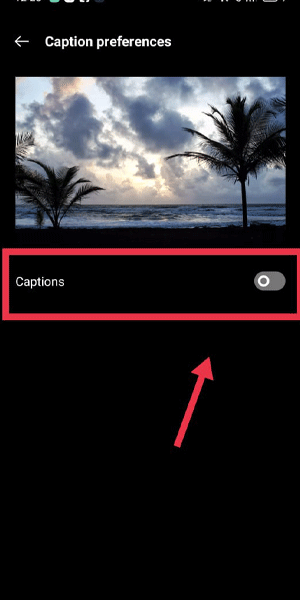
Stap 5: Now you can turn off captions - You will see an option to toggle captions on or off. Simply switch the toggle to the "Off" position to disable captions.

Turning off captions on YouTube is a simple yet effective way to enhance your viewing experience. By disabling captions when they are not necessary, you can fully immerse yourself in the audiovisual elements of your favorite videos without any distractions. Remember, you can always enable captions again whenever you need them, giving you the flexibility to adapt to your preferences and needs while enjoying YouTube content.
Tips
- Customize Captions: If you prefer to have captions on most of the time but find them distracting in certain situations, you can keep the captions setting enabled and use the "CC" button on the video player to toggle captions on or off for individual videos.
- Adjust Caption Settings: Within the captions settings, you can further personalize your caption experience. Explore options such as font size, color, and style to make captions more readable and enjoyable when you choose to use them.
- Utilize Autoplay Options: While you're in the YouTube settings, consider exploring the autoplay options. You can choose to disable or customize autoplay features to have more control over your YouTube viewing experience.
FAQ
- Will turning off captions affect videos with multiple languages?
- No, disabling captions only affects the display of captions. Videos with multiple language options can still be enjoyed in their respective languages.
- Can I turn off captions on YouTube permanently?
- Yes, once you disable captions in the settings, they will remain off until you choose to enable them again.
- Will turning off captions improve video quality or speed?
- Disabling captions does not directly impact video quality or speed. It primarily affects the display of captions on the screen.
- Can I turn off captions on specific devices only?
- Yes, the caption settings on YouTube are associated with your account, so they will apply across all devices where you're signed in.
- Are captions beneficial for accessibility purposes?
- Yes, captions play a vital role in making videos accessible to individuals with hearing impairments or those who prefer to watch videos with captions for better understanding.
- Can I change the language of captions without turning them off completely?
- Yes, you can change the language of captions without disabling them entirely. Explore the caption settings to adjust the language preferences.
- Do all YouTube videos have captions available?
- No, not all videos have captions. Captions are typically provided by the video uploader or generated automatically by YouTube's speech recognition technology.
Related Article
- How to Save Videos on Youtube
- How to Access Downloaded Videos on Youtube
- How to Delete a Playlist on Youtube
- How to Like/Dislike Youtube Videos
- How to Share Youtube Videos
- How to Clear Watch History on Youtube
- How to Clear Search History on Youtube
- How to Delete All Downloads on Youtube
- How to Play Video in High Quality on Youtube
- How to Change Download Quality on Youtube
- More Articles...
