- YouTube
- find saved videos
- turn off restricted
- turn off youtube
- turn off ambient
- turn off dark
- turn off live
- turn off pip
- turn off auto pause
- turn off captions
- turn off preview
- turn off recommendations
- turn off recommend
- turn off subtitles
- turn off bedtime
- turn off incognito
- turn off parental
- turn off 10 second
- turn off mini
- set timer turn
- turn off 2 step
- turn off 60fps
- turn off assistant
- turn off notifications
- turn off audio
- turn off next
- turn off auto
- turn off black
- turn off comment
- turn off automatic
- turn off download
- turn off political
- turn off suggestions
- turn off theme
- turn off search
- turn off speech
- turn off history
- turn off permanently
- make phone video
- play youtube screen
- set youtube automatically
- turn off music
- turn off notifications
- turn off playing
- turn off 360
- turn off age
- turn off ads
- turn off annotations
- turn off generated
- turn off mute
- turn off auto rotate
- turn auto stop
- turn auto translate
- turn autoplay music
- turn autoplay playlists
- turn autoplay downloads
- turn autoplay youtube
- turn off autoplay thumbnail
- turn off autoplay
- turn off disable
- delete videos youtube
- delete youtube
- delete youtube history
- turn desktop mode
- delete my youtube
- delete youtube playlist
- delete youtube shorts
- uninstall updates youtube
- delete own youtube
- see who views
- make youtube short
- turn comments=youtube
- add 60 seconds music
- get more views
- monetize youtube shorts
- watch youtube shorts
- change thumbnail youtube
- forward youtube short
- remix sound youtube
- download youtube videos
- not recommend channel
- stop youtube emails
- download youtube shorts
- view subscribers’ gender
- view playlists featuring
- view location viewers
- see watch subscribers
- view image posts
- download audio from youtube
- delete playlist youtube
- high quality youtube
- delete youtube videos
- report on youtube channel
- make youtube video private
- add tags youtube videos
- remove shorts youtube
- report a youtube channel
- change youtube banner
- view views channel
- ctr your channel
- video impression youtube
- time viewers youtube
- add chapters youtube
- youtube watch hours
- channel terms youtube
- view location viewers youtube
- view top posts youtube
- see watch time youtube
- find video youtube
- view videos youtube
- view age category youtube
- view impressions youtube
- views last month youtube
- view duration youtube
- view youtube sites connection
- view viewers youtube
- youtube video microsoft teams
- view suggesting youtube
- unique viewers youtube
- live youtube channel
- reset youtube recommendations
- turn comments on youtube
- saved videos on youtube
- remove shorts on youtube
- message someone in youtube
- set youtube video quality
- upload youtube short
- youtube video on instagram
- youtube video screen off
- clear youtube app cache
- upload video on youtube
- change language on youtube
- sign out of youtube
- edit youtube thumbnail on iphone
- youtube videos sharing
- block channel in youtube
- youtube data download
- show videos in full screen on youtube
- time change for double tap to seek on youtube
- access saved youtube videos
- data saving on youtube
- enable dark theme of youtube
- turn on incognito in youtube
- auto playing tumbnail preview on youtube
- enable reminders in youtube
- enable captions to youtube videos
- save youtube videos
- downloaded videos on youtube
- delete playlist on youtube
- like/dislike youtube videos
- share youtube videos
- delete watch history on youtube
- delete search history on youtube
- delete downloads on youtube
- play high quality youtube videos
- download quality on youtube
- playback speed on youtube
- subscribe youtube channel
- delete youtube recent searches
- stop youtube playing next
- delete youtube watch later
- stop youtube channel appearing
- delete youtube watched videos
- delete youtube browsing history
- stop youtube recommended channel
- delete youtube browser history
- delete youtube watch list
- delete search history youtube app
- stop youtube auto play
- stop youtube notifications
- stop yt recommending videos
- delete youtube search history
- restrict youtube
- report youtube channel
- see subscribers youtube
- see comments youtube
- go live youtube
- upload hd youtube
- check youtube history
- change youtube thumbnail
- stop ads youtube
- parental controls youtube
- delete youtube comments
- change youtube url
- youtube video private
- upload video youtube
- change youtube profile
- add tags youtube
- youtube videos offline
- verified on youtube
- disable comments youtube
- embed youtube videos
- download audio youtube
- youtube dark mode
- increase views youtube
- promote youtube channel
- update channel name
- youtube playlist
- comment on youtube
- delete youtube video
- delete youtube channel
- delete youtube account
- create youtube channel
- download y videos
How to Turn off Auto Stop on Youtube
Are you tired of constantly being interrupted by YouTube's Auto Stop feature? You're not alone. Nothing is more frustrating than getting engrossed in a video only to have it abruptly stop playing. But fear not! In this blog post, we'll show you how to turn off Auto Stop on YouTube, ensuring uninterrupted viewing pleasure. Say goodbye to those unexpected pauses and let's dive into the solution right away.
Turn off auto stop on YouTube: 6 Steps
Step 1: Open YouTube app - Launch the YouTube app on your device.
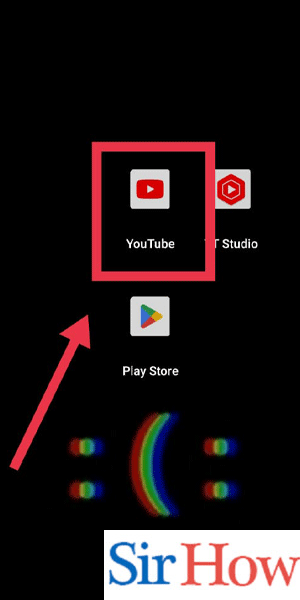
Step 2: Tap on your profile pic - Locate your profile picture or avatar in the top right corner of the screen.
- Tap on it to access your account settings.
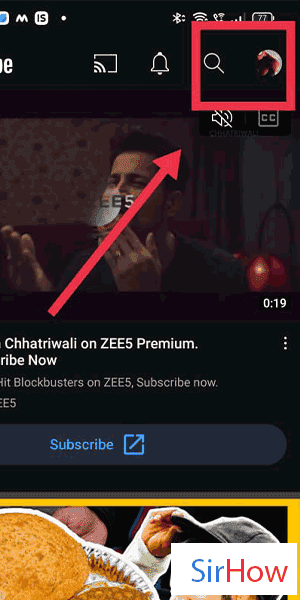
Step 3: Tap on settings - In the drop-down menu that appears, select "Settings" to access the app's configuration options.
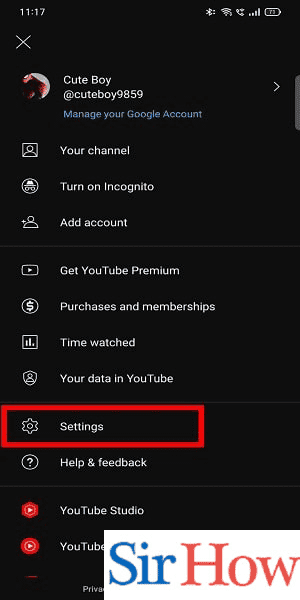
Step 4: Tap on general - Within the settings menu, scroll down until you find the "General" section.
- Tap on it to open the general settings.
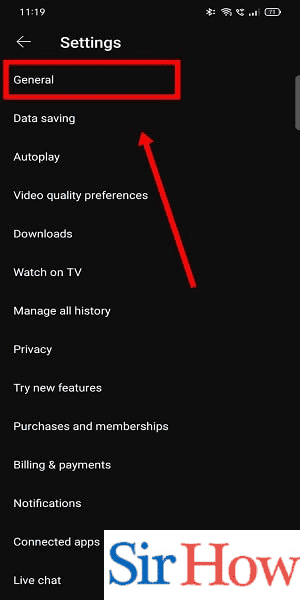
Step 5: Tap on Playback in feeds - Look for the "Playback in feeds" option.
- Tap on it to access the playback settings.
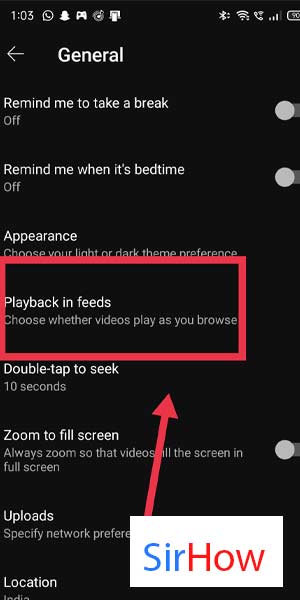
Step 6: Now turn it off - You will see the Auto Stop option within the playback settings.
- Toggle the switch to the off position to disable Auto Stop.

By following these simple steps, you can easily turn off Auto Stop on YouTube. This will prevent videos from abruptly stopping and provide you with uninterrupted viewing pleasure.
Tips
- Keep in mind that the steps may vary slightly depending on the version of the YouTube app you're using. However, the general process remains the same.
- If you prefer using YouTube on a web browser, you can access the settings by clicking on your profile picture, selecting "Settings," and navigating to the "Playback in feeds" option.
- Disabling Auto Stop will apply to both video playback in your YouTube feed and when watching videos on other platforms through embedded YouTube players.
FAQs
What is Auto Stop on YouTube?
Auto Stop is a feature on YouTube that automatically pauses videos after a certain period of inactivity to save battery life and prevent unnecessary data usage.
Why would I want to turn off Auto Stop?
Auto Stop can be frustrating when you're engrossed in a video and it suddenly pauses. Disabling this feature ensures uninterrupted viewing.
Will turning off Auto Stop affect my device's battery life?
Disabling Auto Stop may lead to slightly higher battery consumption as videos won't pause automatically. However, the impact should be minimal.
Can I turn off Auto Stop on YouTube's web version?
Yes, the steps to turn off Auto Stop are similar on YouTube's web version. Click on your profile picture, go to "Settings," and find the "Playback in feeds" option.
Does turning off Auto Stop apply to all my devices?
Yes, once you disable Auto Stop on one device, it will apply to all devices where you're signed in to your YouTube account.
Can I enable Auto Stop again if I change my mind?
Absolutely! Simply follow the same steps and toggle the switch for Auto Stop back on if you wish to re-enable it.
Are there any other benefits to disabling Auto Stop?
Besides uninterrupted viewing, turning off Auto Stop allows you to watch longer videos, such as lectures or documentaries, without the need to keep interacting with the device.
Related Article
- How to Turn off Safe Search on Youtube
- How to Turn off Text to Speech on Youtube
- How to Turn off Watch History on Youtube
- How to Turn off Youtube Autoplay Permanently
- How to Make Phone Turn off after Youtube Video
- How to Play Youtube and Turn off Screen
- How to Set Youtube to Turn off Automatically
- How to Turn off Youtube Music on Android
- How to Turn off Youtube Notifications on Chrome
- How to Turn off Youtube Playing Videos While Scrolling
- More Articles...
