- YouTube
- find saved videos
- turn off restricted
- turn off youtube
- turn off ambient
- turn off dark
- turn off live
- turn off pip
- turn off auto pause
- turn off captions
- turn off preview
- turn off recommendations
- turn off recommend
- turn off subtitles
- turn off bedtime
- turn off incognito
- turn off parental
- turn off 10 second
- turn off mini
- set timer turn
- turn off 2 step
- turn off 60fps
- turn off assistant
- turn off notifications
- turn off audio
- turn off next
- turn off auto
- turn off black
- turn off comment
- turn off automatic
- turn off download
- turn off political
- turn off suggestions
- turn off theme
- turn off search
- turn off speech
- turn off history
- turn off permanently
- make phone video
- play youtube screen
- set youtube automatically
- turn off music
- turn off notifications
- turn off playing
- turn off 360
- turn off age
- turn off ads
- turn off annotations
- turn off generated
- turn off mute
- turn off auto rotate
- turn auto stop
- turn auto translate
- turn autoplay music
- turn autoplay playlists
- turn autoplay downloads
- turn autoplay youtube
- turn off autoplay thumbnail
- turn off autoplay
- turn off disable
- delete videos youtube
- delete youtube
- delete youtube history
- turn desktop mode
- delete my youtube
- delete youtube playlist
- delete youtube shorts
- uninstall updates youtube
- delete own youtube
- see who views
- make youtube short
- turn comments=youtube
- add 60 seconds music
- get more views
- monetize youtube shorts
- watch youtube shorts
- change thumbnail youtube
- forward youtube short
- remix sound youtube
- download youtube videos
- not recommend channel
- stop youtube emails
- download youtube shorts
- view subscribers’ gender
- view playlists featuring
- view location viewers
- see watch subscribers
- view image posts
- download audio from youtube
- delete playlist youtube
- high quality youtube
- delete youtube videos
- report on youtube channel
- make youtube video private
- add tags youtube videos
- remove shorts youtube
- report a youtube channel
- change youtube banner
- view views channel
- ctr your channel
- video impression youtube
- time viewers youtube
- add chapters youtube
- youtube watch hours
- channel terms youtube
- view location viewers youtube
- view top posts youtube
- see watch time youtube
- find video youtube
- view videos youtube
- view age category youtube
- view impressions youtube
- views last month youtube
- view duration youtube
- view youtube sites connection
- view viewers youtube
- youtube video microsoft teams
- view suggesting youtube
- unique viewers youtube
- live youtube channel
- reset youtube recommendations
- turn comments on youtube
- saved videos on youtube
- remove shorts on youtube
- message someone in youtube
- set youtube video quality
- upload youtube short
- youtube video on instagram
- youtube video screen off
- clear youtube app cache
- upload video on youtube
- change language on youtube
- sign out of youtube
- edit youtube thumbnail on iphone
- youtube videos sharing
- block channel in youtube
- youtube data download
- show videos in full screen on youtube
- time change for double tap to seek on youtube
- access saved youtube videos
- data saving on youtube
- enable dark theme of youtube
- turn on incognito in youtube
- auto playing tumbnail preview on youtube
- enable reminders in youtube
- enable captions to youtube videos
- save youtube videos
- downloaded videos on youtube
- delete playlist on youtube
- like/dislike youtube videos
- share youtube videos
- delete watch history on youtube
- delete search history on youtube
- delete downloads on youtube
- play high quality youtube videos
- download quality on youtube
- playback speed on youtube
- subscribe youtube channel
- delete youtube recent searches
- stop youtube playing next
- delete youtube watch later
- stop youtube channel appearing
- delete youtube watched videos
- delete youtube browsing history
- stop youtube recommended channel
- delete youtube browser history
- delete youtube watch list
- delete search history youtube app
- stop youtube auto play
- stop youtube notifications
- stop yt recommending videos
- delete youtube search history
- restrict youtube
- report youtube channel
- see subscribers youtube
- see comments youtube
- go live youtube
- upload hd youtube
- check youtube history
- change youtube thumbnail
- stop ads youtube
- parental controls youtube
- delete youtube comments
- change youtube url
- youtube video private
- upload video youtube
- change youtube profile
- add tags youtube
- youtube videos offline
- verified on youtube
- disable comments youtube
- embed youtube videos
- download audio youtube
- youtube dark mode
- increase views youtube
- promote youtube channel
- update channel name
- youtube playlist
- comment on youtube
- delete youtube video
- delete youtube channel
- delete youtube account
- create youtube channel
- download y videos
How to change YouTube URL
Youtube has a wide pool of options for all the creators and youtubers and one of these options allows you to change your YouTube URLs.
To change the Youtube URL is not a very easy job but we have made it easy for you in some really short and easy steps. You can choose how the URL of your video will appear to the viewers when they share YouTube videos. Let us not waste much time and simply learn how to change the URL of a Youtube video in 6 easy steps with the help of this article.
How to change the youtube channel URL
Change YouTube URL in 6 Steps
Step-1 Open Youtube: In the first step you have to open YouTube in your web browser.
Read the following steps to learn how to open YouTube in your web browser:
- Open the web browser in your mobile phone or desktop.
- Then, click on the 'Search bar' of your web browser.
- Type 'youtube.com' in the search bar.
- Then, click on the 'Search' button.
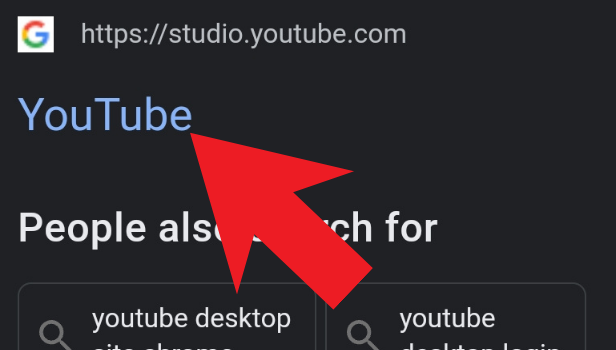
Step-2 Click On the 'Customization' Icon': To reach the customisation section of your YouTube channel, you have to first do the following:
- Click on your YouTube profile icon.
- Then, from here you have to click on the option that says 'Your Channel'.
- In this section, you will find the 'Customization' icon. If you have no idea how the customization icon looks than you can see the below picture for reference.
- Finally, click on the 'Customization' icon.

Step-3 Click On 'Basic info': In the 'customization' section you will find various tabs like:
- Layout
- Branding
- Basic info, etc
From these options, you have to click on the 'Basic info' option.
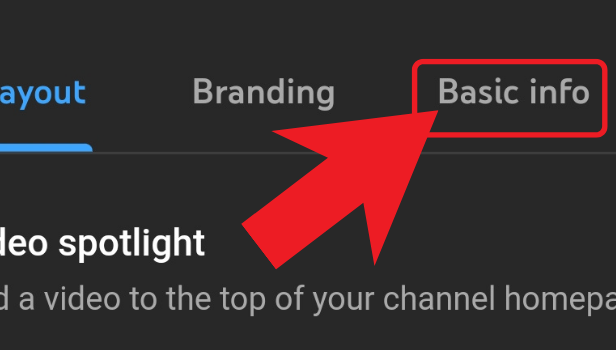
Step-4 Tap on 'Set a Custom URL for your channel': This section contains all the basic information about your channel that is be visible to the viewers as well.
- In the 'Channel URL' sub-section here, you will find the option that says 'Set a Custom URL for your channel' under your channel's original URL.
- Just click on this option which is in blue color.
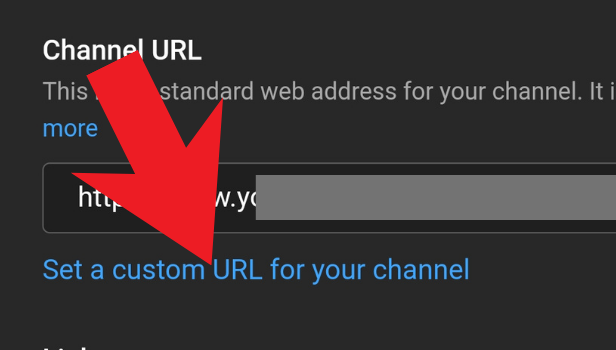
Step-5 Change The URL: Now, you can easily customize or change the URL of your YouTube video.
You can also select one of the options from the already customized URLs.
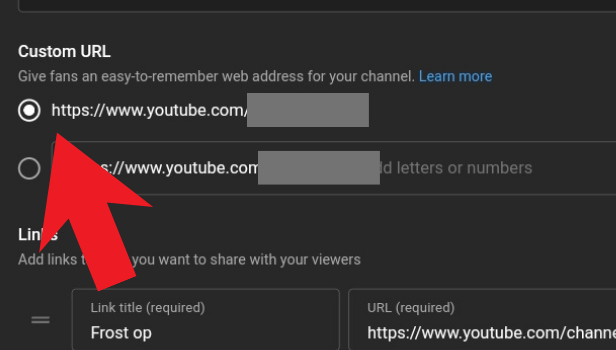
Step-6 Click On the 'Publish' Button: After you are done customizing the URL of the YouTube video of your channel, you have to make sure that it is now visible to the users/viewers.
To ensure this visibility, simply click on the 'PUBLISH' button from the top right corner of the screen as shown in the picture below.
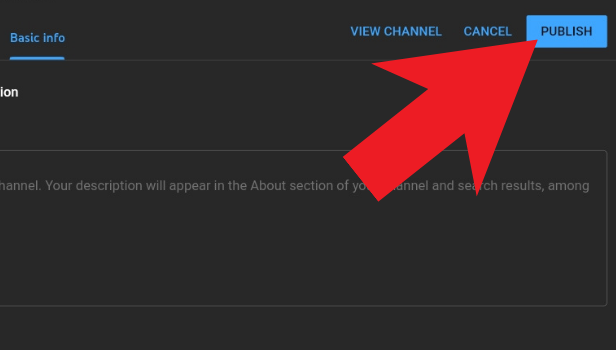
FAQ
How Frequently Can I Change My YouTube Video's URL?
The youtubers or the creators of the YouTube app can change the URL of the YouTube video up to three times per year.
This is the limit for changing the URL. This basically means that you can not change the URL of your YouTube video after the third time in the same year.
Can I Change The URL of Someone Else's Youtube Video?
If you are a YouTube content creator, then you can change the URL of the YouTube videos of your own channel.
No one is permitted to change the YouTube video of some other Youtuber.
- Also, if you are not a YouTuber, you cannot change the URL of any YouTube.
- You can only share the YouTube videos with the help of the URL of that particular YouTube video.
What Are The Conditions Under Which I can Change the YouTube URL?
If you are a newbie on YouTube and you are not able to change the custom URL of your YouTube channel. Then, it is because of Youtube's policy.
You have to meet these 3 requirements to be able to change the custom URL of your YouTube video:
- Your channel should have at least 100 subscribers at that time.
- Also, your channel has to be more than 30 days old. This means you must have created your channel at least a month ago.
- Your channel must contain a profile picture and YouTube banner. You can also change your YouTube profile picture.
If you meet these three requirements, then you would face no problems and change the custom URL of the YouTube videos of your account.
Is It Possible To Share a Youtube Video With The Help Of a URL?
Sharing a YouTube video with the help of its URL is one of the best and easiest ways to share the video.
Youtube allows its users to copy and paste the link of a Youtube video for sharing it. To know more, read the steps given below:
- Open your YouTube app.
- Then, go to the video that you want to share.
- After opening the video, click on the 'Share' icon under the video.
- Then, you can copy the link/URL of the video to share. Or you can also directly share the link by clicking on the app on which you want to share the video.
Another Method
YouTube URL is your sharing option. You send the URL of the channel and the public clicks on this link to watch your content. YouTube now gives you a custom URL that can be created by you to make your engagement even better.
YouTube’s URL is pretty messed up so you can use make your own URL to share the content. Let’s learn how you can change your YouTube URL.
To change YouTube URL, you need to complete the requirement according to YouTube’s new rules.
Who is eligible to change YouTube URL?
- You should have at least 100 or more subscribers on your YouTube channel.
- You have created a YouTube channel at least 30 days before.
- You have your YouTube channel icon
- You have uploaded channel art on your YouTube channel.
If you have completed all the requirements, then you can change YouTube URL.
Steps to change YouTube URL
You can change YouTube URLs easily through the desktop. This feature is not available on the Mobile app. Let’s learn how you can change it.
- Open your browser: Open your preferred browser.
- Open YouTube: Open YouTube and sign in with your Gmail account.
- Click on the profile icon: Click on your profile icon at the top right corner.
- Click ‘settings’: You will see the option ‘settings’ at the end. Click on it.
- Click on ‘advance settings’: Now click on the ‘advance settings’ option at the left corner in the vertical line.
- Find channel settings: You can see channel settings at the top. Here, you can change the YouTube URL.
- Enter the URL: You will see the ‘get a custom URL box’. Now enter the URL that you want to use for your channel.
- Do agree to the terms and conditions: Now you will see the terms and conditions. Click on the box to agree.
Once a custom URL has been changed, you cannot change it.
Related Article
- How to Stop YouTube Autoplay
- How to Stop YouTube Notifications
- How to Stop YouTube From Recommending Videos
- How to Delete YouTube Watch History
- How to Restrict YouTube
- How to Report YouTube Channel
- How to See my Subscribers on YouTube
- How to See Comments on YouTube
- How to Go Live on YouTube
- How to Upload HD Video on YouTube
- More Articles...
