- YouTube
- find saved videos
- turn off restricted
- turn off youtube
- turn off ambient
- turn off dark
- turn off live
- turn off pip
- turn off auto pause
- turn off captions
- turn off preview
- turn off recommendations
- turn off recommend
- turn off subtitles
- turn off bedtime
- turn off incognito
- turn off parental
- turn off 10 second
- turn off mini
- set timer turn
- turn off 2 step
- turn off 60fps
- turn off assistant
- turn off notifications
- turn off audio
- turn off next
- turn off auto
- turn off black
- turn off comment
- turn off automatic
- turn off download
- turn off political
- turn off suggestions
- turn off theme
- turn off search
- turn off speech
- turn off history
- turn off permanently
- make phone video
- play youtube screen
- set youtube automatically
- turn off music
- turn off notifications
- turn off playing
- turn off 360
- turn off age
- turn off ads
- turn off annotations
- turn off generated
- turn off mute
- turn off auto rotate
- turn auto stop
- turn auto translate
- turn autoplay music
- turn autoplay playlists
- turn autoplay downloads
- turn autoplay youtube
- turn off autoplay thumbnail
- turn off autoplay
- turn off disable
- delete videos youtube
- delete youtube
- delete youtube history
- turn desktop mode
- delete my youtube
- delete youtube playlist
- delete youtube shorts
- uninstall updates youtube
- delete own youtube
- see who views
- make youtube short
- turn comments=youtube
- add 60 seconds music
- get more views
- monetize youtube shorts
- watch youtube shorts
- change thumbnail youtube
- forward youtube short
- remix sound youtube
- download youtube videos
- not recommend channel
- stop youtube emails
- download youtube shorts
- view subscribers’ gender
- view playlists featuring
- view location viewers
- see watch subscribers
- view image posts
- download audio from youtube
- delete playlist youtube
- high quality youtube
- delete youtube videos
- report on youtube channel
- make youtube video private
- add tags youtube videos
- remove shorts youtube
- report a youtube channel
- change youtube banner
- view views channel
- ctr your channel
- video impression youtube
- time viewers youtube
- add chapters youtube
- youtube watch hours
- channel terms youtube
- view location viewers youtube
- view top posts youtube
- see watch time youtube
- find video youtube
- view videos youtube
- view age category youtube
- view impressions youtube
- views last month youtube
- view duration youtube
- view youtube sites connection
- view viewers youtube
- youtube video microsoft teams
- view suggesting youtube
- unique viewers youtube
- live youtube channel
- reset youtube recommendations
- turn comments on youtube
- saved videos on youtube
- remove shorts on youtube
- message someone in youtube
- set youtube video quality
- upload youtube short
- youtube video on instagram
- youtube video screen off
- clear youtube app cache
- upload video on youtube
- change language on youtube
- sign out of youtube
- edit youtube thumbnail on iphone
- youtube videos sharing
- block channel in youtube
- youtube data download
- show videos in full screen on youtube
- time change for double tap to seek on youtube
- access saved youtube videos
- data saving on youtube
- enable dark theme of youtube
- turn on incognito in youtube
- auto playing tumbnail preview on youtube
- enable reminders in youtube
- enable captions to youtube videos
- save youtube videos
- downloaded videos on youtube
- delete playlist on youtube
- like/dislike youtube videos
- share youtube videos
- delete watch history on youtube
- delete search history on youtube
- delete downloads on youtube
- play high quality youtube videos
- download quality on youtube
- playback speed on youtube
- subscribe youtube channel
- delete youtube recent searches
- stop youtube playing next
- delete youtube watch later
- stop youtube channel appearing
- delete youtube watched videos
- delete youtube browsing history
- stop youtube recommended channel
- delete youtube browser history
- delete youtube watch list
- delete search history youtube app
- stop youtube auto play
- stop youtube notifications
- stop yt recommending videos
- delete youtube search history
- restrict youtube
- report youtube channel
- see subscribers youtube
- see comments youtube
- go live youtube
- upload hd youtube
- check youtube history
- change youtube thumbnail
- stop ads youtube
- parental controls youtube
- delete youtube comments
- change youtube url
- youtube video private
- upload video youtube
- change youtube profile
- add tags youtube
- youtube videos offline
- verified on youtube
- disable comments youtube
- embed youtube videos
- download audio youtube
- youtube dark mode
- increase views youtube
- promote youtube channel
- update channel name
- youtube playlist
- comment on youtube
- delete youtube video
- delete youtube channel
- delete youtube account
- create youtube channel
- download y videos
How to Set Timer to Turn off Youtube
In today's fast-paced digital world, distractions abound at every turn. Whether it's the captivating allure of YouTube videos or the endless scroll of social media feeds, our attention is constantly pulled away from important tasks and goals. But fear not, for there is a simple and effective solution to regain control over your time and boost your productivity: setting a timer to turn off YouTube.
In this blog post, we will explore the power of setting timers and how they can help you break free from the grip of YouTube's time-consuming temptations. We'll delve into the benefits of implementing this technique, providing practical tips and insights on how to reclaim your focus, optimize your workflow, and achieve more meaningful results in your daily life. So, let's dive in and discover the art of mastering your productivity by setting a timer to turn off YouTube!
Set timer to turn off YouTube: 6 Steps
Step 1: Open YouTube app - Launch the YouTube app on your device.
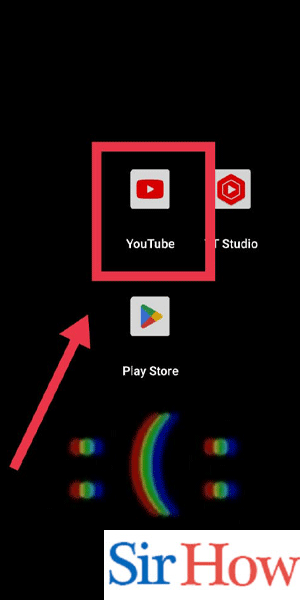
Step 2: Tap on your profile pic - Locate and tap on your profile picture or avatar icon in the top right corner of the screen.
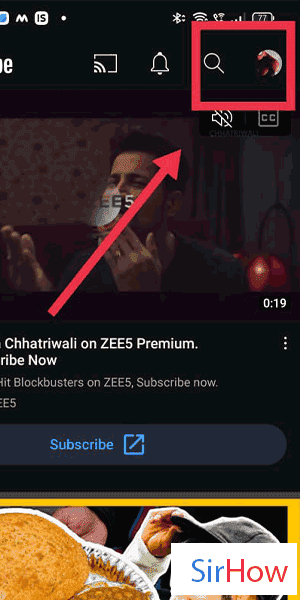
Step 3: Tap on time watched - Scroll down the menu that appears after tapping your profile picture and find the "Time Watched" option. Tap on it to proceed.
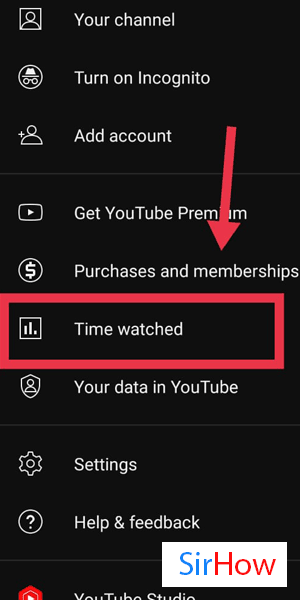
Step 4: Tap on remind me to take a break - Within the "Time Watched" section, you will find the "Remind me to take a break" option. Tap on it to access the timer settings.
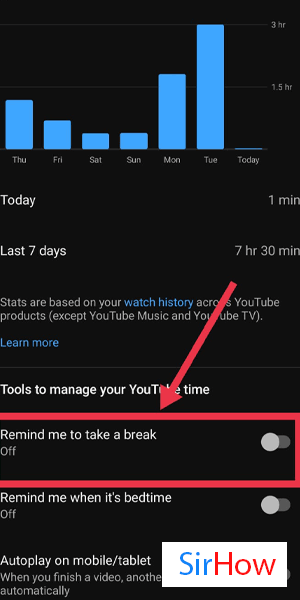
Step 5: Select the time you won't - Choose the duration for which you want YouTube to remind you to take a break. You can select from the available time options or set a custom time period.
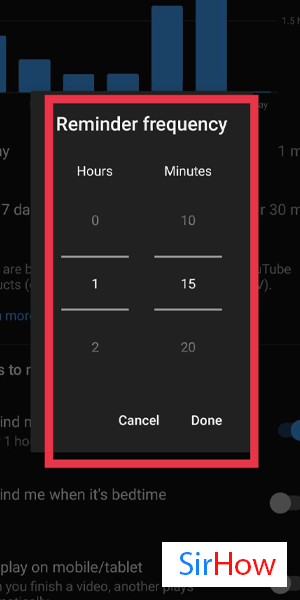
Step 6: Tap on done - Once you have selected your preferred time duration, tap on the "Done" button to save the settings.
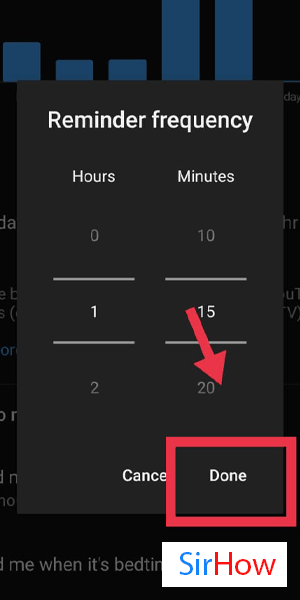
Setting a timer to turn off YouTube can be a game-changer when it comes to managing your time and increasing productivity. By following the simple steps above, you can regain control over your YouTube usage and create a healthy balance between entertainment and focused work. Now you can enjoy your favorite videos without losing track of time and stay on top of your tasks and goals.
Tips
- Set realistic time limits: Be mindful of your goals and responsibilities and set a timer that allows for adequate leisure time while still ensuring you stay on track.
- Customize your reminders: Experiment with different time intervals to find what works best for you. Everyone's productivity needs and attention spans are unique, so tailor the reminders to suit your preferences.
- Use other productivity tools: Combine the timer feature with other productivity tools such as time tracking apps or website blockers to create a comprehensive system that supports your productivity journey.
FAQ
Q1: Can I pause or extend the timer once it starts?
A1: Yes, you can pause or extend the timer as per your needs by accessing the timer settings within the YouTube app.
Q2: Will the timer automatically turn off YouTube?
A2: The timer acts as a reminder to take a break from YouTube but doesn't directly turn off the app. It's up to you to decide whether to continue using YouTube or adhere to the reminder.
Q3: Can I set different timers for different devices?
A3: Yes, you can set individual timers on each device you use to access YouTube by following the same steps mentioned above.
Q4: Is the timer feature available on the YouTube website?
A4: The timer feature is primarily available on the YouTube app for mobile devices. However, some browser extensions or plugins may offer similar functionality on the website.
Q5: Can I customize the reminder message?
A5: Currently, YouTube provides preset reminder messages, and customization options may vary depending on the app version and device.
Q6: What happens when the timer expires?
A 6: When the timer reaches the set duration, YouTube will display a reminder message encouraging you to take a break and reassess your screen time.
Q7: Can I disable the timer feature if I change my mind?
A7: Yes, you can disable or modify the timer settings at any time by following the initial steps outlined in this guide.
Related Article
- How to Make YouTube Black
- How to increase views on YouTube
- How to Promote YouTube Channel
- How to Change Name of Your YouTube Channel
- How to Create a New Playlist on Youtube
- How to Comment on YouTube
- How to Delete YouTube Video
- How to Delete YouTube Channel
- How to Delete YouTube Account
- How to Create a YouTube Channel
- More Articles...
