- YouTube
- find saved videos
- turn off restricted
- turn off youtube
- turn off ambient
- turn off dark
- turn off live
- turn off pip
- turn off auto pause
- turn off captions
- turn off preview
- turn off recommendations
- turn off recommend
- turn off subtitles
- turn off bedtime
- turn off incognito
- turn off parental
- turn off 10 second
- turn off mini
- set timer turn
- turn off 2 step
- turn off 60fps
- turn off assistant
- turn off notifications
- turn off audio
- turn off next
- turn off auto
- turn off black
- turn off comment
- turn off automatic
- turn off download
- turn off political
- turn off suggestions
- turn off theme
- turn off search
- turn off speech
- turn off history
- turn off permanently
- make phone video
- play youtube screen
- set youtube automatically
- turn off music
- turn off notifications
- turn off playing
- turn off 360
- turn off age
- turn off ads
- turn off annotations
- turn off generated
- turn off mute
- turn off auto rotate
- turn auto stop
- turn auto translate
- turn autoplay music
- turn autoplay playlists
- turn autoplay downloads
- turn autoplay youtube
- turn off autoplay thumbnail
- turn off autoplay
- turn off disable
- delete videos youtube
- delete youtube
- delete youtube history
- turn desktop mode
- delete my youtube
- delete youtube playlist
- delete youtube shorts
- uninstall updates youtube
- delete own youtube
- see who views
- make youtube short
- turn comments=youtube
- add 60 seconds music
- get more views
- monetize youtube shorts
- watch youtube shorts
- change thumbnail youtube
- forward youtube short
- remix sound youtube
- download youtube videos
- not recommend channel
- stop youtube emails
- download youtube shorts
- view subscribers’ gender
- view playlists featuring
- view location viewers
- see watch subscribers
- view image posts
- download audio from youtube
- delete playlist youtube
- high quality youtube
- delete youtube videos
- report on youtube channel
- make youtube video private
- add tags youtube videos
- remove shorts youtube
- report a youtube channel
- change youtube banner
- view views channel
- ctr your channel
- video impression youtube
- time viewers youtube
- add chapters youtube
- youtube watch hours
- channel terms youtube
- view location viewers youtube
- view top posts youtube
- see watch time youtube
- find video youtube
- view videos youtube
- view age category youtube
- view impressions youtube
- views last month youtube
- view duration youtube
- view youtube sites connection
- view viewers youtube
- youtube video microsoft teams
- view suggesting youtube
- unique viewers youtube
- live youtube channel
- reset youtube recommendations
- turn comments on youtube
- saved videos on youtube
- remove shorts on youtube
- message someone in youtube
- set youtube video quality
- upload youtube short
- youtube video on instagram
- youtube video screen off
- clear youtube app cache
- upload video on youtube
- change language on youtube
- sign out of youtube
- edit youtube thumbnail on iphone
- youtube videos sharing
- block channel in youtube
- youtube data download
- show videos in full screen on youtube
- time change for double tap to seek on youtube
- access saved youtube videos
- data saving on youtube
- enable dark theme of youtube
- turn on incognito in youtube
- auto playing tumbnail preview on youtube
- enable reminders in youtube
- enable captions to youtube videos
- save youtube videos
- downloaded videos on youtube
- delete playlist on youtube
- like/dislike youtube videos
- share youtube videos
- delete watch history on youtube
- delete search history on youtube
- delete downloads on youtube
- play high quality youtube videos
- download quality on youtube
- playback speed on youtube
- subscribe youtube channel
- delete youtube recent searches
- stop youtube playing next
- delete youtube watch later
- stop youtube channel appearing
- delete youtube watched videos
- delete youtube browsing history
- stop youtube recommended channel
- delete youtube browser history
- delete youtube watch list
- delete search history youtube app
- stop youtube auto play
- stop youtube notifications
- stop yt recommending videos
- delete youtube search history
- restrict youtube
- report youtube channel
- see subscribers youtube
- see comments youtube
- go live youtube
- upload hd youtube
- check youtube history
- change youtube thumbnail
- stop ads youtube
- parental controls youtube
- delete youtube comments
- change youtube url
- youtube video private
- upload video youtube
- change youtube profile
- add tags youtube
- youtube videos offline
- verified on youtube
- disable comments youtube
- embed youtube videos
- download audio youtube
- youtube dark mode
- increase views youtube
- promote youtube channel
- update channel name
- youtube playlist
- comment on youtube
- delete youtube video
- delete youtube channel
- delete youtube account
- create youtube channel
- download y videos
How to View Impressions CTR of Your Channel
You can view impressions CTR of your channel by following the simple and easy steps mentioned in the article below. Impressions click through rate is the number of times people click on your video when it appears as a search result of any video. It is a clear estimate of likability of people to tap to view your video when it is in front of them. These analytics are an important source of guidance and improvement in your content, publicity or regularity.
Additionally, you can also block channels on YouTube by going through the steps mentioned in the linked article.
How to View Impressions CTR of Your Channel From YouTube Studio?
Step-1 Open YouTube Studio: Open the YouTube Studio app on your mobile device.
- Google Play Store and Apple App Store users can download the app from their inbuilt play stores.
- And then, sign in to continue from your id and password.
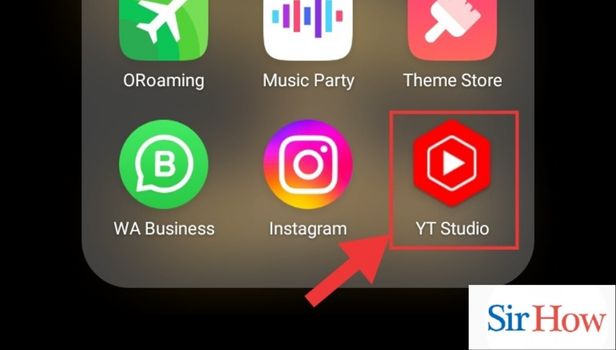
Step-2 Go to Analytics: You should be able to see the following options on the bottom panel of the screen:
- Dashboard
- Content
- Analysis
- Comments
- Monetize
Tap on Analytics from the panel.
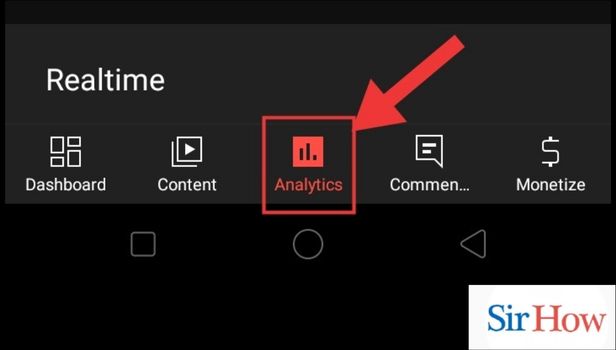
Step-3 Go to Content: Analytics is further subdivided into three categories:
- Overview
- Content
- Audience
To view video impressions related information, tap on Content.
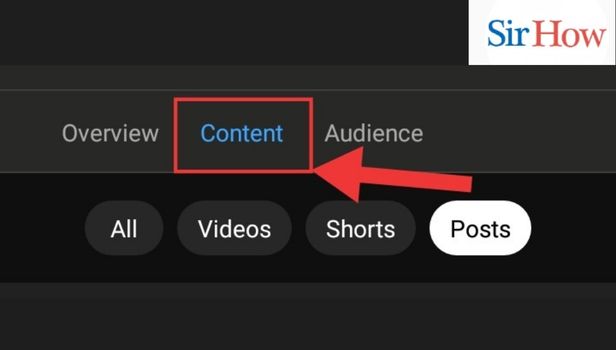
Step-4 View Video Impression CTR: Finally, to see video impressions, tap on the subcategory of video.
You should be able to see the impressions click through data on the screen as percentage.
This sums up the process to view impressions CTR of your channel from YouTube studio.
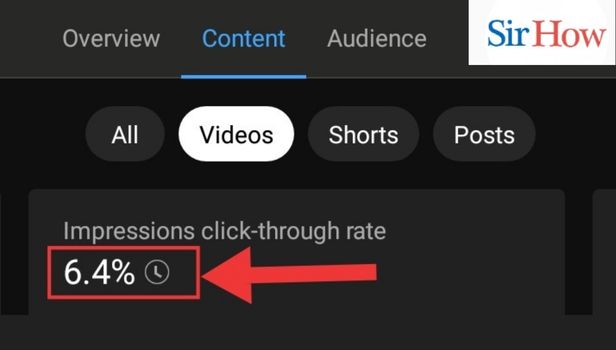
How to View Impressions CTR of your Channel From Chrome?
Step-1 Open Chrome: The first thing you need to do is open the Chrome app on your smartphone.
It is present on Android systems as a pre-installed app and you can easily use lighter versions of apps on Chrome without installing them.
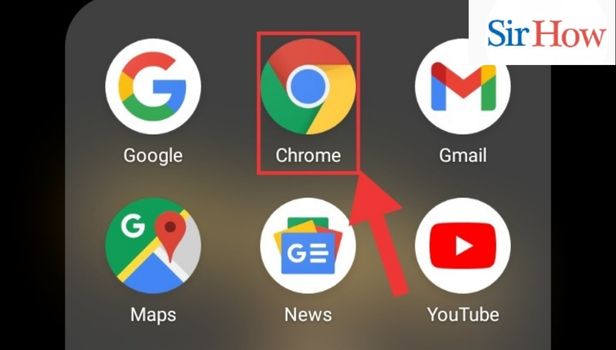
Step-2 Go to Site: Now, search the site by typing the site name in the search box.
Tap on YouTube studio from the suggestions.
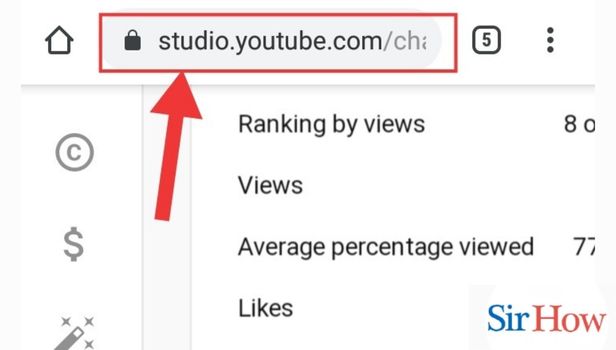
Step-3 Go to Analytics: Thereafter, you would be able to see a side menu with icons as shown in the infographics below.
Tap on Analytics to continue.
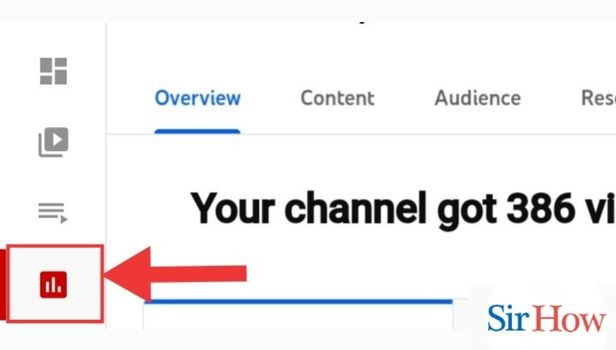
Step-4 Go to Content: Then, tap on content from the top panel with the following options:
- Overview
- Content
- Analysis
- Research
The content related analytics appear in this category for all your videos, shorts and posts.
Tap on ‘video’ to see video impressions click-through rate for video or all for all the content posted by you.
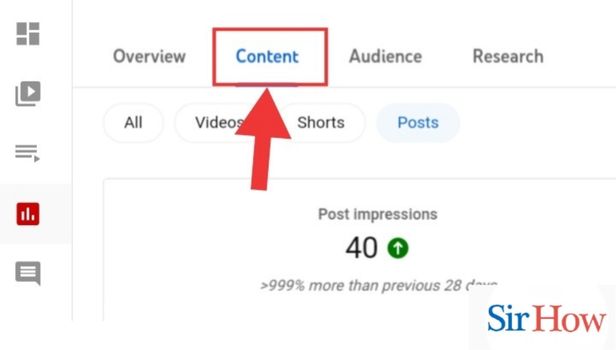
Step-5 View Video Impression CTR:
Finally, you would be able to see Impressions click-through rate from here. It appears as a percentage of the number of times people have viewed your video when it appears in search results.
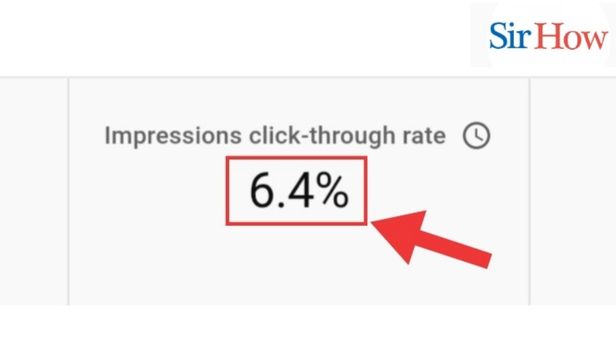
How to View Impression CTR of Your Channel from YouTube App?
Step-1 Open YouTube App: In order to get started, you will need to open the YouTube app on your device.
- The app can be installed from Google play Store or Apple app store for your Android or iPhone respectively.
- Then, sign in from your id and password to continue.
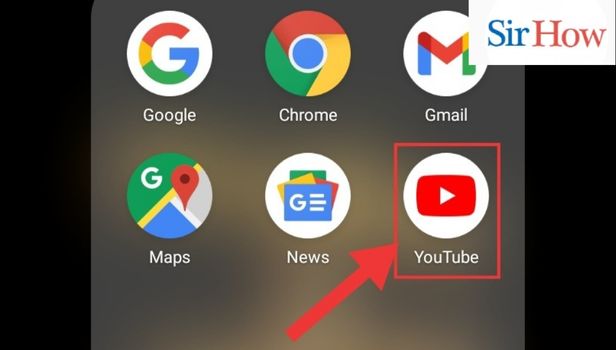
Step-2 Go to Library: On the ribbon on the bottom of the screen, the following options appear:
- Home
- Shorts
- Subscriptions
- Library
From these options, tap on ‘Library’.
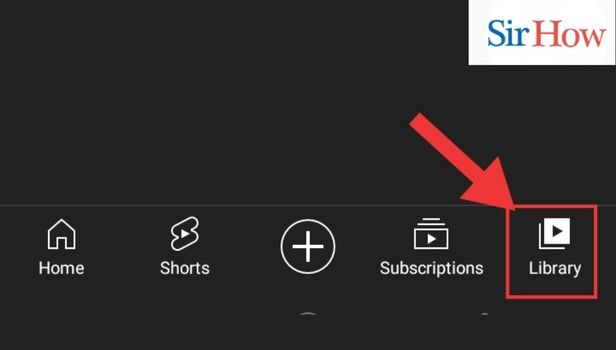
Step-3 Go to Profile: Then, tap on the profile icon.
All the settings related to your profile and settings are present here.
The profile icon is located on the top right corner of the screen.
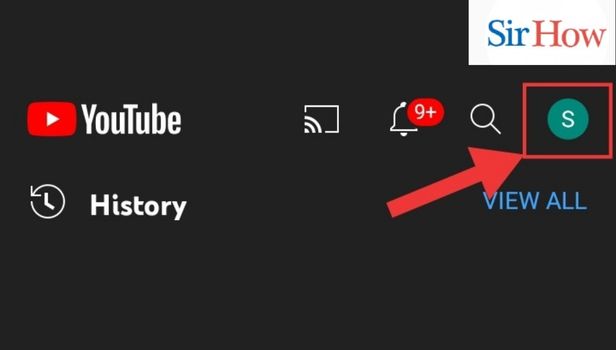
Step-4 Tap on Your Channel: These options appear as shown in the infographics:
- Your Channel
- Turn on Incognito
- Add account
- Time watched
- Settings
- Etc.
Then, tap on ‘Your Channel’.
All the playlists, channels that you feature and analytics appear here.
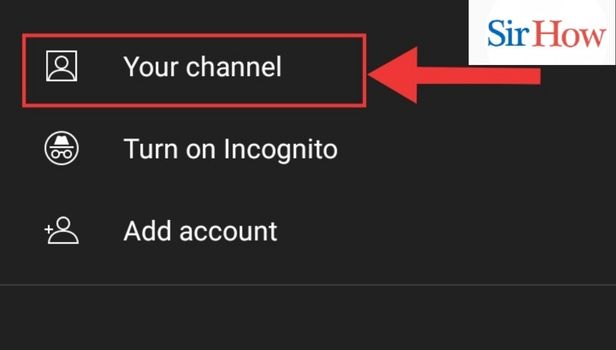
Step-5 Go to Analytics: Thereafter, go to analytics, present against the manage videos button.
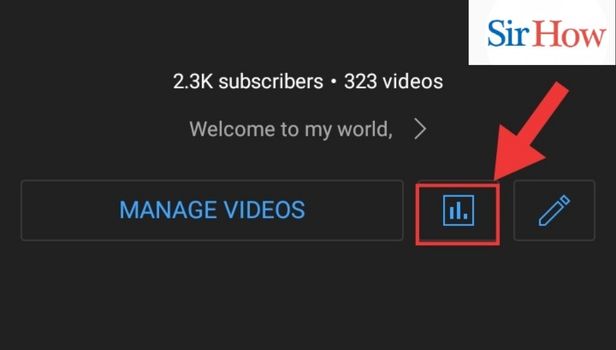
Step-6 Tap View More Analytics: Lastly, tap on ‘View more analytics in Studio’.
Tapping this might take to to another page where you will be asked to download YouTube Studio in case you don’t have it installed.
If you have the app, you can analyze your video better by viewing impressions CTR of your channel.
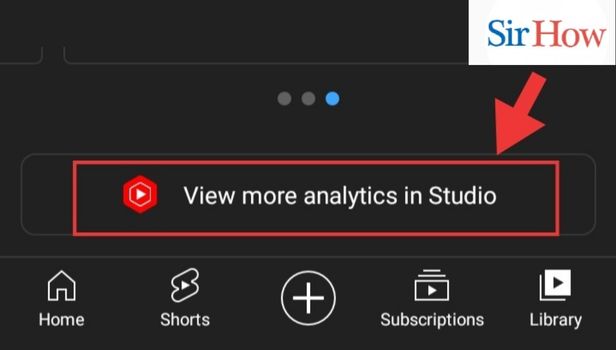
This sums up the process to view impressions click through rate on the YouTube app. Now, let’s head towards the FAQ section to know answers to the most frequently asked questions about YouTube features and settings in general about our readers.
FAQ
How to change download quality on the YouTube app?
You can change the download quality to experience superior quality downloaded videos on YouTube. Moreover, by setting to a low quality downloaded video, you might save data required to download it. On YouTube, you can change this setting any time you want by following the simple steps mentioned below:
- Firstly, open the YouTube app. You can also search for it in the app search. Also, if you don’t have the app, it can be installed from the app store of your device.
- Secondly, you have to tap on the profile icon. It is located on the top right corner of the screen.
- Then, from among the various options that are available, you have to open settings.
- There are various settings options, tap on downloads to change the download quality.
- Finally, tap on Download quality to change the quality of your downloads. You can also set it to ask every time.
How to delete all downloads on the YouTube app?
You can delete all downloads to free up space on your device. It helps when you have a lot of videos downloaded and you know that you are not going to watch them again. You can do so by following these simple and straightforward steps:
- One, begin by opening the YouTube app on your device. The app search helps you to find the app quicker.
- Then, you have to tap on the profile icon present on the top right corner of the screen. It contains settings and profile related details.
- Thereafter, from among the various settings available, you have to tap on downloads.
- Finally, tap on ‘Delete all downloads’. This deletes all the downloaded videos from the app storage.
How to download videos only over wifi on YouTube?
Downloading a lot of videos may consume a lot of data. So, you can also change the settings to download videos only whrn you are connected to a wifi. This can be done first, by opening the app by tapping on its icon. App search is a quicker way of finding the app on your device. Then you have to tap on the profile icon. As a next step, tap on settings. All the settings related to your account appear here. Finally, you have to turn on the toggle for download videos only over a wifi.
Using your personal data may exhaust your daily data limit faster than expected. The option to download videos over wifi comes as a saviour of your data. The ablove steps guide you simply to the process to download the videos on your device only when you are connected to a wifi.
How to clear YouTube cache on YouTube on an iPhone?
You can clear YouTube cache on iPhone by following the simple and easy steps mentioned in the linked article. Clearing cache makes space available on your device and deleted the temorary files on your YouTube storage. You can resort to this option when you have to download videos on an urgent basis and don’t have time to select what videos to delete from the saved videos. Clearing cache also makes the app works smooter and faster.
How to turn off notifications for replies to my comments on YouTube?
Notifications might distract you while you are working on your device or while working. Turning off notifications can help you to cut the noise. You can turn off notifications for replies to my comments on YouTube by following these steps below. Additionally, these steps can also be followed for turning off notifications for channel settings, mentions, shared content, etc.
- First and foremost, open the YouTube app on your device. Alternatively, you can search for it using the app's search function.
- Then, you should be able to locate the profile icon on the top right corner of the screen. Tap on it to continue. This contains information related to your profile and related settings.
- Thereafter, go to the settings. This option has all the settings related to your profile and app.
- Tap on notifications to view the notifications related settings.
- Finally, turn off the toggle for replies to my comments.
You can also sign in from chrome and follow similar steps to turn off notifications for for replies to my comments on YouTube.
This sums up the FAQ section to that gives answers to some of the most frequently asked questions. The article aims to give step by step answer to the question how to view impressions CTR of your channel. The first part guides you through the steps to do it on YouTube studio followed by the next section elaborating the procedure on Chrome and then on the YouTube app.
Related Article
- How to view Returning viewers on YouTube
- How to add a Youtube video to Microsoft Teams
- How to View Content Suggesting you on YouTube
- How to view unique viewers on YouTube
- How to Go Live on Youtube Channel
- How to Find Your YouTube Channel Link on iPhone
- How to Find Your YouTube Channel Link on iPhone
- How to Delete YouTube App on iPhone.
- How to Change YouTube Profile Picture on iPhone
- How to Turn On Dark Mode on YouTube on iPhone
- More Articles...
