- YouTube
- find saved videos
- turn off restricted
- turn off youtube
- turn off ambient
- turn off dark
- turn off live
- turn off pip
- turn off auto pause
- turn off captions
- turn off preview
- turn off recommendations
- turn off recommend
- turn off subtitles
- turn off bedtime
- turn off incognito
- turn off parental
- turn off 10 second
- turn off mini
- set timer turn
- turn off 2 step
- turn off 60fps
- turn off assistant
- turn off notifications
- turn off audio
- turn off next
- turn off auto
- turn off black
- turn off comment
- turn off automatic
- turn off download
- turn off political
- turn off suggestions
- turn off theme
- turn off search
- turn off speech
- turn off history
- turn off permanently
- make phone video
- play youtube screen
- set youtube automatically
- turn off music
- turn off notifications
- turn off playing
- turn off 360
- turn off age
- turn off ads
- turn off annotations
- turn off generated
- turn off mute
- turn off auto rotate
- turn auto stop
- turn auto translate
- turn autoplay music
- turn autoplay playlists
- turn autoplay downloads
- turn autoplay youtube
- turn off autoplay thumbnail
- turn off autoplay
- turn off disable
- delete videos youtube
- delete youtube
- delete youtube history
- turn desktop mode
- delete my youtube
- delete youtube playlist
- delete youtube shorts
- uninstall updates youtube
- delete own youtube
- see who views
- make youtube short
- turn comments=youtube
- add 60 seconds music
- get more views
- monetize youtube shorts
- watch youtube shorts
- change thumbnail youtube
- forward youtube short
- remix sound youtube
- download youtube videos
- not recommend channel
- stop youtube emails
- download youtube shorts
- view subscribers’ gender
- view playlists featuring
- view location viewers
- see watch subscribers
- view image posts
- download audio from youtube
- delete playlist youtube
- high quality youtube
- delete youtube videos
- report on youtube channel
- make youtube video private
- add tags youtube videos
- remove shorts youtube
- report a youtube channel
- change youtube banner
- view views channel
- ctr your channel
- video impression youtube
- time viewers youtube
- add chapters youtube
- youtube watch hours
- channel terms youtube
- view location viewers youtube
- view top posts youtube
- see watch time youtube
- find video youtube
- view videos youtube
- view age category youtube
- view impressions youtube
- views last month youtube
- view duration youtube
- view youtube sites connection
- view viewers youtube
- youtube video microsoft teams
- view suggesting youtube
- unique viewers youtube
- live youtube channel
- reset youtube recommendations
- turn comments on youtube
- saved videos on youtube
- remove shorts on youtube
- message someone in youtube
- set youtube video quality
- upload youtube short
- youtube video on instagram
- youtube video screen off
- clear youtube app cache
- upload video on youtube
- change language on youtube
- sign out of youtube
- edit youtube thumbnail on iphone
- youtube videos sharing
- block channel in youtube
- youtube data download
- show videos in full screen on youtube
- time change for double tap to seek on youtube
- access saved youtube videos
- data saving on youtube
- enable dark theme of youtube
- turn on incognito in youtube
- auto playing tumbnail preview on youtube
- enable reminders in youtube
- enable captions to youtube videos
- save youtube videos
- downloaded videos on youtube
- delete playlist on youtube
- like/dislike youtube videos
- share youtube videos
- delete watch history on youtube
- delete search history on youtube
- delete downloads on youtube
- play high quality youtube videos
- download quality on youtube
- playback speed on youtube
- subscribe youtube channel
- delete youtube recent searches
- stop youtube playing next
- delete youtube watch later
- stop youtube channel appearing
- delete youtube watched videos
- delete youtube browsing history
- stop youtube recommended channel
- delete youtube browser history
- delete youtube watch list
- delete search history youtube app
- stop youtube auto play
- stop youtube notifications
- stop yt recommending videos
- delete youtube search history
- restrict youtube
- report youtube channel
- see subscribers youtube
- see comments youtube
- go live youtube
- upload hd youtube
- check youtube history
- change youtube thumbnail
- stop ads youtube
- parental controls youtube
- delete youtube comments
- change youtube url
- youtube video private
- upload video youtube
- change youtube profile
- add tags youtube
- youtube videos offline
- verified on youtube
- disable comments youtube
- embed youtube videos
- download audio youtube
- youtube dark mode
- increase views youtube
- promote youtube channel
- update channel name
- youtube playlist
- comment on youtube
- delete youtube video
- delete youtube channel
- delete youtube account
- create youtube channel
- download y videos
How to Turn off Autoplay Thumbnail on Youtube
In the vast realm of online video content, YouTube stands tall as the go-to platform for entertainment, education, and everything in between. With its vast library of videos, YouTube has become an integral part of our daily digital lives. However, there's one feature that has stirred up mixed feelings among users: autoplay thumbnail. If you're tired of being unexpectedly lured into videos you didn't intend to watch, fret not! In this blog post, we'll delve into the world of YouTube settings and show you how to regain control by turning off autoplay thumbnails. Say goodbye to unwanted distractions and hello to a more intentional viewing experience. Let's dive in!
Turn off autoplay thumbnail on YouTube: 6 Steps
Step 1: Open YouTube -
- Launch the YouTube application on your device or visit the YouTube website (www.youtube.com) using your preferred web browser.
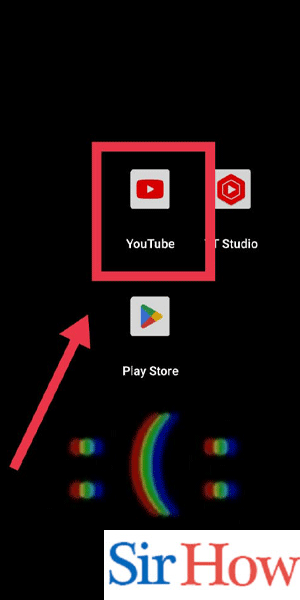
Step 2: Tap your profile pic - Locate your profile picture icon in the top right corner of the YouTube interface.
- Tap on the profile picture to access your account settings.
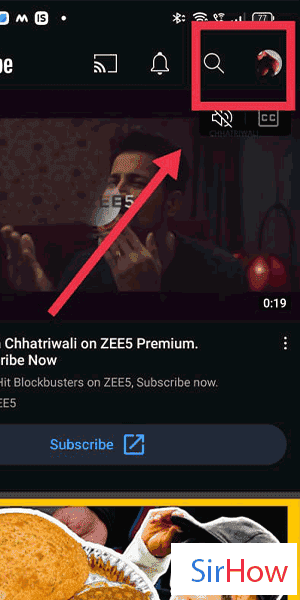
Step 3: Tap on settings - From the dropdown menu that appears after tapping your profile picture, select "Settings." This will take you to the YouTube settings page.
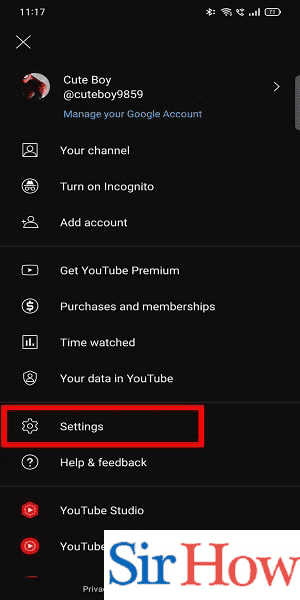
Step 4: Tap on general - On the left-hand side of the settings page, you will see a list of options. Look for "General" and tap on it to access the general settings.
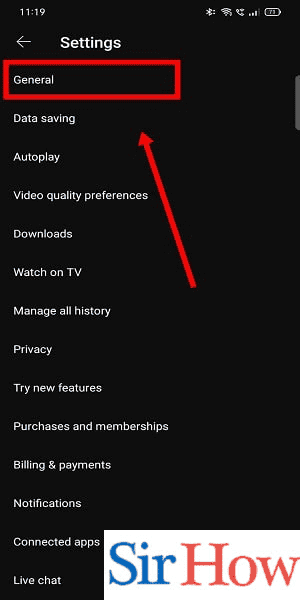
Step 5: Tap on Playback in feeds - Scroll down the General settings page until you find the "Playback" section.
- Within this section, locate the option labeled "Playback in feeds" and tap on it.
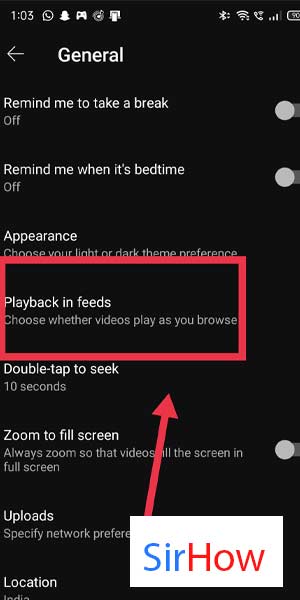
Step 6: Now turn it off - By default, the "Autoplay on Home" setting is enabled. To turn off the autoplay thumbnail feature, simply toggle the switch to the off position.
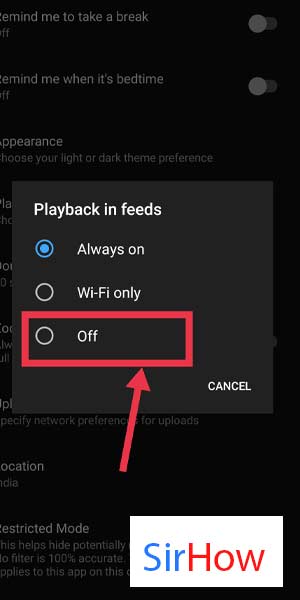
Congratulations! You have successfully turned off the autoplay thumbnail feature on YouTube. By taking control of your YouTube settings, you can now enjoy a more intentional and focused viewing experience without being tempted by autoplay thumbnails.
Tips
- Open the YouTube app or website: Launch the YouTube app on your mobile device or open the YouTube website in your preferred web browser.
- Sign in to your YouTube account: If you're not already signed in, enter your credentials to log in to your YouTube account.
- Access the settings: Locate the profile icon or your account avatar at the top-right corner of the screen. Click on it to access a drop-down menu, and then click on "Settings" or "Settings & Privacy."
FAQ
Why would I want to turn off autoplay thumbnails on YouTube?
Disabling autoplay thumbnails can help prevent videos from automatically playing when you're browsing through YouTube, giving you more control over your viewing experience.
Will turning off autoplay thumbnails affect other autoplay features on YouTube?
No, disabling autoplay thumbnails only affects the automatic playing of videos with thumbnails. Other autoplay features, such as the automatic playback of recommended videos, will still function as usual.
Can I turn off autoplay thumbnails on both the YouTube website and the mobile app?
Yes, you can turn off autoplay thumbnails on both the YouTube website and the mobile app. The steps may vary slightly depending on the platform, but the general concept remains the same.
Do I need to have a YouTube account to turn off autoplay thumbnails?
Yes, you need to be signed in to your YouTube account to access the settings and turn off autoplay thumbnails. If you don't have an account, you can create one for free.
Will turning off autoplay thumbnails affect my YouTube recommendations?
Disabling autoplay thumbnails will not directly impact your YouTube recommendations. The recommendations are based on your viewing history, preferences, and other factors, and will continue to be tailored accordingly.
Can I still manually play videos with autoplay thumbnails turned off?
Yes, you can manually play videos even with autoplay thumbnails disabled. Simply click on the video thumbnail or title to start playing the selected video.
How do I re-enable autoplay thumbnails if I change my mind?
If you decide to turn autoplay thumbnails back on, you can revisit the YouTube settings and toggle the appropriate option to enable it again. The exact steps will depend on the platform you are using.
Related Article
- How to Stop Ads on YouTube
- How to Set Parental Controls on YouTube
- How to Delete YouTube Comments
- How to change YouTube URL
- How to Make YouTube Video Private
- How to Upload a Video on YouTube
- How to Change YouTube Profile Picture
- How to Add Tags in YouTube Videos
- How to Watch YouTube Videos Offline
- How to Get Verified on YouTube
- More Articles...
