- YouTube
- find saved videos
- turn off restricted
- turn off youtube
- turn off ambient
- turn off dark
- turn off live
- turn off pip
- turn off auto pause
- turn off captions
- turn off preview
- turn off recommendations
- turn off recommend
- turn off subtitles
- turn off bedtime
- turn off incognito
- turn off parental
- turn off 10 second
- turn off mini
- set timer turn
- turn off 2 step
- turn off 60fps
- turn off assistant
- turn off notifications
- turn off audio
- turn off next
- turn off auto
- turn off black
- turn off comment
- turn off automatic
- turn off download
- turn off political
- turn off suggestions
- turn off theme
- turn off search
- turn off speech
- turn off history
- turn off permanently
- make phone video
- play youtube screen
- set youtube automatically
- turn off music
- turn off notifications
- turn off playing
- turn off 360
- turn off age
- turn off ads
- turn off annotations
- turn off generated
- turn off mute
- turn off auto rotate
- turn auto stop
- turn auto translate
- turn autoplay music
- turn autoplay playlists
- turn autoplay downloads
- turn autoplay youtube
- turn off autoplay thumbnail
- turn off autoplay
- turn off disable
- delete videos youtube
- delete youtube
- delete youtube history
- turn desktop mode
- delete my youtube
- delete youtube playlist
- delete youtube shorts
- uninstall updates youtube
- delete own youtube
- see who views
- make youtube short
- turn comments=youtube
- add 60 seconds music
- get more views
- monetize youtube shorts
- watch youtube shorts
- change thumbnail youtube
- forward youtube short
- remix sound youtube
- download youtube videos
- not recommend channel
- stop youtube emails
- download youtube shorts
- view subscribers’ gender
- view playlists featuring
- view location viewers
- see watch subscribers
- view image posts
- download audio from youtube
- delete playlist youtube
- high quality youtube
- delete youtube videos
- report on youtube channel
- make youtube video private
- add tags youtube videos
- remove shorts youtube
- report a youtube channel
- change youtube banner
- view views channel
- ctr your channel
- video impression youtube
- time viewers youtube
- add chapters youtube
- youtube watch hours
- channel terms youtube
- view location viewers youtube
- view top posts youtube
- see watch time youtube
- find video youtube
- view videos youtube
- view age category youtube
- view impressions youtube
- views last month youtube
- view duration youtube
- view youtube sites connection
- view viewers youtube
- youtube video microsoft teams
- view suggesting youtube
- unique viewers youtube
- live youtube channel
- reset youtube recommendations
- turn comments on youtube
- saved videos on youtube
- remove shorts on youtube
- message someone in youtube
- set youtube video quality
- upload youtube short
- youtube video on instagram
- youtube video screen off
- clear youtube app cache
- upload video on youtube
- change language on youtube
- sign out of youtube
- edit youtube thumbnail on iphone
- youtube videos sharing
- block channel in youtube
- youtube data download
- show videos in full screen on youtube
- time change for double tap to seek on youtube
- access saved youtube videos
- data saving on youtube
- enable dark theme of youtube
- turn on incognito in youtube
- auto playing tumbnail preview on youtube
- enable reminders in youtube
- enable captions to youtube videos
- save youtube videos
- downloaded videos on youtube
- delete playlist on youtube
- like/dislike youtube videos
- share youtube videos
- delete watch history on youtube
- delete search history on youtube
- delete downloads on youtube
- play high quality youtube videos
- download quality on youtube
- playback speed on youtube
- subscribe youtube channel
- delete youtube recent searches
- stop youtube playing next
- delete youtube watch later
- stop youtube channel appearing
- delete youtube watched videos
- delete youtube browsing history
- stop youtube recommended channel
- delete youtube browser history
- delete youtube watch list
- delete search history youtube app
- stop youtube auto play
- stop youtube notifications
- stop yt recommending videos
- delete youtube search history
- restrict youtube
- report youtube channel
- see subscribers youtube
- see comments youtube
- go live youtube
- upload hd youtube
- check youtube history
- change youtube thumbnail
- stop ads youtube
- parental controls youtube
- delete youtube comments
- change youtube url
- youtube video private
- upload video youtube
- change youtube profile
- add tags youtube
- youtube videos offline
- verified on youtube
- disable comments youtube
- embed youtube videos
- download audio youtube
- youtube dark mode
- increase views youtube
- promote youtube channel
- update channel name
- youtube playlist
- comment on youtube
- delete youtube video
- delete youtube channel
- delete youtube account
- create youtube channel
- download y videos
How to Edit YouTube Thumbnail on iPhone
If you have a YouTube channel and are someone that uploads consistent content on the platform then you need to know how to edit YouTube Thumbnails on iPhone.
Thumbnails are one of the most engaging parts of the videos that you upload hence to attract the attention of more and more users one needs to upload good thumbnails. This promotes your channel along with this there are other ways to promote your channel. You can learn how to promote your YouTube channel easily.
How to Make YouTube Thumbnails on iPhone & iPad
Edit YouTube Thumbnail on iPhone in 7 Steps
Step-1 Open the YouTube App: The first step in the entire process is to open the YouTube app. But first, you need to make sure that you have YouTube on your iPhone.
If you don't have the app then you need to:
- Go to the App Store on your iPhone
- Type in YouTube in the search bar
- Click on the install option
- Once installed sign into the app
Now that you have installed the app you can open and use the app freely.
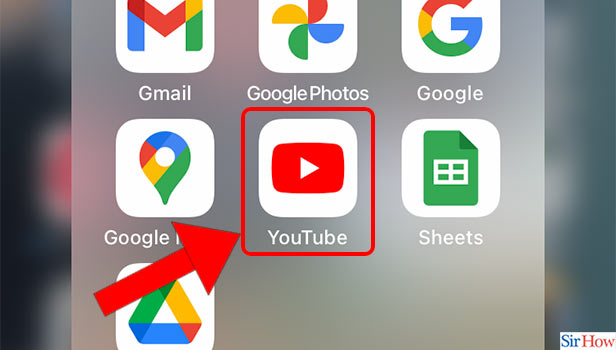
Step-2 Tap on the Profile Icon: Now on the YouTube homepage go to the top right corner of the screen. On the corner you will be able to see your profile picture. Tap on the profile icon.
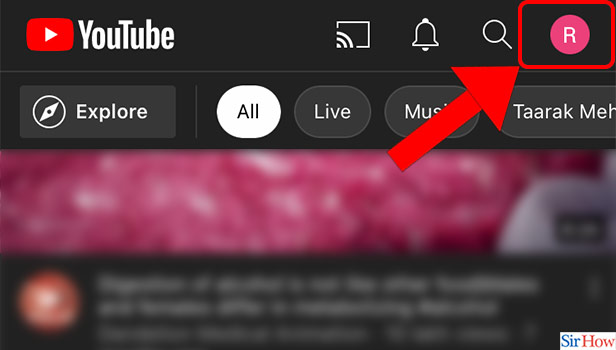
Step-3 Tap on Your Channel: Now as soon as you tap on the profile picture you will be able to see multiple options like:
- Your channel
- Turn on incognito
- Add account
- Get YouTube Premium
- Purchases and Memberships
- Time watched
- Settings
- YouTube studio
- YouTube music
Tap on Your Channel.
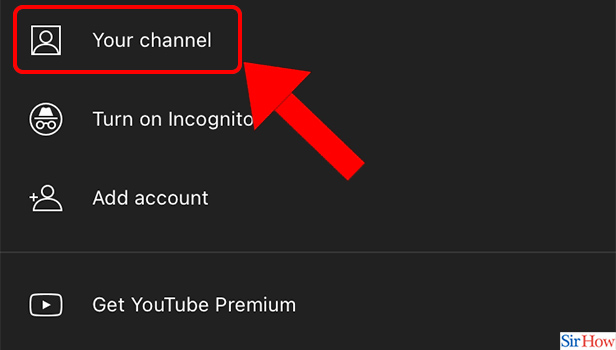
Step-4 Tap on Videos: Now you will be able to see your own channel on your screen. Right below the name of your channel you will see several options in a horizontal line. Go to the Videos option that is present right next to the Home option.
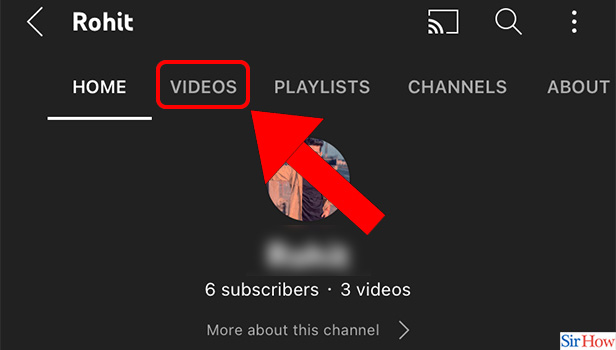
Step-5 Tap on the Three Dots: Now you will see the YouTube videos uploaded on your channel. Choose the video and go to the three-dot menu on the right corner of the video.
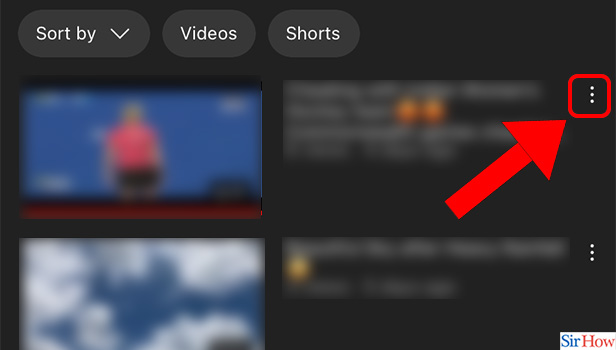
Step-6 Tap on Edit: In the three-dot menu scroll down. You will see multiple options:
- Save to watch later
- Save to playlist
- Edit
- Download video
- Share
- Report
- Delete
Tap on the Edit option by scrolling down in the menu.
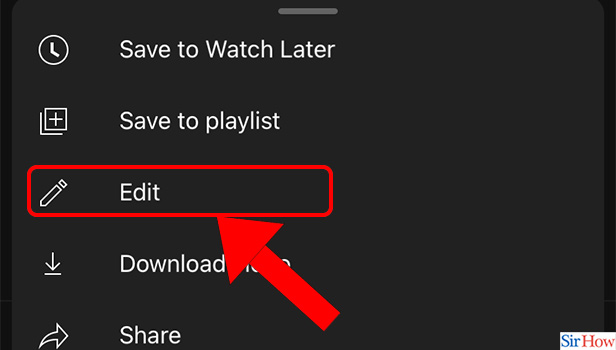
Step-7 Tap the Thumbnail Icon: Finally to edit the thumbnail, go to the top left corner of the thumbnail. You will see a gallery-like icon this is the Thumbnail icon. Tap on this icon.
For further reference look at the picture given below.
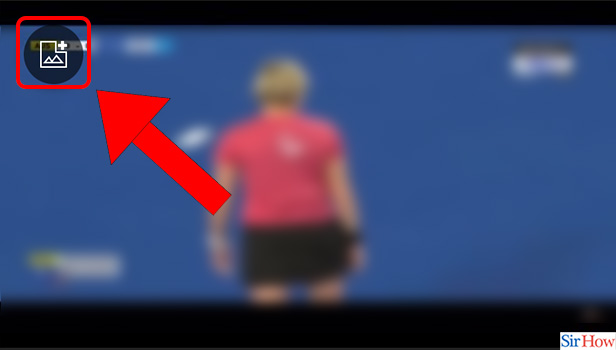
FAQ
How to Create a Youtube Thumbnail for a Video?
Youtube is one of the massive social media platforms where you can upload videos and now you can also upload shorts on the app.
To upload videos you first need to know how to create a youtube channel. Once you create a channel all you need to do is decide on what kind of videos you want to upload and make a thumbnail. To make a thumbnail:
- Select an image
- Edit the image in your gallery
- Alternatively, edit the image on image editing apps
- Save the image
- Upload the thumbnail
What Thumbnails gets the most Clicks?
Thumbnails are that element of a video that decides whether a viewer will click on the video or not. It has been noted that some thumbnails get more clicks than others.
- High-Quality thumbnails
- Thumbnails relating to the title of the video
- Bright backgrounds that attract the attention of the viewer
- Good Wording
- Easy to understand
- Image layout
- No clashing images
How to Promote My YouTube Channel?
To create a successful career on YouTube you must know how to make engaging content but something that is equally important is to promote your channel and your videos.
To promote your channel:
- Make eye-catching titles of your videos
- Stick to trending topics
- Upload consistently
- Keep in mind the youtube algorithm
- Upload on other socials like Instagram, Facebook, Twitter
- Learn SEO Optimisation
What are the Best Way for YouTube Optimisation?
Some of the best ways that one can follow for SEO or search engine optimization that they can follow and practice regularly:
- Use engaging titles and descriptions in your videos
- Repeatedly mention key phrases in your video
- Categorize your content to increase the engagement of the videos
- Encourage your viewers to comment, like and share your videos
- Use tags in your videos.
How to Know Who Watches My Videos?
Even though you can not know the personal information of any channel and who watches your videos but you can always find out what age group and gender consume your videos more than the others. All you need to do is go to the Analytics tab on your channel profile and you will be able to view:
- What videos are growing your channel
- What age group watches your videos
- How many males/females watch your videos
- Other videos your audience watches
- Geograpgical areas where your videos are popular
Related Article
- How to Get rid of YouTube shorts on iPhone
- How to Add YouTube to Home Screen on iPhone
- How to PIP YouTube Video on iPhone
- How to Delete YouTube Search History on iPhone
- How to See Comments on YouTube on iPhone
- How to Get Desktop YouTube on iPhone
- How to Create a YouTube Playlist on iPhone
- How to Comment on YouTube Video on iPhone
- How to Play YouTube Audio after Locking the Screen on iPhone
- How to Create a YouTube Channel on iPhone
- More Articles...
