- YouTube
- find saved videos
- turn off restricted
- turn off youtube
- turn off ambient
- turn off dark
- turn off live
- turn off pip
- turn off auto pause
- turn off captions
- turn off preview
- turn off recommendations
- turn off recommend
- turn off subtitles
- turn off bedtime
- turn off incognito
- turn off parental
- turn off 10 second
- turn off mini
- set timer turn
- turn off 2 step
- turn off 60fps
- turn off assistant
- turn off notifications
- turn off audio
- turn off next
- turn off auto
- turn off black
- turn off comment
- turn off automatic
- turn off download
- turn off political
- turn off suggestions
- turn off theme
- turn off search
- turn off speech
- turn off history
- turn off permanently
- make phone video
- play youtube screen
- set youtube automatically
- turn off music
- turn off notifications
- turn off playing
- turn off 360
- turn off age
- turn off ads
- turn off annotations
- turn off generated
- turn off mute
- turn off auto rotate
- turn auto stop
- turn auto translate
- turn autoplay music
- turn autoplay playlists
- turn autoplay downloads
- turn autoplay youtube
- turn off autoplay thumbnail
- turn off autoplay
- turn off disable
- delete videos youtube
- delete youtube
- delete youtube history
- turn desktop mode
- delete my youtube
- delete youtube playlist
- delete youtube shorts
- uninstall updates youtube
- delete own youtube
- see who views
- make youtube short
- turn comments=youtube
- add 60 seconds music
- get more views
- monetize youtube shorts
- watch youtube shorts
- change thumbnail youtube
- forward youtube short
- remix sound youtube
- download youtube videos
- not recommend channel
- stop youtube emails
- download youtube shorts
- view subscribers’ gender
- view playlists featuring
- view location viewers
- see watch subscribers
- view image posts
- download audio from youtube
- delete playlist youtube
- high quality youtube
- delete youtube videos
- report on youtube channel
- make youtube video private
- add tags youtube videos
- remove shorts youtube
- report a youtube channel
- change youtube banner
- view views channel
- ctr your channel
- video impression youtube
- time viewers youtube
- add chapters youtube
- youtube watch hours
- channel terms youtube
- view location viewers youtube
- view top posts youtube
- see watch time youtube
- find video youtube
- view videos youtube
- view age category youtube
- view impressions youtube
- views last month youtube
- view duration youtube
- view youtube sites connection
- view viewers youtube
- youtube video microsoft teams
- view suggesting youtube
- unique viewers youtube
- live youtube channel
- reset youtube recommendations
- turn comments on youtube
- saved videos on youtube
- remove shorts on youtube
- message someone in youtube
- set youtube video quality
- upload youtube short
- youtube video on instagram
- youtube video screen off
- clear youtube app cache
- upload video on youtube
- change language on youtube
- sign out of youtube
- edit youtube thumbnail on iphone
- youtube videos sharing
- block channel in youtube
- youtube data download
- show videos in full screen on youtube
- time change for double tap to seek on youtube
- access saved youtube videos
- data saving on youtube
- enable dark theme of youtube
- turn on incognito in youtube
- auto playing tumbnail preview on youtube
- enable reminders in youtube
- enable captions to youtube videos
- save youtube videos
- downloaded videos on youtube
- delete playlist on youtube
- like/dislike youtube videos
- share youtube videos
- delete watch history on youtube
- delete search history on youtube
- delete downloads on youtube
- play high quality youtube videos
- download quality on youtube
- playback speed on youtube
- subscribe youtube channel
- delete youtube recent searches
- stop youtube playing next
- delete youtube watch later
- stop youtube channel appearing
- delete youtube watched videos
- delete youtube browsing history
- stop youtube recommended channel
- delete youtube browser history
- delete youtube watch list
- delete search history youtube app
- stop youtube auto play
- stop youtube notifications
- stop yt recommending videos
- delete youtube search history
- restrict youtube
- report youtube channel
- see subscribers youtube
- see comments youtube
- go live youtube
- upload hd youtube
- check youtube history
- change youtube thumbnail
- stop ads youtube
- parental controls youtube
- delete youtube comments
- change youtube url
- youtube video private
- upload video youtube
- change youtube profile
- add tags youtube
- youtube videos offline
- verified on youtube
- disable comments youtube
- embed youtube videos
- download audio youtube
- youtube dark mode
- increase views youtube
- promote youtube channel
- update channel name
- youtube playlist
- comment on youtube
- delete youtube video
- delete youtube channel
- delete youtube account
- create youtube channel
- download y videos
How To Change Language On YouTube
YouTube allows its users to select the language that the site or app itself is displayed. This article will help you to learn How To change language On YouTube in 5 easy steps.
YouTube is one of the most popular apps across the globe, which has amazing content in all genres. People love this website for its simple and easy-to-use interface which allows them to learn new things, watch quality videos, share YouTube videos, create videos of their own, etc. Many want to use it in their preferred language and therefore YouTube website comes in more than 76 languages.
How To Add Another Language On YouTube
Change Language On YouTube In 5 Easy Steps
Step-1 Open settings: The first step would be to open the settings app from your Phone's app gallery or home screen.
If you can't find the app then:
- Open your app gallery.
- Search for the 'settings' app and tap on it.
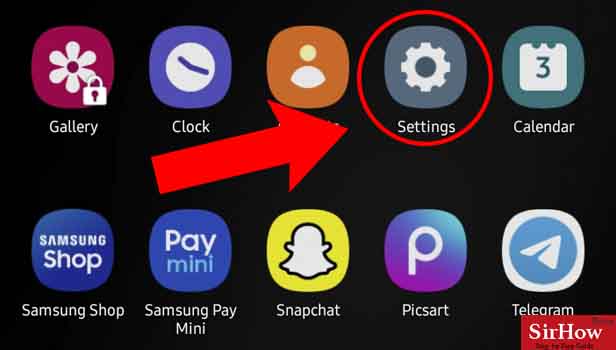
Step-2 Click on general setting: Now Under the settings menu, you can see options like 'apps', 'accessibility' etc.
Tap on general management which is at the bottom side of your device.
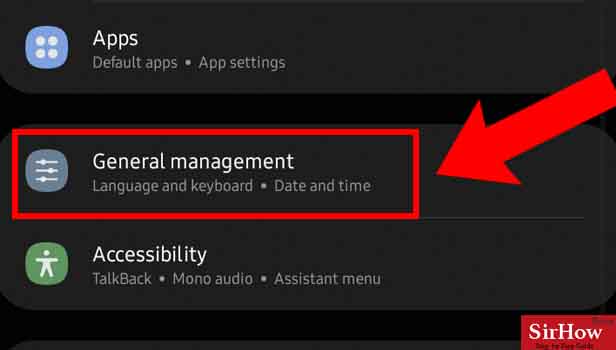
Step-3 click on language: In the general management setting you can see the default language 'English(United Kingdom) and Marathi' the app is using.
Click on it and you will see the list of all the languages, select the one you want to use your app in.
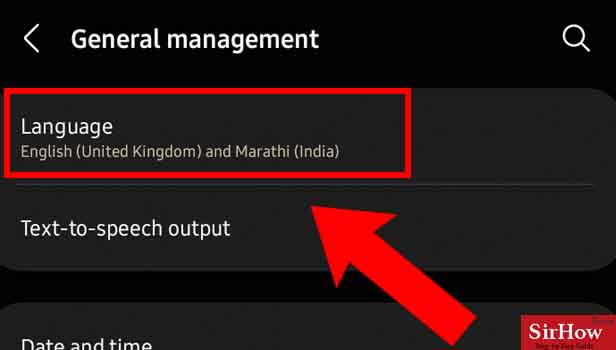
Step-4 Select any language that you want: Now as you can see a list of all the languages, tap on the one you want like Marathi or Bengali.
You can also add a new language that your list doesn't have and then later select it to make it the default language for the app.
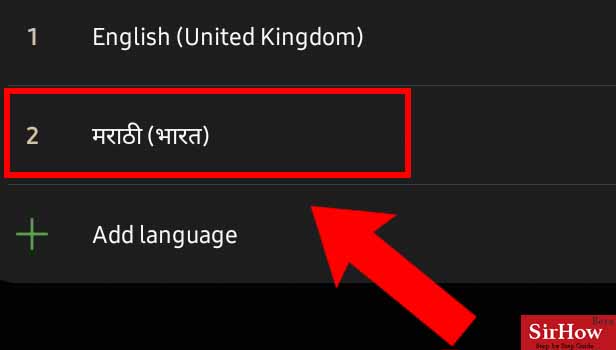
Step-5 Open YouTube App: Next open your YouTube app and you will see the language of the app has been changed.
Now you can easily use the app in the language you are comfortable with and can also go back to the language previously set by following the same steps.
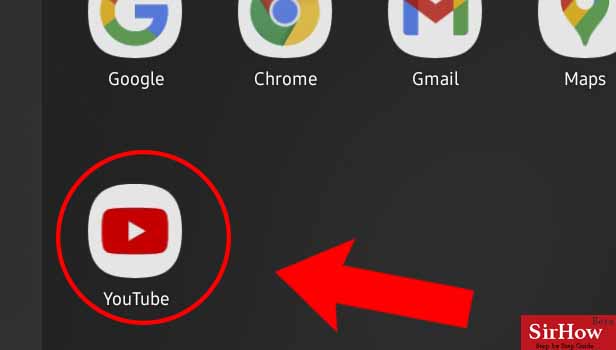
FAQ
How to Change the Language on YouTube from a Windows 10?
Watching videos in your native language is not a difficult task just follow the steps given below:
- Open YouTube and log into your account.
- Click on your account icon in the upper right corner of the screen.
- Scroll down and click on Language.
- Select your desired language from the ones on the list.
- Your language will now be automatically changed to the one selected. If not, click on the Home button to refresh the screen.
How to Change the Language on YouTube from an iPhone?
The YouTube app is not platform-dependent, and thus the way to change the language settings does not change depending on the mobile platform and remains the same as you follow on other devices. If you are using an iPhone, refer to the steps given in the article above and you can then easily change the language on YouTube.
How To Change Subtitles Language on YouTube?
If watching Videos on YouTube but having trouble understanding the language then you can always turn on the subtitles for your convenience. Now to change the subtitles Language you can follow the given steps:
- Choose a video and click on it.
- Then On the bottom right of the video, click on the settings menu.
- From the menu then click on Subtitles/CC which is the second to the last option.
- The next menu will show the languages available. If you do not see the language you want then click on the Auto Generate and then on Subtitles/CC again. Choose Auto Translate.
- Pick the language that you want subtitles to be displayed in.
How To Change YouTube Language on the Web?
You can easily the YouTube Language on the web by following the below-given steps:
- Open YouTube in your browser.
- And then Click on your profile in the top-right corner.
- From the menu, select Language and then choose the language of your choice.
How To Change The Language of the Uploaded Video on YouTube?
You can easily change the language of your uploaded video if it's been incorrectly set.
- Sign in to YouTube Studio.
- And then, Select Content, from the left menu.
- Click a video’s thumbnail and then Click show more from the bottom of the page.
- Select the video's language you want to set from the Video language section and then Save.
Related Article
- How to View Search Terms of Videos on YouTube
- How to View Subscriber Age category on YouTube
- How to View Post Impressions on YouTube
- How to Watch Views in Last month on YouTube
- How to view Average View Duration of videos on YouTube
- How to View Youtube External sites connection
- How to view Returning viewers on YouTube
- How to add a Youtube video to Microsoft Teams
- How to View Content Suggesting you on YouTube
- How to view unique viewers on YouTube
- More Articles...
