- YouTube
- find saved videos
- turn off restricted
- turn off youtube
- turn off ambient
- turn off dark
- turn off live
- turn off pip
- turn off auto pause
- turn off captions
- turn off preview
- turn off recommendations
- turn off recommend
- turn off subtitles
- turn off bedtime
- turn off incognito
- turn off parental
- turn off 10 second
- turn off mini
- set timer turn
- turn off 2 step
- turn off 60fps
- turn off assistant
- turn off notifications
- turn off audio
- turn off next
- turn off auto
- turn off black
- turn off comment
- turn off automatic
- turn off download
- turn off political
- turn off suggestions
- turn off theme
- turn off search
- turn off speech
- turn off history
- turn off permanently
- make phone video
- play youtube screen
- set youtube automatically
- turn off music
- turn off notifications
- turn off playing
- turn off 360
- turn off age
- turn off ads
- turn off annotations
- turn off generated
- turn off mute
- turn off auto rotate
- turn auto stop
- turn auto translate
- turn autoplay music
- turn autoplay playlists
- turn autoplay downloads
- turn autoplay youtube
- turn off autoplay thumbnail
- turn off autoplay
- turn off disable
- delete videos youtube
- delete youtube
- delete youtube history
- turn desktop mode
- delete my youtube
- delete youtube playlist
- delete youtube shorts
- uninstall updates youtube
- delete own youtube
- see who views
- make youtube short
- turn comments=youtube
- add 60 seconds music
- get more views
- monetize youtube shorts
- watch youtube shorts
- change thumbnail youtube
- forward youtube short
- remix sound youtube
- download youtube videos
- not recommend channel
- stop youtube emails
- download youtube shorts
- view subscribers’ gender
- view playlists featuring
- view location viewers
- see watch subscribers
- view image posts
- download audio from youtube
- delete playlist youtube
- high quality youtube
- delete youtube videos
- report on youtube channel
- make youtube video private
- add tags youtube videos
- remove shorts youtube
- report a youtube channel
- change youtube banner
- view views channel
- ctr your channel
- video impression youtube
- time viewers youtube
- add chapters youtube
- youtube watch hours
- channel terms youtube
- view location viewers youtube
- view top posts youtube
- see watch time youtube
- find video youtube
- view videos youtube
- view age category youtube
- view impressions youtube
- views last month youtube
- view duration youtube
- view youtube sites connection
- view viewers youtube
- youtube video microsoft teams
- view suggesting youtube
- unique viewers youtube
- live youtube channel
- reset youtube recommendations
- turn comments on youtube
- saved videos on youtube
- remove shorts on youtube
- message someone in youtube
- set youtube video quality
- upload youtube short
- youtube video on instagram
- youtube video screen off
- clear youtube app cache
- upload video on youtube
- change language on youtube
- sign out of youtube
- edit youtube thumbnail on iphone
- youtube videos sharing
- block channel in youtube
- youtube data download
- show videos in full screen on youtube
- time change for double tap to seek on youtube
- access saved youtube videos
- data saving on youtube
- enable dark theme of youtube
- turn on incognito in youtube
- auto playing tumbnail preview on youtube
- enable reminders in youtube
- enable captions to youtube videos
- save youtube videos
- downloaded videos on youtube
- delete playlist on youtube
- like/dislike youtube videos
- share youtube videos
- delete watch history on youtube
- delete search history on youtube
- delete downloads on youtube
- play high quality youtube videos
- download quality on youtube
- playback speed on youtube
- subscribe youtube channel
- delete youtube recent searches
- stop youtube playing next
- delete youtube watch later
- stop youtube channel appearing
- delete youtube watched videos
- delete youtube browsing history
- stop youtube recommended channel
- delete youtube browser history
- delete youtube watch list
- delete search history youtube app
- stop youtube auto play
- stop youtube notifications
- stop yt recommending videos
- delete youtube search history
- restrict youtube
- report youtube channel
- see subscribers youtube
- see comments youtube
- go live youtube
- upload hd youtube
- check youtube history
- change youtube thumbnail
- stop ads youtube
- parental controls youtube
- delete youtube comments
- change youtube url
- youtube video private
- upload video youtube
- change youtube profile
- add tags youtube
- youtube videos offline
- verified on youtube
- disable comments youtube
- embed youtube videos
- download audio youtube
- youtube dark mode
- increase views youtube
- promote youtube channel
- update channel name
- youtube playlist
- comment on youtube
- delete youtube video
- delete youtube channel
- delete youtube account
- create youtube channel
- download y videos
How to Change YouTube Profile Picture
While upgrading and improvising your YouTube channel, you might want to change profile photo of your YouTube channel.
We would advise you not to change the profile photo of your Youtube channel very frequently. The profile photo of your Youtube channel should be unique. Also, it should express the purpose of your channel. Just like the profile photo, you can also change the Youtube thumbnail. Let's see how you can change profile photo of your YouTube channel in 8 easy steps.
How To Change YouTube Profile Picture on Desktop
Change profile photo of your youtube channel in 8 Steps
Step-1 Open Youtube App: You just have to go to the Youtube app in your device in order to change the profile photo of your youtube channel.
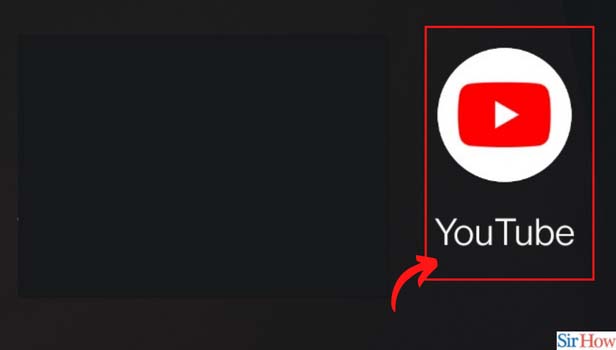
Step-2 Tap on your profile icon: Now, on the first screen that opens when you open Youtube app, you will see your Youtube account icon as shown in the picture below. Click on your account icon.
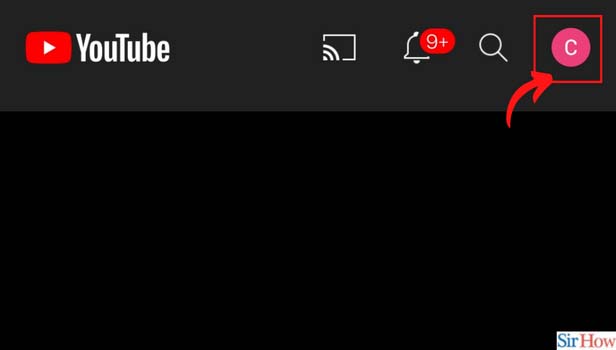
Step-3 Now, click on 'Your Channel': After that, click on the 'Your Channel' option for the details of your youtube channel.
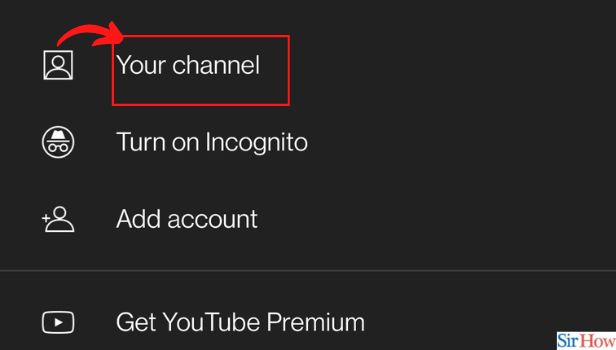
Step-4 Click on the edit icon under channel: Under the name of your youtube channel, you will see the edit icon. It is represented by a small pen. Click on that icon.
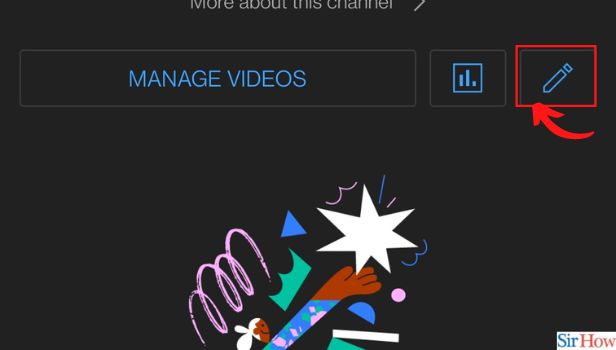
Step-5 Click on the Photo icon: Now, click on the photo icon to put a profile photo on your Youtube channel.
Step-6 Click on 'Choose from the photos': Now, click on the second option that says 'Choose from your photos'.
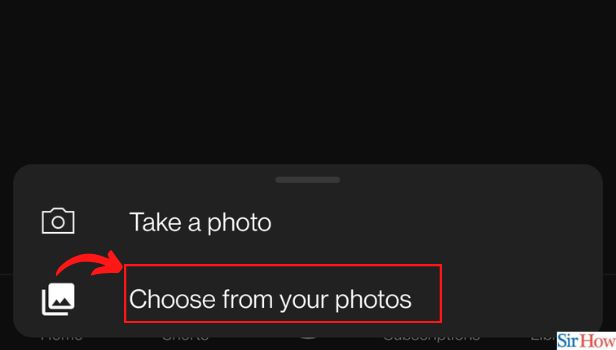
Step-7 Click on 'Allow': No, you have to give permission to the YouTube app to access the photos and media on your device. For this, press the 'Allow' button from the dialogue box.
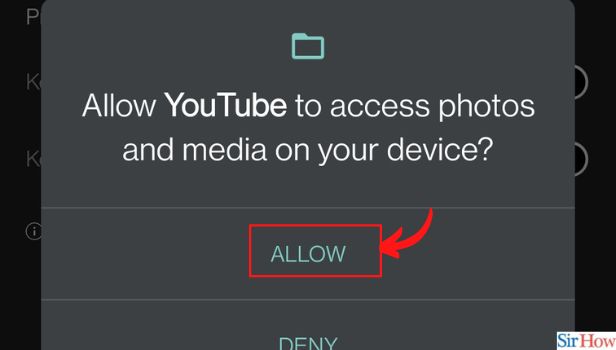
Step-8 Choose a new image: Now, you will be directed to the photo gallery of your device. From there choose an image and set it as your Youtube profile picture.
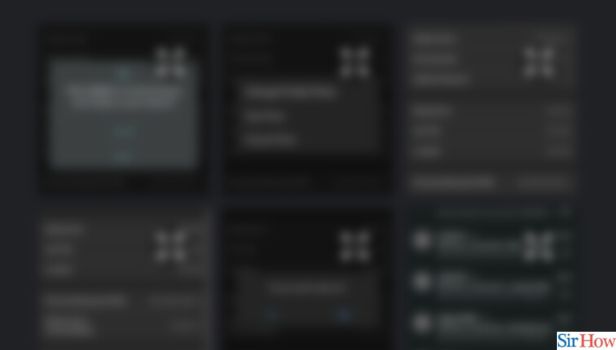
By YouTube Studio
FAQ
How Frequently Can We Change The Profile Photo On Our Youtube Channel?
Yu can change the profile photo of your YouTube channel as many times as you want.
There is no restriction on this. But, it is not a good strategy to change your profile photo so frequently. It can sometimes confuse your subscribers and viewers. It also affects The authenticity of your YouTube channel.
How To Decide The Perfect Profile Picture For Our Youtube Channel?
The profile picture of your YouTube channel should express the motive of your channel.
It should also be unique and attractive. Most of the time, YouTubers create a logo for the YouTube channel and put it as their profile picture permanently. It gives a very neat and authentic look to the channel. Therefore, a logo can be the perfect profile picture of a YouTube channel.
Who Can See My YouTube Profile Picture?
Anyone can see your YouTube profile picture.
If you are a YouTuber, then you obviously have a public YouTube channel. It means that each and every YouTube user who visits your channel can see the profile picture that you have put up on your channel. In short, everyone has access to see your YouTube profile picture.
Can I Hide Profile Picture On My YouTube Channel?
No, you cannot hurt your profile picture on your YouTube channel.
YouTube does not allow any content creator or YouTube to hide their profile picture from certain people. It is not a social media are private messaging app. If you are putting up a profile picture on your YouTube channel, which is necessary, then you cannot be hearted by any YouTube user. Both the subscribers and non-subscribers of your channel can view your profile picture.
How To Change Youtube Thumbnails?
Before anyone reads the title of your video, they see the thumbnail. Therefore, your video should have a good thumbnail. It is very easy to change the YouTube thumbnail.
You can do it in the following steps:
- Open your web browser.
- Open YouTube.
- Go to your profile.
- Click on the creator studio.
- Then, click on the 'video manager'.
- Now, press the 'video' option.
- Choose the video and click on the Edit button.
- Click on 'video thumbnail'.
- Then, click on 'change image' and choose a new image from your device.
- Save the changes.
Another Method
It’s really important to have a good profile picture on your YouTube channel. Your profile picture is your brand sign. If you are having an organization’s channel, then definitely you need a logo of that organization. When you create a YouTube channel, your Google account picture remains your YouTube profile picture.
If you want to change it, then you can change YouTube profile picture with your Google account. You can direct change it from your mobile app.
Let’s see, how you can change the profile picture of your YouTube channel.
How to change YouTube profile picture through desktop
- Open your browser: Open your preferred browser.
- Open YouTube: Open YouTube and sign in with your Gmail account.
- Click on the profile icon: Click on your profile icon at the top right corner.
- Click ‘settings’: You will see the option ‘settings’ in the end. Click on it.
- Click on ‘edit on Google’: Now a new page will open. You can see your profile picture in the middle. Click on the ‘edit on Google’ option right of your Email ID.
- Tap on your profile picture: A new tab will open and the new box will pop up on the screen. Click on your profile picture and tap ‘upload photo’ next. Choose picture from your desktop. Click on ‘done’ to confirm it. Your profile picture has been changed.
Now go back to your YouTube account and refresh the page. You will find the changed profile picture on your YouTube channel.
Change the YouTube profile picture through mobile app
Android devices have the inbuilt YouTube app and IOS users can download it from app store. So you can change it in both devices.
- Open YouTube: Open YouTube app and sign in with your Gmail account.
- Tap on the profile picture: Tap on your profile picture at the top right corner.
- Tap ‘my channel’: Tap on the option of ‘my channel’.
- Tap ‘settings’ icon: Tap on the settings icon at the right corner of the channel’s name.
- Tap on profile picture: Tap profile picture in the middle at the top.
- Choose the picture: Tap ‘choose from your photos’ to pick photo from your phone or of you want to take a new photo, tap ‘take a photo’ option and click new picture. Use it as your profile picture. Your profile picture will be set.
That’s how you can change YouTube profile picture of your YouTube channel. Always make it appealing and show the real you.
Related Article
- How to Delete a Playlist On YouTube
- How to Play Video in High Quality on YouTube
- How to Delete YouTube Video
- How to Report YouTube Channel
- How to Make YouTube Video Private
- How to Add Tags in YouTube Videos
- How to Remove Shorts from YouTube
- How to Report a YouTube Channel
- How to Change YouTube Banner
- How to View Typical Views of Your Channel
- More Articles...
