- YouTube
- find saved videos
- turn off restricted
- turn off youtube
- turn off ambient
- turn off dark
- turn off live
- turn off pip
- turn off auto pause
- turn off captions
- turn off preview
- turn off recommendations
- turn off recommend
- turn off subtitles
- turn off bedtime
- turn off incognito
- turn off parental
- turn off 10 second
- turn off mini
- set timer turn
- turn off 2 step
- turn off 60fps
- turn off assistant
- turn off notifications
- turn off audio
- turn off next
- turn off auto
- turn off black
- turn off comment
- turn off automatic
- turn off download
- turn off political
- turn off suggestions
- turn off theme
- turn off search
- turn off speech
- turn off history
- turn off permanently
- make phone video
- play youtube screen
- set youtube automatically
- turn off music
- turn off notifications
- turn off playing
- turn off 360
- turn off age
- turn off ads
- turn off annotations
- turn off generated
- turn off mute
- turn off auto rotate
- turn auto stop
- turn auto translate
- turn autoplay music
- turn autoplay playlists
- turn autoplay downloads
- turn autoplay youtube
- turn off autoplay thumbnail
- turn off autoplay
- turn off disable
- delete videos youtube
- delete youtube
- delete youtube history
- turn desktop mode
- delete my youtube
- delete youtube playlist
- delete youtube shorts
- uninstall updates youtube
- delete own youtube
- see who views
- make youtube short
- turn comments=youtube
- add 60 seconds music
- get more views
- monetize youtube shorts
- watch youtube shorts
- change thumbnail youtube
- forward youtube short
- remix sound youtube
- download youtube videos
- not recommend channel
- stop youtube emails
- download youtube shorts
- view subscribers’ gender
- view playlists featuring
- view location viewers
- see watch subscribers
- view image posts
- download audio from youtube
- delete playlist youtube
- high quality youtube
- delete youtube videos
- report on youtube channel
- make youtube video private
- add tags youtube videos
- remove shorts youtube
- report a youtube channel
- change youtube banner
- view views channel
- ctr your channel
- video impression youtube
- time viewers youtube
- add chapters youtube
- youtube watch hours
- channel terms youtube
- view location viewers youtube
- view top posts youtube
- see watch time youtube
- find video youtube
- view videos youtube
- view age category youtube
- view impressions youtube
- views last month youtube
- view duration youtube
- view youtube sites connection
- view viewers youtube
- youtube video microsoft teams
- view suggesting youtube
- unique viewers youtube
- live youtube channel
- reset youtube recommendations
- turn comments on youtube
- saved videos on youtube
- remove shorts on youtube
- message someone in youtube
- set youtube video quality
- upload youtube short
- youtube video on instagram
- youtube video screen off
- clear youtube app cache
- upload video on youtube
- change language on youtube
- sign out of youtube
- edit youtube thumbnail on iphone
- youtube videos sharing
- block channel in youtube
- youtube data download
- show videos in full screen on youtube
- time change for double tap to seek on youtube
- access saved youtube videos
- data saving on youtube
- enable dark theme of youtube
- turn on incognito in youtube
- auto playing tumbnail preview on youtube
- enable reminders in youtube
- enable captions to youtube videos
- save youtube videos
- downloaded videos on youtube
- delete playlist on youtube
- like/dislike youtube videos
- share youtube videos
- delete watch history on youtube
- delete search history on youtube
- delete downloads on youtube
- play high quality youtube videos
- download quality on youtube
- playback speed on youtube
- subscribe youtube channel
- delete youtube recent searches
- stop youtube playing next
- delete youtube watch later
- stop youtube channel appearing
- delete youtube watched videos
- delete youtube browsing history
- stop youtube recommended channel
- delete youtube browser history
- delete youtube watch list
- delete search history youtube app
- stop youtube auto play
- stop youtube notifications
- stop yt recommending videos
- delete youtube search history
- restrict youtube
- report youtube channel
- see subscribers youtube
- see comments youtube
- go live youtube
- upload hd youtube
- check youtube history
- change youtube thumbnail
- stop ads youtube
- parental controls youtube
- delete youtube comments
- change youtube url
- youtube video private
- upload video youtube
- change youtube profile
- add tags youtube
- youtube videos offline
- verified on youtube
- disable comments youtube
- embed youtube videos
- download audio youtube
- youtube dark mode
- increase views youtube
- promote youtube channel
- update channel name
- youtube playlist
- comment on youtube
- delete youtube video
- delete youtube channel
- delete youtube account
- create youtube channel
- download y videos
How to Turn off Auto Generated Captions on Youtube
In today's digital era, online video content has become an integral part of our lives. From educational tutorials to entertaining vlogs, YouTube has emerged as the go-to platform for video consumption. However, while YouTube offers an array of features to enhance user experience, one aspect that often falls short is the accuracy of auto-generated captions. These automated captions, although convenient, can be far from accurate, leading to misunderstandings and misinterpretations. In this blog post, we'll explore the importance of turning off auto-generated captions on YouTube and how it can significantly improve your viewing experience. Let's dive in!
Turn off auto generated captions on YouTube: 5 Steps
Step 1: Open YouTube app - Launch the YouTube app on your mobile device or open the YouTube website on your computer.
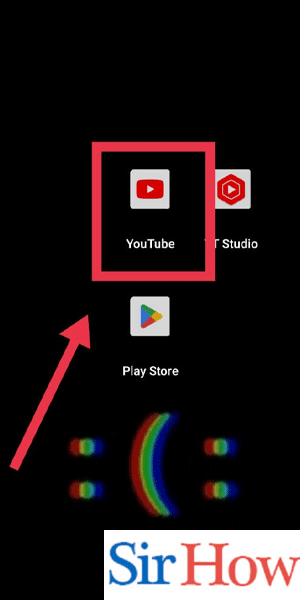
Step 2: Tap on your profile pic - Locate and tap on your profile picture or avatar icon. This is usually displayed at the top right corner of the screen.
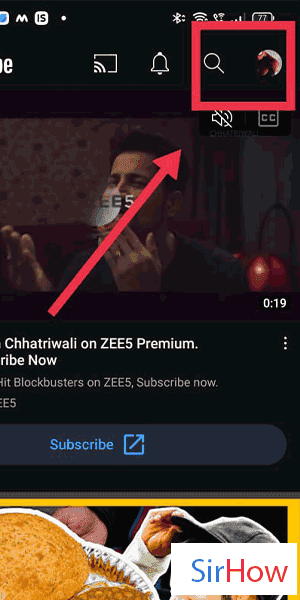
Step 3: Tap on settings - In the drop-down menu that appears, look for the "Settings" option and tap on it. This will take you to the YouTube settings page.
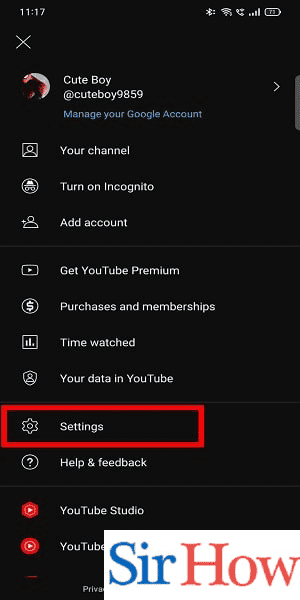
Step 4: Tap on captions - On the settings page, scroll down until you find the "Captions" option. It is usually located under the "Accessibility" or "Playback" section. Tap on it to access the captions settings.
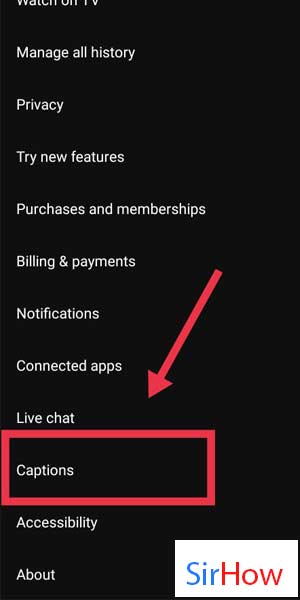
Step 5: Turn off captions - Within the captions settings, you will find an option to toggle the captions on or off. Simply tap the switch or checkbox next to the "Auto-generated captions" or similar option to disable them. This will turn off the auto-generated captions on YouTube.
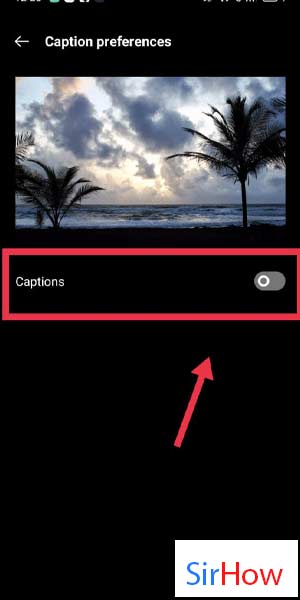
Auto-generated captions on YouTube can be helpful, but they are not always accurate. By following these simple steps, you can easily turn off the auto-generated captions feature. This allows you to enjoy YouTube videos without the distractions or potential misunderstandings caused by inaccurate captions.
Tips
- Use manual captions: If you still need captions, consider using manually created captions provided by the video creators or other users. These captions are often more accurate and reliable.
- Adjust caption settings: Explore the caption settings further to customize the appearance and behavior of captions to suit your preferences. You can change the font size, color, background, and other settings to enhance readability.
- Report incorrect captions: If you come across a video with inaccurate captions, you can report the issue to YouTube. This helps improve the captioning system and benefits other users as well.
FAQ
Can I turn off auto-generated captions on the YouTube website?
Yes, the steps mentioned above are applicable to both the YouTube app and the website.
Will turning off auto-generated captions affect manually created captions?
No, disabling auto-generated captions will not affect manually created captions provided by the video creators or other users.
Can I turn off captions for all videos or only specific ones?
By following the steps outlined, you can turn off auto-generated captions for all videos. However, manually created captions may still be available on some videos.
Are auto-generated captions available in all languages?
Auto-generated captions are currently available in multiple languages, but the accuracy may vary depending on the language and audio quality of the video.
Can I turn off captions on the YouTube mobile website?
Yes, you can access the caption settings on the YouTube mobile website by following similar steps as mentioned above.
How can I enable captions again if I change my mind?
To re-enable captions, simply follow the same steps outlined above and toggle the switch or checkbox back to the "On" position.
Are there any alternative methods to turn off auto-generated captions?
While the steps provided above are the standard method, YouTube may introduce new features or settings in the future. It's always recommended to check the YouTube Help Center or official YouTube resources for the most up-to-date information.
Related Article
- How to Turn off Black Mode on Youtube
- How to Turn off Comment Notifications on Youtube
- How to Turn off Automatic Subtitles on Youtube Mobile
- How to Turn off Download on Youtube
- How to Turn off Political Ads on Youtube
- How to Turn off Youtube End of Video Suggestions
- How to Turn off Dark Theme on Youtube
- How to Turn off Safe Search on Youtube
- How to Turn off Text to Speech on Youtube
- How to Turn off Watch History on Youtube
- More Articles...
