- YouTube
- find saved videos
- turn off restricted
- turn off youtube
- turn off ambient
- turn off dark
- turn off live
- turn off pip
- turn off auto pause
- turn off captions
- turn off preview
- turn off recommendations
- turn off recommend
- turn off subtitles
- turn off bedtime
- turn off incognito
- turn off parental
- turn off 10 second
- turn off mini
- set timer turn
- turn off 2 step
- turn off 60fps
- turn off assistant
- turn off notifications
- turn off audio
- turn off next
- turn off auto
- turn off black
- turn off comment
- turn off automatic
- turn off download
- turn off political
- turn off suggestions
- turn off theme
- turn off search
- turn off speech
- turn off history
- turn off permanently
- make phone video
- play youtube screen
- set youtube automatically
- turn off music
- turn off notifications
- turn off playing
- turn off 360
- turn off age
- turn off ads
- turn off annotations
- turn off generated
- turn off mute
- turn off auto rotate
- turn auto stop
- turn auto translate
- turn autoplay music
- turn autoplay playlists
- turn autoplay downloads
- turn autoplay youtube
- turn off autoplay thumbnail
- turn off autoplay
- turn off disable
- delete videos youtube
- delete youtube
- delete youtube history
- turn desktop mode
- delete my youtube
- delete youtube playlist
- delete youtube shorts
- uninstall updates youtube
- delete own youtube
- see who views
- make youtube short
- turn comments=youtube
- add 60 seconds music
- get more views
- monetize youtube shorts
- watch youtube shorts
- change thumbnail youtube
- forward youtube short
- remix sound youtube
- download youtube videos
- not recommend channel
- stop youtube emails
- download youtube shorts
- view subscribers’ gender
- view playlists featuring
- view location viewers
- see watch subscribers
- view image posts
- download audio from youtube
- delete playlist youtube
- high quality youtube
- delete youtube videos
- report on youtube channel
- make youtube video private
- add tags youtube videos
- remove shorts youtube
- report a youtube channel
- change youtube banner
- view views channel
- ctr your channel
- video impression youtube
- time viewers youtube
- add chapters youtube
- youtube watch hours
- channel terms youtube
- view location viewers youtube
- view top posts youtube
- see watch time youtube
- find video youtube
- view videos youtube
- view age category youtube
- view impressions youtube
- views last month youtube
- view duration youtube
- view youtube sites connection
- view viewers youtube
- youtube video microsoft teams
- view suggesting youtube
- unique viewers youtube
- live youtube channel
- reset youtube recommendations
- turn comments on youtube
- saved videos on youtube
- remove shorts on youtube
- message someone in youtube
- set youtube video quality
- upload youtube short
- youtube video on instagram
- youtube video screen off
- clear youtube app cache
- upload video on youtube
- change language on youtube
- sign out of youtube
- edit youtube thumbnail on iphone
- youtube videos sharing
- block channel in youtube
- youtube data download
- show videos in full screen on youtube
- time change for double tap to seek on youtube
- access saved youtube videos
- data saving on youtube
- enable dark theme of youtube
- turn on incognito in youtube
- auto playing tumbnail preview on youtube
- enable reminders in youtube
- enable captions to youtube videos
- save youtube videos
- downloaded videos on youtube
- delete playlist on youtube
- like/dislike youtube videos
- share youtube videos
- delete watch history on youtube
- delete search history on youtube
- delete downloads on youtube
- play high quality youtube videos
- download quality on youtube
- playback speed on youtube
- subscribe youtube channel
- delete youtube recent searches
- stop youtube playing next
- delete youtube watch later
- stop youtube channel appearing
- delete youtube watched videos
- delete youtube browsing history
- stop youtube recommended channel
- delete youtube browser history
- delete youtube watch list
- delete search history youtube app
- stop youtube auto play
- stop youtube notifications
- stop yt recommending videos
- delete youtube search history
- restrict youtube
- report youtube channel
- see subscribers youtube
- see comments youtube
- go live youtube
- upload hd youtube
- check youtube history
- change youtube thumbnail
- stop ads youtube
- parental controls youtube
- delete youtube comments
- change youtube url
- youtube video private
- upload video youtube
- change youtube profile
- add tags youtube
- youtube videos offline
- verified on youtube
- disable comments youtube
- embed youtube videos
- download audio youtube
- youtube dark mode
- increase views youtube
- promote youtube channel
- update channel name
- youtube playlist
- comment on youtube
- delete youtube video
- delete youtube channel
- delete youtube account
- create youtube channel
- download y videos
How to View Playlists Featuring You on YouTube
If you are wondering how to view playlists featuring you on YouTube? You can go through the simple and straightforward steps given in the article below. It displays the list of all the videos featuring you. With that, you can see if the videos that feature you are getting popular. It also gives insights if the viewers are liking your contribution in the video.
Moreover, you can also stop YouTube from playing the next video. The second section of the article answers the most asked users' questions about YouTube.
How to view Playlists Featuring You on YouTube Studio?
Step-1 Open YouTube studio: You have to begin by opening YouTube Studio on your Android or iPhone.
- It can be downloaded from Google Play Store or Apple App Store( for your Android or iPhone respectively).
- After downloading, sign in to continue.
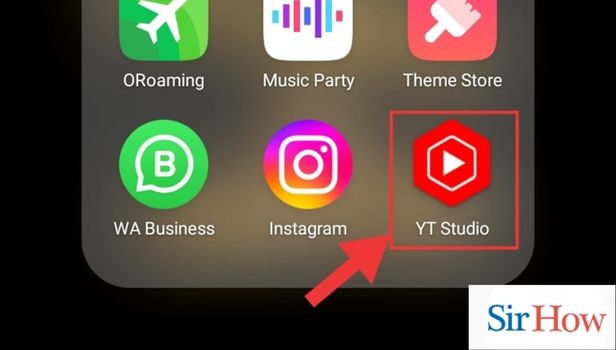
Step-2 Go to Analytics: This options displays the analytics about your channel. The panel at the bottom of the section contains the following options:
- Dashboard
- Content
- Analytics
- Comment
- Monetize
You have to tap on Analytics, to continue.
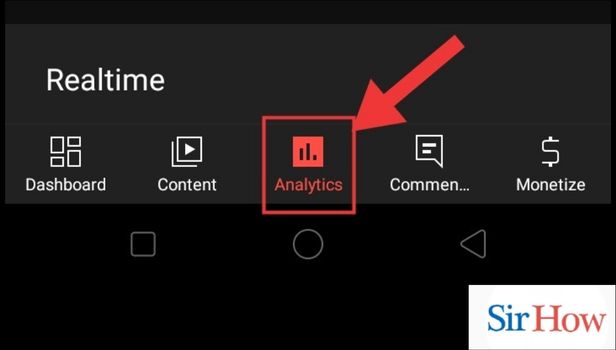
Step-3 Go to Content: Thereafter, these options will appear on the top ribbon of the screen:
- Overview
- Content
- Audience
From among these, tap on Content.
This displays all the overall content including videos, shorts and photos. Similarly, overview contains the overall performance of the content shared by you.
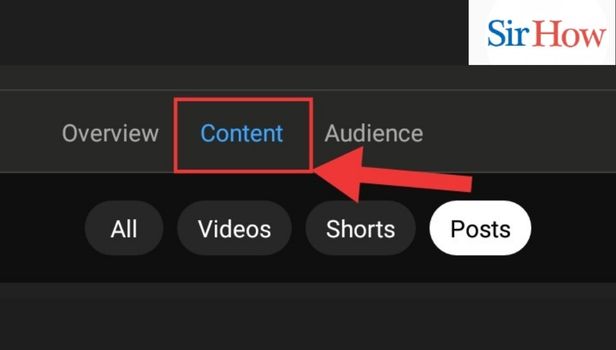
Step-4 View Playlists Featuring You: Finally, this displays the playlists featuring you.
And it also displays the views the videos featuring you have received.

How to View Playlists Featuring You on Chrome App?
Step-1 Open Chrome App: Begin with opening the Chrome app.
- It is present as a preinstalled app in your phone.
- This can be used when you don’t have the YouTube app on your device.
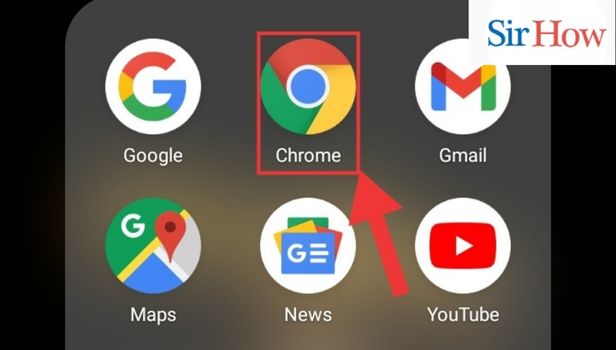
Step-2 Go to Site: Then, go to the site by typing YouTube in the search bar of Chrome.
You can use the lighter version of apps in Chrome.
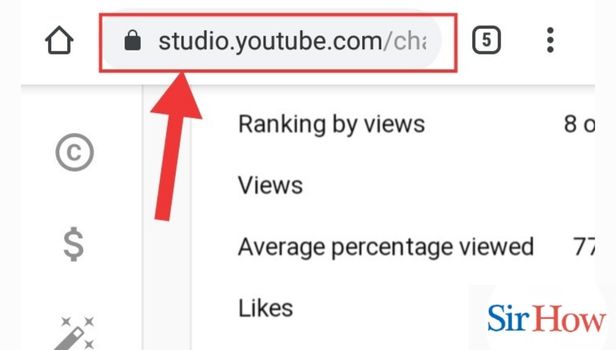
Step-3 Tap on Analytics: A sidebar with the options available appears on the left corner of the display.
Then, tap on analytics. The analytics contains the analysis of the content shared by you on your channel.
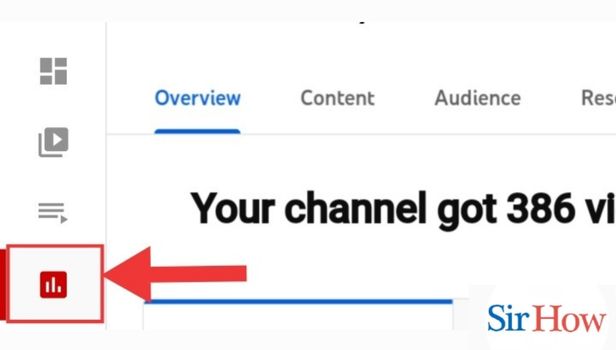
Step-4 Tap on content: From the top panel, you have to go to the content option.
Then, the content related details appear on the screen along with basic analytics.
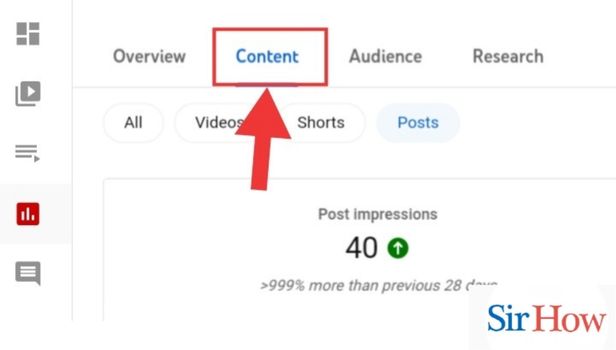
Step-5 View the Data: Finally, you will be able to view the details on your screen. Moreover, by tapping on 'see more' you can see more data related to the analytics.
You can analyze these details to see if the viewers are liking the content that you shared or the videos that feature you. It is a great medium to analyze your growth as a YouTube content creator.
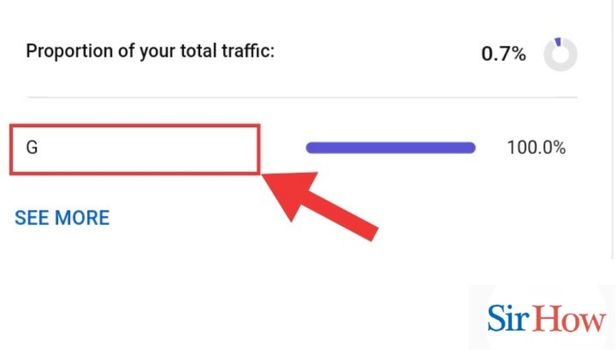
How to View Playlists Featuring You on YouTube App?
Step-1 Open YouTube App: Firstly, open the YouTube app.
You can download it from the App Stores of your respective devices. For example, use Google Play Store for Android device and Apple App Store for iPhone.
After you have installed the app, sign in with your email id to continue.
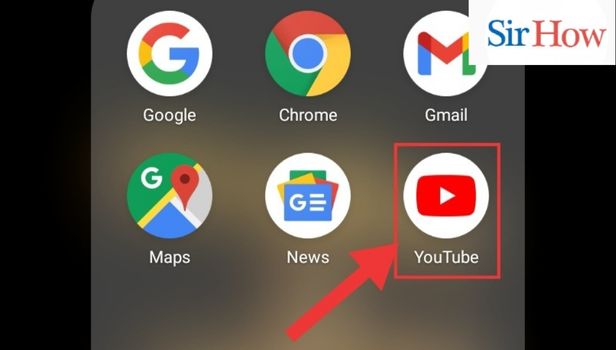
Step-2 Tap on YouTube Profile: Secondly, tap on your YouTube profile.
It is present in the top right corner of the screen alongside the icons for screen share, bell icon and search icon.
The profile icon displays all the details and settings related to your app.
The following options will appear on the screen:
- Your Channel
- Turn on Incognito
- Add Account
- etc
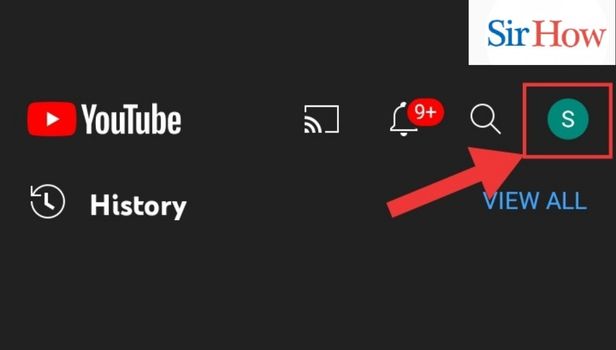
Step-3 Tap on Your Channel: Thereafter, you have to tap on Your Channel.
This displays the subscribers and videos you shared along with other details about your channel.
Moreover, you can also manage videos from this page.
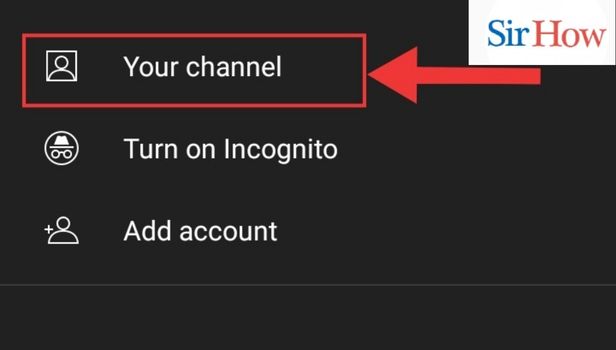
Step-4 Go to Analytics: Then, go to analytics.
It is present against ‘manage videos’.
You can see the watch time, views and subscribers graph on this page. Also, the details of the top content shared by you appears.
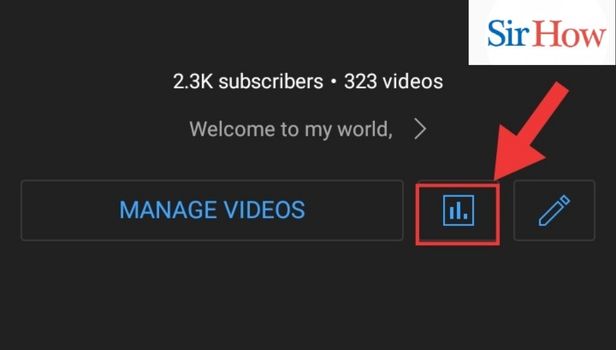
Step-5 Go to View More Analytics: Finally, tap on ‘view more analytics in Studio’ present towards the bottom of the page.
This displays the analytics on your screen.
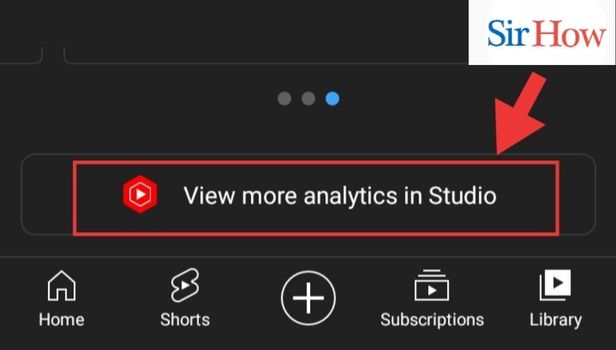
These were the simple steps you can follow to view playlists featuring you on YouTube. You can also go through the analytics for the videos shared by you. This gives you a fair idea if the content shared by you is being liked by the audience or your viewers. The three mediums on which you can do so are: YouTube Studio, YouTube app and Chrome. There are three different subsections in this article detailing each of the mediums in detail.
FAQ
How to see channel settings on YouTube?
The channel settings contain details about the name, handle, description and privacy related settings of your channel. Moreover, you can also choose a profile and background image for your app from there. The changes made here remain only on YouTube and do not affect the name and profile settings on other google services. Now, let’s look into the simple steps to view channel settings on YouTube:
- Firstly, open the YouTube app.
- Secondly, tap on your Profile.
- Thirdly, open Your Channel.
- Then, you have to tap on settings against the ‘manage videos’ icon.
This displays the channel settings for your profile.
How to add a description about your channel on YouTube?
Adding a description will inform the viewers about the content of the videos, shorts and posts shared by you. It plays the main tone of the content the channel holds. In case you are sharing educational or political or informative videos, you can also write about the benefits the readers will be getting from viewing them. The following steps brief you about to add a description on your channel:
- One, open the YouTube app.
- Two, tap on your profile icon present on the top left corner of the screen.
- Then, tap on ‘your channel’
- Thereafter, you have to tap on the settings icon that appears on the screen against the ‘manage videos’ option.
- Now, tap on the description to edit it.
- Lastly, write a description and tap on the check icon to save it.
How to stop YouTube from playing next video?
You can stop YouTube from playing next video by going through the simple steps mentioned in the linked article. You can really lose track of time and go on watching videos back to back if the videos of interest keep on appearing on the app. This also sometimes be humiliating if you are watching YouTube with someone and an inappropriate video starts playing. The article explains in five simple steps to stop video auto play.
After you turn off the auto play the next video won't start playing as soon the one you are watching finishes. You will have to tap on the video that you want to play next.
How to check YouTube history?
You can check YouTube history(Mobile\Desktop) by following the simple and straightforward steps mentioned in the linked article. If you are working on a project and want to view an informative video related to it that you saw yesterday, this is the article where you will find a way to do so. Moreover, history keeps a track of all the videos that you watch irrespective of the duration of the video you watched.
How do I know when I joined YouTube?
You might have forgotten but the app remembers when you started using it. If you are failing to recall when you started using the app, you can go through the briefings given below. The steps below explain in simple and straightforward steps how to view when you join the app.
- One, open the YouTube app. In case you don't have the app, you can install it from Google Play Store or Apple App Store for your Android or iPhone.
- Two, tap on your profile. It appears as your profile picture on the top right corner of your screen.
- Then, among the various options that are available, tap on ‘your channel’. This contains all the information about your channels and content on the apps.
- Thereafter, from the home, playlists, channels and about, tap on about.
This displays the date of your joining the YouTube community in the more info section.
How to add a new playlist on YouTube?
You can add a new play list on YouTube by following these steps:
- Firstly, open the YouTube app.
- Then , from the panel at the bottom of the screen, tap on library.
- Within the playlist category, tap on the '+' icon- New Playlist.
You can then select videos from your recent history to add to the playlist. Moreover, you can also name your playlist and select if you want to keep it private or public.
Now you know how to view playlists featuring you on YouTube. The above article is divided into five major sections with the introduction forming the first part and the three different apps on which you can do so being the next three and then the FAQ section. The FAQ section aims to answer major queries by our readers related to the YouTube app.
Related Article
- How to Download Audio From YouTube
- How to Delete a Playlist On YouTube
- How to Play Video in High Quality on YouTube
- How to Delete YouTube Video
- How to Report YouTube Channel
- How to Make YouTube Video Private
- How to Add Tags in YouTube Videos
- How to Remove Shorts from YouTube
- How to Report a YouTube Channel
- How to Change YouTube Banner
- More Articles...
