- YouTube
- find saved videos
- turn off restricted
- turn off youtube
- turn off ambient
- turn off dark
- turn off live
- turn off pip
- turn off auto pause
- turn off captions
- turn off preview
- turn off recommendations
- turn off recommend
- turn off subtitles
- turn off bedtime
- turn off incognito
- turn off parental
- turn off 10 second
- turn off mini
- set timer turn
- turn off 2 step
- turn off 60fps
- turn off assistant
- turn off notifications
- turn off audio
- turn off next
- turn off auto
- turn off black
- turn off comment
- turn off automatic
- turn off download
- turn off political
- turn off suggestions
- turn off theme
- turn off search
- turn off speech
- turn off history
- turn off permanently
- make phone video
- play youtube screen
- set youtube automatically
- turn off music
- turn off notifications
- turn off playing
- turn off 360
- turn off age
- turn off ads
- turn off annotations
- turn off generated
- turn off mute
- turn off auto rotate
- turn auto stop
- turn auto translate
- turn autoplay music
- turn autoplay playlists
- turn autoplay downloads
- turn autoplay youtube
- turn off autoplay thumbnail
- turn off autoplay
- turn off disable
- delete videos youtube
- delete youtube
- delete youtube history
- turn desktop mode
- delete my youtube
- delete youtube playlist
- delete youtube shorts
- uninstall updates youtube
- delete own youtube
- see who views
- make youtube short
- turn comments=youtube
- add 60 seconds music
- get more views
- monetize youtube shorts
- watch youtube shorts
- change thumbnail youtube
- forward youtube short
- remix sound youtube
- download youtube videos
- not recommend channel
- stop youtube emails
- download youtube shorts
- view subscribers’ gender
- view playlists featuring
- view location viewers
- see watch subscribers
- view image posts
- download audio from youtube
- delete playlist youtube
- high quality youtube
- delete youtube videos
- report on youtube channel
- make youtube video private
- add tags youtube videos
- remove shorts youtube
- report a youtube channel
- change youtube banner
- view views channel
- ctr your channel
- video impression youtube
- time viewers youtube
- add chapters youtube
- youtube watch hours
- channel terms youtube
- view location viewers youtube
- view top posts youtube
- see watch time youtube
- find video youtube
- view videos youtube
- view age category youtube
- view impressions youtube
- views last month youtube
- view duration youtube
- view youtube sites connection
- view viewers youtube
- youtube video microsoft teams
- view suggesting youtube
- unique viewers youtube
- live youtube channel
- reset youtube recommendations
- turn comments on youtube
- saved videos on youtube
- remove shorts on youtube
- message someone in youtube
- set youtube video quality
- upload youtube short
- youtube video on instagram
- youtube video screen off
- clear youtube app cache
- upload video on youtube
- change language on youtube
- sign out of youtube
- edit youtube thumbnail on iphone
- youtube videos sharing
- block channel in youtube
- youtube data download
- show videos in full screen on youtube
- time change for double tap to seek on youtube
- access saved youtube videos
- data saving on youtube
- enable dark theme of youtube
- turn on incognito in youtube
- auto playing tumbnail preview on youtube
- enable reminders in youtube
- enable captions to youtube videos
- save youtube videos
- downloaded videos on youtube
- delete playlist on youtube
- like/dislike youtube videos
- share youtube videos
- delete watch history on youtube
- delete search history on youtube
- delete downloads on youtube
- play high quality youtube videos
- download quality on youtube
- playback speed on youtube
- subscribe youtube channel
- delete youtube recent searches
- stop youtube playing next
- delete youtube watch later
- stop youtube channel appearing
- delete youtube watched videos
- delete youtube browsing history
- stop youtube recommended channel
- delete youtube browser history
- delete youtube watch list
- delete search history youtube app
- stop youtube auto play
- stop youtube notifications
- stop yt recommending videos
- delete youtube search history
- restrict youtube
- report youtube channel
- see subscribers youtube
- see comments youtube
- go live youtube
- upload hd youtube
- check youtube history
- change youtube thumbnail
- stop ads youtube
- parental controls youtube
- delete youtube comments
- change youtube url
- youtube video private
- upload video youtube
- change youtube profile
- add tags youtube
- youtube videos offline
- verified on youtube
- disable comments youtube
- embed youtube videos
- download audio youtube
- youtube dark mode
- increase views youtube
- promote youtube channel
- update channel name
- youtube playlist
- comment on youtube
- delete youtube video
- delete youtube channel
- delete youtube account
- create youtube channel
- download y videos
How to Turn off Auto Translate in Youtube
In the world of online video content, YouTube has become an integral part of our daily lives. With its vast collection of videos spanning different languages and cultures, it's no wonder that YouTube has implemented an automatic translation feature. While Auto Translate may seem convenient at first, it can often result in inaccurate translations that detract from the intended message. In this blog post, we'll explore the importance of turning off Auto Translate in YouTube and how it can significantly enhance your viewing experience. Get ready to unlock a world of authentic content and fully immerse yourself in the language and culture of your choice.
Turn off auto translate in YouTube: 6 Steps
Step 1: Open YouTube app - Launch the YouTube app on your device to access your account settings.

Step 2: Tap on your profile pic - Locate your profile picture or avatar in the top right corner of the screen.
- Tap on it to access your account options.
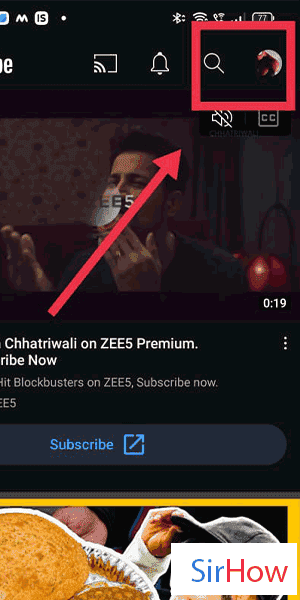
Step 3: Tap on settings - Scroll down the menu that appears after tapping your profile picture.
- Look for the "Settings" option and tap on it to proceed.
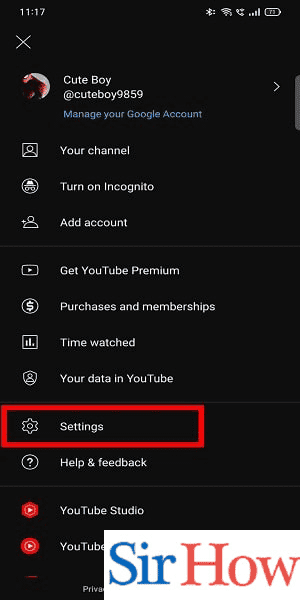
Step 4: Tap on general - Within the settings menu, locate and tap on the "General" option.
- This will lead you to the general settings page.
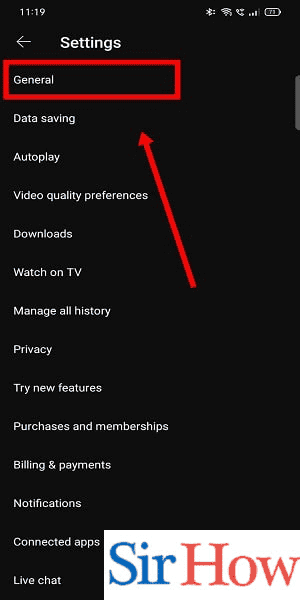
Step 5: Tap on location - On the general settings page, you'll find various options related to your account.
- Look for the "Location" option and tap on it.
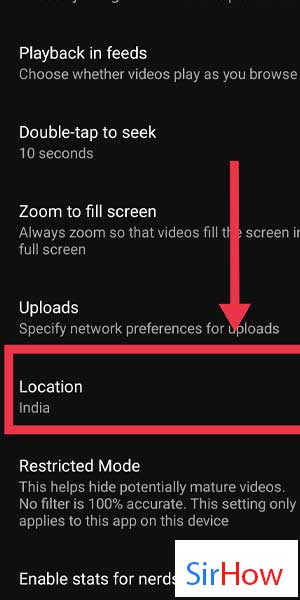
Step 6: Now select your location - You will see a list of countries or regions.
- Scroll through the list and select your preferred location by tapping on it.
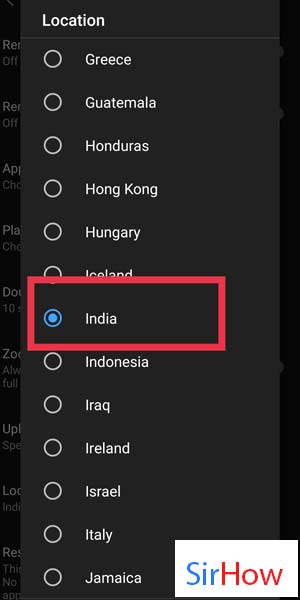
Disabling the Auto Translate feature in YouTube is a simple process that allows you to have a more authentic viewing experience. By following the steps above, you can ensure that the content you watch on YouTube is presented in its original language, free from potentially inaccurate translations. Enjoy exploring videos in their intended language and immerse yourself in diverse cultures from around the world.
Tips
- Be cautious of Auto Translate: While convenient, automatic translations may not always accurately convey the original meaning of the content.
- Enhance language skills: Watching videos in their original language can help improve your language proficiency and understanding.
- Explore diverse content: By turning off Auto Translate, you open yourself up to a wider range of videos from different cultures and languages.
FAQ
Why should I turn off Auto Translate in YouTube?
Auto Translate may provide inaccurate translations that can affect the understanding and authenticity of the content.
Can I still manually enable translation if needed?
Yes, even after turning off Auto Translate, you can manually enable translation for specific videos if desired.
Will this change affect the subtitles in videos?
Disabling Auto Translate will not affect the availability of subtitles. You can still access subtitles in the original language or choose to enable translated subtitles manually.
Are there any downsides to disabling Auto Translate?
The primary downside is that you won't have automatic translations for videos, which may be useful if you don't understand the original language. However, manual translation options are still available.
How can turning off Auto Translate enhance my viewing experience?
By watching videos in their original language, you can fully immerse yourself in the content, understand cultural nuances, and improve language skills.
Will this change affect my recommendations on YouTube?
Disabling Auto Translate does not directly impact your YouTube recommendations. Recommendations are based on various factors, including your watch history, preferences, and engagement with content.
Can I change my location settings back to default if I want to re-enable Auto Translate?
Yes, you can easily change your location settings back to the default or choose a different location if you wish to re-enable Auto Translate in the future.
