- stop auto download
- existing whatsapp community
- group on whatsapp community
- deactivate community whatsapp
- member whatsapp community
- view whatsapp poll
- poll whatsapp group
- exit community whatsapp
- group whatsapp community
- voted whatsapp poll
- delete whatsapp poll
- change sequence whatsapp poll
- poll whatsapp chat
- change description of community
- change community name
- add groups in community
- add new community wp
- change p picture whatsapp
- invite members w community
- find whatsapp username
- whatsapp username
- send whatsapp messages
- set delete whatsapp status
- whatsapp group wallpaper
- pin chat on whatsapp
- search messages in whatsapp
- disable voice typing whatsapp
- enable voice typing whatsapp
- whatsapp backup mobile data
- change backup email whatsapp
- set disappearing messages whatsapp
- hide dp for some whatsapp
- fingerprint lock whatsapp
- lock whatsapp with fingerprint
- use whatsapp payment
- hide about in whatsapp
- backup whatsapp videos
- hide profile picture whatsapp
- archive chats whatsapp
- update whatsapp without playstore
- delete whatsapp group chat
- use whatsapp on multiple devices
- delete whatsapp backup
- delete whatsapp messages
- read whatsapp group messages
- delete archived chats
- delete whatsapp wallpaper
- delete whatsapp photos
- delete whatsapp message everyone
- delete whatsapp business account
- delete w video call history
- delete whatsapp group admin
- delete whatsapp broadcast message
- delete whatsapp unread messages
- dark mode on whatsapp
- extract whatsapp group numbers
- delete whatsapp group message
- change whatsapp profile picture
- whatsapp group invite link
- change whatsapp camera settings
- whatsapp account to business account
- normal to business account
- change whatsapp wallpaper
- change group icon whatsapp
- change whatsapp default browser
- change whatsapp audio speed
- change whatsapp keyboard
- change email id whatsapp
- whatsapp font style
- change theme whatsapp
- change whatsapp ringtone
- change contact name whatsapp
- change whatsapp backup time
- change whatsapp lock
- change whatsapp language
- change whatsapp group name
- view once whatsapp
- backup whatsapp google drive
- delete whatsapp data
- log out of whatsapp
- bold text whatsapp
- leave whatsapp group
- install whatsapp on pc
- international contact whatsapp
- online status whatsapp
- delete whatsapp contact
- print whatsapp messages
- whatsapp group video call
- call on whatsapp
- transfer android to android
- change whatsapp background
- join whatsapp group
- scan qr code whatsapp
- message on whatsapp
- invite to whatsapp
- find own whatsapp number
- video call whatsapp
- chat transfer android to iphone
- record whatsapp call
- appear offline whatsapp
- send gif on whatsapp
- stop auto saving whatsapp
- block someone on whatsapp
- use whatsapp web
- update whatsapp
- add someone whatsapp
- hide status
- download whatsapp status
- delete status
- updates status
- change number whatsapp
- whatsapp on pc
- delete backup
- share facebook videos
- schedule messages
- find friends
- delete whatsapp group
- add delete contacts
- create group
- hide last seen
- stylish text
- message without contact
- disable auto download
- voice into text
- mute notification
- recall messages
- delete whatsapp account
- hide whatsapp chat
- disable blue ticks
- create whatsapp backup
- share live location
- restore whatsapp backup
How to Disable Voice Typing in Whatsapp
If you enabled voice typing in WhatsApp but do not find it up to the mark, disable voice typing in WhatsApp. The benefit of digital times is that we can undo-redo changes in everything. You can even undo-redo changes in Canva design. Similarly, you can also undo, that is disable the enabled voice typing feature. Let us get going in the process. You will also find an alternative method to do the process after the main steps.
Disable Voice Typing in WhatsApp in 6 Steps
Step-1 Open WhatsApp: Go to the WhatsApp application directly to start implementing the steps.
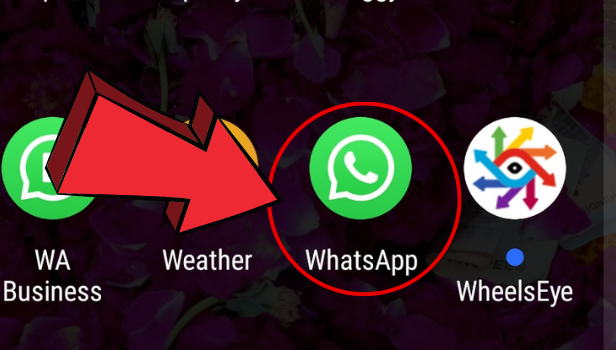
Step-2 Tap on Any Chat: You can go ahead with the procedure by simply clicking on any of the chats. Do not worry. The settings will be applicable to all even if you do it through one chat.
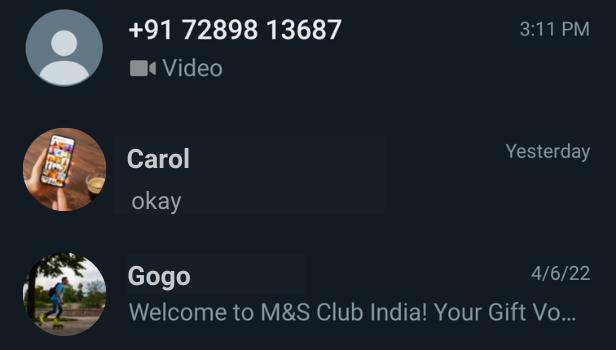
Step-3 Click on Settings: You must click on the chatbox after opening the chat to enable the keyboard. The voice typing feature is embedded with the keyboard. Thus, you have to click on the settings icon that is attached on top of the keyboard itself.
Here you can see that there is a mic available beside the three-dot option on the keyboard. This means that the voice type feature is active.
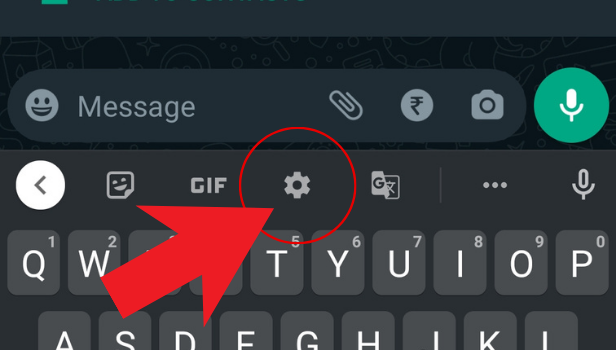
Step-4 Tap on Voice Typing: Click on the voice typing option to go further.
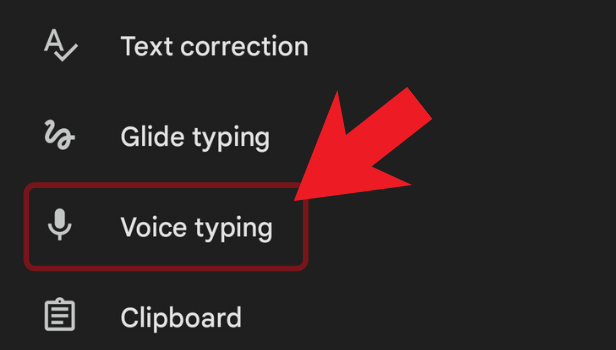
Step-5 Disable the Voice Typing Feature: The option of Use Voice Typing should be off. That is it should be on the left side to disable it.
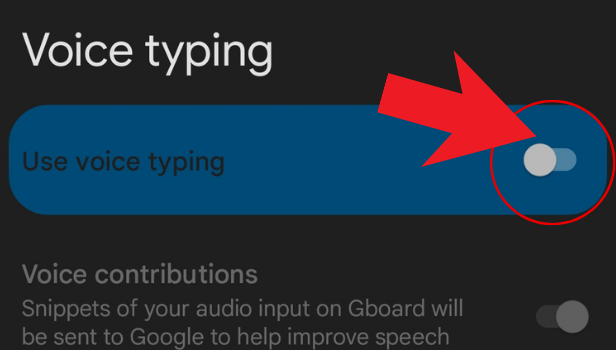
Step-6 It is Off: Go back to the chat and you will see that the mic option is no more available along with the keyboard. Thus, you were successful in turning it off.
You can also hide your profile picture on WhatsApp for some contacts. Try it out and privatize your ID.
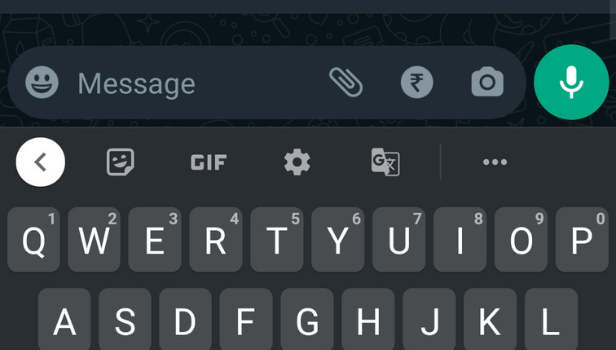
If this doesn't work for you, here is an alternative method to do the same process. To clarify, this procedure works only when you are using the Gboard or Google Keyboard. For other inbuild keyboards, the settings are different depending on the model you are using.
Alternate method
Step-1 Click on Settings: Go to your mobile settings. The main application of settings from where all other device settings can be carried out.
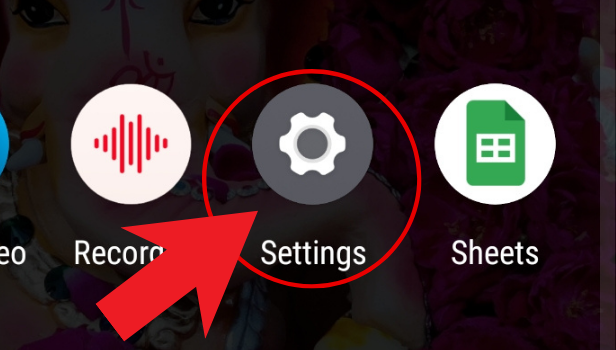
Step-2 Go to General Management: Go to the option of general management from where you can access language and input.
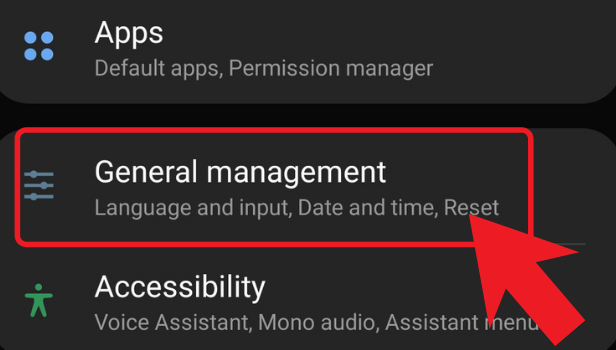
Step-3 Click on Language and Input: Go to the language and input category as keyboard is one of the input devices.
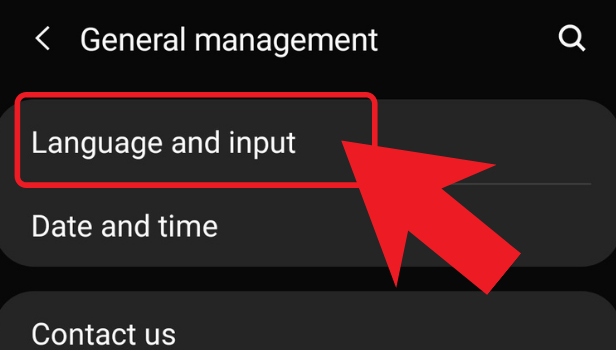
Step-4 On-Screen Keyboard: Click on the option of the on-screen keyboard. It is different than the external physical keyboard that you can attach with Bluetooth.
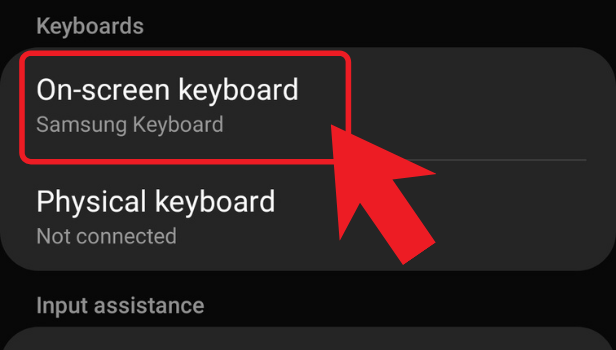
Step-5 Click on Manage Keyboards: To turn off voice typing, you need to click on the option of manage keyboards.
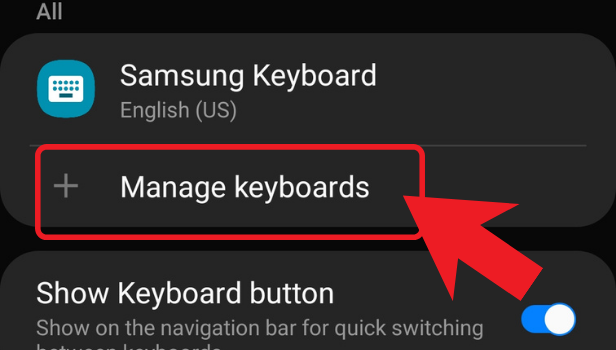
Step-6 Disable Voice Typing: If you are using the Google keyboard and not the device keyboard, you will see an option like the below. Thus, turn off the Google voice typing to disable the voice typing.
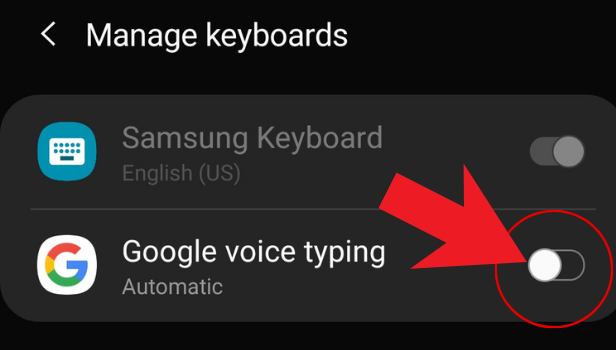
Step-7 Open WhatsApp: Let us get back to WhatsApp to check if our changes were applied or not.
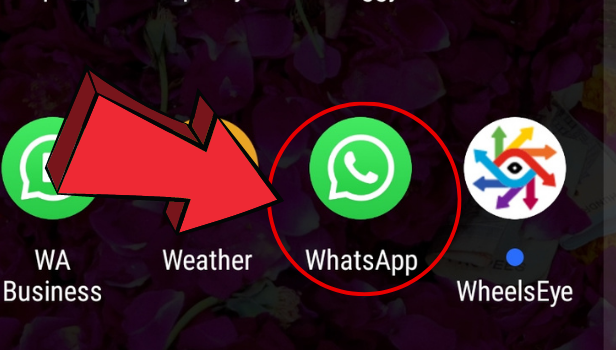
Step-8 Select Any Chat: You can activate and check the keyboard by going to any chat.
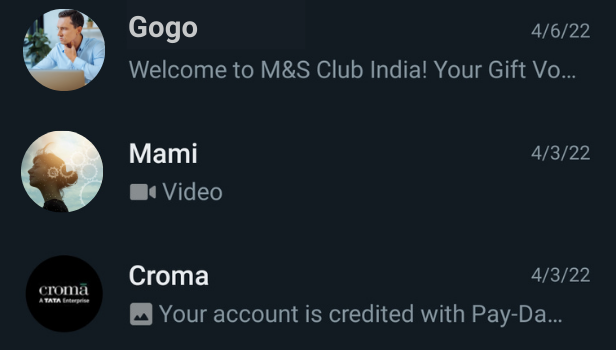
Step-9 Check for the Mic Icon: By activating the keyboard, you can see if the mic icon is there on the keyboard or not. If not, your steps are complete.
If it still shows, you might have made some mistakes and need to go through the steps again.
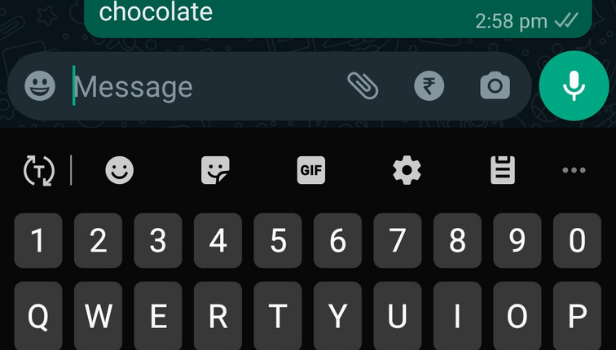
There is a new feature of WhatsApp apart from voice typing. It is about sending view once photos and videos on WhatsApp. These photos or videos can be viewed or opened only once by the receivers. They cannot save it in their gallery.
Related Article
- How to Change WhatsApp Theme
- How to Send View Once Photos and Videos on WhatsApp
- How to Delete WhatsApp App Data
- How to Write Bold Text in WhatsApp Chat
- How to Change WhatsApp Background Wallpaper
- How to Transfer WhatsApp Chats from Android to iPhone
- How to Send GIF on WhatsApp
- How to Write Stylish Text in WhatsApp
- How to Mute Any WhatsApp Contacts Notification
- How to Share Live Location in WhatsApp
- More Articles...
