- stop auto download
- existing whatsapp community
- group on whatsapp community
- deactivate community whatsapp
- member whatsapp community
- view whatsapp poll
- poll whatsapp group
- exit community whatsapp
- group whatsapp community
- voted whatsapp poll
- delete whatsapp poll
- change sequence whatsapp poll
- poll whatsapp chat
- change description of community
- change community name
- add groups in community
- add new community wp
- change p picture whatsapp
- invite members w community
- find whatsapp username
- whatsapp username
- send whatsapp messages
- set delete whatsapp status
- whatsapp group wallpaper
- pin chat on whatsapp
- search messages in whatsapp
- disable voice typing whatsapp
- enable voice typing whatsapp
- whatsapp backup mobile data
- change backup email whatsapp
- set disappearing messages whatsapp
- hide dp for some whatsapp
- fingerprint lock whatsapp
- lock whatsapp with fingerprint
- use whatsapp payment
- hide about in whatsapp
- backup whatsapp videos
- hide profile picture whatsapp
- archive chats whatsapp
- update whatsapp without playstore
- delete whatsapp group chat
- use whatsapp on multiple devices
- delete whatsapp backup
- delete whatsapp messages
- read whatsapp group messages
- delete archived chats
- delete whatsapp wallpaper
- delete whatsapp photos
- delete whatsapp message everyone
- delete whatsapp business account
- delete w video call history
- delete whatsapp group admin
- delete whatsapp broadcast message
- delete whatsapp unread messages
- dark mode on whatsapp
- extract whatsapp group numbers
- delete whatsapp group message
- change whatsapp profile picture
- whatsapp group invite link
- change whatsapp camera settings
- whatsapp account to business account
- normal to business account
- change whatsapp wallpaper
- change group icon whatsapp
- change whatsapp default browser
- change whatsapp audio speed
- change whatsapp keyboard
- change email id whatsapp
- whatsapp font style
- change theme whatsapp
- change whatsapp ringtone
- change contact name whatsapp
- change whatsapp backup time
- change whatsapp lock
- change whatsapp language
- change whatsapp group name
- view once whatsapp
- backup whatsapp google drive
- delete whatsapp data
- log out of whatsapp
- bold text whatsapp
- leave whatsapp group
- install whatsapp on pc
- international contact whatsapp
- online status whatsapp
- delete whatsapp contact
- print whatsapp messages
- whatsapp group video call
- call on whatsapp
- transfer android to android
- change whatsapp background
- join whatsapp group
- scan qr code whatsapp
- message on whatsapp
- invite to whatsapp
- find own whatsapp number
- video call whatsapp
- chat transfer android to iphone
- record whatsapp call
- appear offline whatsapp
- send gif on whatsapp
- stop auto saving whatsapp
- block someone on whatsapp
- use whatsapp web
- update whatsapp
- add someone whatsapp
- hide status
- download whatsapp status
- delete status
- updates status
- change number whatsapp
- whatsapp on pc
- delete backup
- share facebook videos
- schedule messages
- find friends
- delete whatsapp group
- add delete contacts
- create group
- hide last seen
- stylish text
- message without contact
- disable auto download
- voice into text
- mute notification
- recall messages
- delete whatsapp account
- hide whatsapp chat
- disable blue ticks
- create whatsapp backup
- share live location
- restore whatsapp backup
How to Delete WhatsApp Unread Messages
Yes! It is absolutely possible to delete WhatsApp unread messages. If you have messaged on WhatsApp to someone but realize that you have sent something wrong, you can delete it. On WhatsApp, there are indicators that say whether the message has been sent, opened, read. If the message is sent from your device, you see one grey tick. It turns to two grey ticks when the other person receives the message. Finally, those two grey ticks turn to blue when the person reads the message.
- Now, you need to delete WhatsApp unread messages before those two grey ticks turn blue.
- So, if the ticks aren't yet blue on the message you want to delete, start following these steps quickly.
How to delete very old messages in whatsapp
Delete WhatsApp Unread Messages: 5 Steps
Step-1 Open WhatsApp Application: On your mobile device, open the application of WhatsApp. You must be using it regularly if you are looking for ways to delete an unread message.
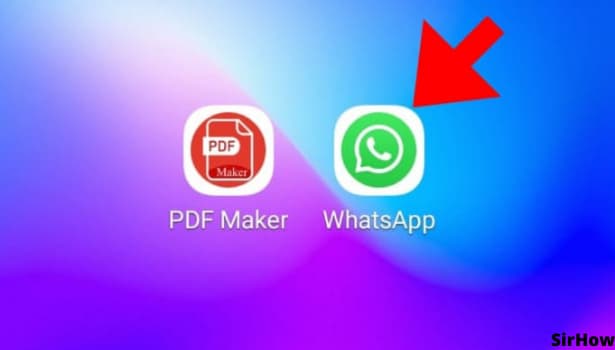
Step-2 Open the Chat and Check: Now, the most important step is to check whether the receiver has seen the message or not. For that, you need to open the chat.
- Now, look at the last message you sent them.
- If there is only one grey tick or two grey ticks beside the message, that means it is not yet read and opened.
- If the two grey ticks have turned blue, the message has been read.
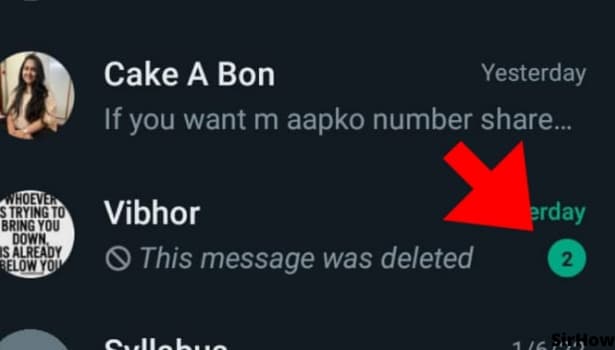
Step-3 Long Press the Message: Now, if the message is unread, long-press the message and select it.
- If you have sent more than one message at a time and you want to delete them all, then select all the messages at once.
- You can go further with the next steps once you have selected all the required messages.
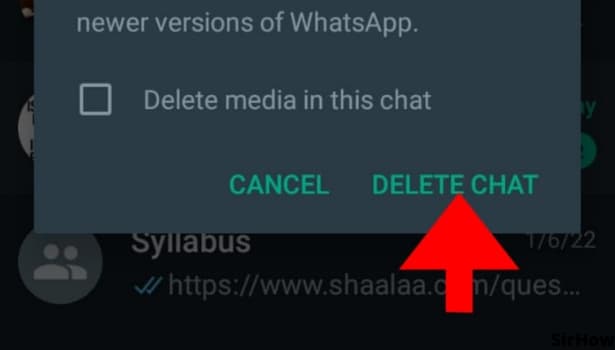
Step-4 Select the Delete Option: On selecting the messages, you will see certain options at the top of the screen. Just beside the star option, there is a dustbin-shaped icon. This is the delete option. Click on that.
Step-5 Delete for Everyone: By clicking on the delete option, a dialogue box appears at the center of the screen.
- It has three options. 'Delete for me', 'delete for everyone, 'cancel.'
- To delete WhatsApp unread messages, choose to delete for everyone.
- Like this, the person will not know what message you sent them.
- However, they will know that you sent some message and deleted it later.
Thus, like this, you can reverse sending the message. Now, when to use this? In the following situations, you can use the feature of deleting WhatsApp unread messages.
- When you send something to someone by mistake.
- When the message you sent is correct. But it needs some editing because of some typos or changes in information.
- Sending the message to the wrong person or to the wrong group.
- Realizing that you no longer need to give this message to the person.
- Someone else took your phone and sent some messages wrongly or for fun or a kid sent something to someone by mistake.
So, under all such circumstances, you can choose to delete the message. You can even change the WhatsApp lock so that nobody else deletes or sends messages wrongly. Use the feature well and on time, that is before blue ticks appear.
Related Article
- How to Lock WhatsApp With Fingerprint
- How to Use WhatsApp Payment
- How to Hide 'About' in WhatsApp
- How to Backup WhatsApp Videos
- How to Hide Profile Picture on WhatsApp for Everyone
- How to Archive All Chats on WhatsApp
- How to Update WhatsApp App Without Play Store
- How to Delete Group Chat on Whatsapp App
- How to Use Whatsapp on Multiple Devices
- How to Delete WhatsApp Backup
- More Articles...
