- stop auto download
- existing whatsapp community
- group on whatsapp community
- deactivate community whatsapp
- member whatsapp community
- view whatsapp poll
- poll whatsapp group
- exit community whatsapp
- group whatsapp community
- voted whatsapp poll
- delete whatsapp poll
- change sequence whatsapp poll
- poll whatsapp chat
- change description of community
- change community name
- add groups in community
- add new community wp
- change p picture whatsapp
- invite members w community
- find whatsapp username
- whatsapp username
- send whatsapp messages
- set delete whatsapp status
- whatsapp group wallpaper
- pin chat on whatsapp
- search messages in whatsapp
- disable voice typing whatsapp
- enable voice typing whatsapp
- whatsapp backup mobile data
- change backup email whatsapp
- set disappearing messages whatsapp
- hide dp for some whatsapp
- fingerprint lock whatsapp
- lock whatsapp with fingerprint
- use whatsapp payment
- hide about in whatsapp
- backup whatsapp videos
- hide profile picture whatsapp
- archive chats whatsapp
- update whatsapp without playstore
- delete whatsapp group chat
- use whatsapp on multiple devices
- delete whatsapp backup
- delete whatsapp messages
- read whatsapp group messages
- delete archived chats
- delete whatsapp wallpaper
- delete whatsapp photos
- delete whatsapp message everyone
- delete whatsapp business account
- delete w video call history
- delete whatsapp group admin
- delete whatsapp broadcast message
- delete whatsapp unread messages
- dark mode on whatsapp
- extract whatsapp group numbers
- delete whatsapp group message
- change whatsapp profile picture
- whatsapp group invite link
- change whatsapp camera settings
- whatsapp account to business account
- normal to business account
- change whatsapp wallpaper
- change group icon whatsapp
- change whatsapp default browser
- change whatsapp audio speed
- change whatsapp keyboard
- change email id whatsapp
- whatsapp font style
- change theme whatsapp
- change whatsapp ringtone
- change contact name whatsapp
- change whatsapp backup time
- change whatsapp lock
- change whatsapp language
- change whatsapp group name
- view once whatsapp
- backup whatsapp google drive
- delete whatsapp data
- log out of whatsapp
- bold text whatsapp
- leave whatsapp group
- install whatsapp on pc
- international contact whatsapp
- online status whatsapp
- delete whatsapp contact
- print whatsapp messages
- whatsapp group video call
- call on whatsapp
- transfer android to android
- change whatsapp background
- join whatsapp group
- scan qr code whatsapp
- message on whatsapp
- invite to whatsapp
- find own whatsapp number
- video call whatsapp
- chat transfer android to iphone
- record whatsapp call
- appear offline whatsapp
- send gif on whatsapp
- stop auto saving whatsapp
- block someone on whatsapp
- use whatsapp web
- update whatsapp
- add someone whatsapp
- hide status
- download whatsapp status
- delete status
- updates status
- change number whatsapp
- whatsapp on pc
- delete backup
- share facebook videos
- schedule messages
- find friends
- delete whatsapp group
- add delete contacts
- create group
- hide last seen
- stylish text
- message without contact
- disable auto download
- voice into text
- mute notification
- recall messages
- delete whatsapp account
- hide whatsapp chat
- disable blue ticks
- create whatsapp backup
- share live location
- restore whatsapp backup
How to Add New Community in Whatsapp
Whatsapp recently brought about a significant change in how individuals will be able to connect on WhatsApp in the groups that are important to them. Whatsapp rolled out Communities on WhatsApp internationally which made handling groups a lot easier. With communities, you can unite several groups under one roof to arrange group WhatsApp discussions. Here, in this article, we will guide you on how to add a new community in WhatsApp.
Add New Community In WhatsApp in 4 Easy Steps
Step 1: Open the Whatsapp: For using this new feature first you will have to open the Whatsapp application. If you don't have the app installed you can download it from the Google play store.
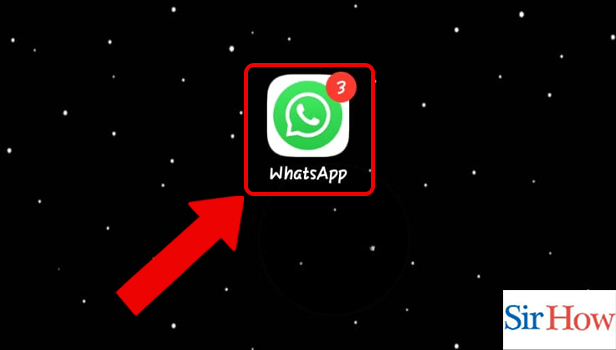
Step 2: Tap on new community: Once, you update your Whatsapp application you will find the community section is added beside your Chat section in Green.
- Swipe left from your chat section, or directly click on the community icon from the top.
- Tap on the New Community or Start your Community.
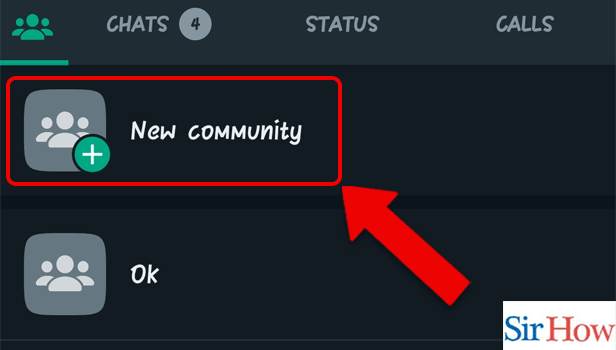
Step 3: Enter the details: Once, you click on the New Community tab a new page will appear where you need to enter the details required.
Enter the Name of the community in the space provided.
Then move down to enter the description of the community in the space provided. Your description should be something that tells the details about your community.
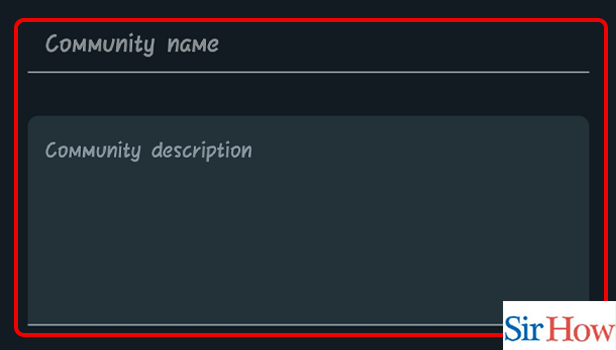
Step 4: Add the groups: When you are done with the previous step your announcement group will be created.
The next step is to add groups. For this, you can create a new group from scratch to add to your community. To create a new Group tap on " Create a new Group". Get to know how to create a WhatsApp group.
You can also add an existing group to your community. To add a group that is already present tap on "Add existing groups".
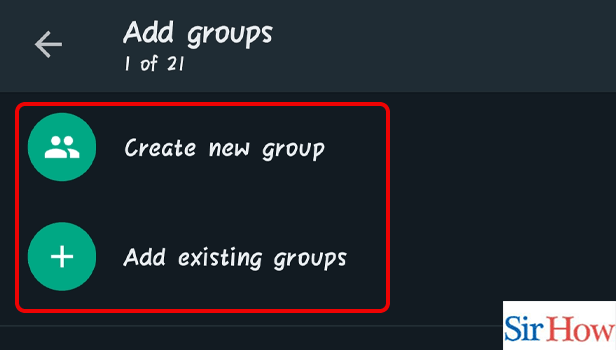
Step 5: Tap on the check mark icon: After you complete creating a group or adding an existing group, then as the final step tap on the check mark option.
You will find the check mark option on the bottom right corner of the screen.
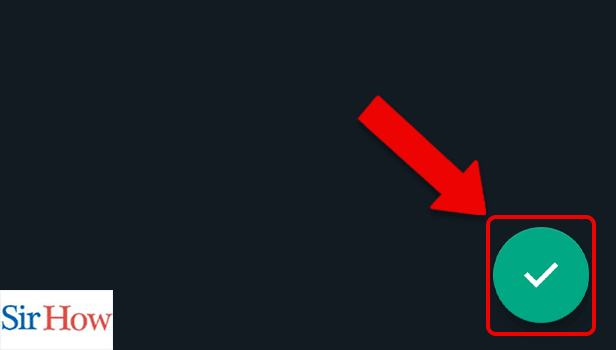
The five steps given above will give you a clear idea to add new community in Whatsapp.
FAQ
How can I discover local WhatsApp groups?
Here's how to find a WhatsApp group that you're already a member of just like you find someone on Whatsapp
- Launch WhatsApp on either your iOS or Android device.At the top of the screen, tap the search symbol.
- Enter the name of the group you want to find.
- The results will show the matched results.
- To access the group, tap on it.
What's the distinction between a WhatsApp community and a WhatsApp group?
The WhatsApp group allows users to invite everyone to a single chat and connect with family and friends, whereas Communities brings all linked groups together in one location, connects with schools, neighborhoods, camps, and more, and keeps everyone in the loop with the announcement group.
Is it possible for a WhatsApp group to have 1000 members?
The business extended the group size to 512 persons in May and introduced the option to exchange files up to 2GB in size. And now it's been noted that the group size has been doubled once again. Users may add up to 1,023 other participants to a group in the newest WhatsApp beta for Android and iOS.
Can anyone see my WhatsApp name?
If you are added to a WhatsApp group, it is not possible for people to see your name unless they add you as a contact in their phone.
How can I start a WhatsApp group with 200 members?
You can start a WhatsApp group with 200 members by following the steps given below.
- Launch WhatsApp Application on your device.
- Select Chats.
- Select New Group.
- Choose group members.
- Then, tap on the next icon.
- Enter group information.
- Select Create.
Whatsapp community is a new feature of WhatsApp and you might have confusions regarding it. Hence, follow us and keep reading to clear all your doubts.
