- stop auto download
- existing whatsapp community
- group on whatsapp community
- deactivate community whatsapp
- member whatsapp community
- view whatsapp poll
- poll whatsapp group
- exit community whatsapp
- group whatsapp community
- voted whatsapp poll
- delete whatsapp poll
- change sequence whatsapp poll
- poll whatsapp chat
- change description of community
- change community name
- add groups in community
- add new community wp
- change p picture whatsapp
- invite members w community
- find whatsapp username
- whatsapp username
- send whatsapp messages
- set delete whatsapp status
- whatsapp group wallpaper
- pin chat on whatsapp
- search messages in whatsapp
- disable voice typing whatsapp
- enable voice typing whatsapp
- whatsapp backup mobile data
- change backup email whatsapp
- set disappearing messages whatsapp
- hide dp for some whatsapp
- fingerprint lock whatsapp
- lock whatsapp with fingerprint
- use whatsapp payment
- hide about in whatsapp
- backup whatsapp videos
- hide profile picture whatsapp
- archive chats whatsapp
- update whatsapp without playstore
- delete whatsapp group chat
- use whatsapp on multiple devices
- delete whatsapp backup
- delete whatsapp messages
- read whatsapp group messages
- delete archived chats
- delete whatsapp wallpaper
- delete whatsapp photos
- delete whatsapp message everyone
- delete whatsapp business account
- delete w video call history
- delete whatsapp group admin
- delete whatsapp broadcast message
- delete whatsapp unread messages
- dark mode on whatsapp
- extract whatsapp group numbers
- delete whatsapp group message
- change whatsapp profile picture
- whatsapp group invite link
- change whatsapp camera settings
- whatsapp account to business account
- normal to business account
- change whatsapp wallpaper
- change group icon whatsapp
- change whatsapp default browser
- change whatsapp audio speed
- change whatsapp keyboard
- change email id whatsapp
- whatsapp font style
- change theme whatsapp
- change whatsapp ringtone
- change contact name whatsapp
- change whatsapp backup time
- change whatsapp lock
- change whatsapp language
- change whatsapp group name
- view once whatsapp
- backup whatsapp google drive
- delete whatsapp data
- log out of whatsapp
- bold text whatsapp
- leave whatsapp group
- install whatsapp on pc
- international contact whatsapp
- online status whatsapp
- delete whatsapp contact
- print whatsapp messages
- whatsapp group video call
- call on whatsapp
- transfer android to android
- change whatsapp background
- join whatsapp group
- scan qr code whatsapp
- message on whatsapp
- invite to whatsapp
- find own whatsapp number
- video call whatsapp
- chat transfer android to iphone
- record whatsapp call
- appear offline whatsapp
- send gif on whatsapp
- stop auto saving whatsapp
- block someone on whatsapp
- use whatsapp web
- update whatsapp
- add someone whatsapp
- hide status
- download whatsapp status
- delete status
- updates status
- change number whatsapp
- whatsapp on pc
- delete backup
- share facebook videos
- schedule messages
- find friends
- delete whatsapp group
- add delete contacts
- create group
- hide last seen
- stylish text
- message without contact
- disable auto download
- voice into text
- mute notification
- recall messages
- delete whatsapp account
- hide whatsapp chat
- disable blue ticks
- create whatsapp backup
- share live location
- restore whatsapp backup
How to Stop Auto Saving Media on WhatsApp App
WhatsApp is a fantastic way to immediately share and receive photographs and videos. However, if you, like me, have multiple chats with friends and active groups that share a lot of media, it'll only be a matter of days before you wind up with hundreds of unrelated photographs and videos in your camera roll.
This is because the program stores every photo and video you receive to your camera roll by default. And we just don't want that. So to save up some space and get rid of irrelevant media let's see how to stop autosaving media from WhatsApp.
How to Stop Saving WhatsApp Media to your Phone's Gallery on Android
Stop Autosaving Media from WhatsApp in 5 Easy Steps
Step-1 Open WhatsApp: Let's start by opening WhatsApp, so click on WhatsApp.
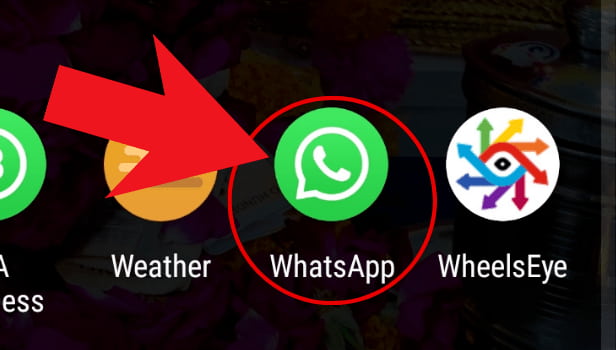
Step-2 Click on the three dots: Then, the second step would be to spot the three dots present on the right corner of your screen. Click on the 'three-dots' to stop autosaving media from WhatsApp.
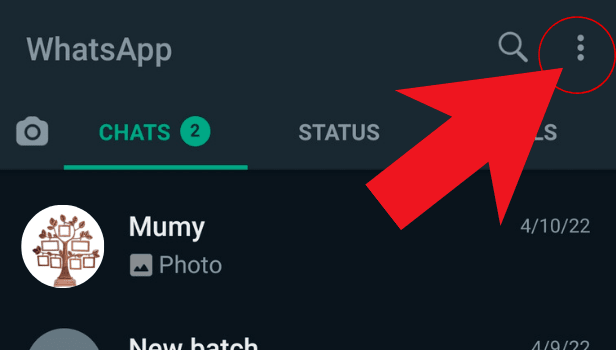
Step-3 Click on settings: Next, after clicking on three dots a list of options will appear in front of you. From there, choose 'settings'.
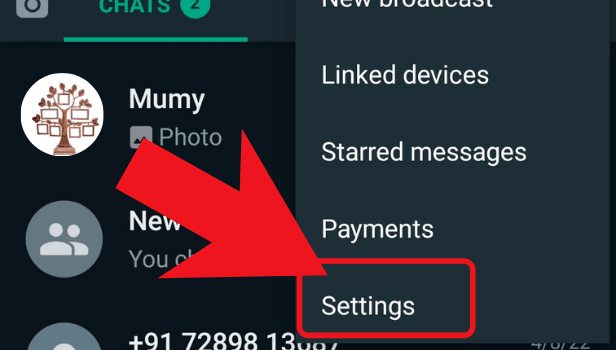
Step-4 Tap on chats: Then, in settings spot the 'Chats' option. You will be able to stop the autosaving from here. Hence, click on 'chats' to proceed further.
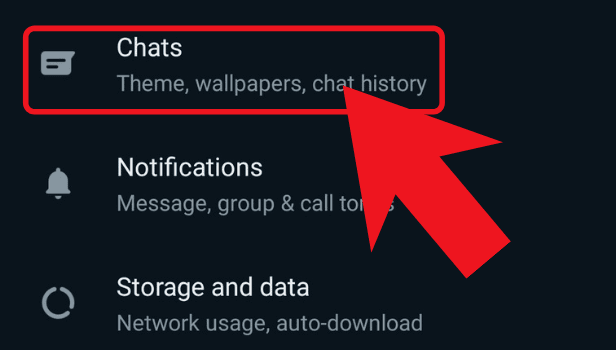
Step-5 Turn off media visibility: Next, in the end, what we have to do is turn off the 'Media visibility' opinion. Consequently, this will stop WhatsApp from autosaving media in your phone's gallery.
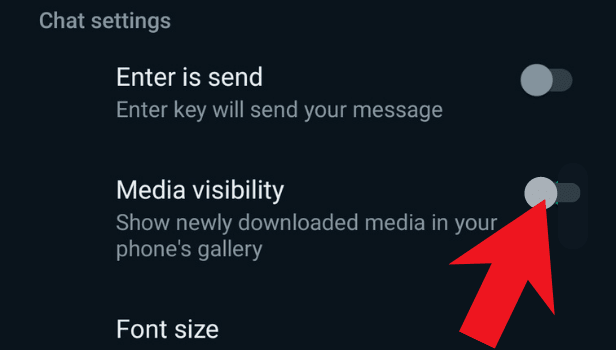
So there you have it, a few simple techniques to stop WhatsApp from automatically saving media. It will assist you in having more room in your mobile gallery.
And to sum up, this is how you could easily stop auto-saving media from WhatsApp and save up some phone memory.
Also, turning off the autosave option on WhatsApp for iPhone isn't difficult; all you have to do is know where to look.
What happens if I disable WhatsApp's media visibility?
This simply means that if you turn off the Media visibility function. After that, the media won't show up in your gallery app. But you'll be able to see all of the photographs and videos you've received from your WhatsApp contacts right within WhatsApp.
What do you mean by WhatsApp Media Visibility?
Through WhatsApp Media visibility you are able to see the all the media items like images, gifs, videos etc in your phone gallery. Though nowadays, WhatsApp is turning off this feature automatically on devices.
Can we download status from WhatsApp, If yes how to do it?
Definitely, we can download WhatsApp status very easily. You can either download any app which allows downloading status from WhatsApp. Else, follow the below-mentioned steps:
- Firstly, Go to the Google Play Store and download Google Files.
- Secondly, In the top right corner of the screen, tap the Menu button.
- Then, Go to the Settings menu.
- Further, Select 'Show Hidden Files' from the drop-down menu.
- Navigate to Internal Storage>WhatsApp>Media>Statuses in your device's File Manager. You may look through the files of all the status updates you've seen on WhatsApp.
- After that, select the image or video you want to save by tapping on it.
- Lastly, hold down the long hold button to save the selected item to your preferred location, such as the Camera, WhatsApp Images, or Downloads.
For Old App Users
Auto Saving is a feature of WhatsApp which gives headaches to most of the people using it. It is a default setting by WhatsApp. It is not necessary to download each and every Audio, Video, Photo and Document. Whatsapp saves unnecessary files automatically filling the storage of your smartphone.
Now the question comes, How to stop Auto Saving media from WhatsApp?. Well, it is quite simple to stop Auto saving media. You just have to follow few easy steps to get rid of this setting.
How to stop Auto saving Media from WhatsApp on Android
You just have to follow below-given steps to stop Auto-Downloading media on Android and prevent clogging of your device storage.
1. Launch WhatsApp – Open WhatsApp (make sure you are on the main screen which displays your chats).
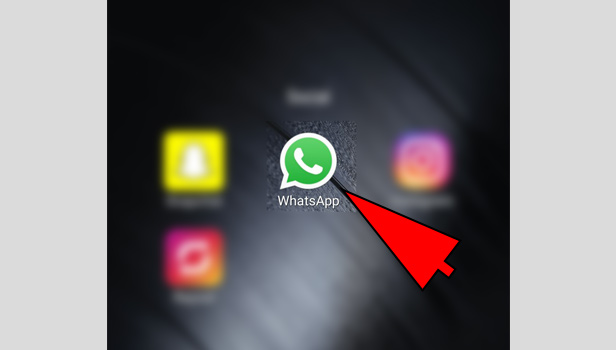
2. Go to Settings - Tap on the three dots on the right upper corner of the screen and then tap on Settings in the drop-down list.
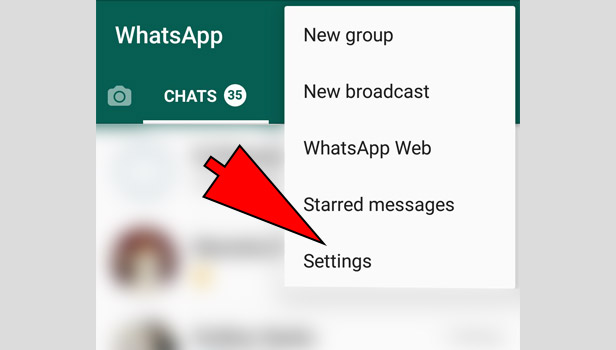
3. Go to Data and storage usage – Tap on “Data and storage usage” option from the listed options.
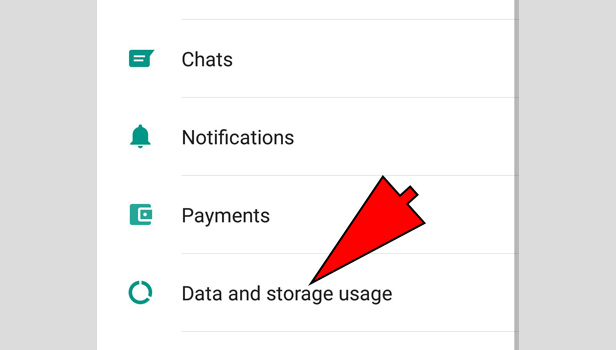
4. Under Media auto-download - You can see three sub-options listed under “Media auto-download” which say "When using mobile data", "When connected on Wi-Fi", and "When roaming". Each of these sub-options is a connection type.
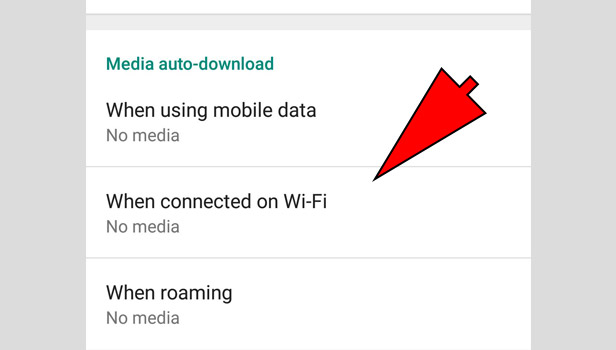
5. Under each sub-option – You can tap on each connection type and can deselect from the check-boxes [Photos/Audio/Videos/Documents] the type of file you do not want to get auto-downloaded.
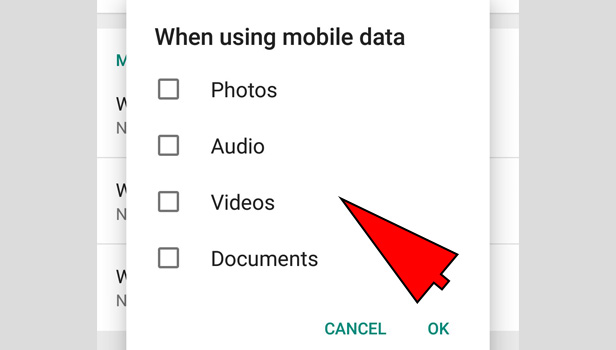
How to stop Auto saving media from WhatsApp on iPhone
It is quite easy to stop auto-saving media on iPhone as well. Here is how you can do it.
- Open WhatsApp – Tap on the WhatsApp icon in your iPhone and launch WhatsApp.
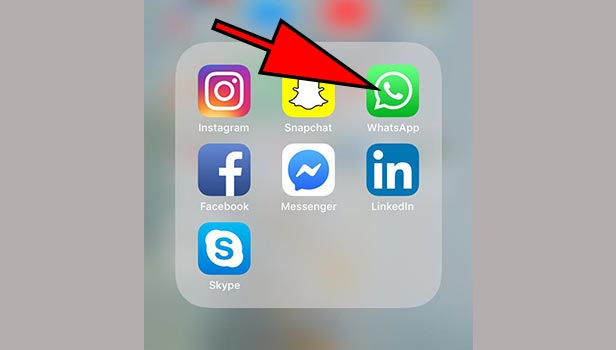
- Go to Settings – After launching WhatsApp. On the main screen where you can see chats, Tap on “Settings” in the lower right corner of the screen.
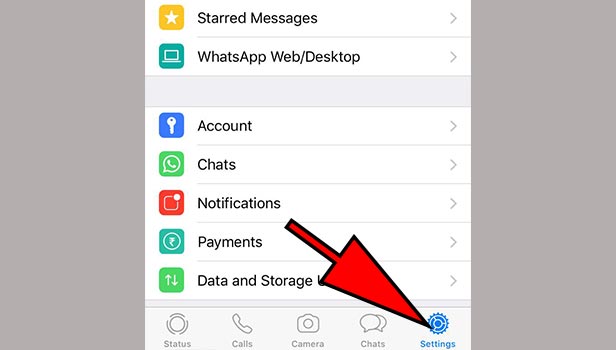
- Go to Data and Storage Usage – In the "Settings" screen, Tap on “Data and Storage Usage” option from the list of options mentioned.
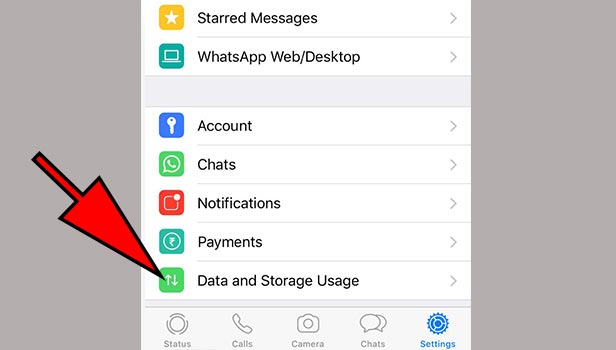
- Under Media Auto Download – You can see 4 sub-categories listed under “MEDIA AUTO-DOWNLOAD” naming Photos, Audio, Videos and Documents. Each sub-category is a file type which has further options.

- Under each Sub Category – You can tap on the desired file type from the given then It will show further window with three listed options - Never, WiFi, WiFi and Cellular. You can select the option you want to according to your need.
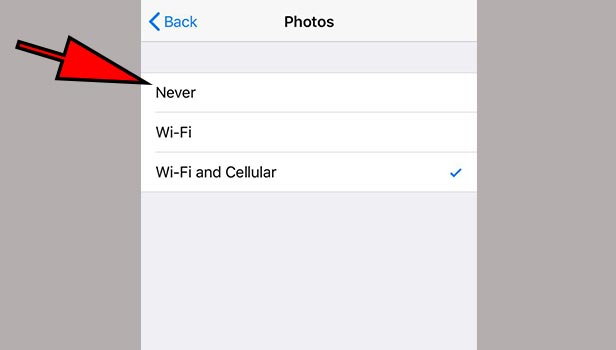
So these are the few simple steps you can follow to stop Auto saving media from WhatsApp. It will help you to have free space in your mobile gallery.
