- stop auto download
- existing whatsapp community
- group on whatsapp community
- deactivate community whatsapp
- member whatsapp community
- view whatsapp poll
- poll whatsapp group
- exit community whatsapp
- group whatsapp community
- voted whatsapp poll
- delete whatsapp poll
- change sequence whatsapp poll
- poll whatsapp chat
- change description of community
- change community name
- add groups in community
- add new community wp
- change p picture whatsapp
- invite members w community
- find whatsapp username
- whatsapp username
- send whatsapp messages
- set delete whatsapp status
- whatsapp group wallpaper
- pin chat on whatsapp
- search messages in whatsapp
- disable voice typing whatsapp
- enable voice typing whatsapp
- whatsapp backup mobile data
- change backup email whatsapp
- set disappearing messages whatsapp
- hide dp for some whatsapp
- fingerprint lock whatsapp
- lock whatsapp with fingerprint
- use whatsapp payment
- hide about in whatsapp
- backup whatsapp videos
- hide profile picture whatsapp
- archive chats whatsapp
- update whatsapp without playstore
- delete whatsapp group chat
- use whatsapp on multiple devices
- delete whatsapp backup
- delete whatsapp messages
- read whatsapp group messages
- delete archived chats
- delete whatsapp wallpaper
- delete whatsapp photos
- delete whatsapp message everyone
- delete whatsapp business account
- delete w video call history
- delete whatsapp group admin
- delete whatsapp broadcast message
- delete whatsapp unread messages
- dark mode on whatsapp
- extract whatsapp group numbers
- delete whatsapp group message
- change whatsapp profile picture
- whatsapp group invite link
- change whatsapp camera settings
- whatsapp account to business account
- normal to business account
- change whatsapp wallpaper
- change group icon whatsapp
- change whatsapp default browser
- change whatsapp audio speed
- change whatsapp keyboard
- change email id whatsapp
- whatsapp font style
- change theme whatsapp
- change whatsapp ringtone
- change contact name whatsapp
- change whatsapp backup time
- change whatsapp lock
- change whatsapp language
- change whatsapp group name
- view once whatsapp
- backup whatsapp google drive
- delete whatsapp data
- log out of whatsapp
- bold text whatsapp
- leave whatsapp group
- install whatsapp on pc
- international contact whatsapp
- online status whatsapp
- delete whatsapp contact
- print whatsapp messages
- whatsapp group video call
- call on whatsapp
- transfer android to android
- change whatsapp background
- join whatsapp group
- scan qr code whatsapp
- message on whatsapp
- invite to whatsapp
- find own whatsapp number
- video call whatsapp
- chat transfer android to iphone
- record whatsapp call
- appear offline whatsapp
- send gif on whatsapp
- stop auto saving whatsapp
- block someone on whatsapp
- use whatsapp web
- update whatsapp
- add someone whatsapp
- hide status
- download whatsapp status
- delete status
- updates status
- change number whatsapp
- whatsapp on pc
- delete backup
- share facebook videos
- schedule messages
- find friends
- delete whatsapp group
- add delete contacts
- create group
- hide last seen
- stylish text
- message without contact
- disable auto download
- voice into text
- mute notification
- recall messages
- delete whatsapp account
- hide whatsapp chat
- disable blue ticks
- create whatsapp backup
- share live location
- restore whatsapp backup
How to Send GIF on WhatsApp
With every passing day, WhatsApp is bringing many cool features. The recent addition to such amazing features of WhatsApp is GIF. GIF is basically like an image file which supports both animated and unvarying image. GIF is Graphic Interchange Format. It is made by using various graphics having numerous frames.
How To Send Gif On WhatsApp iPhone
These frames are then formulated into a single file. With the help of software, the images are made into an animated sequence.
How to send GIF on WhatsApp using Android
1. Open WhatsApp - The first step to send a GIF file on WhatsApp is to open the WhatsApp app on your mobile phone.
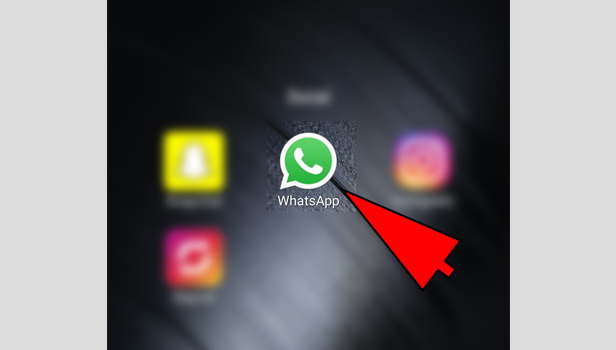
2. Choose a chat - Choose a recipient whom you want to send a GIF file. Open that chat.
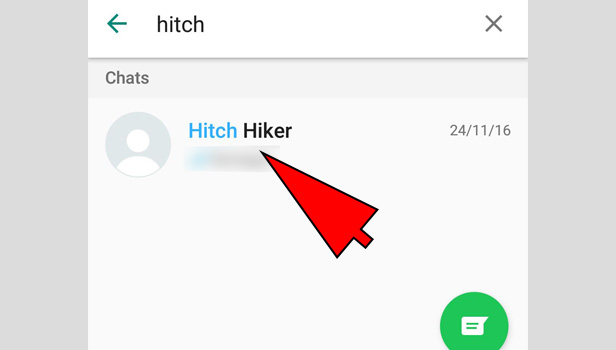
3. Click on the Smiley icon - Look down at the extreme left corner of your phone. There will be a smiley icon. Click on that.
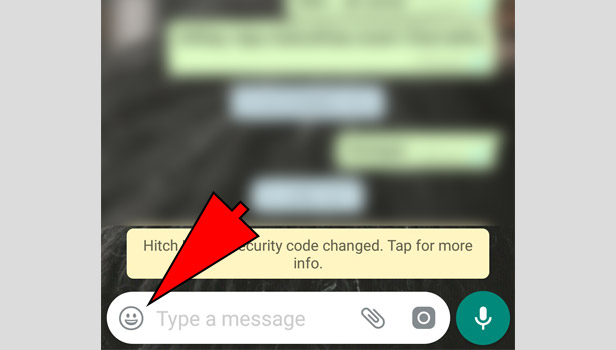
4. Choose GIF - After clicking the smiley button, you will get three options on the bottom. Choose GIF.
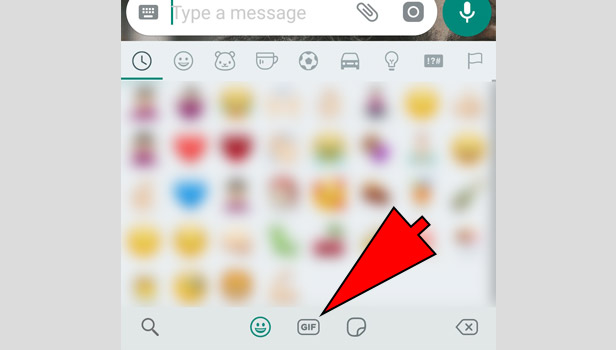
5. Choose any GIF of your choice - The GIF file will show you some famous GIFs. You can choose anyone from there. If you do not like any GIF from the files shown, go to the extreme left. There will be a search icon. Click that and you can search for any particular GIF you want.
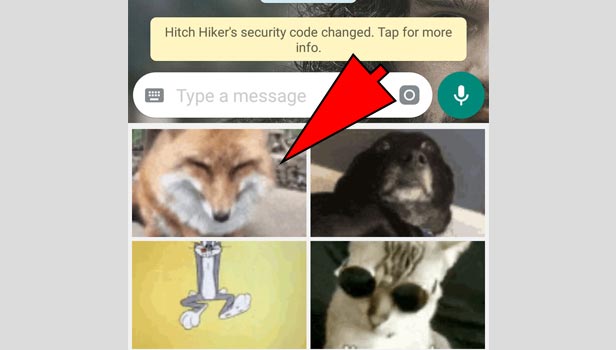
6. Send GIF - After choosing your GIF, send it by clicking on the green arrow button on the extreme right side of your phone.
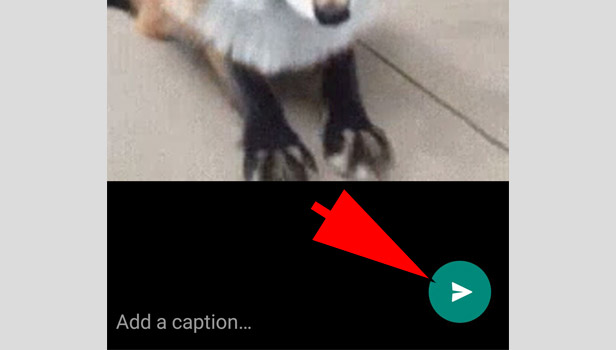
Congratulations, your GIF has been sent.
How to send GIF on WhatsApp using iPhone
- Open WhatsApp - The first step will be to open WhatsApp on your iPhone.
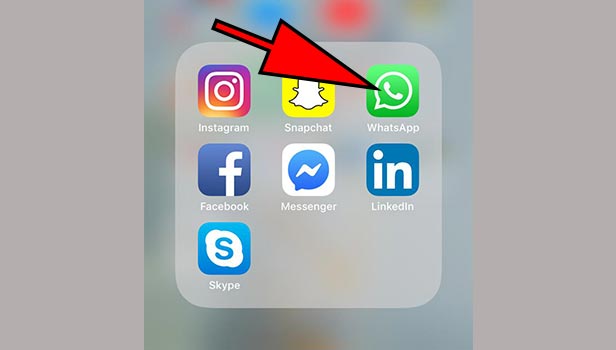
- Open a conversation - Open any conversation of your choice.
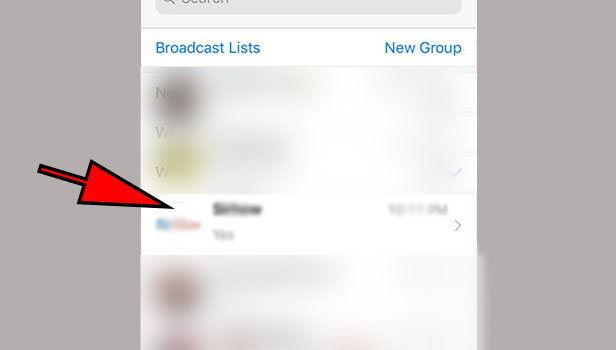
- Tap on the ‘A’ button - Click on the ‘A’ button, beside the camera icon on your left.
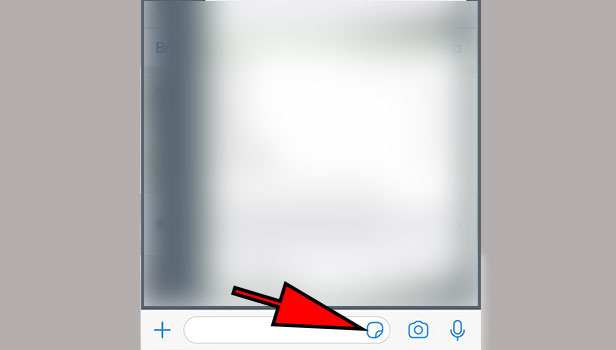
- Choose a GIF - Choose any GIF file from there. There is another search option besides that in red color. Click on that for more GIF options. You can find more GIFs by choosing the
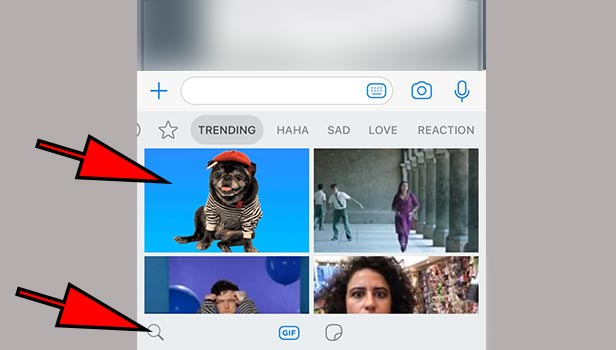
- ‘Find Images’ tap on the top.
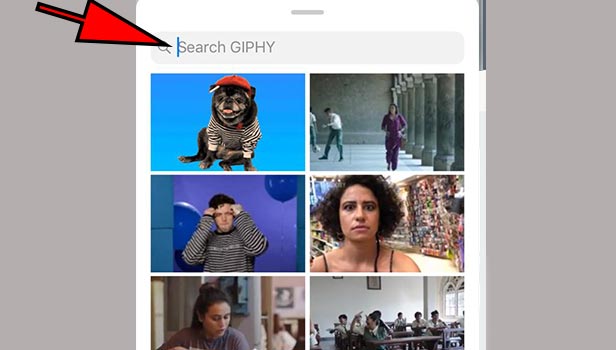
- Send GIF - Now send the chosen GIF by clicking on the blue upward arrow sign.
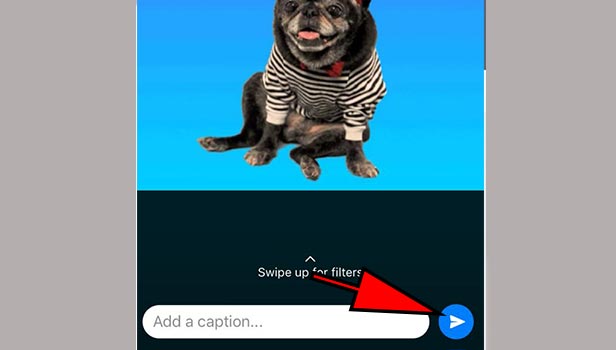
Enjoy your conversation now with these exciting GIF files.
Related Article
- How to read WhatsApp Group Messages without Sender Knowing
- How to Quickly Delete Archived Chats in WhatsApp
- How to Delete WhatsApp Wallpaper
- How to Delete All WhatsApp Photos
- How to Delete WhatsApp Message for Everyone
- How to Delete Whatsapp Business Account
- How to Delete WhatsApp Video Call History
- How to Delete WhatsApp Group as Admin
- How to Delete Whatsapp Broadcast Message
- How to Delete WhatsApp Unread Messages
- More Articles...
