- stop auto download
- existing whatsapp community
- group on whatsapp community
- deactivate community whatsapp
- member whatsapp community
- view whatsapp poll
- poll whatsapp group
- exit community whatsapp
- group whatsapp community
- voted whatsapp poll
- delete whatsapp poll
- change sequence whatsapp poll
- poll whatsapp chat
- change description of community
- change community name
- add groups in community
- add new community wp
- change p picture whatsapp
- invite members w community
- find whatsapp username
- whatsapp username
- send whatsapp messages
- set delete whatsapp status
- whatsapp group wallpaper
- pin chat on whatsapp
- search messages in whatsapp
- disable voice typing whatsapp
- enable voice typing whatsapp
- whatsapp backup mobile data
- change backup email whatsapp
- set disappearing messages whatsapp
- hide dp for some whatsapp
- fingerprint lock whatsapp
- lock whatsapp with fingerprint
- use whatsapp payment
- hide about in whatsapp
- backup whatsapp videos
- hide profile picture whatsapp
- archive chats whatsapp
- update whatsapp without playstore
- delete whatsapp group chat
- use whatsapp on multiple devices
- delete whatsapp backup
- delete whatsapp messages
- read whatsapp group messages
- delete archived chats
- delete whatsapp wallpaper
- delete whatsapp photos
- delete whatsapp message everyone
- delete whatsapp business account
- delete w video call history
- delete whatsapp group admin
- delete whatsapp broadcast message
- delete whatsapp unread messages
- dark mode on whatsapp
- extract whatsapp group numbers
- delete whatsapp group message
- change whatsapp profile picture
- whatsapp group invite link
- change whatsapp camera settings
- whatsapp account to business account
- normal to business account
- change whatsapp wallpaper
- change group icon whatsapp
- change whatsapp default browser
- change whatsapp audio speed
- change whatsapp keyboard
- change email id whatsapp
- whatsapp font style
- change theme whatsapp
- change whatsapp ringtone
- change contact name whatsapp
- change whatsapp backup time
- change whatsapp lock
- change whatsapp language
- change whatsapp group name
- view once whatsapp
- backup whatsapp google drive
- delete whatsapp data
- log out of whatsapp
- bold text whatsapp
- leave whatsapp group
- install whatsapp on pc
- international contact whatsapp
- online status whatsapp
- delete whatsapp contact
- print whatsapp messages
- whatsapp group video call
- call on whatsapp
- transfer android to android
- change whatsapp background
- join whatsapp group
- scan qr code whatsapp
- message on whatsapp
- invite to whatsapp
- find own whatsapp number
- video call whatsapp
- chat transfer android to iphone
- record whatsapp call
- appear offline whatsapp
- send gif on whatsapp
- stop auto saving whatsapp
- block someone on whatsapp
- use whatsapp web
- update whatsapp
- add someone whatsapp
- hide status
- download whatsapp status
- delete status
- updates status
- change number whatsapp
- whatsapp on pc
- delete backup
- share facebook videos
- schedule messages
- find friends
- delete whatsapp group
- add delete contacts
- create group
- hide last seen
- stylish text
- message without contact
- disable auto download
- voice into text
- mute notification
- recall messages
- delete whatsapp account
- hide whatsapp chat
- disable blue ticks
- create whatsapp backup
- share live location
- restore whatsapp backup
How to Start WhatsApp Group Video Call
WhatsApp now allows users to make group video calls. This is a very simple procedure where you can either add other participants to an ongoing call or call multiple users at once. There are multiple ways in which someone can start a WhatsApp group video call.
WhatsApp allows a maximum of 4 members on the video call. For making a WhatsApp group video call, it has to be noted that all 4 participants must have a good internet connection for the best quality video call.
This is a fairly simple procedure. The following article explains the way in which a user can start a WhatsApp group video call.
How To Make Group Calls On WhatsApp
How to make a WhatsApp Video Call on an Android device
1. Launch WhatsApp: The first step to make a WhatsApp group video call is to launch the application. For this, you have to locate WhatsApp in the application drawer. Once you find it, tap on it once to open. It will open in the “chats” tab.
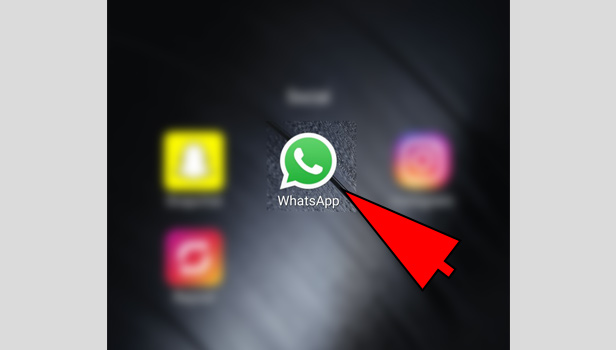
2. Swipe to go to “calls” tab: When you open the app, you have to then swipe from right to left, two times. This will take you from the chats tab to the calls tab.
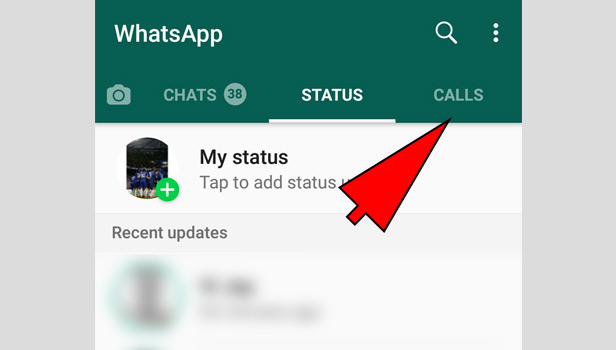
3. Tap on “new call” option: In the calls tab, to start a new tab, you need to tap on the new call option. This is represented by a phone and a “+” icon located at the bottom right corner. Tap on it once to start a new call.
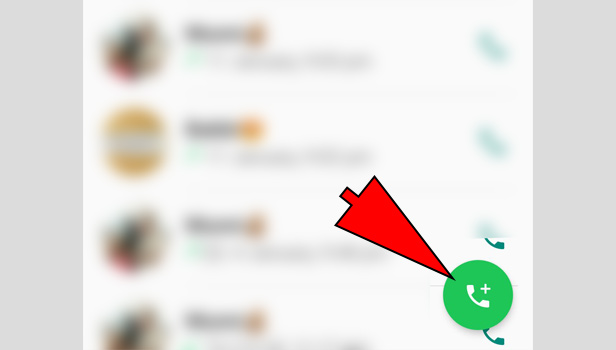
4. Select “new group call”: In the new call option, right at the top you will find an option called “new group call”. Tap on it once to start a WhatsApp group call. It will then give you the list of contacts.
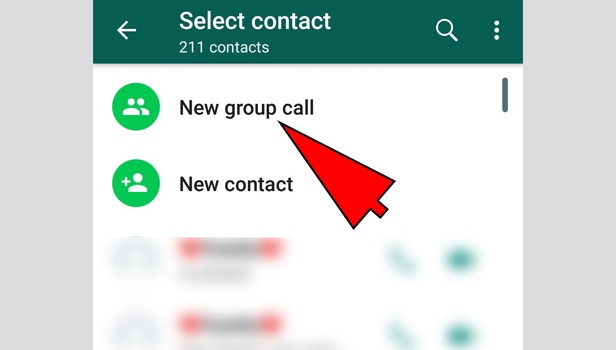
5. Find the contacts whom you want to call: From the list of WhatsApp contacts that appear, you have to find the contacts you wish to call. Scroll down to locate those contacts. When you find the contacts, tap on the name of the person once to add. It will get added at the top of the screen. You can add up to 3 contacts.
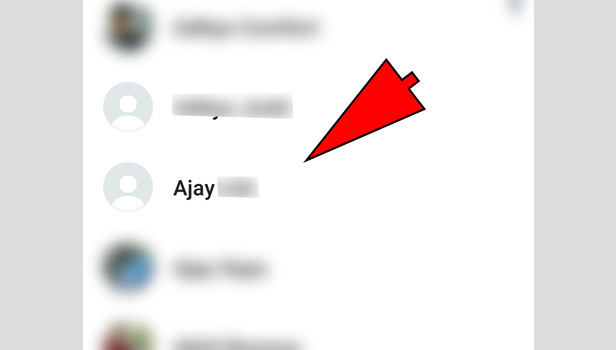
6. Tap on the “video” option to start video call: Once you locate the person contacts, you will notice two options in front of the group. One will be a phone icon and the other will be a video camera icon. Tap on the video camera icon. This will automatically start WhatsApp group video call.
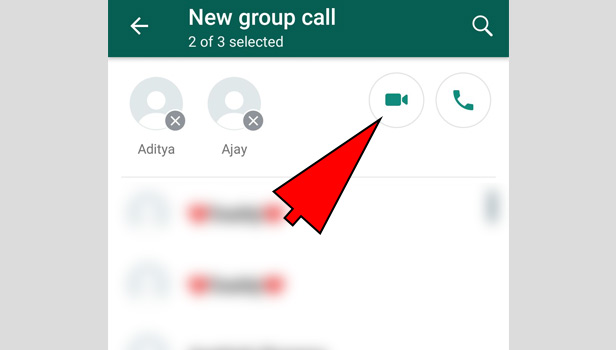
An alternative method to start a WhatsApp video call (1)
There are also other alternatives to start a WhatsApp group video call. Another method is by going to a WhatsApp group that has the contacts you want to start a video call with and starting a WhatsApp group video call from there. For this, the following steps are to be followed.
1. Launch WhatsApp: The first step is to launch WhatsApp. From your app drawer, locate the Application and tap on it once to open the app. It automatically opens the application in the chats tab.
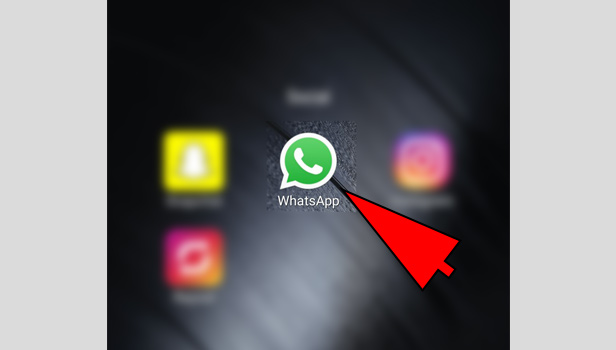
2. Go to a group in which you want to start a video call: In the chats tab, locate the WhatsApp group which has the contacts you want to start a WhatsApp group video call with. Tap on it once to open the group.
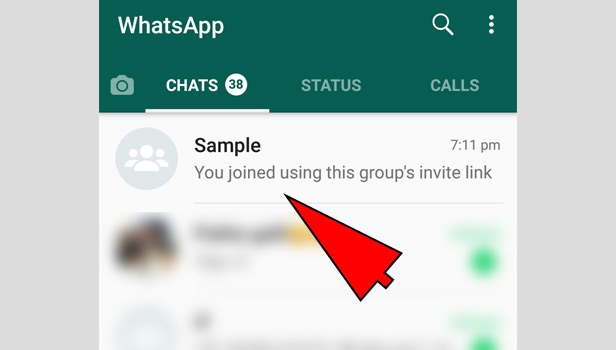
3. Tap on the “new Call” option at the top: In the group chat, you have to select the new call option. This is located at the top of the chat, in front of the group name. once you tap on it, it will give you a list of the contacts present in that group.
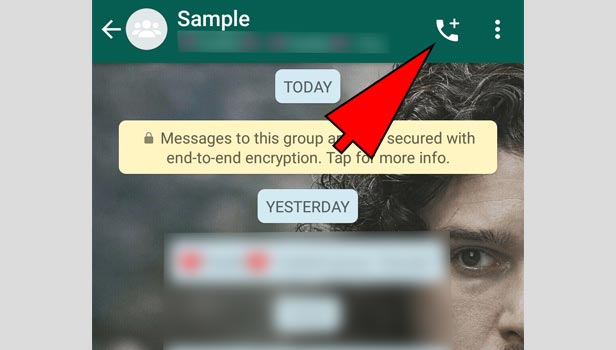
4. Choose the contacts you want to call: From the list that appears, choose all those members you want to start a WhatsApp video call with. Just tap on their names once. You can select up to 3 members.
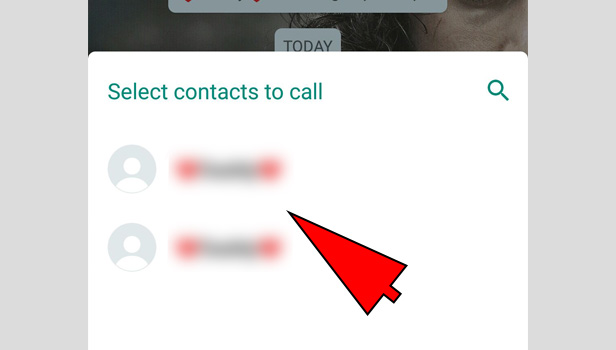
5. Select the video camera option: Once you select the members, you can start the WhatsApp group video call. To do this, select the “video camera” option. This will be located in front of the 3 names you selected. Once tap that, it will automatically start a WhatsApp group video call.
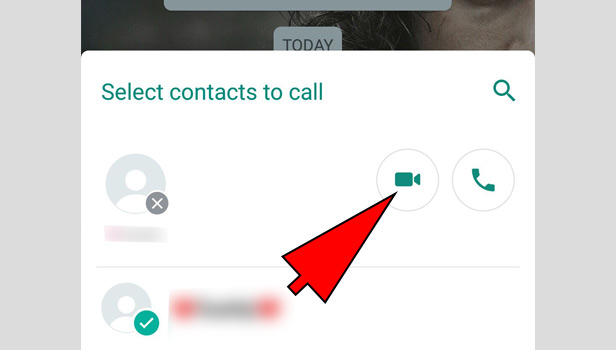
An alternative method to start a WhatsApp video call (2)
The third and final way to start a WhatsApp group video call is by adding one or more person to an ongoing call. This procedure is very simple. For this, you need to start a video call with a contact and the just add participants. The steps to do this are as follows,
1. Launch WhatsApp: The first step is to launch the WhatsApp application. For this, you are going to have to locate the application in the app drawer of your phone. Tap on it once to open.
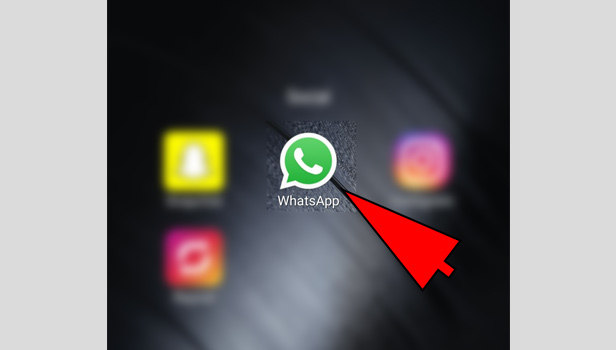
2. Start a video call with the contact: You have to then start a video call with the contact that you want to speak to. There are multiple ways to do this to. Once you start a video call, it will be only two of you.
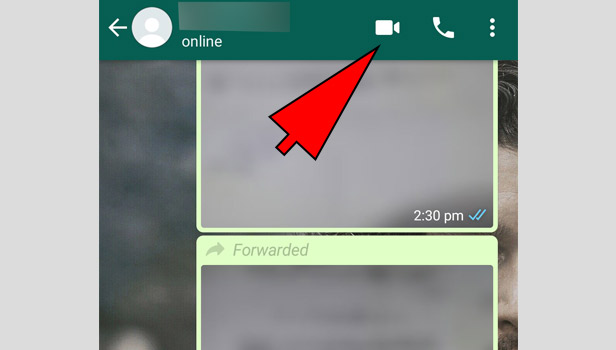
3. Tap on the screen once to access option: The next step is to tap on the screen once to access the various options in video call. This gives multiple options like “cut the call”, “mute”, “turn off video” “add participant” etc.
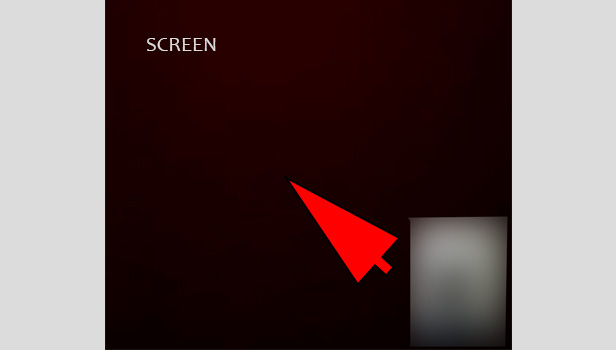
4. Select “add participant” option: From the video call options, you have to then select the add participants option. This is located at the top right corner of the screen. It is represented by a “+” icon. It will take you to your contact list.
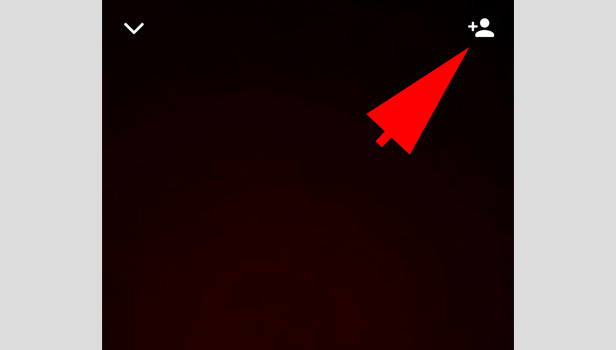
5. Select the Contacts you want to add: From the contact list, select the other 2 users you want to add to the WhatsApp group video call. Locate their contacts from the contact list and tap on it once.
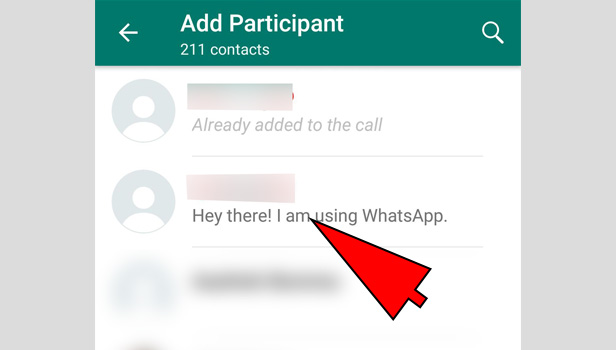
6. Tap on “add” option: Once you select the participants, tap on the add option and it will automatically connect as a WhatsApp group video call.
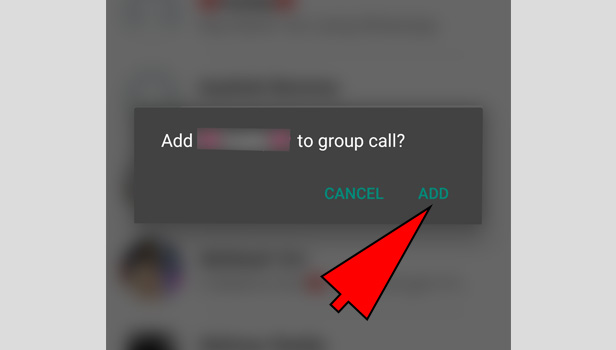
Thus the steps mentioned above show the different ways in which you can make a WhatsApp group video call. You can do so by either calling multiple users from the calls tab, or adding persons to an ongoing call.
You can also start a WhatsApp group video call by going into a WhatsApp group and starting a video call. Hence it is a simple and easy procedure to start a WhatsApp group video call and there more than one way to do so.
How to start WhatsApp group video call on iPhone
Many of the people are fond of video calling. It has now been a modern communication thing to video call. Adding more to this feature WhatsApp introduce group video call on your smartphone.
You can video call to more than one contact at a time. WhatsApp group video call feature is available both on iPhone and Android devices so that the reach of video calling is not limited to the same devices.
In this article, we will explain the steps with which you can start WhatsApp group video call on an IOS device.
Steps to start WhatsApp group video call
Before starting a group video call on WhatsApp, you need to start a normal one-to-one video call with the desired contact. To start a WhatsApp video call on iPhone, Follow the below-given steps:
- Open WhatsApp – Locate WhatsApp icon on your home screen and tap it to Open WhatsApp.
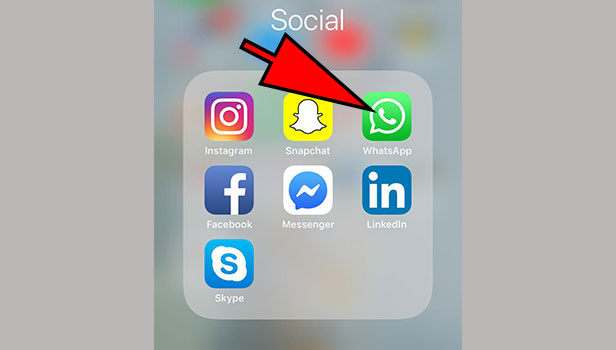
- Go to Calls – On your WhatsApp, where all the chats are shown, look down for “Calls” on the bottom left side. It will appear with a telephonic icon. Tap on “Calls” to open it.
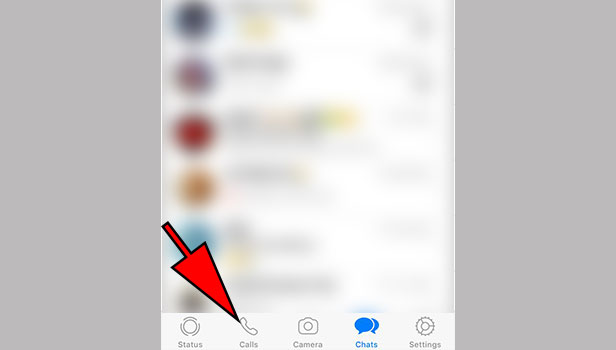
- Search Contact to Video Call – In the following screen, click on the telephonic plus icon on the upper right corner to get the contact list. Search for the contact you would like to video call. You can do it by scrolling or by typing the contact name on the space given.
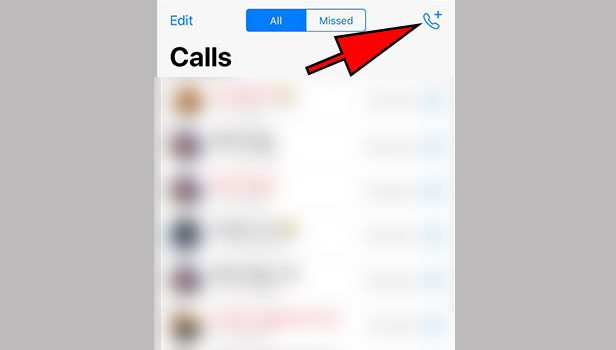
- Start Video Call – Tap on the Recorder icon on the right of your desired contact, next to the phone icon. It will start the Video call. (You can see person on the other side of the video call once the pick up the call).
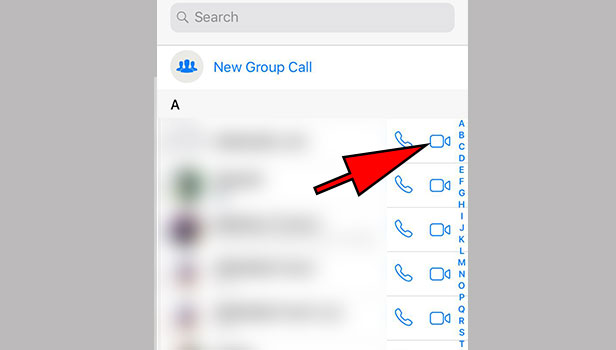
There is also an alternate way to start WhatsApp video call. Here are steps. After launching the WhatsApp on your iPhone:
- Open Chats of the desired contact – On the home screen of WhatsApp, look for the desired contact you need to make a video call to. You can do this by scrolling down or by typing the name of your contact on the search bar. Tap on the contact’s chat to open it.
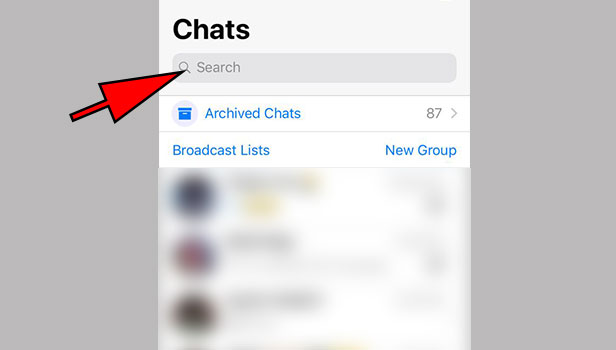
- Start Video Call – Following screen will display you the chats with the contact. Click on the “recorder icon” on the top right corner of the screen, next to the “phone icon”. It will start a video call.
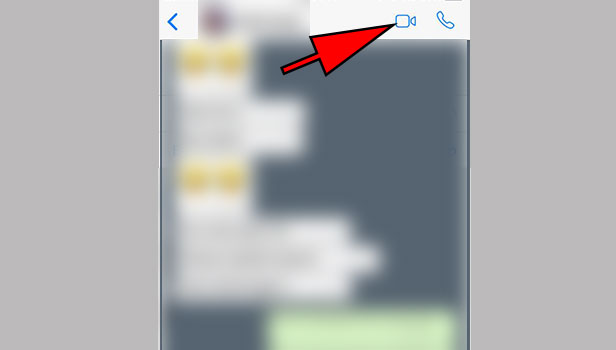
After starting a one-to-one Video Call
- Adding another contact – Once your video call has started with the desired contact, there will be a “contact plus” icon on the upper right corner of your screen. Tap on the icon to open new window.
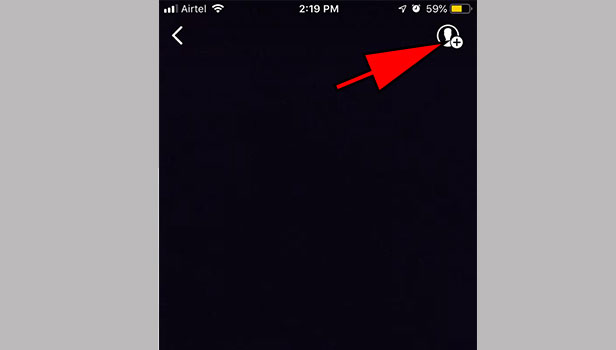
- Search for contact – On the following screen, search for the contact you want to add to WhatsApp group video call by scrolling down or by typing the name in the search box. Once you get the contact, tap on it. A message will appear on your screen asking to add contact to group video call. Tap ADD button, the next contact will be added to the group chat.
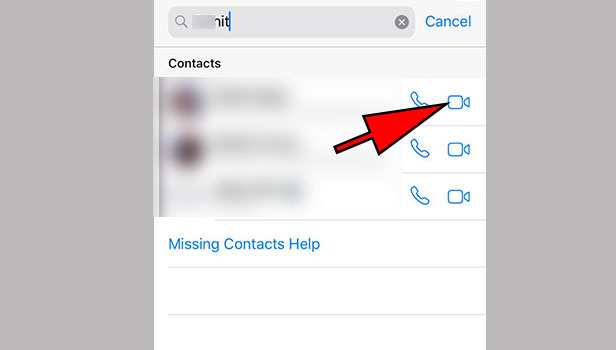
- Repeat step – Repeat the steps given above to add another contact. You can add up to 4 participants at a time on a group video call.
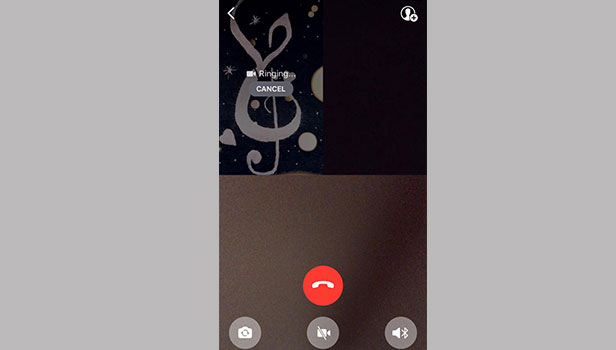
Thus these are the steps to start a group video call on WhatsApp on iPhone. Note that as a person leaves video call the remaining will still be on a group video chat. Also, any person in the video call can add a new contact to the group video chat. (Maximum limit 4).
Related Article
- How to Enable/Disable Auto Download Media from WhatsApp
- How to Convert Whatsapp Voice Message into Text Message
- How to Mute Any WhatsApp Contacts Notification
- How to Recall WhatsApp Messages
- How to Delete WhatsApp Account
- How to Hide Chat on WhatsApp App
- How to Hide Blue Ticks in WhatsApp (with Pictures)
- How to Create WhatsApp Backup
- How to Share Live Location in WhatsApp
- How to Restore WhatsApp Backup from Google Drive
- More Articles...
