- stop auto download
- existing whatsapp community
- group on whatsapp community
- deactivate community whatsapp
- member whatsapp community
- view whatsapp poll
- poll whatsapp group
- exit community whatsapp
- group whatsapp community
- voted whatsapp poll
- delete whatsapp poll
- change sequence whatsapp poll
- poll whatsapp chat
- change description of community
- change community name
- add groups in community
- add new community wp
- change p picture whatsapp
- invite members w community
- find whatsapp username
- whatsapp username
- send whatsapp messages
- set delete whatsapp status
- whatsapp group wallpaper
- pin chat on whatsapp
- search messages in whatsapp
- disable voice typing whatsapp
- enable voice typing whatsapp
- whatsapp backup mobile data
- change backup email whatsapp
- set disappearing messages whatsapp
- hide dp for some whatsapp
- fingerprint lock whatsapp
- lock whatsapp with fingerprint
- use whatsapp payment
- hide about in whatsapp
- backup whatsapp videos
- hide profile picture whatsapp
- archive chats whatsapp
- update whatsapp without playstore
- delete whatsapp group chat
- use whatsapp on multiple devices
- delete whatsapp backup
- delete whatsapp messages
- read whatsapp group messages
- delete archived chats
- delete whatsapp wallpaper
- delete whatsapp photos
- delete whatsapp message everyone
- delete whatsapp business account
- delete w video call history
- delete whatsapp group admin
- delete whatsapp broadcast message
- delete whatsapp unread messages
- dark mode on whatsapp
- extract whatsapp group numbers
- delete whatsapp group message
- change whatsapp profile picture
- whatsapp group invite link
- change whatsapp camera settings
- whatsapp account to business account
- normal to business account
- change whatsapp wallpaper
- change group icon whatsapp
- change whatsapp default browser
- change whatsapp audio speed
- change whatsapp keyboard
- change email id whatsapp
- whatsapp font style
- change theme whatsapp
- change whatsapp ringtone
- change contact name whatsapp
- change whatsapp backup time
- change whatsapp lock
- change whatsapp language
- change whatsapp group name
- view once whatsapp
- backup whatsapp google drive
- delete whatsapp data
- log out of whatsapp
- bold text whatsapp
- leave whatsapp group
- install whatsapp on pc
- international contact whatsapp
- online status whatsapp
- delete whatsapp contact
- print whatsapp messages
- whatsapp group video call
- call on whatsapp
- transfer android to android
- change whatsapp background
- join whatsapp group
- scan qr code whatsapp
- message on whatsapp
- invite to whatsapp
- find own whatsapp number
- video call whatsapp
- chat transfer android to iphone
- record whatsapp call
- appear offline whatsapp
- send gif on whatsapp
- stop auto saving whatsapp
- block someone on whatsapp
- use whatsapp web
- update whatsapp
- add someone whatsapp
- hide status
- download whatsapp status
- delete status
- updates status
- change number whatsapp
- whatsapp on pc
- delete backup
- share facebook videos
- schedule messages
- find friends
- delete whatsapp group
- add delete contacts
- create group
- hide last seen
- stylish text
- message without contact
- disable auto download
- voice into text
- mute notification
- recall messages
- delete whatsapp account
- hide whatsapp chat
- disable blue ticks
- create whatsapp backup
- share live location
- restore whatsapp backup
How to Change Contact Name in WhatsApp App
There are many times when we want to change WhatsApp contact name. We may be required to change our WhatsApp Contact name due to various reasons. For example, maybe you misheard the name or maybe dropped a letter from their name or misspelled it. Whatever the reason may be, now you can change a WhatsApp contact name just as easily as you can invite someone to a WhatsApp group or add/delete any WhatsApp contact. In this article, you will learn to change any of your WhatsApp contact name with an easy step-by-step guide. So without waiting any further let us quickly begin with the steps.
How to Edit & Change WhatsApp Contact Name
Change WhatsApp Contact Name in Just 7 Simple Steps!
Step 1- Open WhatsApp on your device: The first step to edit a contact on WhatsApp is obviously to open the messaging app on your device. You can simply do so by clicking on its icon on your device as shown in the image below.
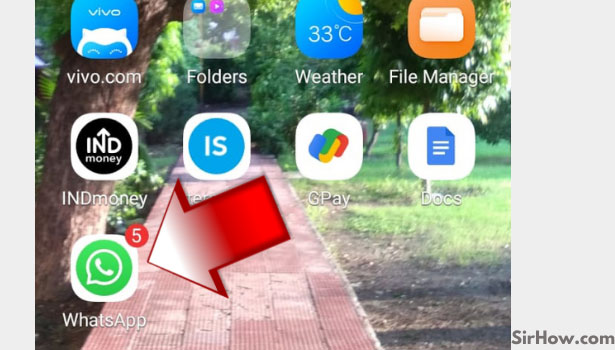
Step 2 - Tap on the chat icon at the bottom of the screen: Now you are on the main page of WhatsApp i.e., under the chats tab. The next step is to click on the tiny chat icon present at the bottom right corner of the app screen. You can see the picture below to understand the step better.
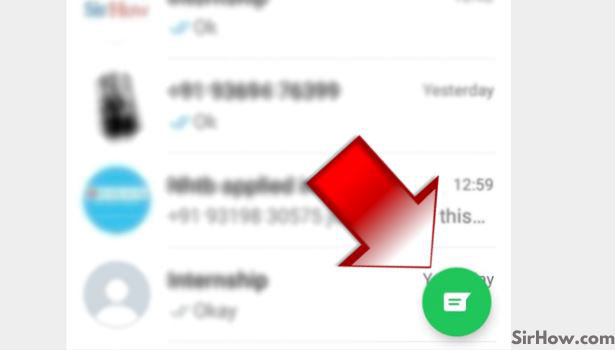
Step 3 - Select the contact for which you want to edit the name: Now as you will click on the chat icon, a list of all your WhatsApp contacts will appear on your screen. From this list, select the contact for which you want to edit the contact name. Simply tap on the contact name to select it.
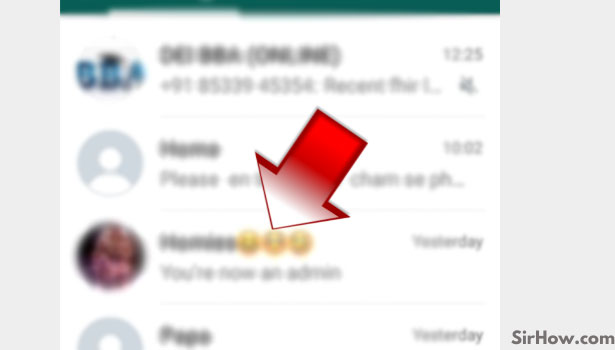
Step 4 - Tap on the contact name on its chat window: Once you have selected the contact you will be directed to its chat window. In this chat window, you will find the contact name at the top of the screen just in the middle of the green bar. Click on this name.
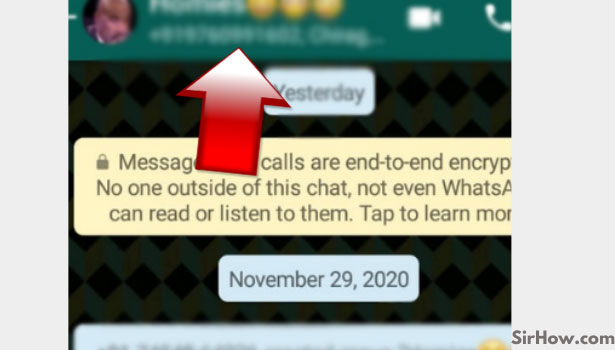
Step 5 - Tap on the 3 dots: Now you will find the contact name and its display picture with various other options on your app screen.
- Furthermore, you can also see the three vertical dots present at the top right corner of the screen.
- Click on these dots and a drop-down menu will appear on the screen with a list of different options.
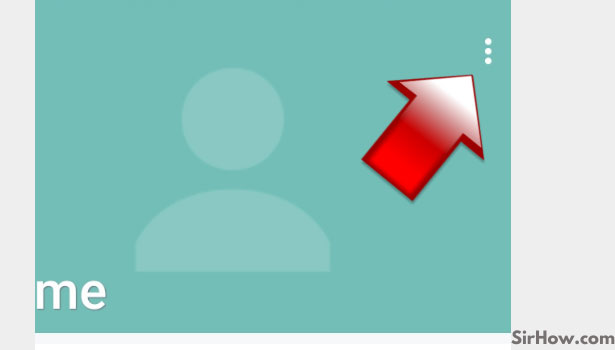
Step 6 - Tap on the edit option from the menu: From all the list of options, select the second option that is of Edit, as shown in the image below.
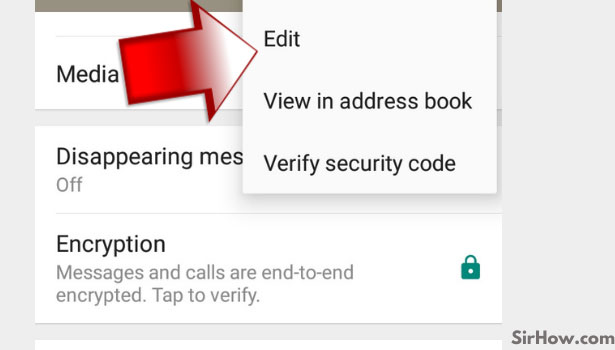
Step 7 - You can change your contact name: And finally, you will be able to edit the contact. Just type in the new contact name and click on Save. And your contact will now save with the new name.
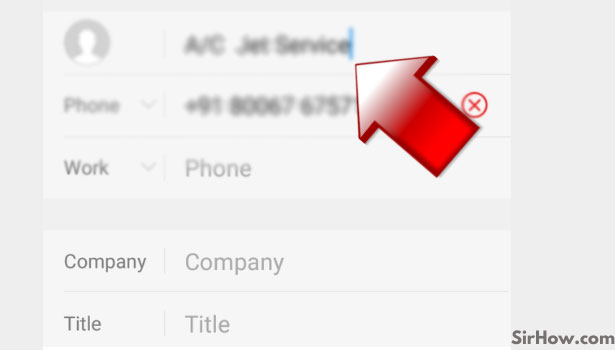
Wrapping Up
So, this was all about how to change contact name on WhatsApp in just 7 easy steps. Wasn't it easy? Indeed it was. We hope with the help of this guide now you will be able to edit your contact name on WhatsApp without any hassle. To read more such short and interesting guides check out our other blogs on WhatsApp and their related features.
