- stop auto download
- existing whatsapp community
- group on whatsapp community
- deactivate community whatsapp
- member whatsapp community
- view whatsapp poll
- poll whatsapp group
- exit community whatsapp
- group whatsapp community
- voted whatsapp poll
- delete whatsapp poll
- change sequence whatsapp poll
- poll whatsapp chat
- change description of community
- change community name
- add groups in community
- add new community wp
- change p picture whatsapp
- invite members w community
- find whatsapp username
- whatsapp username
- send whatsapp messages
- set delete whatsapp status
- whatsapp group wallpaper
- pin chat on whatsapp
- search messages in whatsapp
- disable voice typing whatsapp
- enable voice typing whatsapp
- whatsapp backup mobile data
- change backup email whatsapp
- set disappearing messages whatsapp
- hide dp for some whatsapp
- fingerprint lock whatsapp
- lock whatsapp with fingerprint
- use whatsapp payment
- hide about in whatsapp
- backup whatsapp videos
- hide profile picture whatsapp
- archive chats whatsapp
- update whatsapp without playstore
- delete whatsapp group chat
- use whatsapp on multiple devices
- delete whatsapp backup
- delete whatsapp messages
- read whatsapp group messages
- delete archived chats
- delete whatsapp wallpaper
- delete whatsapp photos
- delete whatsapp message everyone
- delete whatsapp business account
- delete w video call history
- delete whatsapp group admin
- delete whatsapp broadcast message
- delete whatsapp unread messages
- dark mode on whatsapp
- extract whatsapp group numbers
- delete whatsapp group message
- change whatsapp profile picture
- whatsapp group invite link
- change whatsapp camera settings
- whatsapp account to business account
- normal to business account
- change whatsapp wallpaper
- change group icon whatsapp
- change whatsapp default browser
- change whatsapp audio speed
- change whatsapp keyboard
- change email id whatsapp
- whatsapp font style
- change theme whatsapp
- change whatsapp ringtone
- change contact name whatsapp
- change whatsapp backup time
- change whatsapp lock
- change whatsapp language
- change whatsapp group name
- view once whatsapp
- backup whatsapp google drive
- delete whatsapp data
- log out of whatsapp
- bold text whatsapp
- leave whatsapp group
- install whatsapp on pc
- international contact whatsapp
- online status whatsapp
- delete whatsapp contact
- print whatsapp messages
- whatsapp group video call
- call on whatsapp
- transfer android to android
- change whatsapp background
- join whatsapp group
- scan qr code whatsapp
- message on whatsapp
- invite to whatsapp
- find own whatsapp number
- video call whatsapp
- chat transfer android to iphone
- record whatsapp call
- appear offline whatsapp
- send gif on whatsapp
- stop auto saving whatsapp
- block someone on whatsapp
- use whatsapp web
- update whatsapp
- add someone whatsapp
- hide status
- download whatsapp status
- delete status
- updates status
- change number whatsapp
- whatsapp on pc
- delete backup
- share facebook videos
- schedule messages
- find friends
- delete whatsapp group
- add delete contacts
- create group
- hide last seen
- stylish text
- message without contact
- disable auto download
- voice into text
- mute notification
- recall messages
- delete whatsapp account
- hide whatsapp chat
- disable blue ticks
- create whatsapp backup
- share live location
- restore whatsapp backup
How to Change WhatsApp Ringtone
The default ringtone that WhatsApp offers is pretty cool and everyone enjoys it, but wouldn’t it be great if we could actually choose something other than what we have? Yes, it would be totally amazing to be able to do that! So you want to know how can you change WhatsApp ringtone?
Well, your wish is our command. In this guide, we will provide you with a step-by-step guide to change your WhatsApp ringtone in just 5 simple steps. So without wasting any further let us quickly begin with these steps!
How to Set Custom Ringtone on WhatsApp iPhone
Change your WhatsApp Ringtone in Just 5 Easy Steps
Step 1 - Open WhatsApp on your device: In order to change your WhatsApp ringtone, you have to launch it first on your device. Just tap on its round, green icon as shown in the image below to open it.
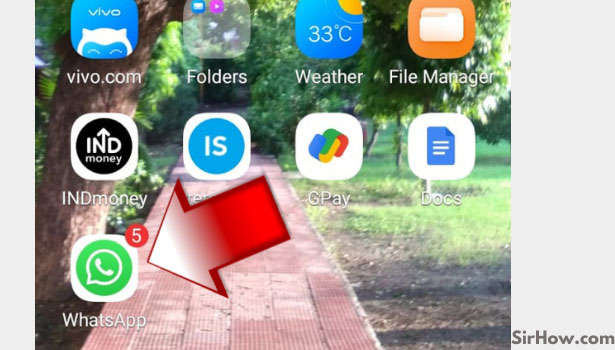
Step 2 - Tap on 3 dots present on the app screen: Now you are on the chats section of the app. On this app page, you will find three vertical dots present at the top right corner of your screen. Just click on them and you will see a drop-down menu will appear on your screen in the same corner.
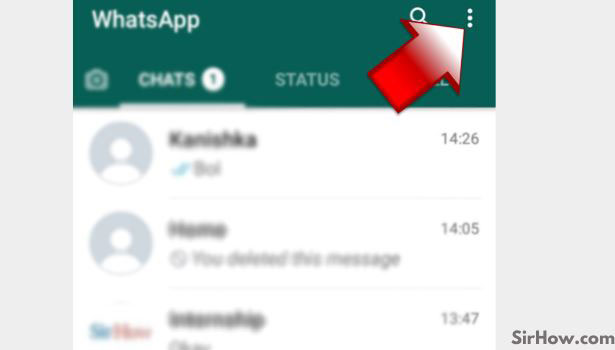
Step 3 - Tap on the Settings option: This drop-down menu will have a list of six different options. From these options, select the sixth and the last option which of the Settings. Just tap on it to select it.
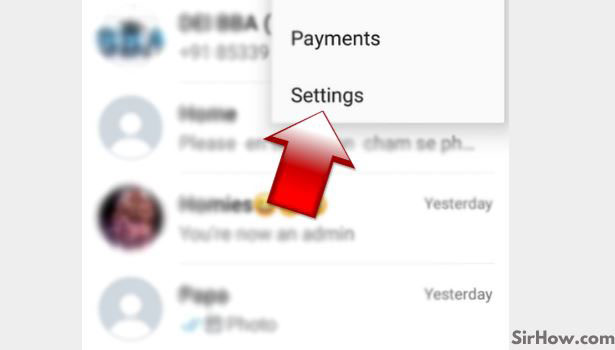
Step 4- Tap on the Notifications option from the menu: A new menu with a list of multiple options will again appear on your screen. From this menu select the third option which is of the Notifications. Again, just simply tap on it to select it.
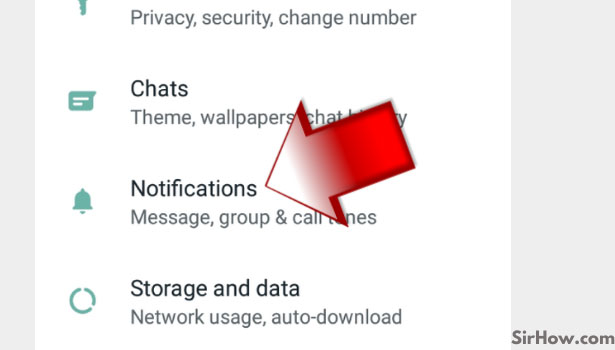
Step 5 - Tap on ringtone. You can change your ringtone from here: So this is the fifth and the last step of this guide. Under the Calls section of this new menu select the Ringtone option.
- You will find this section when you will scroll down to the last of the screen.
- Tap on this option as shown in the image below.
- Furthermore, you will also find the currently applied ringtone under this option.
- A list of ringtones that are available on your device will appear as a list, just select the one that you like and you are sorted.
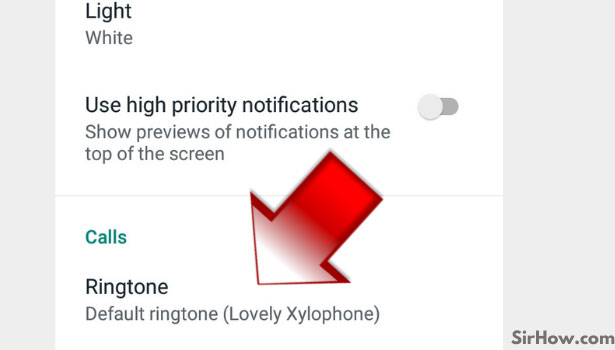
Wrapping Up the Blog Post
WhatsApp Messenger is an amazing app that allows you to send unlimited messages to your loved ones. However, this app has plenty of other features that are not fully explored by many people. For example, features like the ability to make bold texts on WhatsApp chats or personalize WhatsApp with a different ringtone.
- Because let us be honest, you may find the default tone of the WhatsApp ringtone not pleasing or very boring to your ears and you might want to change it just like you want to change the WhatsApp backup time.
- But we also want to be able to change it back and forth between two different tones and revert back to the old one when we get bored with the new tone.
- And to help you all with that we have provided you with this step-by-step guide to change the WhatsApp ringtone and give it a personalized touch.
