- stop auto download
- existing whatsapp community
- group on whatsapp community
- deactivate community whatsapp
- member whatsapp community
- view whatsapp poll
- poll whatsapp group
- exit community whatsapp
- group whatsapp community
- voted whatsapp poll
- delete whatsapp poll
- change sequence whatsapp poll
- poll whatsapp chat
- change description of community
- change community name
- add groups in community
- add new community wp
- change p picture whatsapp
- invite members w community
- find whatsapp username
- whatsapp username
- send whatsapp messages
- set delete whatsapp status
- whatsapp group wallpaper
- pin chat on whatsapp
- search messages in whatsapp
- disable voice typing whatsapp
- enable voice typing whatsapp
- whatsapp backup mobile data
- change backup email whatsapp
- set disappearing messages whatsapp
- hide dp for some whatsapp
- fingerprint lock whatsapp
- lock whatsapp with fingerprint
- use whatsapp payment
- hide about in whatsapp
- backup whatsapp videos
- hide profile picture whatsapp
- archive chats whatsapp
- update whatsapp without playstore
- delete whatsapp group chat
- use whatsapp on multiple devices
- delete whatsapp backup
- delete whatsapp messages
- read whatsapp group messages
- delete archived chats
- delete whatsapp wallpaper
- delete whatsapp photos
- delete whatsapp message everyone
- delete whatsapp business account
- delete w video call history
- delete whatsapp group admin
- delete whatsapp broadcast message
- delete whatsapp unread messages
- dark mode on whatsapp
- extract whatsapp group numbers
- delete whatsapp group message
- change whatsapp profile picture
- whatsapp group invite link
- change whatsapp camera settings
- whatsapp account to business account
- normal to business account
- change whatsapp wallpaper
- change group icon whatsapp
- change whatsapp default browser
- change whatsapp audio speed
- change whatsapp keyboard
- change email id whatsapp
- whatsapp font style
- change theme whatsapp
- change whatsapp ringtone
- change contact name whatsapp
- change whatsapp backup time
- change whatsapp lock
- change whatsapp language
- change whatsapp group name
- view once whatsapp
- backup whatsapp google drive
- delete whatsapp data
- log out of whatsapp
- bold text whatsapp
- leave whatsapp group
- install whatsapp on pc
- international contact whatsapp
- online status whatsapp
- delete whatsapp contact
- print whatsapp messages
- whatsapp group video call
- call on whatsapp
- transfer android to android
- change whatsapp background
- join whatsapp group
- scan qr code whatsapp
- message on whatsapp
- invite to whatsapp
- find own whatsapp number
- video call whatsapp
- chat transfer android to iphone
- record whatsapp call
- appear offline whatsapp
- send gif on whatsapp
- stop auto saving whatsapp
- block someone on whatsapp
- use whatsapp web
- update whatsapp
- add someone whatsapp
- hide status
- download whatsapp status
- delete status
- updates status
- change number whatsapp
- whatsapp on pc
- delete backup
- share facebook videos
- schedule messages
- find friends
- delete whatsapp group
- add delete contacts
- create group
- hide last seen
- stylish text
- message without contact
- disable auto download
- voice into text
- mute notification
- recall messages
- delete whatsapp account
- hide whatsapp chat
- disable blue ticks
- create whatsapp backup
- share live location
- restore whatsapp backup
How to Find my WhatsApp Number
Every month, more than 1.5 billion people use WhatsApp. WhatsApp, unlike Facebook, Snapchat, and Instagram, is not a luxury but a necessity, and there are numerous reasons for this. Nonetheless, with so many users using WhatsApp on a regular basis for years, it's quite improbable that anyone has entirely mastered its use. It can even be difficult for some people to remember their WhatsApp login and phone number. If you wish to share your number on WhatsApp you must know your registered number. Sometimes we forget which number are we using. Else, if someone's new to WhatsApp then one might take a lot of time to search for where they can find the registered number. Let's check out how to find your number on WhatsApp quickly.
How to find your WhatsApp number iPhone
Find my WhatsApp number in 5 Easy Steps
Step-1 Open WhatsApp: First step would obviously be to open WhatsApp. Hence, click on the application to open it
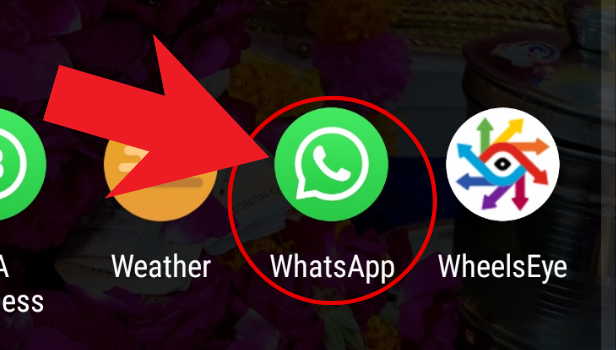
Step-2 Click on the three dots: Next, after opening, you might be seeing a similar scene as shown in the image below. Well, spot the three-dots button and click on it.
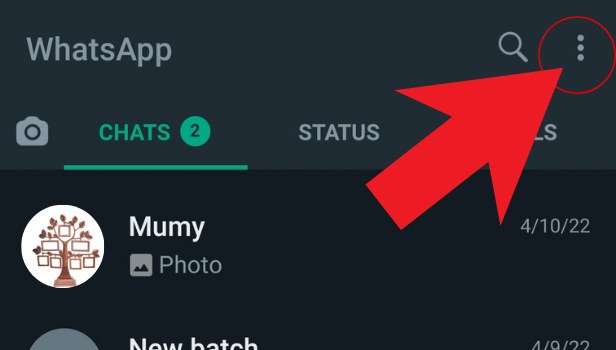
Step-3 Click on settings: After clicking on the three dots button a menu will drop down on your screen with several options. Click on 'Settings' to proceed further.
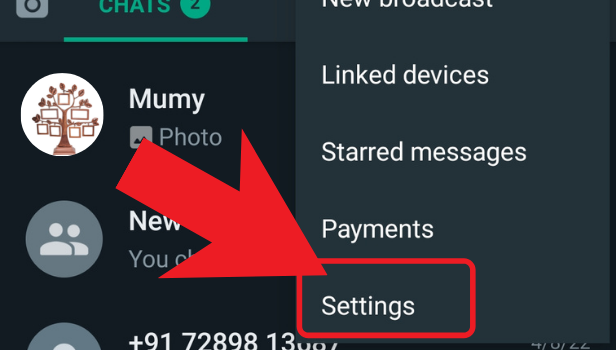
Step-4 Select your name: Next, in settings, click on the side where your username is mentioned. For reference, see the image attached below.
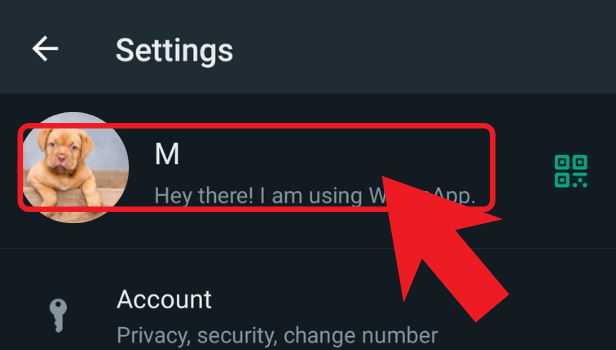
Step-5 Scroll down to find your phone number: Finally, after clicking on your profile, scroll down. You will find your number at the bottom along with your other details.
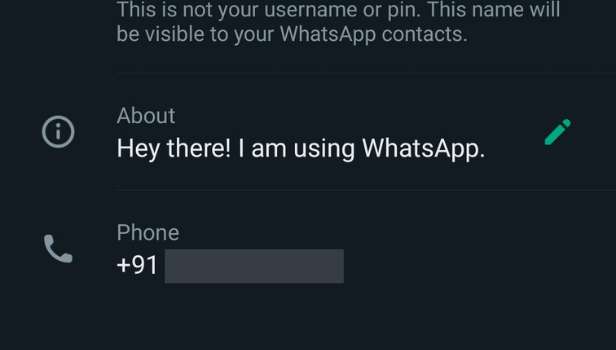
In the end, that's how you can find your own number. You can also change your WhatsApp number without losing any of your data. WhatsApp offers various options in a simplified manner for users.
Can unknown users see my WhatsApp number?
Well, generally only known contacts can see your WhatsApp number. If someone hasn't saved your number then they won't be able to see it. One more possibility is that if you've been added to any group, your contact number will be visible in the group.
Is it possible for an unknown number to contact me on WhatsApp?
If you receive a message from an unknown number, you can report the number directly from the app to WhatsApp. Hence, if you receive spam from a contact, delete it and don't click on any links or offer personal information.
What is a Spam message on WhatsApp?
Spam messages on WhatsApp can come from friends, relatives, or strangers, and can include everything from legal product or service advertisements to chain letters. These are unsolicited messages that might originate from anywhere. Also, cold calls or messages to randomly created numbers are frequently sent via bots.
Is it possible for someone who is not in my contacts to contact me on WhatsApp?
It is not necessary to save a phone number in your contacts. The 'Click to Chat' function in WhatsApp allows users to start a conversation with someone without having their phone number saved in their contact list. However, you must have the phone number of the person you wish to speak with.
Another method
In this modern world of Dual sim smartphones, it is quite normal to forget the number which is verified with your WhatsApp account. Many of us keep more than one mobile or one phone number as per the requirement of our work/needs. But everyone has only one number linked with their WhatsApp account and it might slip from their mind which number was it.
So here are steps that will help you to find your WhatsApp number on android and iPhone.
How to find my WhatsApp number on Android
It is very easy to find your WhatsApp number on android devices. Here are the steps you have to follow to find it:
1. Open WhatsApp – Locate the WhatsApp application on your mobile phone and tap the WhatsApp icon to launch it.
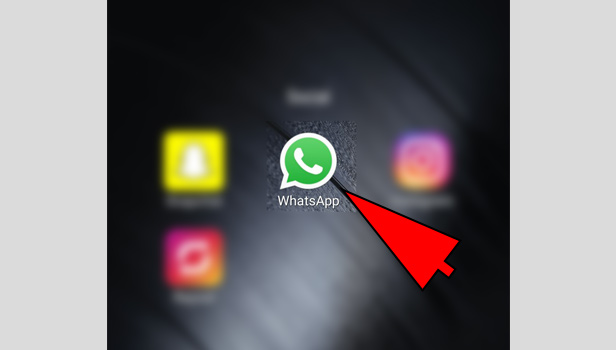
2. Go to Settings – On your WhatsApp home screen (where you can see the chats), Tap on the three vertical dots positioned on the right upper corner of the screen. A drop-down list will appear. Click on “Settings” from the options listed in the drop-down list.
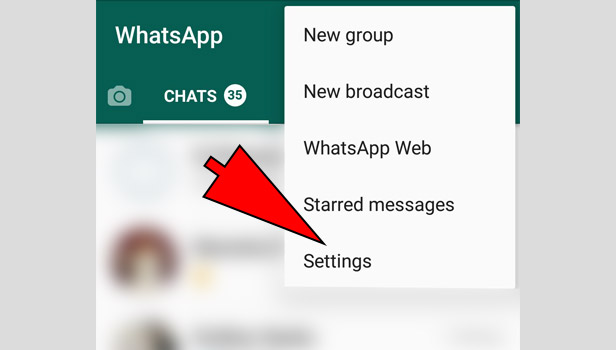
3. Tap on profile picture – On the following screen shown, tap on your profile picture to open your profile.

4. Profile – In your profile, you can see your name, your Status and your number which is verified with this account.
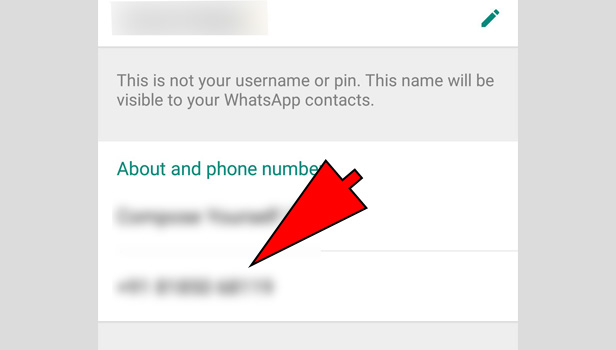
How to find my WhatsApp number on iPhone
It is equally easy to look for your number on iPhone as it is for Android phone. You just have to follow few simple steps to do so.
1. Launch WhatsApp – On your iPhone home screen, look for WhatsApp application icon and Tap it to open WhatsApp.
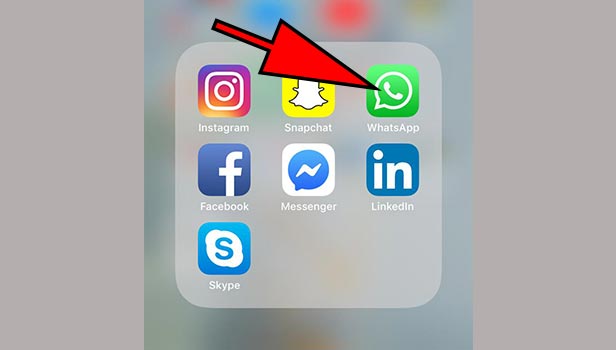
2. Go to Settings – Tap on “Settings” on the bottom left corner of your screen to open Settings.
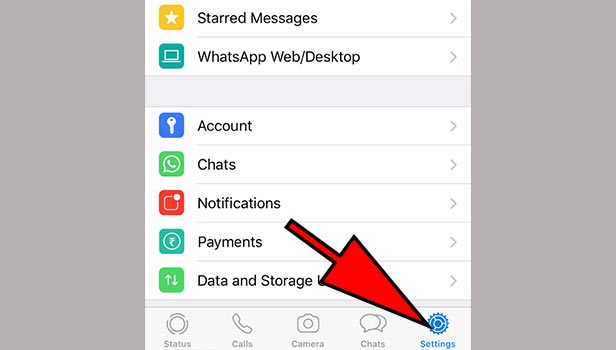
3. Tap on profile picture – In the Settings menu, click on your profile picture located on the upper right side of your screen. It will open your profile.
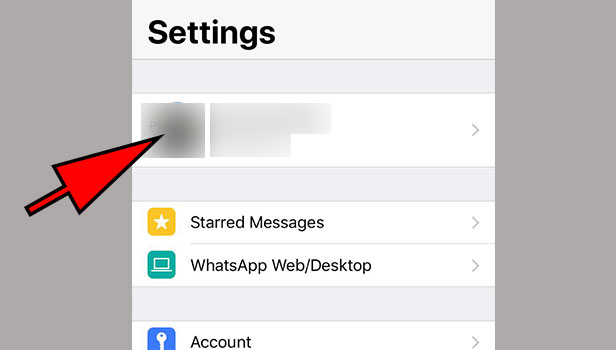
4. Profile – The following screen will show your display name, your status and your WhatsApp number.
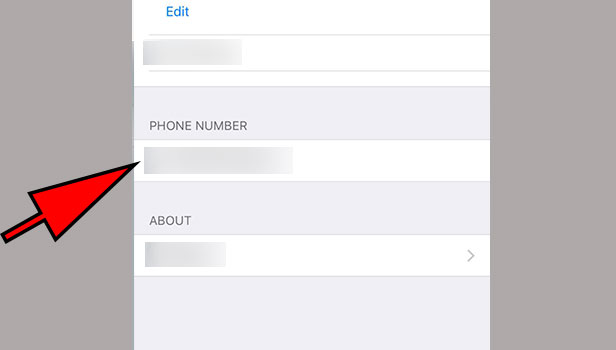
Thus following these simple steps you can find your WhatsApp number on Android and iPhone. You can also change your profile picture and your WhatsApp status in your profile settings.
Related Article
- How to Add Any Member to Whatsapp Community
- How to View Votes on WhatsApp Poll
- How to Create Poll on WhatsApp Group
- How to Exit a Community in Whatsapp
- How to Message in a Specific Group of Whatsapp Community
- How to See who Voted on WhatsApp Poll
- How to Delete Response to WhatsApp Poll
- How to Change Sequence to WhatsApp Poll
- How to Create Poll on WhatsApp Chat
- How to Change Description of Community in WhatsApp
- More Articles...
