- stop auto download
- existing whatsapp community
- group on whatsapp community
- deactivate community whatsapp
- member whatsapp community
- view whatsapp poll
- poll whatsapp group
- exit community whatsapp
- group whatsapp community
- voted whatsapp poll
- delete whatsapp poll
- change sequence whatsapp poll
- poll whatsapp chat
- change description of community
- change community name
- add groups in community
- add new community wp
- change p picture whatsapp
- invite members w community
- find whatsapp username
- whatsapp username
- send whatsapp messages
- set delete whatsapp status
- whatsapp group wallpaper
- pin chat on whatsapp
- search messages in whatsapp
- disable voice typing whatsapp
- enable voice typing whatsapp
- whatsapp backup mobile data
- change backup email whatsapp
- set disappearing messages whatsapp
- hide dp for some whatsapp
- fingerprint lock whatsapp
- lock whatsapp with fingerprint
- use whatsapp payment
- hide about in whatsapp
- backup whatsapp videos
- hide profile picture whatsapp
- archive chats whatsapp
- update whatsapp without playstore
- delete whatsapp group chat
- use whatsapp on multiple devices
- delete whatsapp backup
- delete whatsapp messages
- read whatsapp group messages
- delete archived chats
- delete whatsapp wallpaper
- delete whatsapp photos
- delete whatsapp message everyone
- delete whatsapp business account
- delete w video call history
- delete whatsapp group admin
- delete whatsapp broadcast message
- delete whatsapp unread messages
- dark mode on whatsapp
- extract whatsapp group numbers
- delete whatsapp group message
- change whatsapp profile picture
- whatsapp group invite link
- change whatsapp camera settings
- whatsapp account to business account
- normal to business account
- change whatsapp wallpaper
- change group icon whatsapp
- change whatsapp default browser
- change whatsapp audio speed
- change whatsapp keyboard
- change email id whatsapp
- whatsapp font style
- change theme whatsapp
- change whatsapp ringtone
- change contact name whatsapp
- change whatsapp backup time
- change whatsapp lock
- change whatsapp language
- change whatsapp group name
- view once whatsapp
- backup whatsapp google drive
- delete whatsapp data
- log out of whatsapp
- bold text whatsapp
- leave whatsapp group
- install whatsapp on pc
- international contact whatsapp
- online status whatsapp
- delete whatsapp contact
- print whatsapp messages
- whatsapp group video call
- call on whatsapp
- transfer android to android
- change whatsapp background
- join whatsapp group
- scan qr code whatsapp
- message on whatsapp
- invite to whatsapp
- find own whatsapp number
- video call whatsapp
- chat transfer android to iphone
- record whatsapp call
- appear offline whatsapp
- send gif on whatsapp
- stop auto saving whatsapp
- block someone on whatsapp
- use whatsapp web
- update whatsapp
- add someone whatsapp
- hide status
- download whatsapp status
- delete status
- updates status
- change number whatsapp
- whatsapp on pc
- delete backup
- share facebook videos
- schedule messages
- find friends
- delete whatsapp group
- add delete contacts
- create group
- hide last seen
- stylish text
- message without contact
- disable auto download
- voice into text
- mute notification
- recall messages
- delete whatsapp account
- hide whatsapp chat
- disable blue ticks
- create whatsapp backup
- share live location
- restore whatsapp backup
How to Change WhatsApp Camera Settings
WhatsApp users will be happy to hear this! WhatsApp has added a number of new features in recent versions, including the camera. As a result, you may now edit your images right from the camera app on your smartphone. This means you may trim a photo, apply effects, and add text before sharing it to your friends and family. Have you ever wondered how to alter the camera settings on WhatsApp? Yes, you read it correctly: you can change the WhatsApp camera settings from your phone's settings menu. This post will show you how to utilise the camera in WhatsApp in a quick and easy manner.
How To Allow Camera Access On Whatsapp
Changing Camera Setting for WhatsApp: 6 Steps
Step 1:Open Phone settings: If you haven't already, or if you need to, look for the WhatsApp application on your phone.
- Once you've located the app, press it once to open it.
- You can get the IMO app from the Google Play Store if you're an Android user.
- The only requirement is that you have a Google Account on hand.
- If you're a Mac user, you may get the programme from the App Store. You must have an Apple ID.
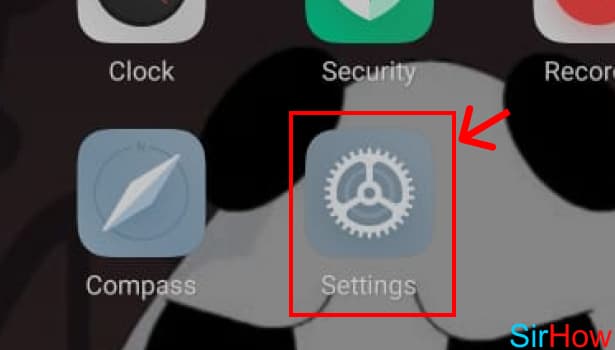
Step 2:Tap on "Apps": You'll find a variety of option to customize and optimize. You need to find "Apps"
- You can simply scroll down to find this option.
- Or you can also use the search bar to find that option.
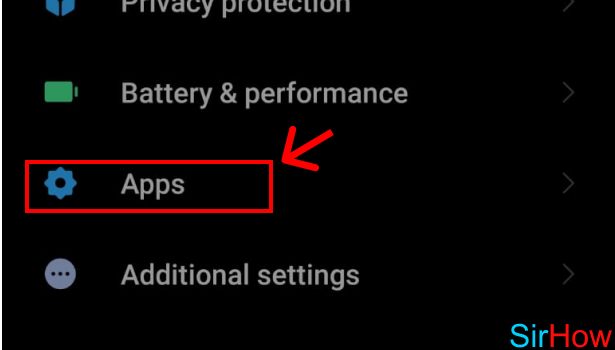
Step 3:Tap on Permission: After opening the Apps, you need to select the Permissions. This will enable you to open up the option, that allows permission to various other apps.
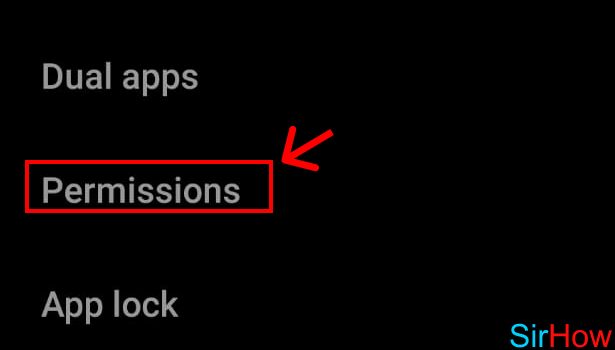
Step 4:Tap on "Camera": After opening permissions, you'll have a lot of other options like call, mic, contacts, and camera. These are the the common things that an app would ask assess for. You have to find the option - "Camera". After finding it, tap on it once.
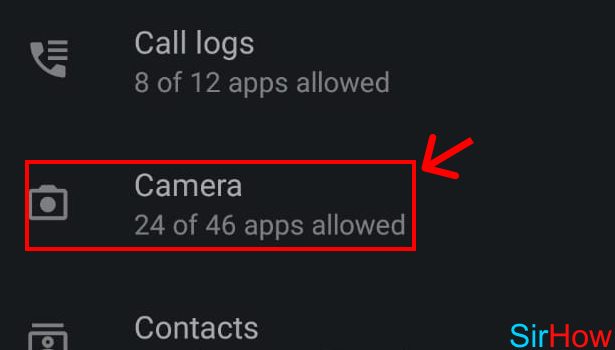
Step 5:Tap on "WhatsApp": Now you need to find the app, for which you wish to grant the camera access. You'll have a bunch of apps. Out of that, you need to find the WhatsApp. And tap on it once.
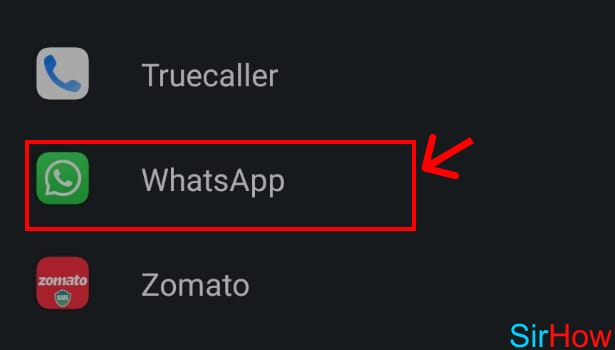
Step 6:Tap on "Allow": Now you need to grant the permission. If you want, you can let the camera access the WhatsApp. If not, you can deny. Your option will be automatically saved. Once you click allow, you will be able to use camera from your WhatsApp.
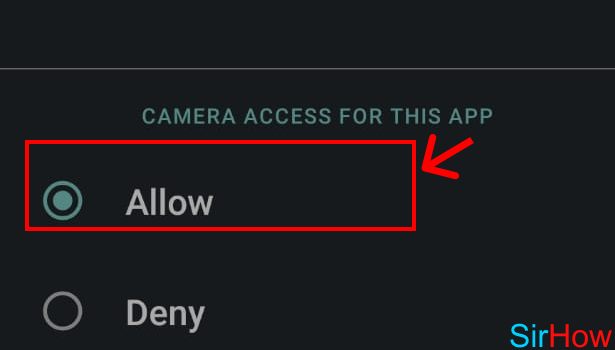
Commonly Asked Questions
1. Can we use camera from WhatsApp?
Yes we can use WhatsApp camera to take pictures and selfies and can share it directly with the users. But your photo will not be saved in the gallery, unless you send it to someone.
2. Can WhatsApp camera use filters?
Yes you can add filters, texts, emojis and stickers to your photos. But you can add them only after clicking the picture.
WhatsApp Camera settings are the options for the app's camera, which is used to capture and share photos and videos with family and friends. Additionally, you may activate or disable the camera settings by changing these options. This blog article was going to be about the same thing from now on. We hope you enjoyed reading this blog and found it useful in some way.
Check out this article that teaches you how to delete a WhatsApp Status.
