- stop auto download
- existing whatsapp community
- group on whatsapp community
- deactivate community whatsapp
- member whatsapp community
- view whatsapp poll
- poll whatsapp group
- exit community whatsapp
- group whatsapp community
- voted whatsapp poll
- delete whatsapp poll
- change sequence whatsapp poll
- poll whatsapp chat
- change description of community
- change community name
- add groups in community
- add new community wp
- change p picture whatsapp
- invite members w community
- find whatsapp username
- whatsapp username
- send whatsapp messages
- set delete whatsapp status
- whatsapp group wallpaper
- pin chat on whatsapp
- search messages in whatsapp
- disable voice typing whatsapp
- enable voice typing whatsapp
- whatsapp backup mobile data
- change backup email whatsapp
- set disappearing messages whatsapp
- hide dp for some whatsapp
- fingerprint lock whatsapp
- lock whatsapp with fingerprint
- use whatsapp payment
- hide about in whatsapp
- backup whatsapp videos
- hide profile picture whatsapp
- archive chats whatsapp
- update whatsapp without playstore
- delete whatsapp group chat
- use whatsapp on multiple devices
- delete whatsapp backup
- delete whatsapp messages
- read whatsapp group messages
- delete archived chats
- delete whatsapp wallpaper
- delete whatsapp photos
- delete whatsapp message everyone
- delete whatsapp business account
- delete w video call history
- delete whatsapp group admin
- delete whatsapp broadcast message
- delete whatsapp unread messages
- dark mode on whatsapp
- extract whatsapp group numbers
- delete whatsapp group message
- change whatsapp profile picture
- whatsapp group invite link
- change whatsapp camera settings
- whatsapp account to business account
- normal to business account
- change whatsapp wallpaper
- change group icon whatsapp
- change whatsapp default browser
- change whatsapp audio speed
- change whatsapp keyboard
- change email id whatsapp
- whatsapp font style
- change theme whatsapp
- change whatsapp ringtone
- change contact name whatsapp
- change whatsapp backup time
- change whatsapp lock
- change whatsapp language
- change whatsapp group name
- view once whatsapp
- backup whatsapp google drive
- delete whatsapp data
- log out of whatsapp
- bold text whatsapp
- leave whatsapp group
- install whatsapp on pc
- international contact whatsapp
- online status whatsapp
- delete whatsapp contact
- print whatsapp messages
- whatsapp group video call
- call on whatsapp
- transfer android to android
- change whatsapp background
- join whatsapp group
- scan qr code whatsapp
- message on whatsapp
- invite to whatsapp
- find own whatsapp number
- video call whatsapp
- chat transfer android to iphone
- record whatsapp call
- appear offline whatsapp
- send gif on whatsapp
- stop auto saving whatsapp
- block someone on whatsapp
- use whatsapp web
- update whatsapp
- add someone whatsapp
- hide status
- download whatsapp status
- delete status
- updates status
- change number whatsapp
- whatsapp on pc
- delete backup
- share facebook videos
- schedule messages
- find friends
- delete whatsapp group
- add delete contacts
- create group
- hide last seen
- stylish text
- message without contact
- disable auto download
- voice into text
- mute notification
- recall messages
- delete whatsapp account
- hide whatsapp chat
- disable blue ticks
- create whatsapp backup
- share live location
- restore whatsapp backup
How to Set Disappearing Messages in WhatsApp
Although, WhatsApp lets you put a fingerprint lock or pin lock to make it secure. However, to secure the individual chats WhatsApp offers a feature of disappearing messages. You can put the chats on disappearing mode for a certain period. So How to Set Disappearing Messages in WhatsApp?
You have to first set them to disappear before chatting some personal or confidential messages. Check the below steps to disappear messages in WhatsApp.
How To Enable Disappearing Messages On Whatsapp
Set Disappearing Messages In WhatsApp in 5 Easy Steps
Step-1 Open WhatsApp: You must have installed WhatsApp to keep in touch with your friends, family and colleagues. Now go to WhatsApp. Click on it and open WhatsApp.
Note: Disappearing messages work just like the way you change your WhatsApp number and get back your old data. Similarly, you get back your chats after a certain time from the disappearing messages option.
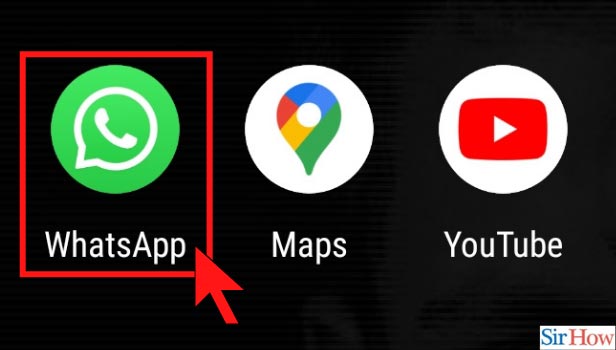
Step-2 Select the chat for disappearing messages: Once you open WhatsApp you can see a chat list of your contacts.
- Now go to the chat section of the person you want to set disappearing messages.
- Select the chat
- Then open the chat.
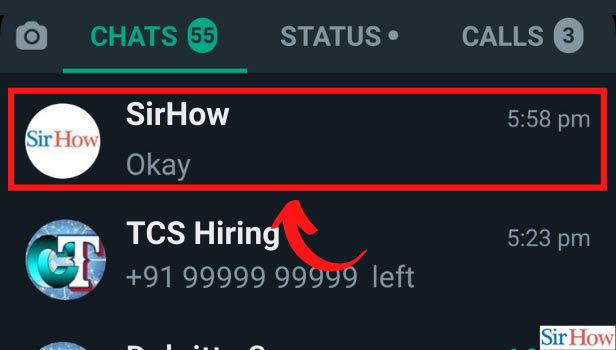
Step-3 Click on the name of the person: Now your chat will open. Go to the name placed on the top of the page. Then you will have certain options listed there.
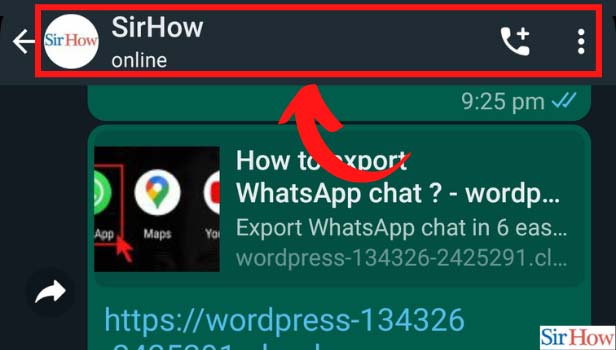
Step-4 Click on Disappearing messages: Next, select the option of disappearing messages from the list of options. Click on it and open the option.
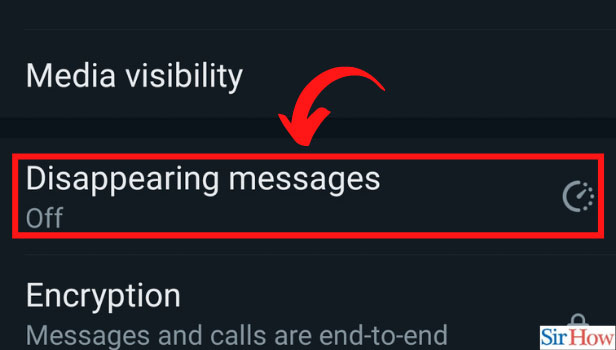
Step-5 Select the duration for disappearing messages: Once you open the disappearing message option. You can see options such as 24 hours, 7 days and 90 days. These are the time duration to set the timing for messages to disappear.
- Then select the time duration of your choice.
- Click on the selected option.
- Once you selected your chats have been set to disappearing messages mode.
- Now your messages will disappear after the selected time duration.
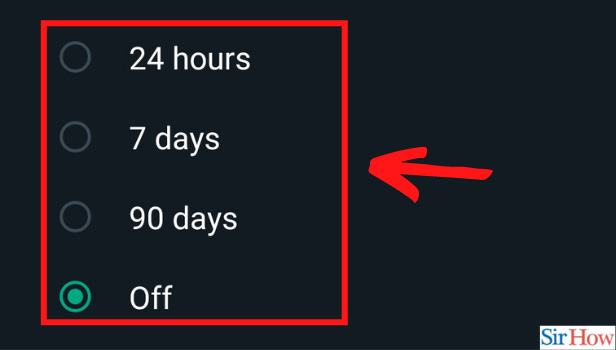
If You Set a Time Duration of 24 Hours for Disappearing Messages, Will Your Chats Disappear Immediately?
When you set the timing of 24 hours for disappearing messages then your chats will disappear after the 24 hours. For example, you chatted at around 4 pm, so your messages will disappear at 4 pm the next day.
Will You be Able to See Your Chats Again After You Set Them in Disappearing Messages for 24 Hours?
The disappearing messages feature on WhatsApp doesn't delete your messages. They make your chats disappear for some time from both the individual chat page.
Once the set time duration is over you can view your chats again. You can make your chats disappear for 24 hours or 7 days and 90 days too.
Can You Read Whatsapp Messages Without Internet?
No, you can't read and receive the WhatsApp messages that are sent after you on your Internet. However, you can read WhatsApp messages without making the sender know that you read messages.
Once you receive messages. Then you can read them without the Internet. Plus it will not show the sender a blue tick until you are on the Internet.
Related Article
- How to Delete Whatsapp Broadcast Message
- How to Delete WhatsApp Unread Messages
- How to Enable/Disable Dark Mode on WhatsApp
- How to Extract WhatsApp Group Numbers
- How to Delete WhatsApp Group Message
- How to Change a WhatsApp Profile Picture
- How to Change WhatsApp Group Invite Link
- How to Change WhatsApp Camera Settings
- How to Change WhatsApp Account to Business Account
- How to Change WhatsApp Account to Business Account
- More Articles...
