- stop auto download
- existing whatsapp community
- group on whatsapp community
- deactivate community whatsapp
- member whatsapp community
- view whatsapp poll
- poll whatsapp group
- exit community whatsapp
- group whatsapp community
- voted whatsapp poll
- delete whatsapp poll
- change sequence whatsapp poll
- poll whatsapp chat
- change description of community
- change community name
- add groups in community
- add new community wp
- change p picture whatsapp
- invite members w community
- find whatsapp username
- whatsapp username
- send whatsapp messages
- set delete whatsapp status
- whatsapp group wallpaper
- pin chat on whatsapp
- search messages in whatsapp
- disable voice typing whatsapp
- enable voice typing whatsapp
- whatsapp backup mobile data
- change backup email whatsapp
- set disappearing messages whatsapp
- hide dp for some whatsapp
- fingerprint lock whatsapp
- lock whatsapp with fingerprint
- use whatsapp payment
- hide about in whatsapp
- backup whatsapp videos
- hide profile picture whatsapp
- archive chats whatsapp
- update whatsapp without playstore
- delete whatsapp group chat
- use whatsapp on multiple devices
- delete whatsapp backup
- delete whatsapp messages
- read whatsapp group messages
- delete archived chats
- delete whatsapp wallpaper
- delete whatsapp photos
- delete whatsapp message everyone
- delete whatsapp business account
- delete w video call history
- delete whatsapp group admin
- delete whatsapp broadcast message
- delete whatsapp unread messages
- dark mode on whatsapp
- extract whatsapp group numbers
- delete whatsapp group message
- change whatsapp profile picture
- whatsapp group invite link
- change whatsapp camera settings
- whatsapp account to business account
- normal to business account
- change whatsapp wallpaper
- change group icon whatsapp
- change whatsapp default browser
- change whatsapp audio speed
- change whatsapp keyboard
- change email id whatsapp
- whatsapp font style
- change theme whatsapp
- change whatsapp ringtone
- change contact name whatsapp
- change whatsapp backup time
- change whatsapp lock
- change whatsapp language
- change whatsapp group name
- view once whatsapp
- backup whatsapp google drive
- delete whatsapp data
- log out of whatsapp
- bold text whatsapp
- leave whatsapp group
- install whatsapp on pc
- international contact whatsapp
- online status whatsapp
- delete whatsapp contact
- print whatsapp messages
- whatsapp group video call
- call on whatsapp
- transfer android to android
- change whatsapp background
- join whatsapp group
- scan qr code whatsapp
- message on whatsapp
- invite to whatsapp
- find own whatsapp number
- video call whatsapp
- chat transfer android to iphone
- record whatsapp call
- appear offline whatsapp
- send gif on whatsapp
- stop auto saving whatsapp
- block someone on whatsapp
- use whatsapp web
- update whatsapp
- add someone whatsapp
- hide status
- download whatsapp status
- delete status
- updates status
- change number whatsapp
- whatsapp on pc
- delete backup
- share facebook videos
- schedule messages
- find friends
- delete whatsapp group
- add delete contacts
- create group
- hide last seen
- stylish text
- message without contact
- disable auto download
- voice into text
- mute notification
- recall messages
- delete whatsapp account
- hide whatsapp chat
- disable blue ticks
- create whatsapp backup
- share live location
- restore whatsapp backup
How to change Whatsapp Backup From Wifi to Mobile Data
You can't have wifi everywhere to do WhatsApp backup. It is not possible to find a wifi network at every place you go. Having mobile data will also help you to share live locations on WhatsApp.Similarly, you can change the settings of WhatsApp backup. So to know more about How to Change Whatsapp Backup From WiFi to Mobile Data? You can just follow the below guide explained with steps. So let's get started!
Change WhatsApp Backup From Wi-Fi To Mobile Data In 7 Easy Steps:
Step-1 Open WhatsApp: Connect the wifi or mobile data to change the Whatsapp backup settings. Now go to Whatsapp. Click on it. Then open WhatsApp.
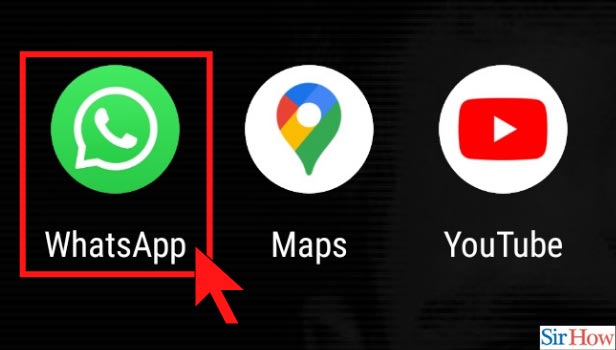
Step-2 Click on the three-dot Option: Once you open Whatsapp, you will see a chat section on your screen. On the same page, there is a three-dot option located in the right corner. Click on it and open the three-dot option.
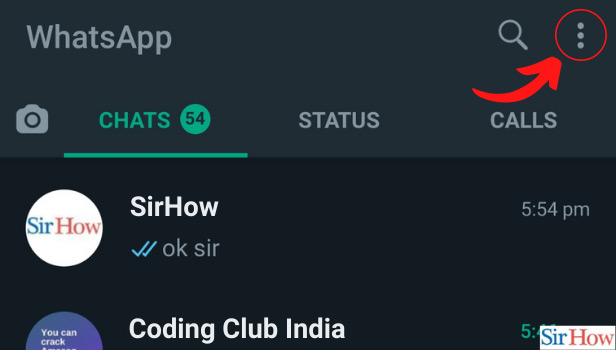
Step-3 Go to WhatsApp Settings: The three-dot option will open a list of options. You have to go to the option settings. Click on it and open it.
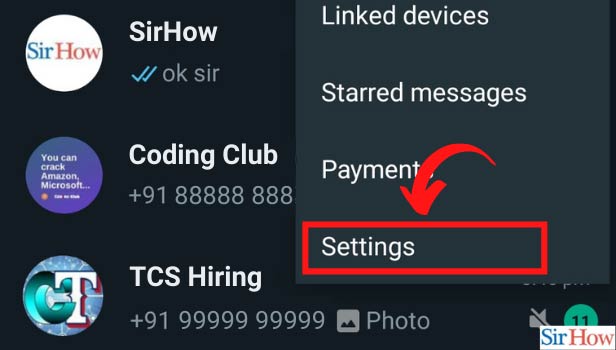
Step-4 Click on Chats: The settings options will open another options list on your screen.
- You have to select the Chats option.
- Click on the option to open and proceed further.
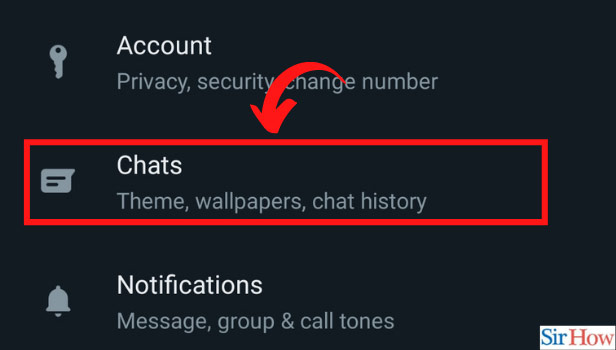
Step-5 Click on Chat Backup: Now the list of options under Chats will appear. You are here to change the chat backup settings.
- So select the chat backup option.
- Click and open the option.

Step-6 Click on Back up over Next, you can see various options related to the chat backup.
- Go to the Back up over option and click on it.
- You can see Wi-Fi or cellular written under it.
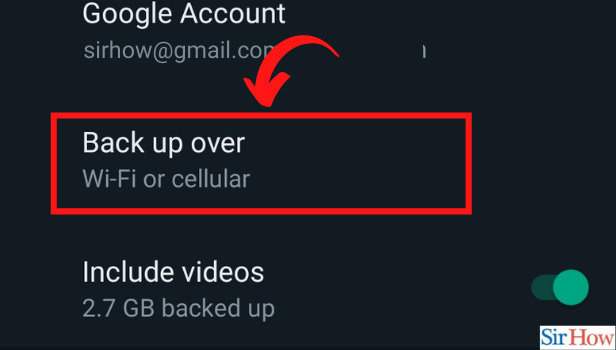
Step-7 Change Wi-Fi only to Wi-Fi or cellular: Once you click on the backup over, two options will appear on the screen. Wi-Fi and Wi-Fi or cellular.
- You have to click on the second option of Wi-Fi cellular.
- Then your WhatsApp backup can be completed with mobile data.
- Now you don't have to wait for Wi-Fi to complete your chat backup on WhatsApp.
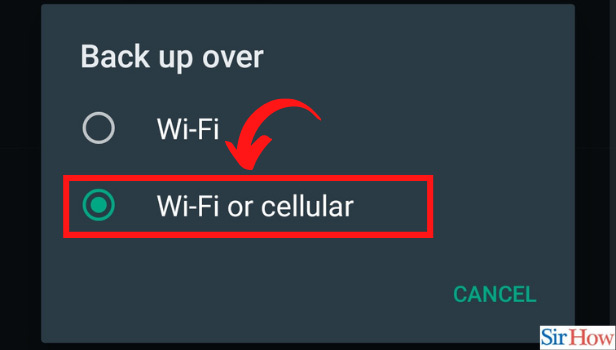
What is the Advantage of Setting the Cellular Wi-Fi to Chat Back-up on Whatsapp?
Mobile data can be used at any time or anywhere for any purpose. Similarly, chat backup by wifi cannot be completed unless you find a wifi network. So, having mobile data will help you to backup chats on WhatsApp without wasting time.
Can You Reduce the Media Storage From WhatsApp?
So WhatsApp has default settings to automatically save the media such as images, videos, documents, etc. All these media fill up your storage of WhatsApp. However, you can change the setting to stop autosaving media from Whatsapp.
Can You Change the Wallpaper of the WhatsApp Chat Screen?
Yes, you can change the wallpaper on WhatsApp. When we chat with anybody on WhatsApp we like our screen to be more attractive. This just makes your chatting more interesting. WhatsApp lets you change the wallpaper on the chats screen. So you can enjoy different wallpapers after a certain period.
