- stop auto download
- existing whatsapp community
- group on whatsapp community
- deactivate community whatsapp
- member whatsapp community
- view whatsapp poll
- poll whatsapp group
- exit community whatsapp
- group whatsapp community
- voted whatsapp poll
- delete whatsapp poll
- change sequence whatsapp poll
- poll whatsapp chat
- change description of community
- change community name
- add groups in community
- add new community wp
- change p picture whatsapp
- invite members w community
- find whatsapp username
- whatsapp username
- send whatsapp messages
- set delete whatsapp status
- whatsapp group wallpaper
- pin chat on whatsapp
- search messages in whatsapp
- disable voice typing whatsapp
- enable voice typing whatsapp
- whatsapp backup mobile data
- change backup email whatsapp
- set disappearing messages whatsapp
- hide dp for some whatsapp
- fingerprint lock whatsapp
- lock whatsapp with fingerprint
- use whatsapp payment
- hide about in whatsapp
- backup whatsapp videos
- hide profile picture whatsapp
- archive chats whatsapp
- update whatsapp without playstore
- delete whatsapp group chat
- use whatsapp on multiple devices
- delete whatsapp backup
- delete whatsapp messages
- read whatsapp group messages
- delete archived chats
- delete whatsapp wallpaper
- delete whatsapp photos
- delete whatsapp message everyone
- delete whatsapp business account
- delete w video call history
- delete whatsapp group admin
- delete whatsapp broadcast message
- delete whatsapp unread messages
- dark mode on whatsapp
- extract whatsapp group numbers
- delete whatsapp group message
- change whatsapp profile picture
- whatsapp group invite link
- change whatsapp camera settings
- whatsapp account to business account
- normal to business account
- change whatsapp wallpaper
- change group icon whatsapp
- change whatsapp default browser
- change whatsapp audio speed
- change whatsapp keyboard
- change email id whatsapp
- whatsapp font style
- change theme whatsapp
- change whatsapp ringtone
- change contact name whatsapp
- change whatsapp backup time
- change whatsapp lock
- change whatsapp language
- change whatsapp group name
- view once whatsapp
- backup whatsapp google drive
- delete whatsapp data
- log out of whatsapp
- bold text whatsapp
- leave whatsapp group
- install whatsapp on pc
- international contact whatsapp
- online status whatsapp
- delete whatsapp contact
- print whatsapp messages
- whatsapp group video call
- call on whatsapp
- transfer android to android
- change whatsapp background
- join whatsapp group
- scan qr code whatsapp
- message on whatsapp
- invite to whatsapp
- find own whatsapp number
- video call whatsapp
- chat transfer android to iphone
- record whatsapp call
- appear offline whatsapp
- send gif on whatsapp
- stop auto saving whatsapp
- block someone on whatsapp
- use whatsapp web
- update whatsapp
- add someone whatsapp
- hide status
- download whatsapp status
- delete status
- updates status
- change number whatsapp
- whatsapp on pc
- delete backup
- share facebook videos
- schedule messages
- find friends
- delete whatsapp group
- add delete contacts
- create group
- hide last seen
- stylish text
- message without contact
- disable auto download
- voice into text
- mute notification
- recall messages
- delete whatsapp account
- hide whatsapp chat
- disable blue ticks
- create whatsapp backup
- share live location
- restore whatsapp backup
How to Enable/Disable Dark Mode on WhatsApp
You will have to enable/disable dark mode on the WhatsApp application itself if you want to use it. If you have set your phone in dark mode from the settings of your device, it will not be applicable to WhatsApp. This is because the WhatsApp application has its own feature of providing dark mode. So, to use the dark mode, you need to follow some steps. These steps are helpful even when you want to switch to light mode on WhatsApp. What's the difference and how does it works?
- Well, in the light mode of Whatsapp, the background color will be white and the text will be in black.
- Similarly, in dark mode, the background color will be black and the text will be in white.
- They are opposites of each other.
To understand how you can do that, follow along with these steps.
DARK MODE in WhatsApp
Enable/Disable Dark Mode on WhatsApp: 6 Steps
Step-1 Open WhatsApp Application: You are using WhatsApp regularly, right? Now, to change the mode in WhatsApp, you need to open the application itself.
- So, go to the WhatsApp application of green color and launch it.
- Before you start looking at message on WhatsApp, let us learn to change the mode.
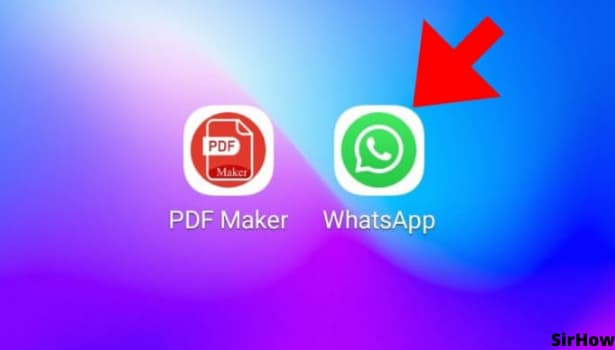
Step-2 Three-Dots Option: On opening the WhatsApp application, you land on the chats page by default. And thus, the process begins from here itself.
- On the top-right corner, there is a 'three-dots' option. These dots are arranged vertically.
- It is just beside the search icon that looks like a magnifying glass.
- Click on this three-dots option and go further.
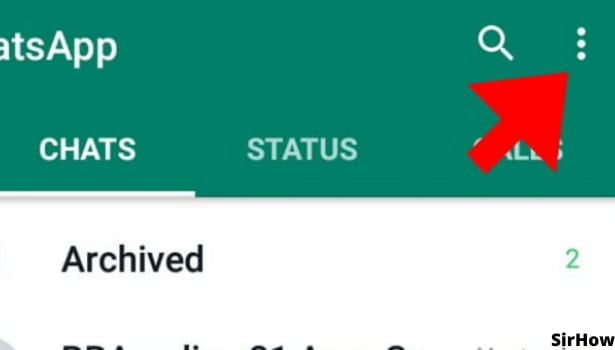
Step-3 Go to Settings: By clicking on the three-dots option, a drop-down menu appears in front of you. You don't have to look anywhere.
- Directly go to the last option in this list.
- It is of settings. Click on that to enable/disable dark mode on WhatsApp.
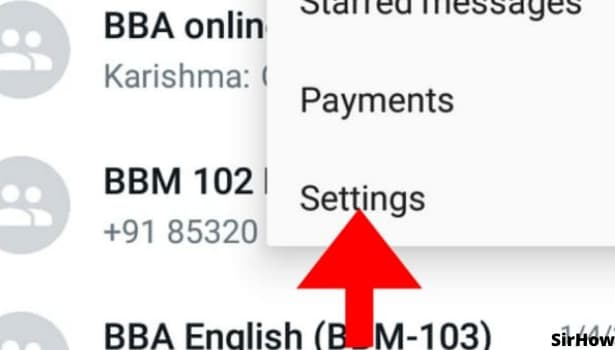
Step-4 Click on Chats: Now, from here you can update settings for many things. Changing the mode is about what appears behind the chats and contacts, right?
- So, you have to select chats.
- This will take you forward to various chat settings.
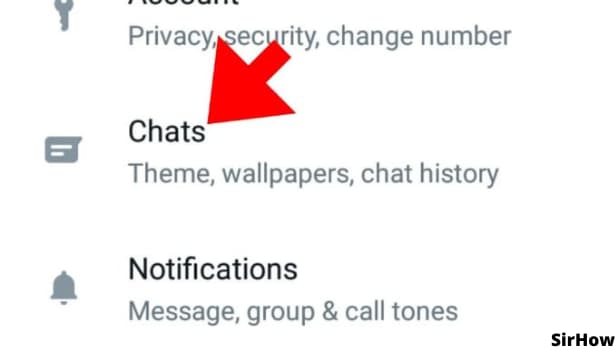
Step-5 Click on Theme: In the chat settings, the first section is of display settings. In that, the first option itself is of the theme. The dark mode or light mode is a theme for WhatsApp. So, click on that to go ahead.
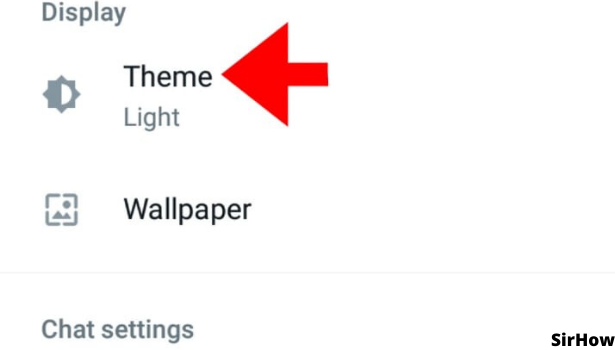
Step-6 Select the Mode: Now, the themes option will give you two options at the center of the screen. You can choose either dark or light.
- If you are confused about what you are more comfortable with, use both the themes turn by turn for a few days.
- See which one makes your eyes feel more comfortable.
- Changing the theme should be more about how it makes your eyes feel and less about looks. This is to give proper protection to the eyes.
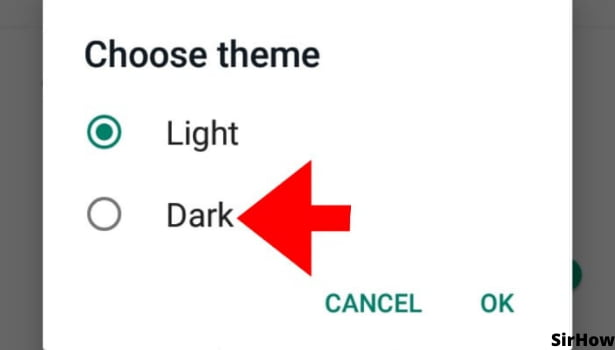
In certain devices, there is one more option along with dark and light. This third option is the 'system default.' By choosing this option, whatever mode or theme you keep for the device from general device settings will be applicable to WhatsApp also. To clarify, if this option is not available or not selected, the device theme and Whatsapp theme will be different and will have to be changed as per the need. Similarly, you can even change WhatsApp Home Screen Wallpaper in just a few steps.
Related Article
- How to Search Messages in a Whatsapp Group
- How to Disable Voice Typing in Whatsapp
- How to Enable Voice Typing in Whatsapp
- How to change Whatsapp Backup From Wifi to Mobile Data
- How to Change Backup Email Address on WhatsApp
- How to Set Disappearing Messages in WhatsApp
- How to Hide Profile Picture on WhatsApp for Just Some Contacts
- How to Remove Fingerprint Lock from WhatsApp
- How to Lock WhatsApp With Fingerprint
- How to Use WhatsApp Payment
- More Articles...
