- stop auto download
- existing whatsapp community
- group on whatsapp community
- deactivate community whatsapp
- member whatsapp community
- view whatsapp poll
- poll whatsapp group
- exit community whatsapp
- group whatsapp community
- voted whatsapp poll
- delete whatsapp poll
- change sequence whatsapp poll
- poll whatsapp chat
- change description of community
- change community name
- add groups in community
- add new community wp
- change p picture whatsapp
- invite members w community
- find whatsapp username
- whatsapp username
- send whatsapp messages
- set delete whatsapp status
- whatsapp group wallpaper
- pin chat on whatsapp
- search messages in whatsapp
- disable voice typing whatsapp
- enable voice typing whatsapp
- whatsapp backup mobile data
- change backup email whatsapp
- set disappearing messages whatsapp
- hide dp for some whatsapp
- fingerprint lock whatsapp
- lock whatsapp with fingerprint
- use whatsapp payment
- hide about in whatsapp
- backup whatsapp videos
- hide profile picture whatsapp
- archive chats whatsapp
- update whatsapp without playstore
- delete whatsapp group chat
- use whatsapp on multiple devices
- delete whatsapp backup
- delete whatsapp messages
- read whatsapp group messages
- delete archived chats
- delete whatsapp wallpaper
- delete whatsapp photos
- delete whatsapp message everyone
- delete whatsapp business account
- delete w video call history
- delete whatsapp group admin
- delete whatsapp broadcast message
- delete whatsapp unread messages
- dark mode on whatsapp
- extract whatsapp group numbers
- delete whatsapp group message
- change whatsapp profile picture
- whatsapp group invite link
- change whatsapp camera settings
- whatsapp account to business account
- normal to business account
- change whatsapp wallpaper
- change group icon whatsapp
- change whatsapp default browser
- change whatsapp audio speed
- change whatsapp keyboard
- change email id whatsapp
- whatsapp font style
- change theme whatsapp
- change whatsapp ringtone
- change contact name whatsapp
- change whatsapp backup time
- change whatsapp lock
- change whatsapp language
- change whatsapp group name
- view once whatsapp
- backup whatsapp google drive
- delete whatsapp data
- log out of whatsapp
- bold text whatsapp
- leave whatsapp group
- install whatsapp on pc
- international contact whatsapp
- online status whatsapp
- delete whatsapp contact
- print whatsapp messages
- whatsapp group video call
- call on whatsapp
- transfer android to android
- change whatsapp background
- join whatsapp group
- scan qr code whatsapp
- message on whatsapp
- invite to whatsapp
- find own whatsapp number
- video call whatsapp
- chat transfer android to iphone
- record whatsapp call
- appear offline whatsapp
- send gif on whatsapp
- stop auto saving whatsapp
- block someone on whatsapp
- use whatsapp web
- update whatsapp
- add someone whatsapp
- hide status
- download whatsapp status
- delete status
- updates status
- change number whatsapp
- whatsapp on pc
- delete backup
- share facebook videos
- schedule messages
- find friends
- delete whatsapp group
- add delete contacts
- create group
- hide last seen
- stylish text
- message without contact
- disable auto download
- voice into text
- mute notification
- recall messages
- delete whatsapp account
- hide whatsapp chat
- disable blue ticks
- create whatsapp backup
- share live location
- restore whatsapp backup
How to Change Whatsapp Default Browser
In this article, we will provide you with the step to step tutorial for how to change WhatsApp default browser. WhatsApp is used as a chatting app to exchange text and media files full stop over the years it has grown popular among all generations and age groups. A lot of websites give options to share their links directly through WhatsApp. You just need to make a few clicks and choose your WhatsApp contact to share a link. When you are on the receiving end of an online link on WhatsApp, and you try to open it by clicking on it you are redirected to a browser on your mobile phone.
- A lot of times this browser will be the default browser that is selected on your mobile device.
- You can always change this default browser to any browser of your choice by following just a few simple steps.
How To Use WhatsApp In A Web Browser
Change Whatsapp Default Browser in 6 steps
Step 1 - open settings: First of all you need to open the settings app on your mobile phone. You can do this by scrolling through the list of apps on your phone.
- Look for the settings icon which will look like a gear full stop once you find the settings icon click on it once to open the settings app.
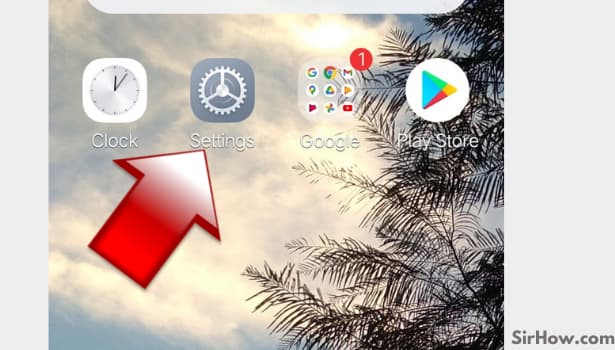
Step 2 - Tap on more settings: You have to scroll through the settings menu to look for the option that reads applications.
- If you cannot find it on the first page that appears after opening the settings app Then look for the option "more settings" and click on it.
- An extended list of options should appear on your mobile screen. In this list look for "applications" and tap on it once.
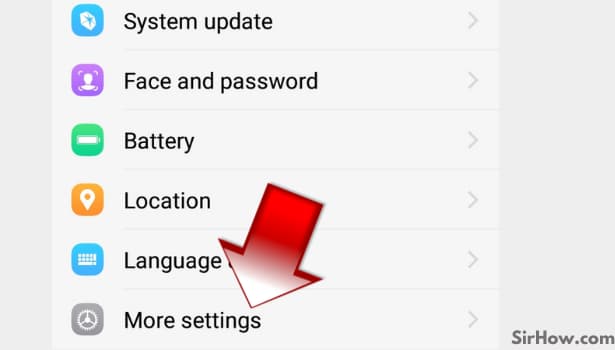
Step 3 - Tap on applications: After you are done with the last step a new menu will appear on your mobile screen per stop in this menu look for default app settings. Tap on this option once.
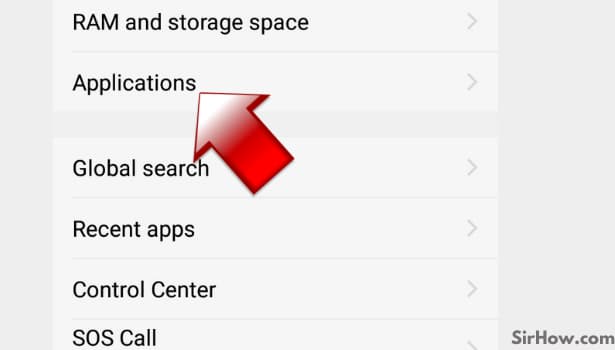
Step 4 - Tap on default app settings: After you are done with the last step a new menu will appear on your mobile screen per stop in this menu look for default app settings. Tap on this option once.
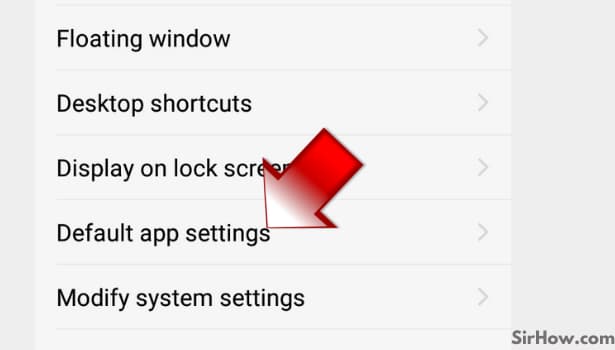
Step 5 - Tap on browser: This is the option where you can choose the default apps for your mobile phone. There will be an option to select the default browser. For this, you will have to click on the browser option.
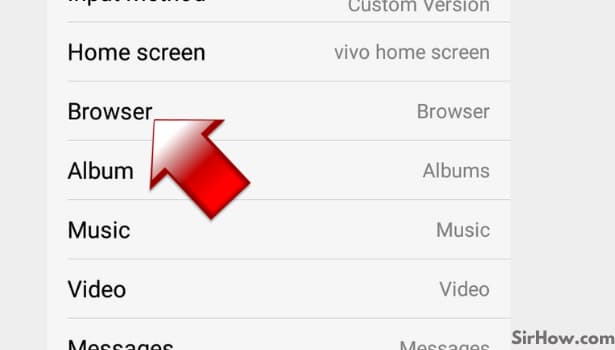
Step 6 - Now you can change your WhatsApp default browser: Once you click on the browser you will see a list of installed browsers that are active on your mobile phone. Tap on the name that you want to set as your default browser. It will get selected.
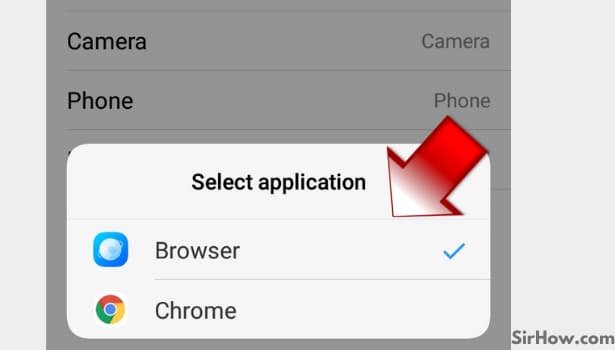
Now you have successfully changed the default browser for your WhatsApp. Any further link that you receive on WhatsApp or send to your WhatsApp contacts when clicked within WhatsApp will be opened by the new selected Browser.
You can change it anytime you want to any other browser application by following the same process. There is no limit to update the default browser on your mobile device.
Related Article
- How to Quickly Delete Archived Chats in WhatsApp
- How to Delete WhatsApp Wallpaper
- How to Delete WhatsApp Message for Everyone
- How to Change WhatsApp Home Screen Wallpaper
- How to Change WhatsApp Audio Speed
- How to Change WhatsApp Keyboard
- How to Change Font Style in WhatsApp
- How to Change WhatsApp Theme
- How to Send View Once Photos and Videos on WhatsApp
- How to Delete WhatsApp App Data
- More Articles...
