- stop auto download
- existing whatsapp community
- group on whatsapp community
- deactivate community whatsapp
- member whatsapp community
- view whatsapp poll
- poll whatsapp group
- exit community whatsapp
- group whatsapp community
- voted whatsapp poll
- delete whatsapp poll
- change sequence whatsapp poll
- poll whatsapp chat
- change description of community
- change community name
- add groups in community
- add new community wp
- change p picture whatsapp
- invite members w community
- find whatsapp username
- whatsapp username
- send whatsapp messages
- set delete whatsapp status
- whatsapp group wallpaper
- pin chat on whatsapp
- search messages in whatsapp
- disable voice typing whatsapp
- enable voice typing whatsapp
- whatsapp backup mobile data
- change backup email whatsapp
- set disappearing messages whatsapp
- hide dp for some whatsapp
- fingerprint lock whatsapp
- lock whatsapp with fingerprint
- use whatsapp payment
- hide about in whatsapp
- backup whatsapp videos
- hide profile picture whatsapp
- archive chats whatsapp
- update whatsapp without playstore
- delete whatsapp group chat
- use whatsapp on multiple devices
- delete whatsapp backup
- delete whatsapp messages
- read whatsapp group messages
- delete archived chats
- delete whatsapp wallpaper
- delete whatsapp photos
- delete whatsapp message everyone
- delete whatsapp business account
- delete w video call history
- delete whatsapp group admin
- delete whatsapp broadcast message
- delete whatsapp unread messages
- dark mode on whatsapp
- extract whatsapp group numbers
- delete whatsapp group message
- change whatsapp profile picture
- whatsapp group invite link
- change whatsapp camera settings
- whatsapp account to business account
- normal to business account
- change whatsapp wallpaper
- change group icon whatsapp
- change whatsapp default browser
- change whatsapp audio speed
- change whatsapp keyboard
- change email id whatsapp
- whatsapp font style
- change theme whatsapp
- change whatsapp ringtone
- change contact name whatsapp
- change whatsapp backup time
- change whatsapp lock
- change whatsapp language
- change whatsapp group name
- view once whatsapp
- backup whatsapp google drive
- delete whatsapp data
- log out of whatsapp
- bold text whatsapp
- leave whatsapp group
- install whatsapp on pc
- international contact whatsapp
- online status whatsapp
- delete whatsapp contact
- print whatsapp messages
- whatsapp group video call
- call on whatsapp
- transfer android to android
- change whatsapp background
- join whatsapp group
- scan qr code whatsapp
- message on whatsapp
- invite to whatsapp
- find own whatsapp number
- video call whatsapp
- chat transfer android to iphone
- record whatsapp call
- appear offline whatsapp
- send gif on whatsapp
- stop auto saving whatsapp
- block someone on whatsapp
- use whatsapp web
- update whatsapp
- add someone whatsapp
- hide status
- download whatsapp status
- delete status
- updates status
- change number whatsapp
- whatsapp on pc
- delete backup
- share facebook videos
- schedule messages
- find friends
- delete whatsapp group
- add delete contacts
- create group
- hide last seen
- stylish text
- message without contact
- disable auto download
- voice into text
- mute notification
- recall messages
- delete whatsapp account
- hide whatsapp chat
- disable blue ticks
- create whatsapp backup
- share live location
- restore whatsapp backup
How to Change WhatsApp Keyboard
You can make your WhatsApp keyboard more attractive and colourful. Just like you make changes in WhatsApp camera settings. You can change the keyboard settings too. The keyboard is an integral part of WhatsApp especially. Keeping the right theme on the keyboard lets you see the alphabets and makes your chats error-free. Now to understand How to change the WhatsApp keyboard? You need to just go through the below steps and your keyboard will change.
How to Change WhatsApp Keyboard Theme
Change WhatsApp Keyboard In 8 Easy Steps
Step-1 Open WhatsApp: To make any changes to WhatsApp settings, you have to first go to WhatsApp. Click on it and open the App.
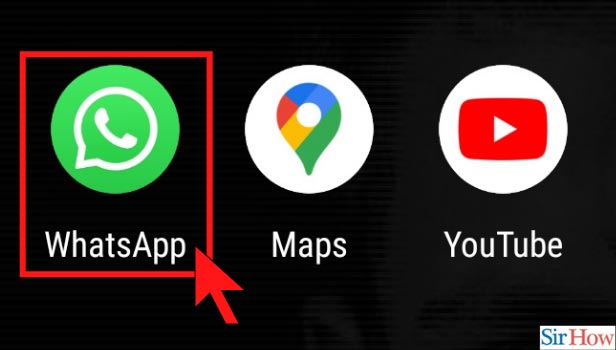
Step-2 Choose the chat: After you open Whatsapp. Go to any contacts chat page. Click on it. Then the chat page will appear on your screen.
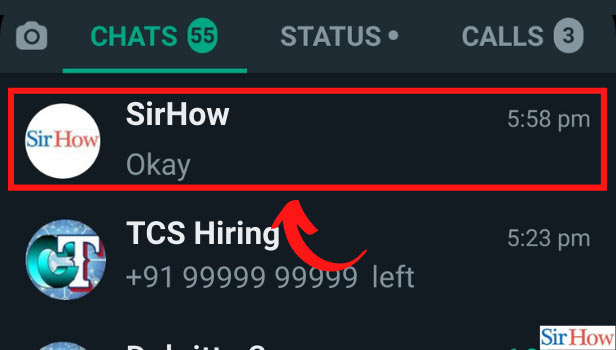
Step-3 Click on Message Box: Next go to the message box. Then click on the messages box so that the keyboard appears on your screen.
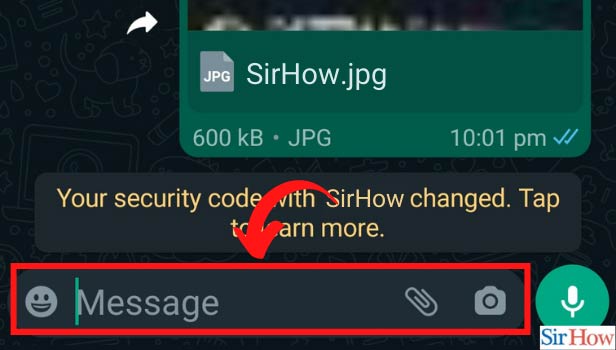
Step-4 Click on Settings icon: Once the keyboard appears on your screen. You can spot a settings icon on the top of the keyboard. Click on the Settings icon and open it.
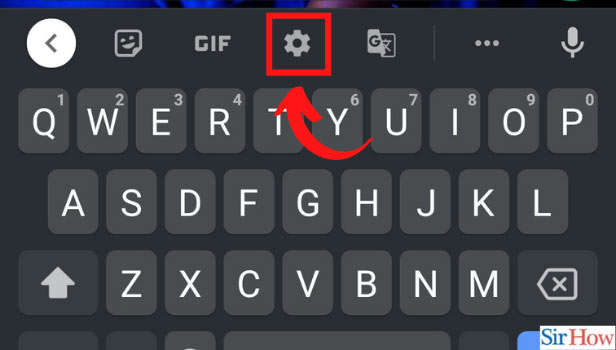
Step-5 Click on Themes: Once the settings open, then go to the option of Theme. Click on the option and open the theme.
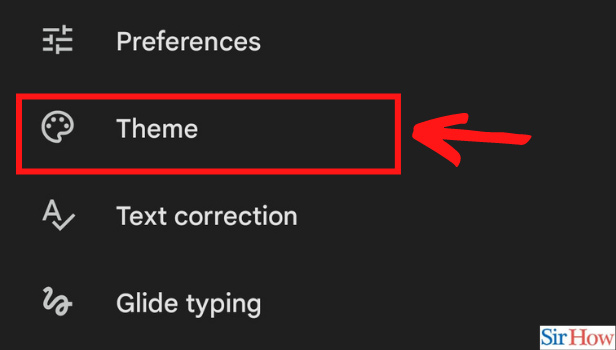
Step-6 Choose the Theme: Now you can see various options of the theme. You can see some options in My theme and default theme.
- You can select the theme according to your taste from any options.
- Just click on the selected theme.
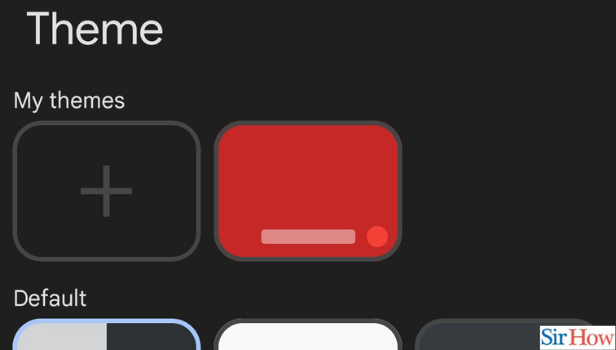
Step-7 Click on Apply to change the keyboard: Once you choose the theme you can see an Apply tab appearing on your screen. You have to click on Apply to change the keyboard theme.
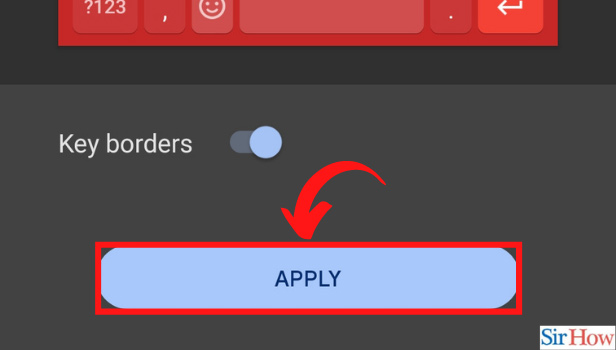
Step-8 Keyboard changed: Then your keyboard theme will change immediately. A whole new keyboard replaces the old keyboard. Now the new theme keyboard will appear whenever you chat on WhatsApp with someone.
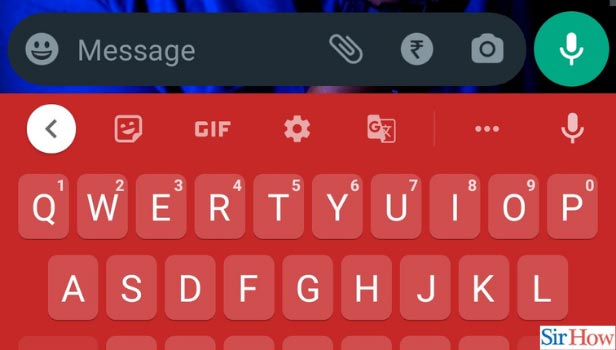
What other changes you can do on WhatsApp keyboard settings?
You can change the whole keyboard theme explained above. Then you can also make changes in the language, font style, modes, layout, sizes, more typing options, etc. You have to go to the settings of the keyboard and all the changes can be done within minutes.
Can you write Bold text on the whatsapp keyboard while you chat?
Yes, you can write the bold text on the WhatsApp keyboard while chatting. To write bold text on WhatsApp keyboard are as follows:
- Start writing the text on the message bar.
- Then select the word you want to make bold.
- Once you select then you can see an option of bold.
- Click on it and your text will be bold.
Can you send GIFs using the WhatsApp keyboard?
When you chat on Whatsapp with anyone then you like to send some relatable GIFs. On the WhatsApp keyboard, you can see GIFs written in a box. Click on it and open it. Then you can see various GIFs related to every emotion and wish. Select the desired GIF and send.
Second method
While using WhatsApp for texting people any keyboard that you might be using can turn out to be monotonous. You can always switch things up and change the keyboard for WhatsApp. The reason to do this can also be that the keyboard that you are using is now turning out to be inconvenient based on different aspects. Change WhatsApp keyboard you need to follow a few simple steps only. In this SirHow guide article, we will be discussing the steps for how to change the Whatsapp keyboard.
Steps to Change WhatsApp Keyboard by Setting
Step 1 - open settings: First of all, you will have to open the Settings app on your mobile phone. To do this you will have to scroll through the list of apps on your mobile.
- Keep scrolling until you find the settings application.
- You can identify this app by the gear icon that symbolizes it.
- Tap on the Settings app to open it.
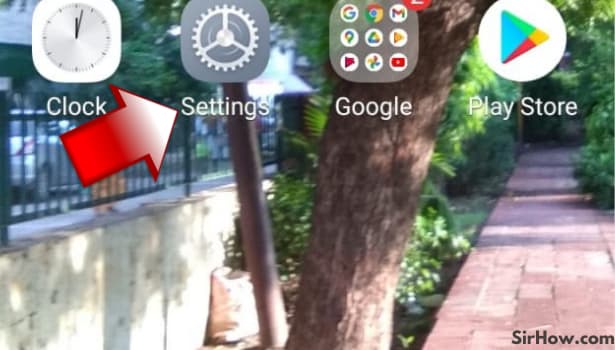
Step 2 - tap on language & input: Now as the second step look for the option languages and input in the settings menu. Depending on what Android device you are using, it can appear anywhere in the list. when you find it tap on it once.
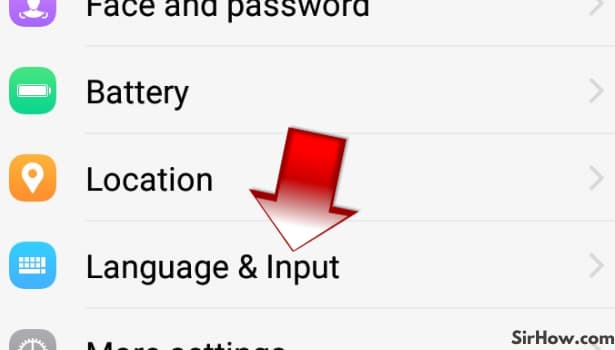
Step 3- Tap on your keyboard version: After entering into the language and input menu you will find the name of the keyboard that you are using.
- The name can vary depending on what type of keyboard you have installed on your mobile and prefer using.
- Click on the name of your keyboard.
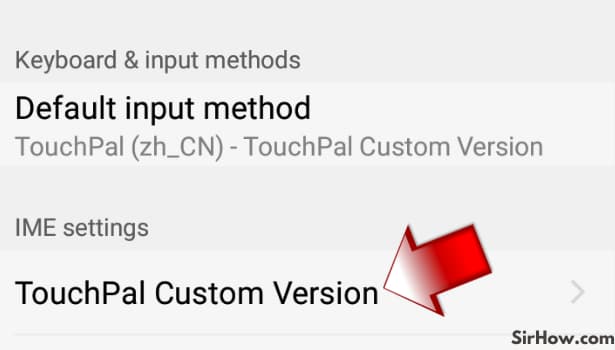
Step 4 - Customize your keyboard. It may vary according to your mobile: After completing the previous step you will be provided with various options to customize and personalize how your keyboard would look and feel you can explode through these options and choose whatever you prefer according to your own taste.
- You can add a theme to your keyboard, choose one hand mode for it which will allow you to use the keyboard without engaging both your hands.
- You can also turn on and off the option for predictive text and autofill.
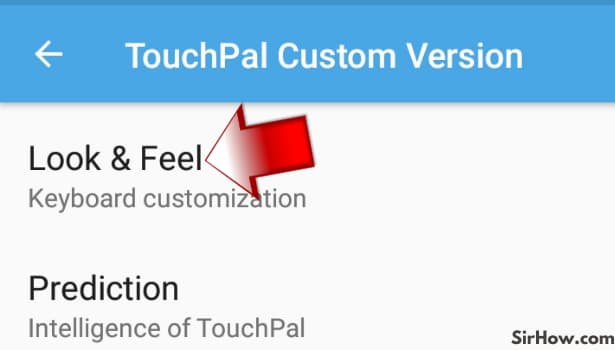
- In a few devices language and input might not appear directly in the settings menu so you will have to look for the option general management or just input in order to reach the language and input option.
- Once you reach there you will have the access to change any kind of settings that is related to your keyboard functions.
- This does not just include the appearance of the keyboard but also the features that your keyboard provides like autofill and predictive text appearance.
- A lot of keyboards provide these options from accessing the settings right from the keyboard itself.
- To navigate these features via this medium you will have to look for the settings icon which will look like the gear on the keyboard panel.
- Clicking on it will lead you to the same settings menu where you can find all the options that we have mentioned above.
Following these steps with change the keyboard for your mobile phone and not just for WhatsApp. So make sure that you are not trying to change the keyboard just for the WhatsApp application. Since WhatsApp uses a keyboard from your Android device it is not possible to change the keyboard for one single application.
