- stop auto download
- existing whatsapp community
- group on whatsapp community
- deactivate community whatsapp
- member whatsapp community
- view whatsapp poll
- poll whatsapp group
- exit community whatsapp
- group whatsapp community
- voted whatsapp poll
- delete whatsapp poll
- change sequence whatsapp poll
- poll whatsapp chat
- change description of community
- change community name
- add groups in community
- add new community wp
- change p picture whatsapp
- invite members w community
- find whatsapp username
- whatsapp username
- send whatsapp messages
- set delete whatsapp status
- whatsapp group wallpaper
- pin chat on whatsapp
- search messages in whatsapp
- disable voice typing whatsapp
- enable voice typing whatsapp
- whatsapp backup mobile data
- change backup email whatsapp
- set disappearing messages whatsapp
- hide dp for some whatsapp
- fingerprint lock whatsapp
- lock whatsapp with fingerprint
- use whatsapp payment
- hide about in whatsapp
- backup whatsapp videos
- hide profile picture whatsapp
- archive chats whatsapp
- update whatsapp without playstore
- delete whatsapp group chat
- use whatsapp on multiple devices
- delete whatsapp backup
- delete whatsapp messages
- read whatsapp group messages
- delete archived chats
- delete whatsapp wallpaper
- delete whatsapp photos
- delete whatsapp message everyone
- delete whatsapp business account
- delete w video call history
- delete whatsapp group admin
- delete whatsapp broadcast message
- delete whatsapp unread messages
- dark mode on whatsapp
- extract whatsapp group numbers
- delete whatsapp group message
- change whatsapp profile picture
- whatsapp group invite link
- change whatsapp camera settings
- whatsapp account to business account
- normal to business account
- change whatsapp wallpaper
- change group icon whatsapp
- change whatsapp default browser
- change whatsapp audio speed
- change whatsapp keyboard
- change email id whatsapp
- whatsapp font style
- change theme whatsapp
- change whatsapp ringtone
- change contact name whatsapp
- change whatsapp backup time
- change whatsapp lock
- change whatsapp language
- change whatsapp group name
- view once whatsapp
- backup whatsapp google drive
- delete whatsapp data
- log out of whatsapp
- bold text whatsapp
- leave whatsapp group
- install whatsapp on pc
- international contact whatsapp
- online status whatsapp
- delete whatsapp contact
- print whatsapp messages
- whatsapp group video call
- call on whatsapp
- transfer android to android
- change whatsapp background
- join whatsapp group
- scan qr code whatsapp
- message on whatsapp
- invite to whatsapp
- find own whatsapp number
- video call whatsapp
- chat transfer android to iphone
- record whatsapp call
- appear offline whatsapp
- send gif on whatsapp
- stop auto saving whatsapp
- block someone on whatsapp
- use whatsapp web
- update whatsapp
- add someone whatsapp
- hide status
- download whatsapp status
- delete status
- updates status
- change number whatsapp
- whatsapp on pc
- delete backup
- share facebook videos
- schedule messages
- find friends
- delete whatsapp group
- add delete contacts
- create group
- hide last seen
- stylish text
- message without contact
- disable auto download
- voice into text
- mute notification
- recall messages
- delete whatsapp account
- hide whatsapp chat
- disable blue ticks
- create whatsapp backup
- share live location
- restore whatsapp backup
How to Change Sequence to WhatsApp Poll
Change Sequence to WhatsApp Poll: 8 Steps
Step 1- Open WhatsApp: The first step is perhaps the most simple. You just need to open WhatsApp. In case your don't have the app already:
- Try downloading it from Playstore.
- Alternatively, you can also use the Web version of WhatsApp on your PC.
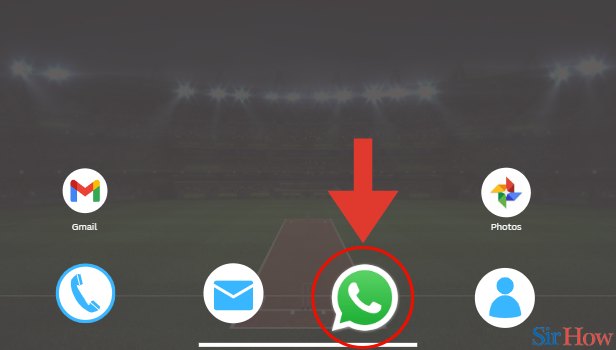
Step 2- Open Chat: In the second step, you just need to open your Chat on WhatsApp. From the Chat window of your WhatsApp, select the contact or group to which you want to send the poll.
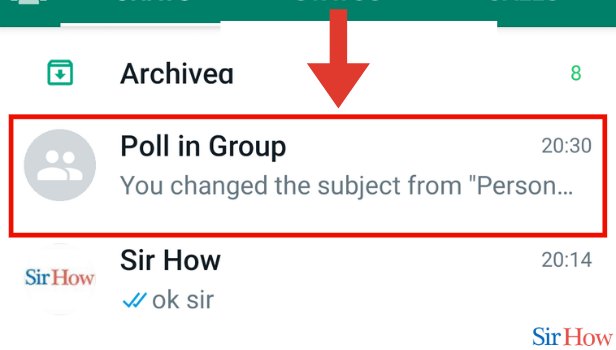
Step 3- Tap on Attach Icon: Once you are on the contact you want to send the poll to. You will see the type bar open up. In the type bar itself, you will see the attachment icon.
- Click on the attachment icon.
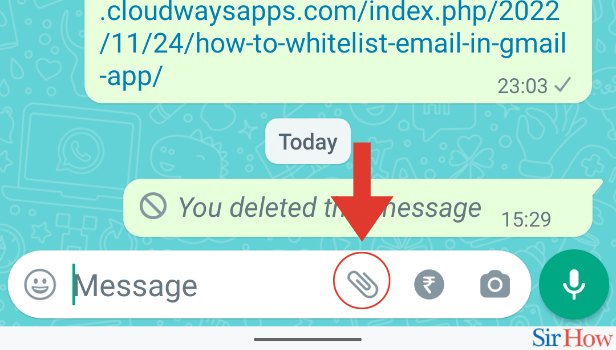
Step 4- Tap on Poll: After you click on the attachment icon, you will see a host of options open up. One of these options would be Poll.
- Click on Poll.
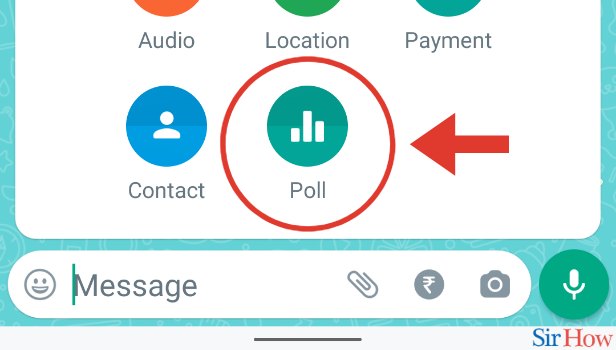
Step 5- Type Question: Once you click on Poll, you will be asked to curate your Poll. You need to fill the details like your question, options you want to present etc.
- Start with entering your question.
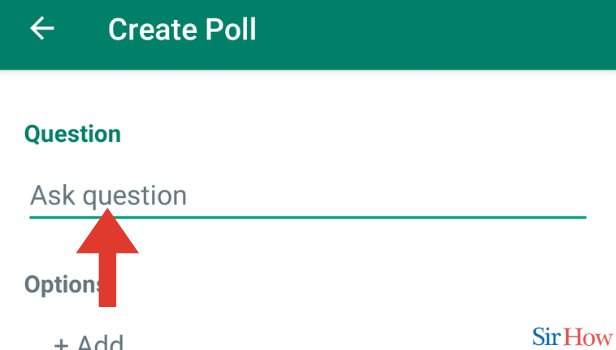
Step 6- Add Options: Once you are done entering your question, add the options you want to present.
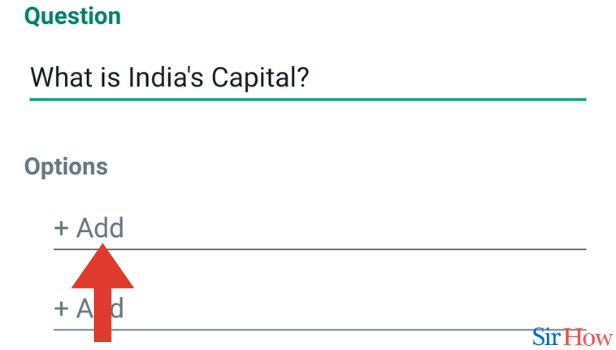
Step 7- Long Press on Three Horizontal Lines: Now to change the sequence of the poll options, you need to look for three horizontal lines stacked together. You will find it in the right side.
- Long press on the said button.
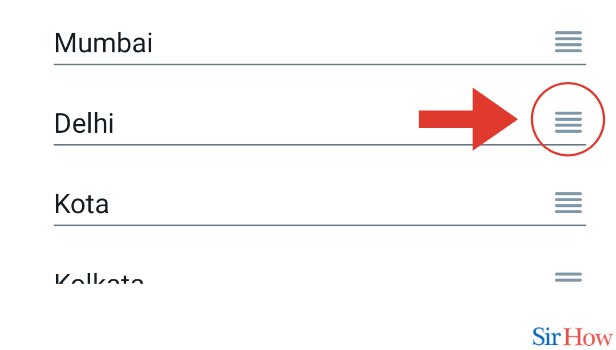
Step 8- Slide Up and Down to Change Sequence: In the last step you only need to slide up and down to change the sequence of your WhatsApp poll.
- Please remember that you have to keep on long pressing while you change the sequence.
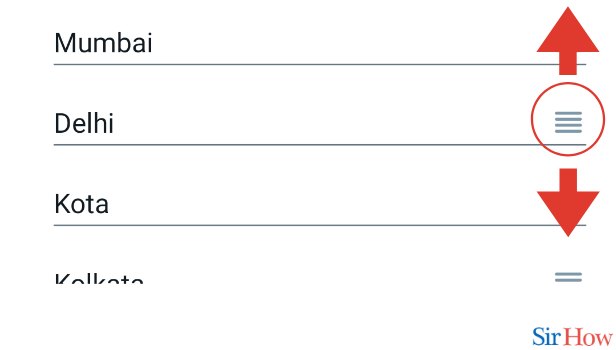
Just these 8 steps are going to make it easier than you think to change the sequence of your WhatsApp poll. Likewise, if you want to learn how to invite on WhatsApp, you can do it in a few simple ways.
FAQs
Is it important for me to have the latest version of WhatsApp to enable the poll option?
It's mandatory for you to have the latest version of WhatsApp to avail the benefit of the WhatsApp poll feature.
What is the maximum number of options I can add on my poll question?
You can add upto 12 options to your poll question.
Where can I see the result of the poll?
For this you simply need to click on the View Votes option in the bottom of the poll to see the results.
Can everyone see the poll result?
That's right. By clicking on the View Votes option in the poll, everyone can see the poll result.
Can a person on WhatsApp select more than one option in the poll I post?
That's right, respondents can select more than one option in the poll that you post.
These FAQs are going to make it simpler than you think to change sequence to WhatsApp poll.
Related Article
- How to Make a Call on WhatsApp
- How to Transfer WhatsApp Message from Android to Android
- How to Change WhatsApp Background Wallpaper
- How to Invite Someone to WhatsApp Group
- How to Scan QR Code on WhatsApp
- How to Message on WhatsApp
- How to Invite Someone to Join WhatsApp
- How to Find my WhatsApp Number
- How to Video Call on WhatsApp
- How to Transfer WhatsApp Chats from Android to iPhone
- More Articles...
