- stop auto download
- existing whatsapp community
- group on whatsapp community
- deactivate community whatsapp
- member whatsapp community
- view whatsapp poll
- poll whatsapp group
- exit community whatsapp
- group whatsapp community
- voted whatsapp poll
- delete whatsapp poll
- change sequence whatsapp poll
- poll whatsapp chat
- change description of community
- change community name
- add groups in community
- add new community wp
- change p picture whatsapp
- invite members w community
- find whatsapp username
- whatsapp username
- send whatsapp messages
- set delete whatsapp status
- whatsapp group wallpaper
- pin chat on whatsapp
- search messages in whatsapp
- disable voice typing whatsapp
- enable voice typing whatsapp
- whatsapp backup mobile data
- change backup email whatsapp
- set disappearing messages whatsapp
- hide dp for some whatsapp
- fingerprint lock whatsapp
- lock whatsapp with fingerprint
- use whatsapp payment
- hide about in whatsapp
- backup whatsapp videos
- hide profile picture whatsapp
- archive chats whatsapp
- update whatsapp without playstore
- delete whatsapp group chat
- use whatsapp on multiple devices
- delete whatsapp backup
- delete whatsapp messages
- read whatsapp group messages
- delete archived chats
- delete whatsapp wallpaper
- delete whatsapp photos
- delete whatsapp message everyone
- delete whatsapp business account
- delete w video call history
- delete whatsapp group admin
- delete whatsapp broadcast message
- delete whatsapp unread messages
- dark mode on whatsapp
- extract whatsapp group numbers
- delete whatsapp group message
- change whatsapp profile picture
- whatsapp group invite link
- change whatsapp camera settings
- whatsapp account to business account
- normal to business account
- change whatsapp wallpaper
- change group icon whatsapp
- change whatsapp default browser
- change whatsapp audio speed
- change whatsapp keyboard
- change email id whatsapp
- whatsapp font style
- change theme whatsapp
- change whatsapp ringtone
- change contact name whatsapp
- change whatsapp backup time
- change whatsapp lock
- change whatsapp language
- change whatsapp group name
- view once whatsapp
- backup whatsapp google drive
- delete whatsapp data
- log out of whatsapp
- bold text whatsapp
- leave whatsapp group
- install whatsapp on pc
- international contact whatsapp
- online status whatsapp
- delete whatsapp contact
- print whatsapp messages
- whatsapp group video call
- call on whatsapp
- transfer android to android
- change whatsapp background
- join whatsapp group
- scan qr code whatsapp
- message on whatsapp
- invite to whatsapp
- find own whatsapp number
- video call whatsapp
- chat transfer android to iphone
- record whatsapp call
- appear offline whatsapp
- send gif on whatsapp
- stop auto saving whatsapp
- block someone on whatsapp
- use whatsapp web
- update whatsapp
- add someone whatsapp
- hide status
- download whatsapp status
- delete status
- updates status
- change number whatsapp
- whatsapp on pc
- delete backup
- share facebook videos
- schedule messages
- find friends
- delete whatsapp group
- add delete contacts
- create group
- hide last seen
- stylish text
- message without contact
- disable auto download
- voice into text
- mute notification
- recall messages
- delete whatsapp account
- hide whatsapp chat
- disable blue ticks
- create whatsapp backup
- share live location
- restore whatsapp backup
How to Hide Blue Ticks in WhatsApp (with Pictures)
Are you searching for answers to enable/disable blue ticks in WhatsApp? Or how to change ticks' color? or hide blue tick WhatsApp? If yes, then you are at the right place. Get answers to all your questions here. Enabling/Disabling Blue Ticks in WhatsApp have little significance in the terms of functionality. In fact, people use this feature for various purposes.
- Some want to know when a message is read while others don't want anyone to get to know that they read the message.
- Still, there are other people who use this feature in a fun or creative way.
- Remove the blue tick from WhatsApp chat and hide last seen in WhatsApp both are different.
No Last Seen - No Blue Tick
Enable/Disable Blue Ticks in WhatsApp: 8 steps
Let us quickly see the 8 steps to enable/disable blue ticks in WhatsApp.
| Single Tick Grey | Message has been sent |
| Double Tick Grey | Message has been delivered |
| Double Tick Blue | Message has been read |
Step 1 - Open WhatsApp on your device: The first step is a kind of no-brainer for everyone. In order to enable or disable your read receipts, you need to open WhatsApp App. Just click on the app icon to open it.
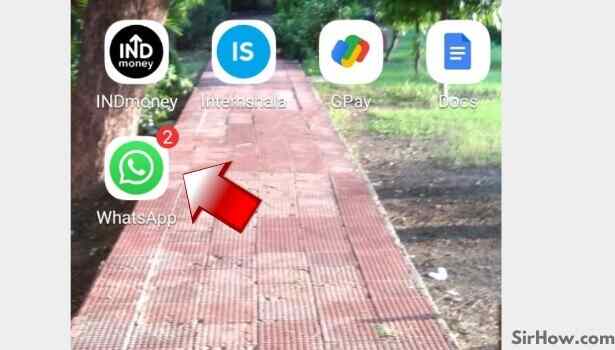
Step 2- Tap on the 3dots button present on the top right corner: The next step is to click on the 3 dots present on the top right corner of the app screen as shown in the image below.
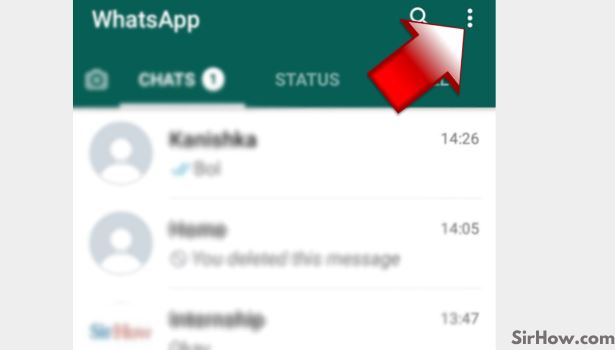
Step 3- Tap on ''Settings'': The next step that is step number three is to click on the Settings option from the drop-down menu at the top right corner of the app screen.
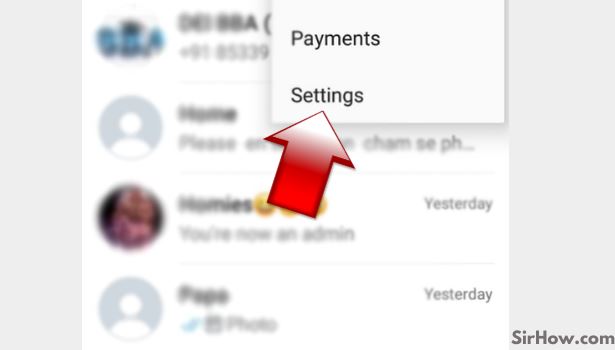
Step 4 - Tap on the ''Account'' options: A new menu will appear on the screen. From this menu click on the first option which is ''Account.''
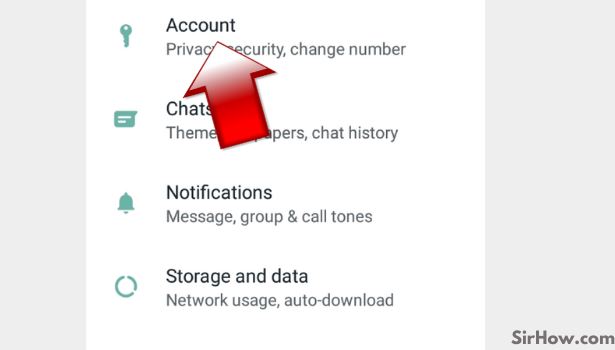
Step 5 - Tap on ''Privacy'' option: Now select the ''Privacy'' option as step number 5.
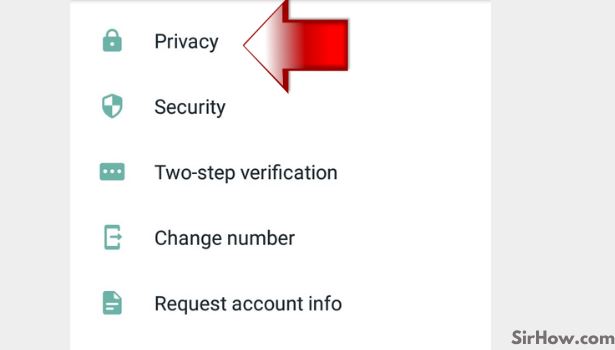
Step 6 - Switching on/off the read receipts option: Now a new menu will appear on the app screen. You will see an option Read receipts as shown in the image below. Just enable or disable it depending upon whether you want to enable or disable the read receipts option.
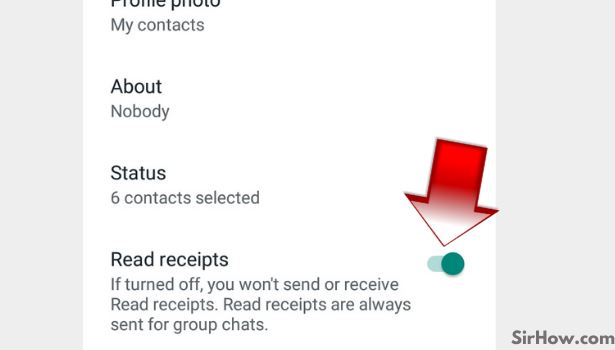
Step 7 -Tap on any chat to check whether the blue tick is visible or not: Now to check if the feature is working correctly tap on any chat to see whether the blue tick is visible or not on the app screen.
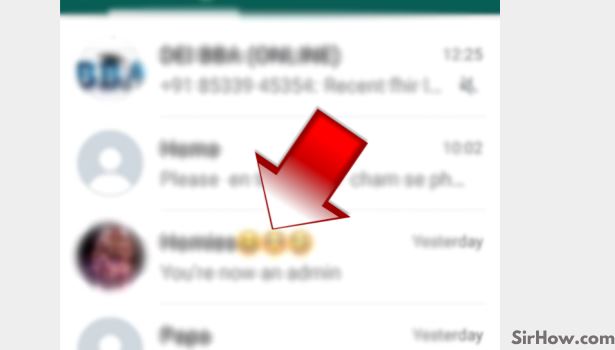
Step 8 - Bluetick is not visible: Now as you can see in the image below the Bluetick is not visible now as we have disabled the read receipts option. However, you can make the blue ticks visible by enabling the read receipts again by the same process. 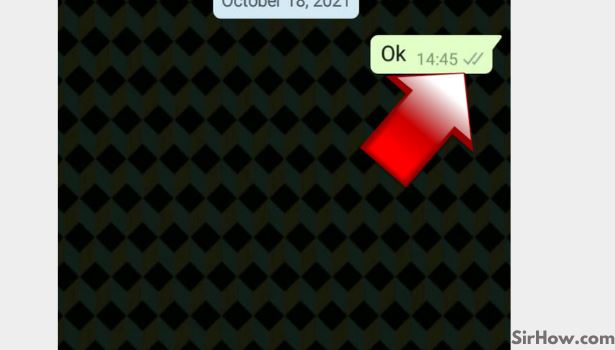
What Are Blue Ticks Exactly?
In WhatsApp, there are three main indicators.
- Firstly, the single grey tick beside the message means that your message is sent to the person.
- When there are two grey ticks beside the message, it means that the person has received the message on their WhatsApp.
- Finally, when those two grey ticks turn blue, it means that the person has read your message.
This is what blue ticks signify and mean.
Do Read Receipts and Blue Ticks Mean the Same?
Yes, both are one and the same. Blue ticks is a regular, common word used by people. Its technical word is read receipts. When you turn off the read receipts, you turn off blue ticks.
Does It Work For Group Messages Too?
Unfortunately, no. When in a group conversation, read receipts or blue ticks are active by default. When you follow these steps to turn off blue ticks, they are turned off for personal chats only. It doesn’t work for groups. There is nothing you can do in a group conversation.
So, if you do not want to be a part of some specific conversation, archive chats in WhatsApp. Like this, you will not open the group and keep the chat archived. On social media, you need to take care of your privacy at all costs.
When someone is harassing you a lot, simply block that person from the platform. You can even report such numbers so that they do not harass other people.
Wrapping up
WhatsApp enables its users to send messages with blue ticks in it. This feature is crucial when you want to know if someone has read your message or not. To wrap up this blog, this was all about how to enable/disable read receipts on WhatsApp using very simple 8 steps.
We hope now you will be able to enable/disable your read receipts on WhatsApp pretty quickly and easily. Furthermore, you can also check out our other guides to learn more about WhatsApp and its related feature.
Missing Read Receipts aka Blue Ticks might mean:
- You have disabled it on your Whatsapp.
- That particular contact has blocked you.
- Your recipient's phone is switched off.
- Your message to your recipient is not opened.
- Either you or your recipient has connection issues.
- The recipient may be using an outdated version of Whatsapp. Just update the WhatsApp App
A small trick with blue ticks
If you switch on airplane mode, then if you read your Whatsapp message, the sender will only be able to see two grey ticks, which means they will be notified as delivered not read until you switch off airplane mode.
