- stop auto download
- existing whatsapp community
- group on whatsapp community
- deactivate community whatsapp
- member whatsapp community
- view whatsapp poll
- poll whatsapp group
- exit community whatsapp
- group whatsapp community
- voted whatsapp poll
- delete whatsapp poll
- change sequence whatsapp poll
- poll whatsapp chat
- change description of community
- change community name
- add groups in community
- add new community wp
- change p picture whatsapp
- invite members w community
- find whatsapp username
- whatsapp username
- send whatsapp messages
- set delete whatsapp status
- whatsapp group wallpaper
- pin chat on whatsapp
- search messages in whatsapp
- disable voice typing whatsapp
- enable voice typing whatsapp
- whatsapp backup mobile data
- change backup email whatsapp
- set disappearing messages whatsapp
- hide dp for some whatsapp
- fingerprint lock whatsapp
- lock whatsapp with fingerprint
- use whatsapp payment
- hide about in whatsapp
- backup whatsapp videos
- hide profile picture whatsapp
- archive chats whatsapp
- update whatsapp without playstore
- delete whatsapp group chat
- use whatsapp on multiple devices
- delete whatsapp backup
- delete whatsapp messages
- read whatsapp group messages
- delete archived chats
- delete whatsapp wallpaper
- delete whatsapp photos
- delete whatsapp message everyone
- delete whatsapp business account
- delete w video call history
- delete whatsapp group admin
- delete whatsapp broadcast message
- delete whatsapp unread messages
- dark mode on whatsapp
- extract whatsapp group numbers
- delete whatsapp group message
- change whatsapp profile picture
- whatsapp group invite link
- change whatsapp camera settings
- whatsapp account to business account
- normal to business account
- change whatsapp wallpaper
- change group icon whatsapp
- change whatsapp default browser
- change whatsapp audio speed
- change whatsapp keyboard
- change email id whatsapp
- whatsapp font style
- change theme whatsapp
- change whatsapp ringtone
- change contact name whatsapp
- change whatsapp backup time
- change whatsapp lock
- change whatsapp language
- change whatsapp group name
- view once whatsapp
- backup whatsapp google drive
- delete whatsapp data
- log out of whatsapp
- bold text whatsapp
- leave whatsapp group
- install whatsapp on pc
- international contact whatsapp
- online status whatsapp
- delete whatsapp contact
- print whatsapp messages
- whatsapp group video call
- call on whatsapp
- transfer android to android
- change whatsapp background
- join whatsapp group
- scan qr code whatsapp
- message on whatsapp
- invite to whatsapp
- find own whatsapp number
- video call whatsapp
- chat transfer android to iphone
- record whatsapp call
- appear offline whatsapp
- send gif on whatsapp
- stop auto saving whatsapp
- block someone on whatsapp
- use whatsapp web
- update whatsapp
- add someone whatsapp
- hide status
- download whatsapp status
- delete status
- updates status
- change number whatsapp
- whatsapp on pc
- delete backup
- share facebook videos
- schedule messages
- find friends
- delete whatsapp group
- add delete contacts
- create group
- hide last seen
- stylish text
- message without contact
- disable auto download
- voice into text
- mute notification
- recall messages
- delete whatsapp account
- hide whatsapp chat
- disable blue ticks
- create whatsapp backup
- share live location
- restore whatsapp backup
How to Block Someone on WhatsApp
WhatsApp is one of the world's most popular instant messaging applications. Though the programme offers a simple way for users to communicate with friends and family, it may also be a source of unwelcome messages from unknown people. Blocking contacts you don't want to communicate with is one technique to get rid of unwanted contacts and messages. You will not get notifications, texts, calls, or status updates from someone you have blocked on WhatsApp.
How to Block People on Whatsapp
Block Someone on WhatsApp in 6 Easy Steps
Step-1 Open Whatsapp: First step is to open Whatsapp on your device to block someone on WhatsApp.
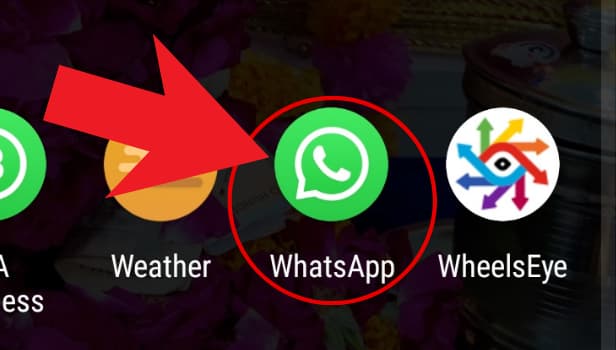
Step-2 Select the contact that you want to block: After opening, select the contact that you want to block. Scroll down and search that contact from your contact list.
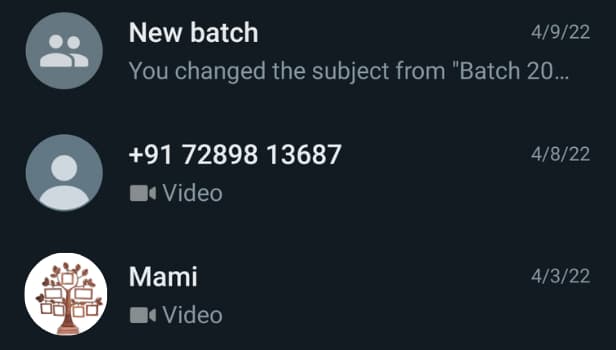
Step-3 Click on the three dots: Next, select the contact and open the chats. Then, on the right hand side spot the 'three-dots' button. Click on the 'three-dots' button to open the menu.
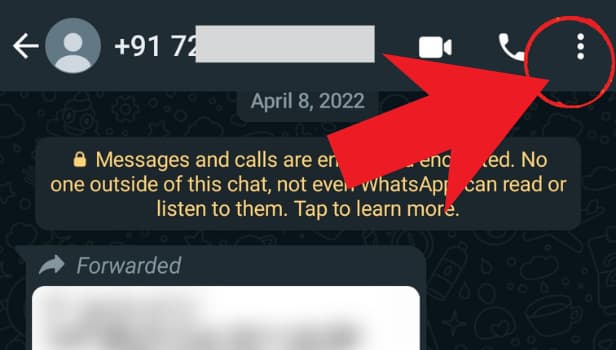
Step-4 Click on more: Next, after clicking on the three dots button, multiple options will appear on your screen. Spot the option 'More' and click on it.
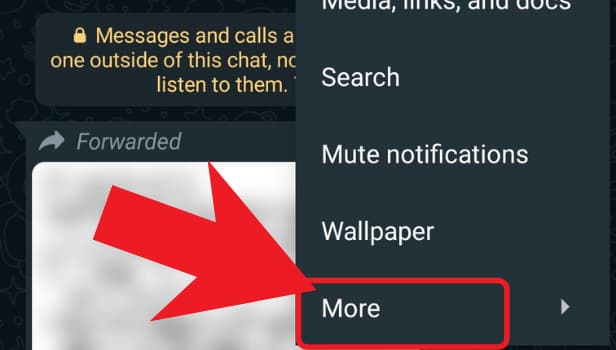
Step-5 Tap on block: Next, in 'More' you will get the option to block someone from here. So, tap on 'Block' to block someone.
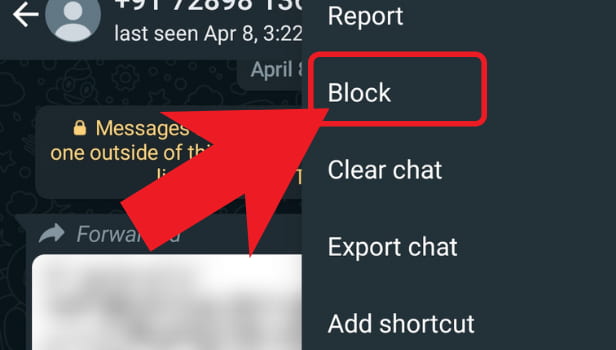
Step-6 Now, block the contact: Lastly, just click on 'Block' to block the contact.
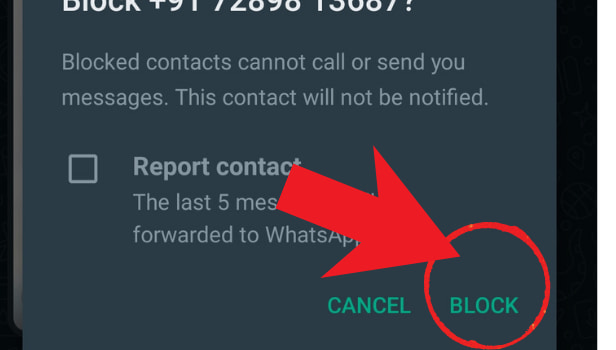
While the messaging app is a simple way for users to communicate with friends, family, and new acquaintances, it can also be a source of unwanted connections and privacy violations.
Fortunately, blocking a contact on the chat platform is fairly straightforward. Whether you're using the Android or iOS app. Delete whatsapp data and block someone easily.
What happens when you put someone on WhatsApp's blocklist?
When you block someone on WhatsApp, you will no longer receive their messages or calls. They'll never show up on your phone, even if they keep sending texts.
Similarly, the person you banned will no longer be able to see your information, such as status updates, profile image changes, and "last seen" timestamps.
When you block someone on WhatsApp does their contact information also gets erased?
Blocking someone on WhatsApp will stop you from receiving direct messages from them, but it will not remove them from your contacts. You'll have to manually remove their contact from your phone to accomplish this. You may also unblock someone you've blocked at any moment. So if you need a break from them for a while, you'll be able to contact them again when you're ready.
If I Block Someone on WhatsApp, will they know?
On WhatsApp, you can block anyone without them knowing. The person will not receive any notification that he or she has been blocked on WhatsApp. Hence, the blocked contact will also be unable to see your last seen online, profile photo, status, and other changes you make.
Can someone text you if you block them on WhatsApp?
If you block a contact on your Android or iPhone, they will still be able to text you. These messages will not appear on your phone, but they will appear in the sender's inbox. They will be completely unaware of the fact that you have blocked them.
For Old WhatsApp App Users
Blocking someone on WhatsApp is basically stopping them from being able to contact you, and even hides your profile picture, status and about. This is often used by individuals to block out annoying messages and content from people they do not know or do not want to have any contact with.
Steps to block on WhatsApp
Since WhatsApp is one of the most widely used messaging applications in the world today, there are many privacy options and settings available to the user to set his/her preferences.
One such option is “Blocking”. This article explains the steps to be followed to block someone on WhatsApp, whether it is on Android or iPhone.
How to Block on WhatsApp on an Android Device
1. Launch WhatsApp: Open the WhatsApp application on your phone.
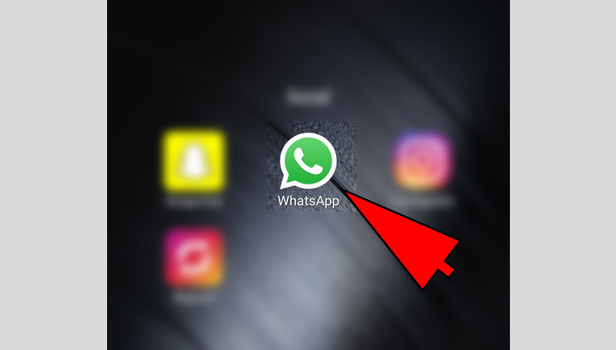
2. Find the desired contact: Open the Chat of the individual to wish to block, by tapping on the chat once.
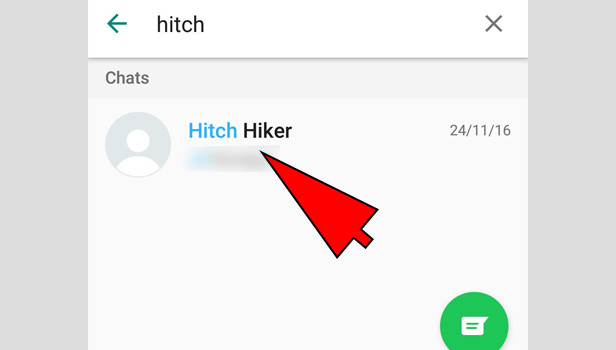
3. Select options menu: In the top right corner, tap on the Options which are represented by three dots placed in a vertical line.
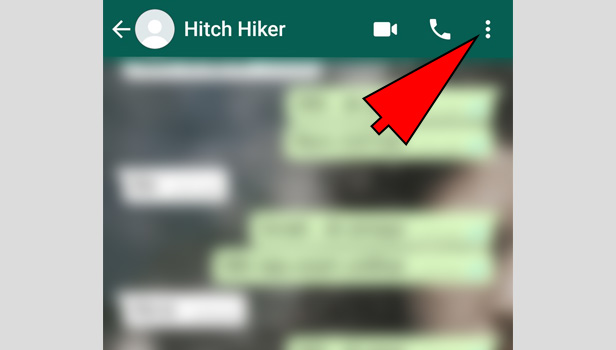
4. Find "block": From these options, select the “block” option by tapping on it once. You will get a pop-up message asking if you want to Block the person or report the person and block.
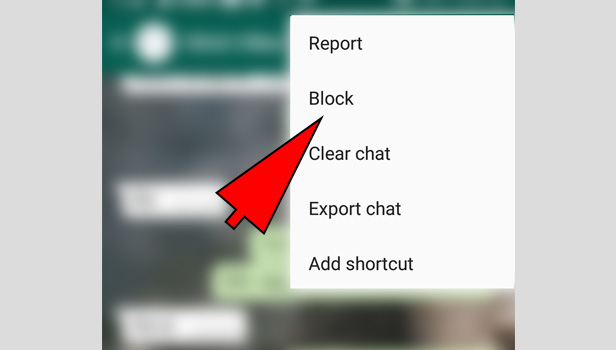
5. Block the user: Select the desired option by tapping on it once and the person will be blocked.
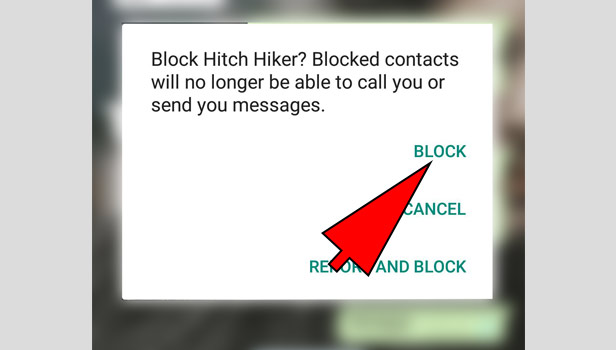
Note: You can also block a person by accessing their contact from the new chat option that is available in the bottom right corner of the screen and following the same procedure from step 3.
Alternative Method to How to Block on WhatsApp Android
1. Launch WhatsApp: Open WhatsApp application from the applications.
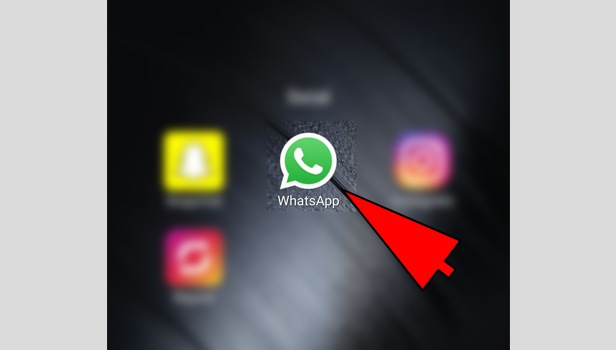
2. Select the Menu: Select the options by tapping on the three white dots in the top right corner of the screen. It will give you a drop-down menu.
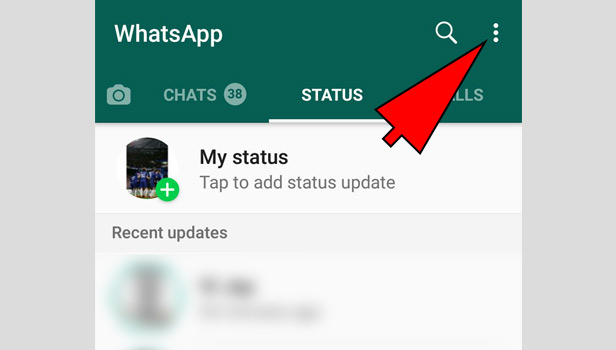
3. Find Settings: From the drop-down menu, Select “settings” by tapping on it once.
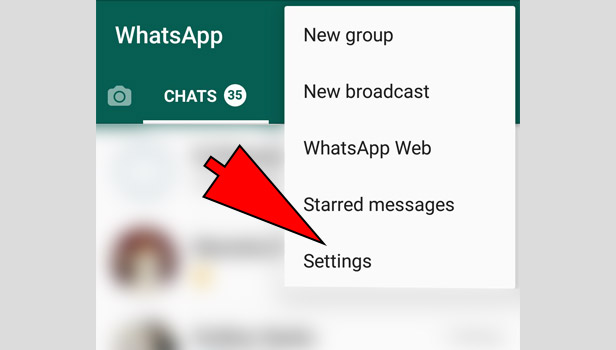
4. Go to account: In settings, Select the option “Account” by tapping it.
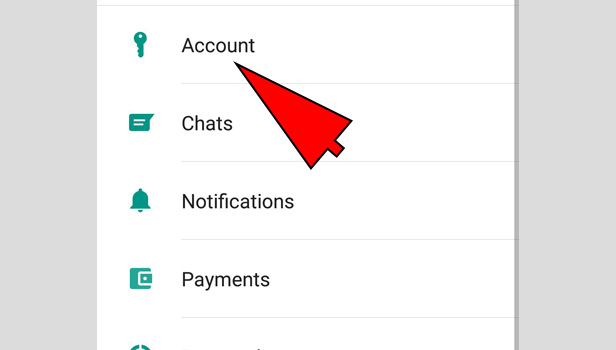
5. Find Privacy: In the account settings, Select “Privacy” option by taping it.
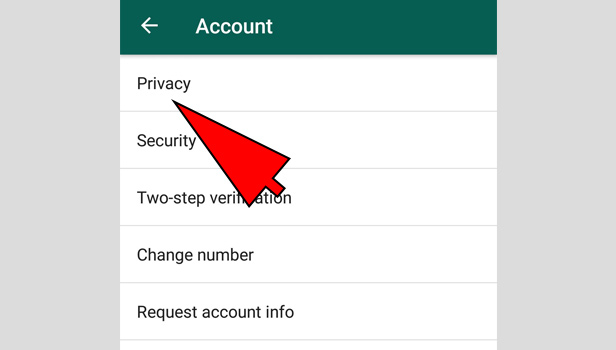
6. Locate "Blocked contacts": In the Privacy settings, scroll down till you find the option of “Blocked Contacts” and select it by tapping it.
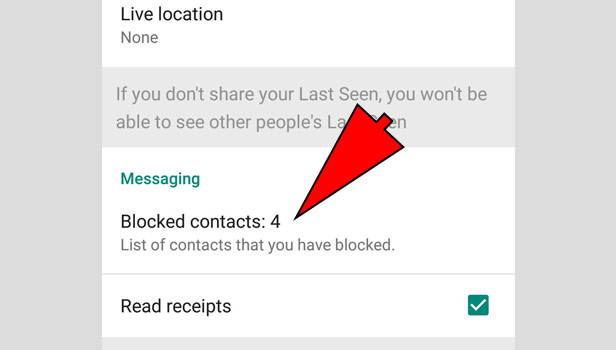
7. Choose "add contact " option: You can add any contact to the blocked list by Tapping on the icon located in the top right corner.
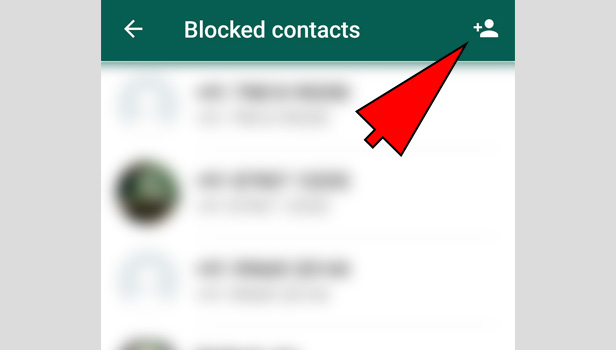
8. Select the user to be blocked: Select the desired contact to be blocked from your contact list and the person will be automatically blocked.
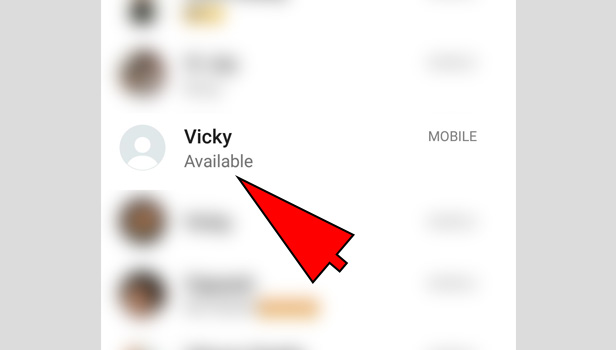
How to Block on WhatsApp on an iPhone
1. Launch WhatsApp: Open WhatsApp application from the applications.
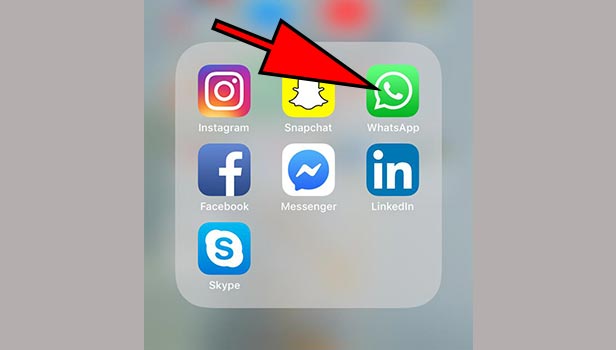
2. Locate settings: Tap on the settings option which is available in the bottom right corner.
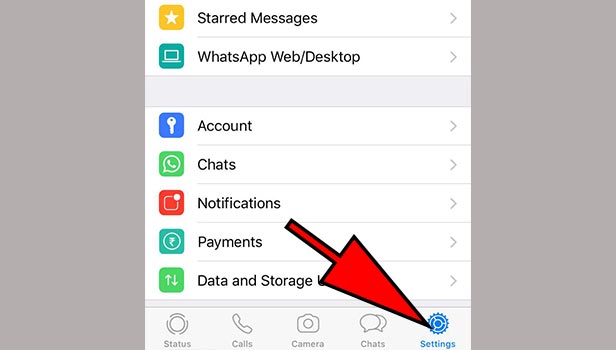
3. Search for "Account: In the settings, you have to then select the option “account” by tapping it.
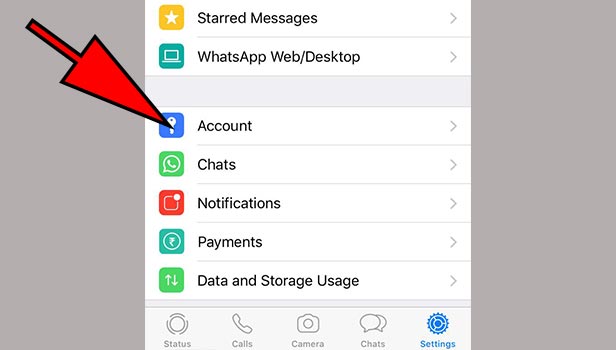
4. Select "Privacy": In the account settings, you have to then select “Privacy” and it will take you to the privacy settings.
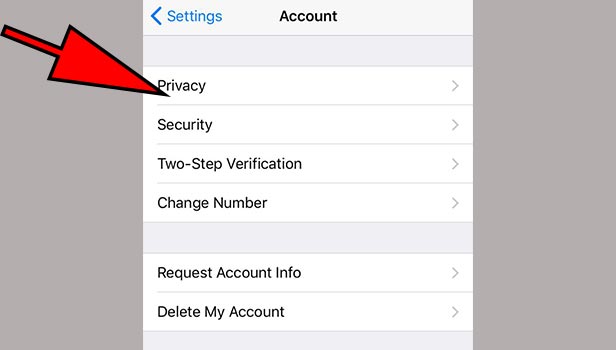
5. Locate "Blocked": Once you select the Privacy settings, you have to then find the “blocked” option and select it by tapping on it once.
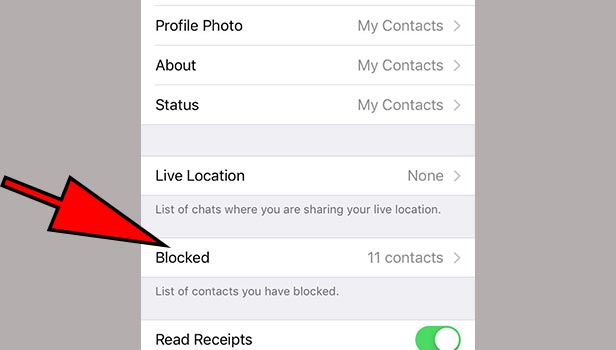
6. Find "add new": In the blocked option, It will show you an option “Add New”. Select that by tapping it once. It will take you to the contact list.
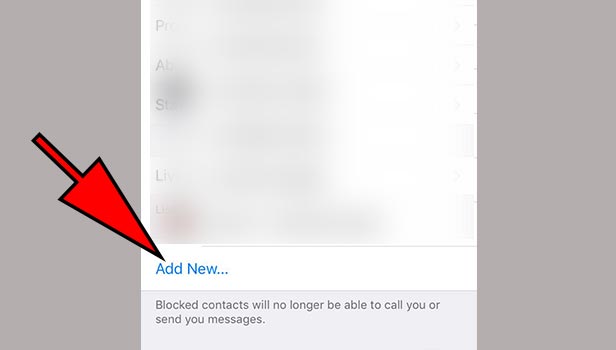
7. Select desired contact: In the contact list, select the contact that you want to block and that particular person’s contact will appear in the list this is the sign that the particular person has been blocked.
This is the way you can block a person on WhatsApp whether you are an android or IOS user by following the steps above. This enables you to access one of the main privacy options available to WhatsApp users and thus helps you have a better experience using this application.
Related Article
- How to Remove Fingerprint Lock from WhatsApp
- How to Change WhatsApp Lock
- How to Know If Someone is Online on WhatsApp App
- How to Appear Offline on WhatsApp
- How to Hide WhatsApp Status
- How to Hide WhatsApp Last Seen
- How to Hide Chat on WhatsApp App
- How to Hide Blue Ticks in WhatsApp (with Pictures)
- More Articles...
