- stop auto download
- existing whatsapp community
- group on whatsapp community
- deactivate community whatsapp
- member whatsapp community
- view whatsapp poll
- poll whatsapp group
- exit community whatsapp
- group whatsapp community
- voted whatsapp poll
- delete whatsapp poll
- change sequence whatsapp poll
- poll whatsapp chat
- change description of community
- change community name
- add groups in community
- add new community wp
- change p picture whatsapp
- invite members w community
- find whatsapp username
- whatsapp username
- send whatsapp messages
- set delete whatsapp status
- whatsapp group wallpaper
- pin chat on whatsapp
- search messages in whatsapp
- disable voice typing whatsapp
- enable voice typing whatsapp
- whatsapp backup mobile data
- change backup email whatsapp
- set disappearing messages whatsapp
- hide dp for some whatsapp
- fingerprint lock whatsapp
- lock whatsapp with fingerprint
- use whatsapp payment
- hide about in whatsapp
- backup whatsapp videos
- hide profile picture whatsapp
- archive chats whatsapp
- update whatsapp without playstore
- delete whatsapp group chat
- use whatsapp on multiple devices
- delete whatsapp backup
- delete whatsapp messages
- read whatsapp group messages
- delete archived chats
- delete whatsapp wallpaper
- delete whatsapp photos
- delete whatsapp message everyone
- delete whatsapp business account
- delete w video call history
- delete whatsapp group admin
- delete whatsapp broadcast message
- delete whatsapp unread messages
- dark mode on whatsapp
- extract whatsapp group numbers
- delete whatsapp group message
- change whatsapp profile picture
- whatsapp group invite link
- change whatsapp camera settings
- whatsapp account to business account
- normal to business account
- change whatsapp wallpaper
- change group icon whatsapp
- change whatsapp default browser
- change whatsapp audio speed
- change whatsapp keyboard
- change email id whatsapp
- whatsapp font style
- change theme whatsapp
- change whatsapp ringtone
- change contact name whatsapp
- change whatsapp backup time
- change whatsapp lock
- change whatsapp language
- change whatsapp group name
- view once whatsapp
- backup whatsapp google drive
- delete whatsapp data
- log out of whatsapp
- bold text whatsapp
- leave whatsapp group
- install whatsapp on pc
- international contact whatsapp
- online status whatsapp
- delete whatsapp contact
- print whatsapp messages
- whatsapp group video call
- call on whatsapp
- transfer android to android
- change whatsapp background
- join whatsapp group
- scan qr code whatsapp
- message on whatsapp
- invite to whatsapp
- find own whatsapp number
- video call whatsapp
- chat transfer android to iphone
- record whatsapp call
- appear offline whatsapp
- send gif on whatsapp
- stop auto saving whatsapp
- block someone on whatsapp
- use whatsapp web
- update whatsapp
- add someone whatsapp
- hide status
- download whatsapp status
- delete status
- updates status
- change number whatsapp
- whatsapp on pc
- delete backup
- share facebook videos
- schedule messages
- find friends
- delete whatsapp group
- add delete contacts
- create group
- hide last seen
- stylish text
- message without contact
- disable auto download
- voice into text
- mute notification
- recall messages
- delete whatsapp account
- hide whatsapp chat
- disable blue ticks
- create whatsapp backup
- share live location
- restore whatsapp backup
How to Delete WhatsApp Backup
There are times when your drive runs out of storage or when you permanently discard your WhatsApp data including logs, pictures, etc. It is recommended to delete WhatsApp backup in that case. If you are also someone who is wondering how can you delete WhatsApp backup without any problem? Or what are the effective solutions to permanently erase WhatsApp backup files? Then this step-by-step guide will help to delete WhatsApp backup when you want to do so. So without waiting any further let us quickly begin!
Delete Whatsapp Chat Backup from Google Drive and Phone
Delete WhatsApp Backup 6 Easy Steps
Step 1 - Open Google drive on your device You already know that WhatsApp data is backed up on Goggle Drive so if you want to delete the backup permanently then you have to open the Goggle drive app on your device. Click on its icon as shown in the image below to open it.
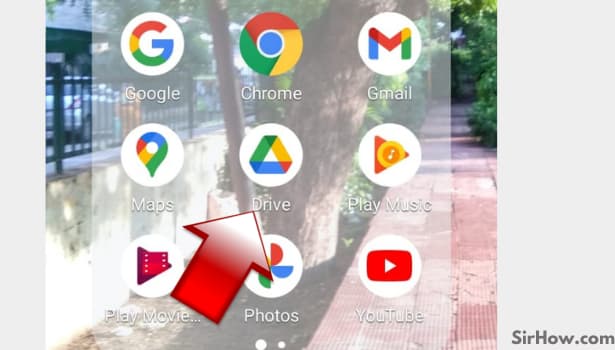
Step 2 - Tap on the 3 horizontal lines The next step is to click on the three small horizontal lines on the ''Search in Drive'' tab located at the top of the app screen. Just click on these three lines to view the new menu.
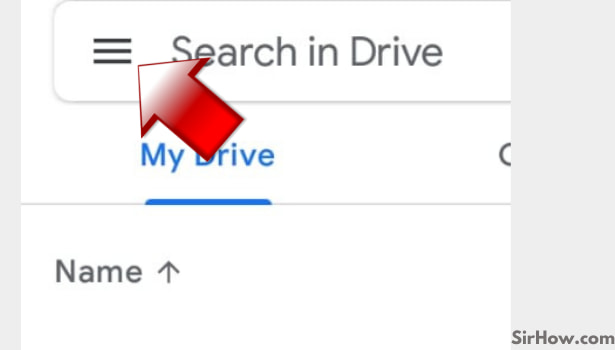
Step 3 - Tap on the Backups option A list of options will drop down when you click on those three lines. Now you have to select the Backups option from the menu as shown in the image below.
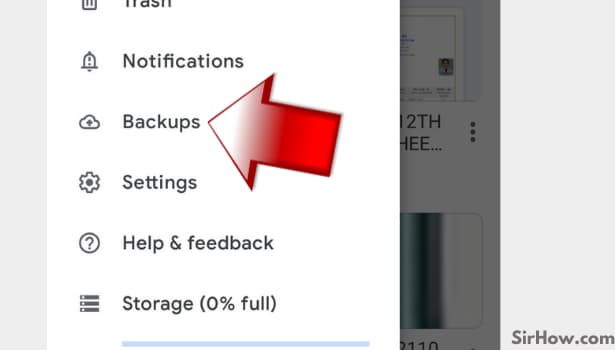
Step 4 - Tap on the 3 dots beside the WhatsApp Backup Now a list of all the backups that are available on your drive will appear on the screen. From this list, you have to figure out the files that contain WhatsApp backup.
- Once you locate one, click on the three vertical dots present beside that file name.
- Look at the picture below to get a clear idea of this step.
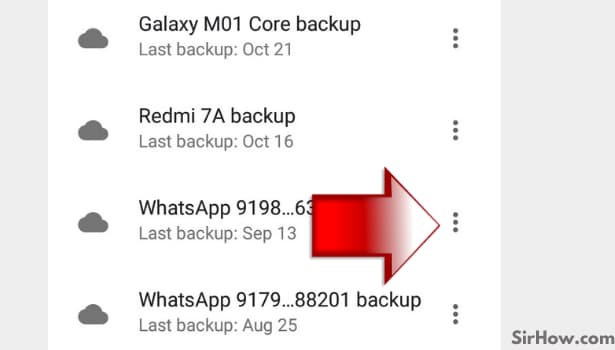
Step 5 - Tap on the Delete Backup option A menu will appear on your screen. Select the first option which is - Delete backup.
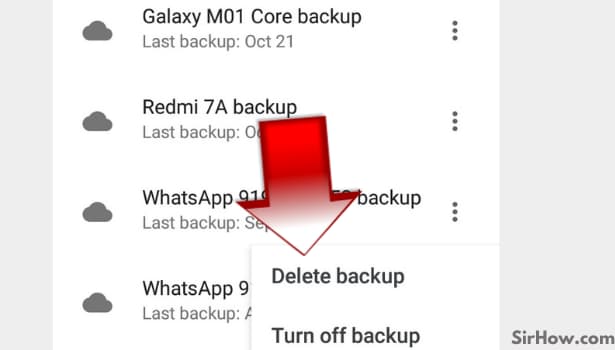
Step 6 -Tap on delete, and your backup will be deleted permanently A dialog box will appear to confirm your selection. Click on the Delete option to permanently delete your WhatsApp backup. Likewise, you can select all the WhatsApp backup files on your drive and delete them permanently.
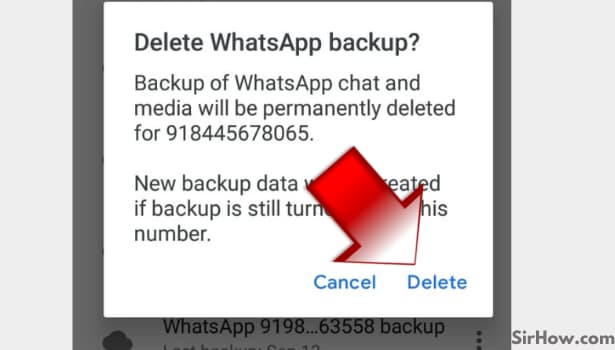
Wrapping up
There are two different backup options when you use WhatsApp. The first is the automatic backup feature where WhatsApp automatically creates a backup of your files on Google drive. Other than that in the second method, you can also create WhatsApp data backup manually.
When you want to delete WhatsApp backup, it may be complicated for you if you aren't clear about the reason for this backup.
To protect your WhatsApp data, a backup is created by WhatsApp. If you do not remember when was the last time made a backup, the only way would be to check for it on your device. In the event of a data loss accident, you will surely need to resort to WhatsApp backup. However, you can survive even this catastrophe, because there is a way not to lose your data and messages for good. Here is how to backup and restore WhatsApp messages. Check out this guide to learn more.
Related Article
- How to Delete Whatsapp Business Account
- How to Delete WhatsApp Video Call History
- How to Delete WhatsApp Group as Admin
- How to Delete Whatsapp Broadcast Message
- How to Delete WhatsApp Unread Messages
- How to Enable/Disable Dark Mode on WhatsApp
- How to Extract WhatsApp Group Numbers
- How to Delete WhatsApp Group Message
- How to Change a WhatsApp Profile Picture
- How to Change WhatsApp Group Invite Link
- More Articles...
