- stop auto download
- existing whatsapp community
- group on whatsapp community
- deactivate community whatsapp
- member whatsapp community
- view whatsapp poll
- poll whatsapp group
- exit community whatsapp
- group whatsapp community
- voted whatsapp poll
- delete whatsapp poll
- change sequence whatsapp poll
- poll whatsapp chat
- change description of community
- change community name
- add groups in community
- add new community wp
- change p picture whatsapp
- invite members w community
- find whatsapp username
- whatsapp username
- send whatsapp messages
- set delete whatsapp status
- whatsapp group wallpaper
- pin chat on whatsapp
- search messages in whatsapp
- disable voice typing whatsapp
- enable voice typing whatsapp
- whatsapp backup mobile data
- change backup email whatsapp
- set disappearing messages whatsapp
- hide dp for some whatsapp
- fingerprint lock whatsapp
- lock whatsapp with fingerprint
- use whatsapp payment
- hide about in whatsapp
- backup whatsapp videos
- hide profile picture whatsapp
- archive chats whatsapp
- update whatsapp without playstore
- delete whatsapp group chat
- use whatsapp on multiple devices
- delete whatsapp backup
- delete whatsapp messages
- read whatsapp group messages
- delete archived chats
- delete whatsapp wallpaper
- delete whatsapp photos
- delete whatsapp message everyone
- delete whatsapp business account
- delete w video call history
- delete whatsapp group admin
- delete whatsapp broadcast message
- delete whatsapp unread messages
- dark mode on whatsapp
- extract whatsapp group numbers
- delete whatsapp group message
- change whatsapp profile picture
- whatsapp group invite link
- change whatsapp camera settings
- whatsapp account to business account
- normal to business account
- change whatsapp wallpaper
- change group icon whatsapp
- change whatsapp default browser
- change whatsapp audio speed
- change whatsapp keyboard
- change email id whatsapp
- whatsapp font style
- change theme whatsapp
- change whatsapp ringtone
- change contact name whatsapp
- change whatsapp backup time
- change whatsapp lock
- change whatsapp language
- change whatsapp group name
- view once whatsapp
- backup whatsapp google drive
- delete whatsapp data
- log out of whatsapp
- bold text whatsapp
- leave whatsapp group
- install whatsapp on pc
- international contact whatsapp
- online status whatsapp
- delete whatsapp contact
- print whatsapp messages
- whatsapp group video call
- call on whatsapp
- transfer android to android
- change whatsapp background
- join whatsapp group
- scan qr code whatsapp
- message on whatsapp
- invite to whatsapp
- find own whatsapp number
- video call whatsapp
- chat transfer android to iphone
- record whatsapp call
- appear offline whatsapp
- send gif on whatsapp
- stop auto saving whatsapp
- block someone on whatsapp
- use whatsapp web
- update whatsapp
- add someone whatsapp
- hide status
- download whatsapp status
- delete status
- updates status
- change number whatsapp
- whatsapp on pc
- delete backup
- share facebook videos
- schedule messages
- find friends
- delete whatsapp group
- add delete contacts
- create group
- hide last seen
- stylish text
- message without contact
- disable auto download
- voice into text
- mute notification
- recall messages
- delete whatsapp account
- hide whatsapp chat
- disable blue ticks
- create whatsapp backup
- share live location
- restore whatsapp backup
How to Use WhatsApp Web
WhatsApp is currently accessible on the web by means of the Chrome program. This means that it's feasible to operate WhatsApp in your phone and computer and laptop without any problem. Here's the step by step guide by which you can get WhatsApp on your mobile, laptop and computer at the same time.
Using WhatsApp Web - Step by step guide to WhatsApp Web
Use WhatsApp Web in 6 Steps
1. Launch WhatsApp Web in the browser - The first step will be to open Chrome browser on our computer or laptop and then go on to launch the WhatsApp https://web.whatsapp.com there. After that a QR code will appear on your screen. The best thing is you will not need any QR reader app to read the code.
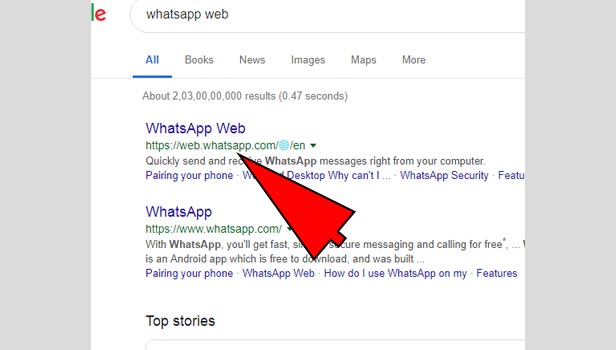
2. Open the three-dot menu - The next step will be to open WhatsApp on your phone and head to the option of WhatsApp Web there. For Android users, the WhatsApp Web option can be attained by clicking the three dots on the chat page.
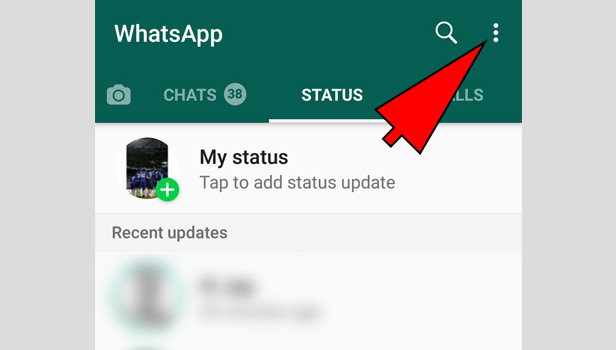
3. Read the QR code - After you open the WhatsApp Web, a QR reader will automatically appear on your mobile phone screen. Your next step will be to put that QR reader of your phone at a place from where it can read the QR code opened on your computer or laptop screen.
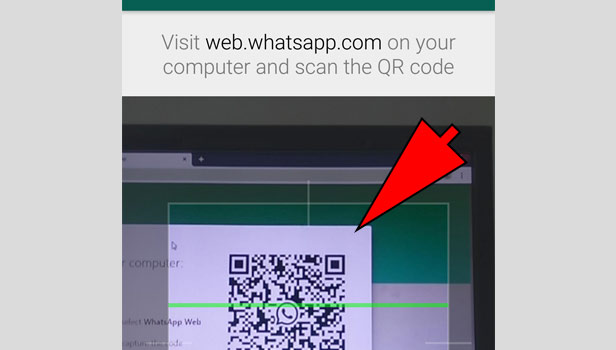
4. WhatsApp is ready - Now you have successfully logged into WhatsApp Web. You can enjoy the app from your convenient device now.
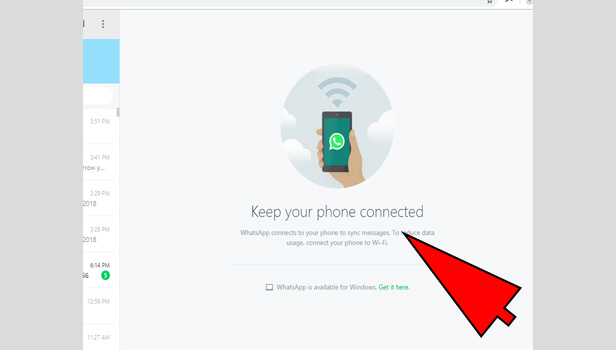
5. Go to search bar to start a new chat in WhatsApp - The WhatsApp Web will not function in a similar manner as it did on your phone. For example, for starting a new conversation on the web you will have to access the search function which will let you start or filter chats.
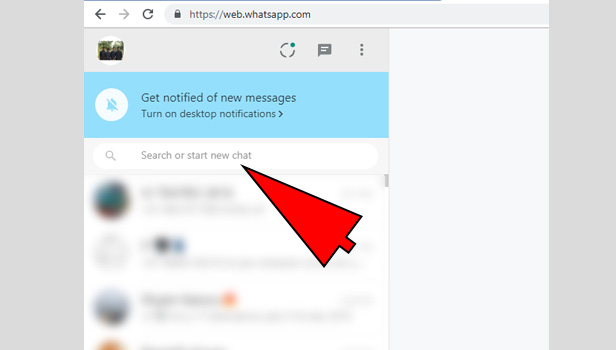
6. Enjoy WhatsApp now - The emoticon and the clip symbol remains in the same position as on your phone. Apart from that, you can easily view the contact information, status updates and get informed when someone receives and sees your messages via the double tick and the blue tick.
WhatsApp is now ready. This article will answer all your necessary queries regarding WhatsApp Web. Now just sit back and enjoy.
Related Article
- How to Disable Voice Typing in Whatsapp
- How to Enable Voice Typing in Whatsapp
- How to change Whatsapp Backup From Wifi to Mobile Data
- How to Change Backup Email Address on WhatsApp
- How to Set Disappearing Messages in WhatsApp
- How to Hide Profile Picture on WhatsApp for Just Some Contacts
- How to Remove Fingerprint Lock from WhatsApp
- How to Lock WhatsApp With Fingerprint
- How to Use WhatsApp Payment
- How to Hide 'About' in WhatsApp
- More Articles...
