- stop auto download
- existing whatsapp community
- group on whatsapp community
- deactivate community whatsapp
- member whatsapp community
- view whatsapp poll
- poll whatsapp group
- exit community whatsapp
- group whatsapp community
- voted whatsapp poll
- delete whatsapp poll
- change sequence whatsapp poll
- poll whatsapp chat
- change description of community
- change community name
- add groups in community
- add new community wp
- change p picture whatsapp
- invite members w community
- find whatsapp username
- whatsapp username
- send whatsapp messages
- set delete whatsapp status
- whatsapp group wallpaper
- pin chat on whatsapp
- search messages in whatsapp
- disable voice typing whatsapp
- enable voice typing whatsapp
- whatsapp backup mobile data
- change backup email whatsapp
- set disappearing messages whatsapp
- hide dp for some whatsapp
- fingerprint lock whatsapp
- lock whatsapp with fingerprint
- use whatsapp payment
- hide about in whatsapp
- backup whatsapp videos
- hide profile picture whatsapp
- archive chats whatsapp
- update whatsapp without playstore
- delete whatsapp group chat
- use whatsapp on multiple devices
- delete whatsapp backup
- delete whatsapp messages
- read whatsapp group messages
- delete archived chats
- delete whatsapp wallpaper
- delete whatsapp photos
- delete whatsapp message everyone
- delete whatsapp business account
- delete w video call history
- delete whatsapp group admin
- delete whatsapp broadcast message
- delete whatsapp unread messages
- dark mode on whatsapp
- extract whatsapp group numbers
- delete whatsapp group message
- change whatsapp profile picture
- whatsapp group invite link
- change whatsapp camera settings
- whatsapp account to business account
- normal to business account
- change whatsapp wallpaper
- change group icon whatsapp
- change whatsapp default browser
- change whatsapp audio speed
- change whatsapp keyboard
- change email id whatsapp
- whatsapp font style
- change theme whatsapp
- change whatsapp ringtone
- change contact name whatsapp
- change whatsapp backup time
- change whatsapp lock
- change whatsapp language
- change whatsapp group name
- view once whatsapp
- backup whatsapp google drive
- delete whatsapp data
- log out of whatsapp
- bold text whatsapp
- leave whatsapp group
- install whatsapp on pc
- international contact whatsapp
- online status whatsapp
- delete whatsapp contact
- print whatsapp messages
- whatsapp group video call
- call on whatsapp
- transfer android to android
- change whatsapp background
- join whatsapp group
- scan qr code whatsapp
- message on whatsapp
- invite to whatsapp
- find own whatsapp number
- video call whatsapp
- chat transfer android to iphone
- record whatsapp call
- appear offline whatsapp
- send gif on whatsapp
- stop auto saving whatsapp
- block someone on whatsapp
- use whatsapp web
- update whatsapp
- add someone whatsapp
- hide status
- download whatsapp status
- delete status
- updates status
- change number whatsapp
- whatsapp on pc
- delete backup
- share facebook videos
- schedule messages
- find friends
- delete whatsapp group
- add delete contacts
- create group
- hide last seen
- stylish text
- message without contact
- disable auto download
- voice into text
- mute notification
- recall messages
- delete whatsapp account
- hide whatsapp chat
- disable blue ticks
- create whatsapp backup
- share live location
- restore whatsapp backup
How to Create WhatsApp Group
WhatsApp groups are an excellent method to communicate with friends, family, and coworkers. An advantage is that both Android and iPhone users can use Whatsapp in a similar way. Users can utilise the platform to make calls, send and receive messages, and send and receive documents, images, GIFs, and videos.
Multiple people can communicate and share their opinions in a group chat. They can also aid in the promotion of collaboration. While one-on-one chats are simple, group chats require users to first create a group before inviting additional members, which takes a little more effort. Let's see how to create a WhatsApp Group
How to Create a WhatsApp Group Easily
Create Whatsapp Group in 6 Easy Steps
Step-1 Open WhatsApp: First step would be to open the Whatsapp application on your device. In case you don't have it, then simply install it from the Play Store.
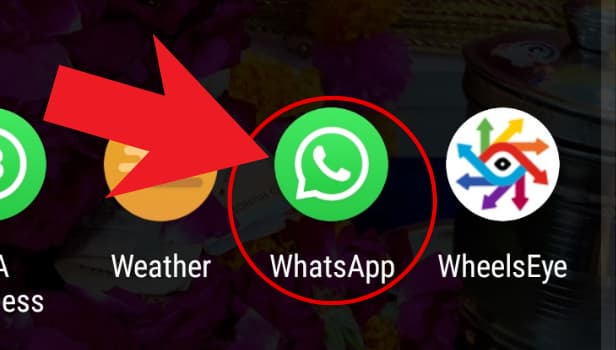
Step-2 Click on the three dots: Next, after opening WhatsApp, spot the 'three-dots' button on the right corner of your screen. For reference, see the image attached below. Now, click on the three dots to proceed further.
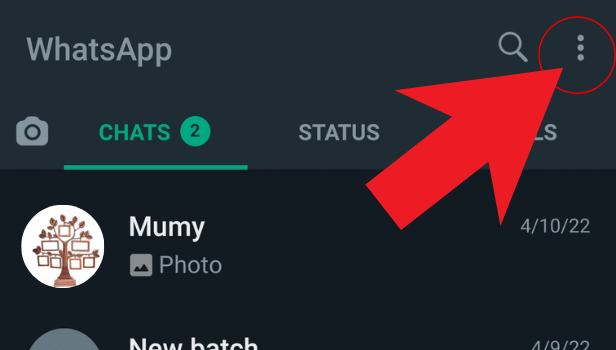
Step-3 Click on a new group: After that, a new menu will appear in front of you with multiple options. To create a WhatsApp group, click on the first option 'New Group'
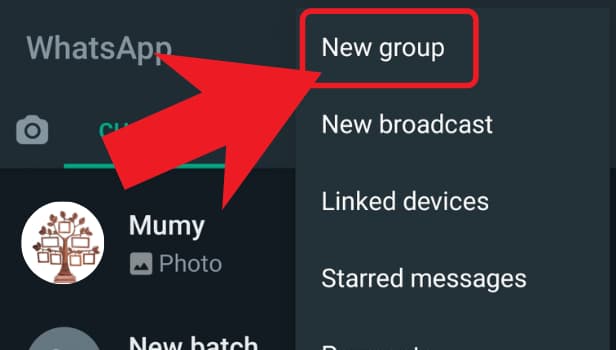
Step-4 Select contacts to add to the group: Next, for creating a group we need to add members to it.
- So, from your contact list select all the participants whom you wish to add to the group.
- Please remember to add all the participants to your contact list otherwise you won't be able to add them to the group.
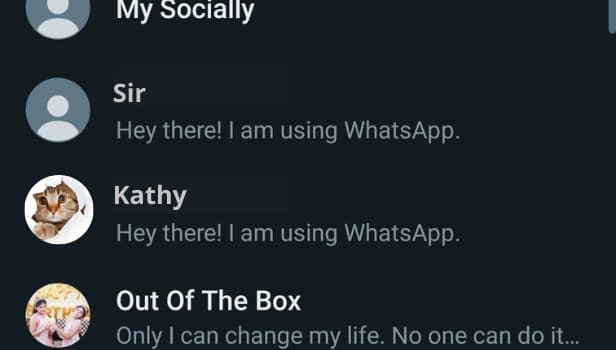
Step-5 Select a group subject: Now after selecting all the members of the group, let's create a name of the group. You can use emojis as well.
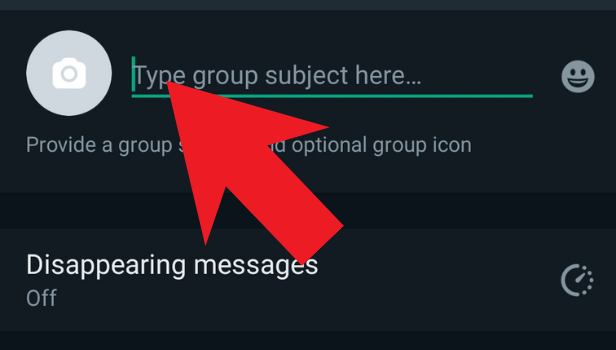
Step-6 Tap here and your group will be created: Lastly, we're almost there. Click on the 'Tick' button to create a Whatsapp Group.
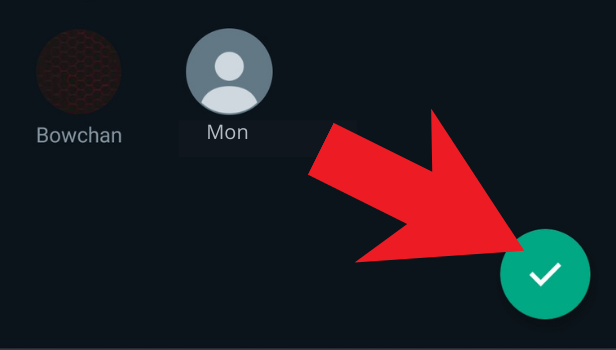
And Viola! that's how you can easily create a WhatsApp group and add all the interested participants. However, after the motive of making the group is fulfilled, you can delete the WhatsApp group.
How to join a Whatsapp group after it is created?
While joining a group through WhatsApp is simple, there are other options. One of the most typical methods is to provide a link to a WhatsApp group invite. You can join a WhatsApp group through an invite link very easily.
Is there any limit to the number of participants that one can add to a WhatsApp group?
WhatsApp Groups are the most convenient and faultless way of giving out any information, despite the fact that they can be bothersome at times. However, each WhatsApp Group has an official maximum of 256 participants. This could be due to limitations imposed by the server and platform. Alternatively, this might be a trial period for WhatsApp to assess how consumers and businesses utilise the service before progressively increasing the number of users.
Is it possible to start a WhatsApp group without including any contacts?
Before being able to add people to a WhatsApp Group, Group Admins must first add them to their Contact List. Fortunately, adding people to a WhatsApp Group without saving them to Contacts is possible. And one can do this by providing an invitation link to join the WhatsApp Group.
For Old WhatsApp App Users
WhatsApp has the finest feature of creating groups. You can create it and add your friends or family members to that group. If a member of the group sends any message, it goes to all the members. If you are creating a group, you are the admin of the group.
You can add more admins to the group. Adding and removing member can only be done by group admins.
The maximum number of participant in the group is limited to 256. In this article, we are going to see how to create WhatsApp groups.
How to Create WhatsApp Group on Android Phones
If you are having an android phone, follow the steps below to create a group and add participants.
1. Launch WhatsApp: Do this by tapping over the WhatsApp icon in the menu.
2. Open dot menu: Tap on the three dots in the upper right corner. 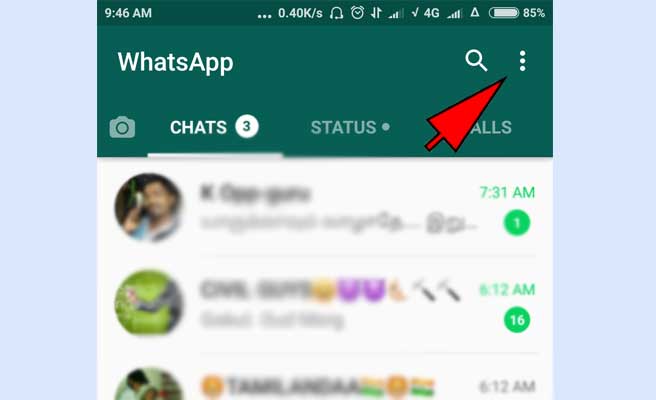
3. Create a new group: Tap over the option new group shown at the top. 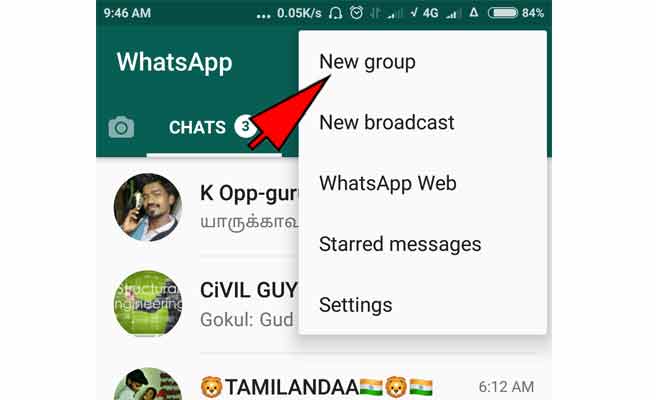
4. Add participants: Type the contact name in the search box, or scroll the list and tap over the name of the contact to add it to the group.
Then tap on next in the lower right corner. You cannot add participants without adding them to your contacts, while you can message them without adding the contact. 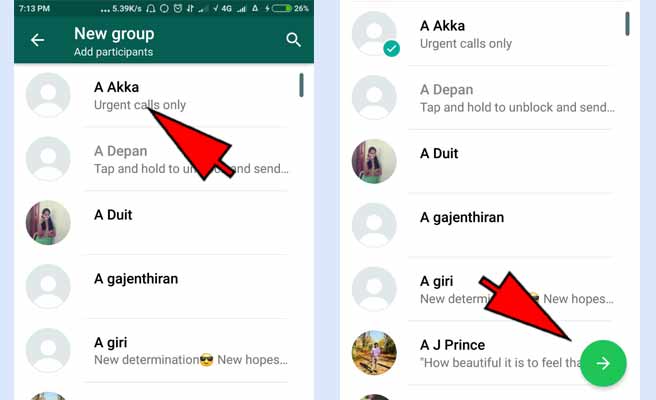
5. Add Subject: Type the subject(Name) of your group, i.e. name of the group and tap on the check mark. 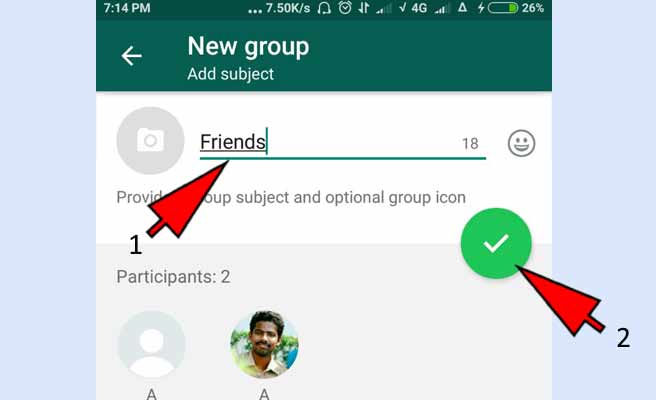
6. Confirm group created: In chats your group name is present means, you have successfully created a group. 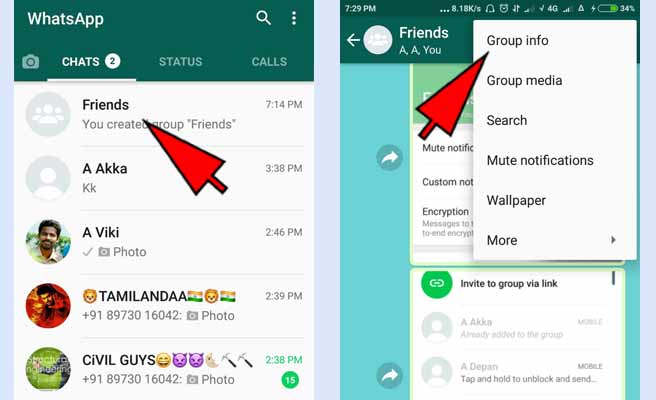
7. Add profile photo and more participants: Tap on the group and then three dots in the upper right corner.
Now tap on the group info, and tap on the space for a profile photo, now you can select profile photo for your group from the gallery. You can mute notifications for the group if you want to. You can add more group members by tapping on the icon that looks like a person with plus sign. 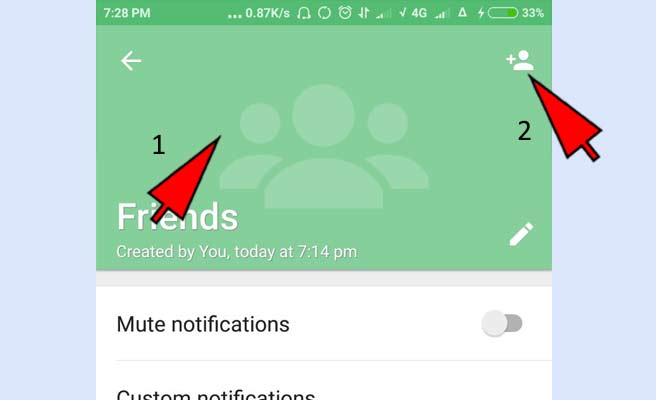
8. Share invite link: After you hit the add participants option, there is one another option called invite people via link, this option gives you a link to your group, which you can share with your friends. They can join the group using the link. 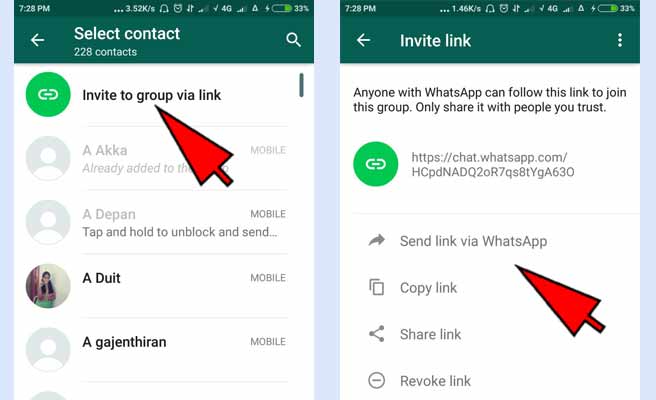
9. Post in the group: You can share anything in your group like text, images, videos, etc. Auto download of the images and videos can be turned off.
10. Making other admins and removing: Go to group info and tap and hold on the participant, now from the options select group admin. In the same way, you can also remove a group member.
Is there any way to stop myself included in WhatsApp groups?
There is no way to protect our account from added to groups. But, If you are added to any unwanted groups, you can exit yourself. That can be done by tapping on the group name and scroll it to the bottom.
How to Create WhatsApp Group on iPhone
1. Open WhatsApp: Do this by tapping on the WhatsApp icon on the home screen. 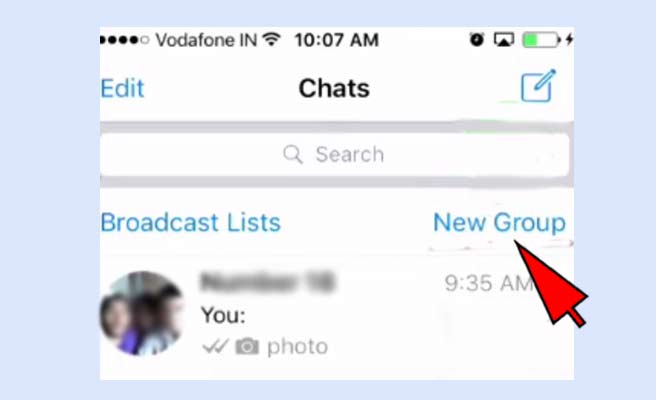
2. Tap on New group: Go to chats and in the top, tap on the New group option. 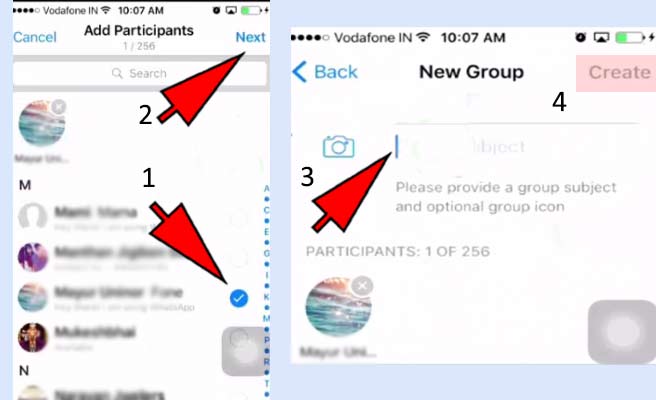
3. Add participants and group name: Select the participants and tap on next option. Now you will be asked group name, type it and create the group. 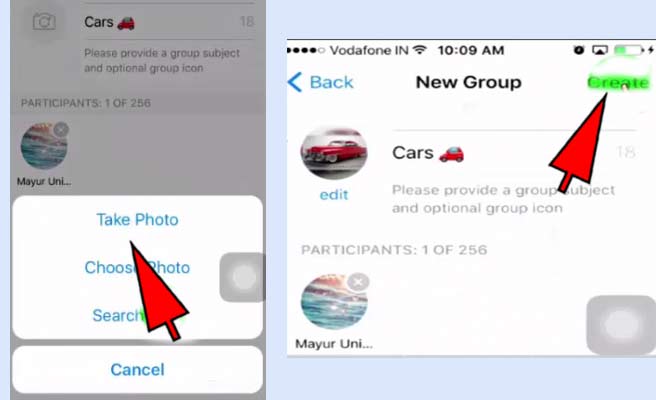
4. More options: You can now post in the group. For more options, tap on the group name on the top. 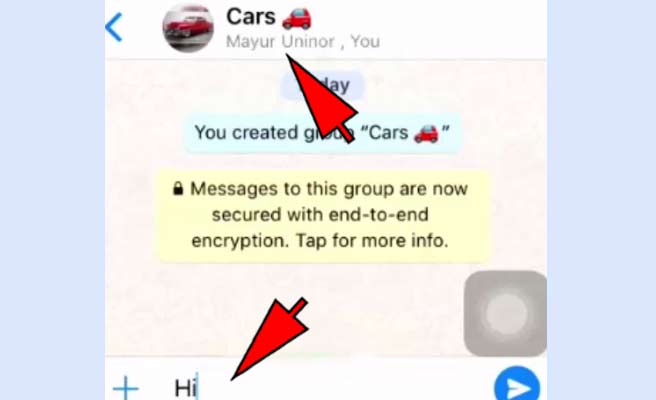
5. Add photo, participants and invite: You can change the photo by tapping over the photo icon. For adding more participants tap on + option. Finally, if you want to invite people to your group, do it by tapping on the invite group via link. 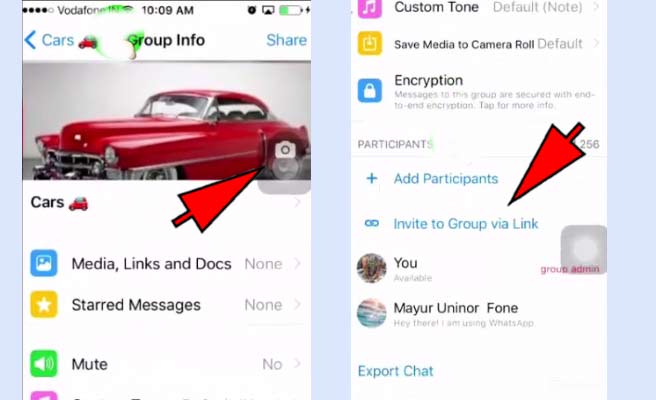
In conclusion, you can create different groups for different circles, like friend circle, family circle or colleague circle. After being joined in number of groups, remember to mute the annoying groups. They send a lot of messages in bad times that clutter your phone.
Related Article
- How to read WhatsApp Group Messages without Sender Knowing
- How to Quickly Delete Archived Chats in WhatsApp
- How to Delete WhatsApp Wallpaper
- How to Delete All WhatsApp Photos
- How to Delete WhatsApp Message for Everyone
- How to Delete Whatsapp Business Account
- How to Delete WhatsApp Video Call History
- How to Delete WhatsApp Group as Admin
- How to Delete Whatsapp Broadcast Message
- How to Delete WhatsApp Unread Messages
- More Articles...
