- stop auto download
- existing whatsapp community
- group on whatsapp community
- deactivate community whatsapp
- member whatsapp community
- view whatsapp poll
- poll whatsapp group
- exit community whatsapp
- group whatsapp community
- voted whatsapp poll
- delete whatsapp poll
- change sequence whatsapp poll
- poll whatsapp chat
- change description of community
- change community name
- add groups in community
- add new community wp
- change p picture whatsapp
- invite members w community
- find whatsapp username
- whatsapp username
- send whatsapp messages
- set delete whatsapp status
- whatsapp group wallpaper
- pin chat on whatsapp
- search messages in whatsapp
- disable voice typing whatsapp
- enable voice typing whatsapp
- whatsapp backup mobile data
- change backup email whatsapp
- set disappearing messages whatsapp
- hide dp for some whatsapp
- fingerprint lock whatsapp
- lock whatsapp with fingerprint
- use whatsapp payment
- hide about in whatsapp
- backup whatsapp videos
- hide profile picture whatsapp
- archive chats whatsapp
- update whatsapp without playstore
- delete whatsapp group chat
- use whatsapp on multiple devices
- delete whatsapp backup
- delete whatsapp messages
- read whatsapp group messages
- delete archived chats
- delete whatsapp wallpaper
- delete whatsapp photos
- delete whatsapp message everyone
- delete whatsapp business account
- delete w video call history
- delete whatsapp group admin
- delete whatsapp broadcast message
- delete whatsapp unread messages
- dark mode on whatsapp
- extract whatsapp group numbers
- delete whatsapp group message
- change whatsapp profile picture
- whatsapp group invite link
- change whatsapp camera settings
- whatsapp account to business account
- normal to business account
- change whatsapp wallpaper
- change group icon whatsapp
- change whatsapp default browser
- change whatsapp audio speed
- change whatsapp keyboard
- change email id whatsapp
- whatsapp font style
- change theme whatsapp
- change whatsapp ringtone
- change contact name whatsapp
- change whatsapp backup time
- change whatsapp lock
- change whatsapp language
- change whatsapp group name
- view once whatsapp
- backup whatsapp google drive
- delete whatsapp data
- log out of whatsapp
- bold text whatsapp
- leave whatsapp group
- install whatsapp on pc
- international contact whatsapp
- online status whatsapp
- delete whatsapp contact
- print whatsapp messages
- whatsapp group video call
- call on whatsapp
- transfer android to android
- change whatsapp background
- join whatsapp group
- scan qr code whatsapp
- message on whatsapp
- invite to whatsapp
- find own whatsapp number
- video call whatsapp
- chat transfer android to iphone
- record whatsapp call
- appear offline whatsapp
- send gif on whatsapp
- stop auto saving whatsapp
- block someone on whatsapp
- use whatsapp web
- update whatsapp
- add someone whatsapp
- hide status
- download whatsapp status
- delete status
- updates status
- change number whatsapp
- whatsapp on pc
- delete backup
- share facebook videos
- schedule messages
- find friends
- delete whatsapp group
- add delete contacts
- create group
- hide last seen
- stylish text
- message without contact
- disable auto download
- voice into text
- mute notification
- recall messages
- delete whatsapp account
- hide whatsapp chat
- disable blue ticks
- create whatsapp backup
- share live location
- restore whatsapp backup
How to Backup and Restore WhatsApp Messages
Backup and restore whatsapp messages is very sensitive thing. WhatsApp is by far the most popular messaging app out there. It accounts for half of all mobile messaging traffic. Furthermore, a billion people around the world use WhatsApp on a daily basis.
- Henceforth, if you're one of those people who use the application on a daily basis, it's very important for you to know how to back up and restore WhatsApp messages.
- Because sometimes all of a sudden you can find yourself in a situation where your phone is broken or goes missing. Or perhaps someone has stolen your phone.
- In situations like these, it would be terrible if you lost your entire messaging history with all your contacts.
How to Backup and Restore Whatsapp Messages on Android
Backup and Restore WhatsApp Messages in 6 Simple Steps
Today with this we will tell you how you can back up and restore all your WhatsApp data on Google drive through these six simple steps. So without wasting any further time let's get started.
Step 1 - Open WhatsApp on your Android or iOS device: The first step is to open the messaging app on your device. It is extremely easy to locate the green icon on your phone screen.
- However, keep in mind that you can only perform the backup and restore process on your Android or iOS device and not through the web.
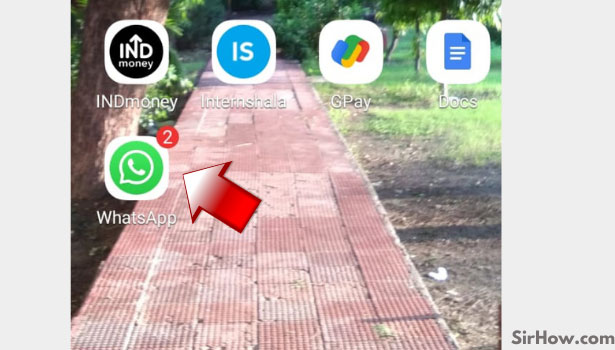
Step 2- Tap on the 3 dots button present on the top right corner of the app screen: The second step is to click on the three vertical dots that are present at the top right corner of your WhatsApp app screen.
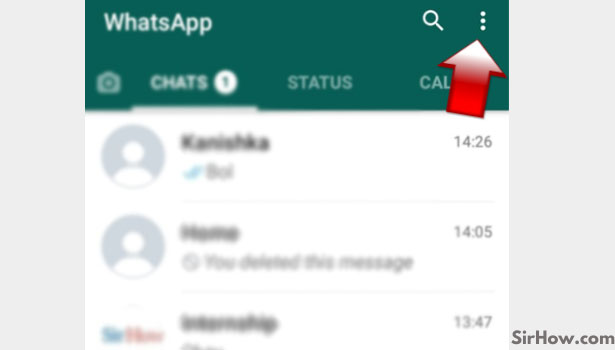
Step 3- Tap on settings from the drop-down menu: When you will click on the three vertical dots a drop-down menu will slide down on the screen at the top right corner. From this drop-down menu, you have to select the last option which is of "Settings."
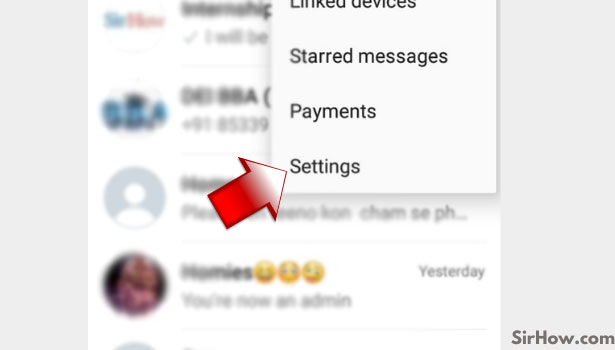
Step 4- Tap on Chats: After clicking on the settings option you will be directed to a new menu. From this menu, you have to select the number second option which is of "Chats."
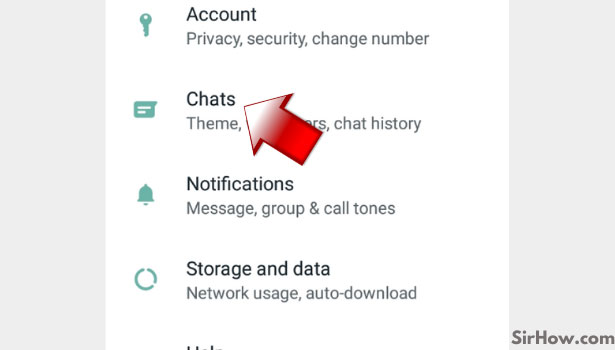
Step 5-Tap on Chat Backup: Now select the "Chat Backup" option from the list of options that appears after you have selected the Chat option.
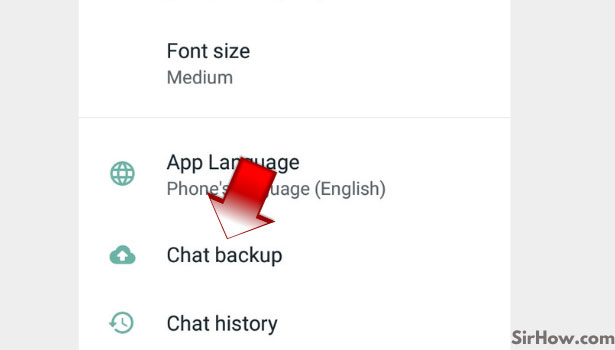
Step 6-Tap on Backup to backup and restore messages: Now the sixth and final step is to click on the "BACK UP" option. It will appear at the very bottom of the app screen in a green-colored box. Once you will click on it all your WhatsApp chats would automatically backup on the Google drive.
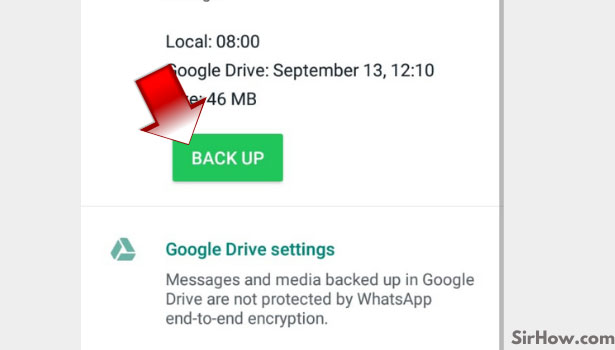
Conclusion
WhatsApp has become one of the most popular messaging applications in the world because of its simplicity, chat & thread history backup capabilities, and unrivaled cross-platform integration with web, desktop & mobile applications.
- Thus, backup WhatsApp chat history with Google Drive is an important thing.
- There are plenty of times when you need to transfer WhatsApp chat history from one device to another or in case you will switch your phone.
- With this guide, we hope you are now all sorted out about backing up and restoring your WhatsApp data in just a few simple steps.
