- stop auto download
- existing whatsapp community
- group on whatsapp community
- deactivate community whatsapp
- member whatsapp community
- view whatsapp poll
- poll whatsapp group
- exit community whatsapp
- group whatsapp community
- voted whatsapp poll
- delete whatsapp poll
- change sequence whatsapp poll
- poll whatsapp chat
- change description of community
- change community name
- add groups in community
- add new community wp
- change p picture whatsapp
- invite members w community
- find whatsapp username
- whatsapp username
- send whatsapp messages
- set delete whatsapp status
- whatsapp group wallpaper
- pin chat on whatsapp
- search messages in whatsapp
- disable voice typing whatsapp
- enable voice typing whatsapp
- whatsapp backup mobile data
- change backup email whatsapp
- set disappearing messages whatsapp
- hide dp for some whatsapp
- fingerprint lock whatsapp
- lock whatsapp with fingerprint
- use whatsapp payment
- hide about in whatsapp
- backup whatsapp videos
- hide profile picture whatsapp
- archive chats whatsapp
- update whatsapp without playstore
- delete whatsapp group chat
- use whatsapp on multiple devices
- delete whatsapp backup
- delete whatsapp messages
- read whatsapp group messages
- delete archived chats
- delete whatsapp wallpaper
- delete whatsapp photos
- delete whatsapp message everyone
- delete whatsapp business account
- delete w video call history
- delete whatsapp group admin
- delete whatsapp broadcast message
- delete whatsapp unread messages
- dark mode on whatsapp
- extract whatsapp group numbers
- delete whatsapp group message
- change whatsapp profile picture
- whatsapp group invite link
- change whatsapp camera settings
- whatsapp account to business account
- normal to business account
- change whatsapp wallpaper
- change group icon whatsapp
- change whatsapp default browser
- change whatsapp audio speed
- change whatsapp keyboard
- change email id whatsapp
- whatsapp font style
- change theme whatsapp
- change whatsapp ringtone
- change contact name whatsapp
- change whatsapp backup time
- change whatsapp lock
- change whatsapp language
- change whatsapp group name
- view once whatsapp
- backup whatsapp google drive
- delete whatsapp data
- log out of whatsapp
- bold text whatsapp
- leave whatsapp group
- install whatsapp on pc
- international contact whatsapp
- online status whatsapp
- delete whatsapp contact
- print whatsapp messages
- whatsapp group video call
- call on whatsapp
- transfer android to android
- change whatsapp background
- join whatsapp group
- scan qr code whatsapp
- message on whatsapp
- invite to whatsapp
- find own whatsapp number
- video call whatsapp
- chat transfer android to iphone
- record whatsapp call
- appear offline whatsapp
- send gif on whatsapp
- stop auto saving whatsapp
- block someone on whatsapp
- use whatsapp web
- update whatsapp
- add someone whatsapp
- hide status
- download whatsapp status
- delete status
- updates status
- change number whatsapp
- whatsapp on pc
- delete backup
- share facebook videos
- schedule messages
- find friends
- delete whatsapp group
- add delete contacts
- create group
- hide last seen
- stylish text
- message without contact
- disable auto download
- voice into text
- mute notification
- recall messages
- delete whatsapp account
- hide whatsapp chat
- disable blue ticks
- create whatsapp backup
- share live location
- restore whatsapp backup
How to Convert Whatsapp Voice Message into Text Message
You've probably used Alexa or Google Assistant for voice commands and searches. Did you know that you can voice type your message on WhatsApp? Learn how to enable voice typing on WhatsApp instead of typing a message or contacting someone. It is a very simple and convenient method of typing. Your message will be sent just by speaking it. By enabling the voice typing feature you can simply convert your voice into text. This article will walk you through setting up the voice typing feature so you can just tell your phone to compose messages for you.
How to convert WhatsApp voice notes to text
Convert WhatsApp Voice Message into Text in 4 Easy Steps
Step-1 Open WhatsApp: First of all let's open the WhatsApp application to send the message.
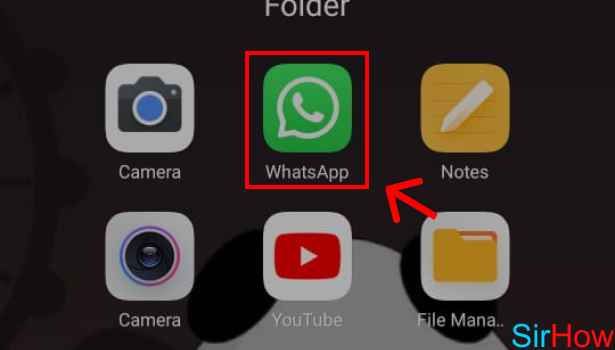
Step-2 Tap on the chat: After opening, click on the chat to whomever you wish to send the message.
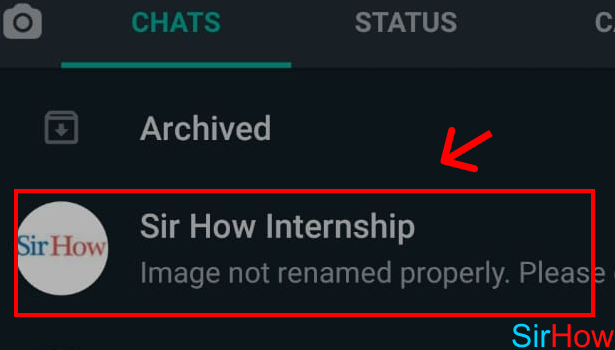
Step-3 Tap on the mic icon: Next, click on the message bar to type the message. Your keyboard will appear in front of your screen, on the right-hand side, there will be a mic icon. To convert your voice message to text click on the mic icon.
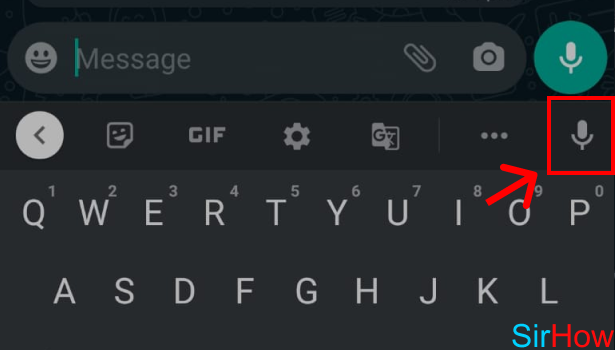
Step-4 Speak to the print text message: Lastly. after clicking on the mic icon, now you can just say your message and it will get on screen in writing simultaneously. Well, so this is how you can use your voice to type your message.
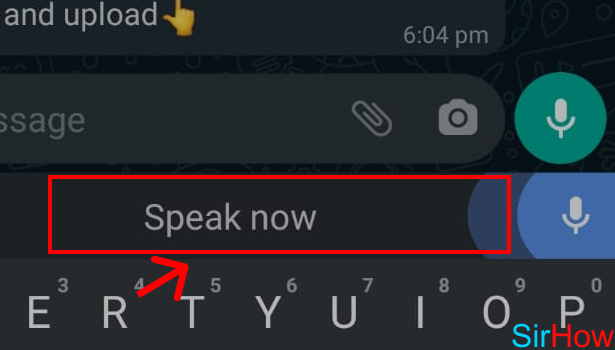
You can enable voice typing on WhatsApp. And simply say your message out loud and this feature will do the work for you. Sometimes when our hands are tied with other stuff or we're sleepy we can use this feature. Although sometimes there might be some error in the voice converted message due to unclear voice recognition. You can fix that with autocorrect or by correcting it yourself. It's a convenient feature for WhatsApp users.
Is it possible to translate a WhatsApp voice message into text?
Yes, it is possible to do so. For Android phones, you'll need to download the 'Transcriber for Whatsapp app. This program allows you to transcribe voice messages into text. And thus you can easily convert the audio message into text for free.
What is the purpose of WhatsApp messages that disappear?
Disappearing messages disappear after a certain period of time. WhatsApp users may now specify a preset timer for messages to disappear in WhatsApp's new Disappearing Messages feature. You can set the timer to 24 hours, 7 days, or 90 days. You can set disappearing messages in WhatsApp and send them. Thus this feature is available in both personal and group chats.
Why would people convert Voice messages to text?
Listening to voice messages received on WhatsApp can be tricky at times. This could be due to a variety of factors, such as being in a meeting or public without earbuds or being at a party with loud music. Thus, you could wish that someone could miraculously figure out what the message is about in this case. Hence, you can also convert voice messages into text.
Another Method
WhatsApp users might have faced difficulty in typing long chat conversations with others, this becomes a challenge when you are on the go and don’t have enough time to type up all the text messages. So if you have been looking for a way to be able to convert the WhatsApp voice message into text messages then we would like to help you in that regard.
Convert WhatsApp Voice Message into Text Message in just 3 steps
Every one of us knows WhatsApp is a messaging application that’s being used by millions of people all over the world. There is no doubt that WhatsApp has become a popular medium for communication among users across the globe.
This blog will help you to convert WhatsApp voice messages into text messages in just three simple and easy steps. Let us quickly go through these steps.
So let us quickly begin!
Step 1- Open WhatsApp on your device: First step is to open WhatsApp on your device. Just click on the app icon present on your device's screen to access it.
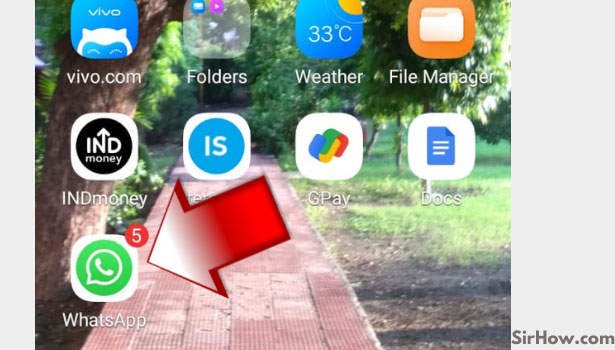
Step 2 - Tap the voice icon present at the very bottom of your app screen: The next step is to click on the 'mic' icon present at the very bottom of your screen as shown in the image below.
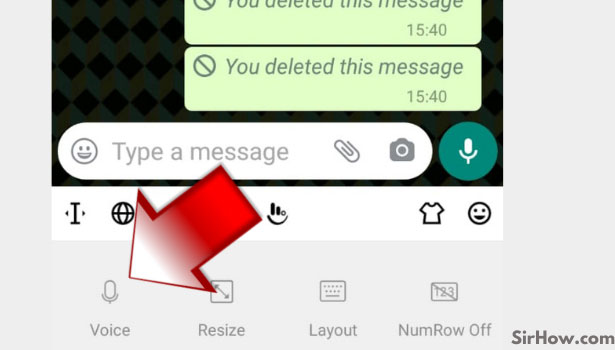
Step 3 - Speak that you want to type and it will be automatically converted into a text message: Now speak whatever you want to speak and it will be automatically converted into a text message. It is that simple.
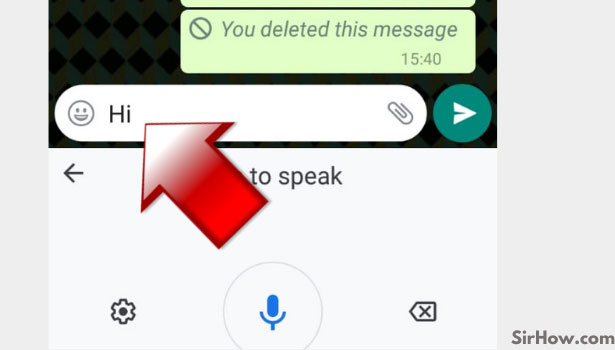
So this was all about how to convert long text messages into audio messages. Wasn't that easy? Indeed it was, you only have to perform three simple steps in order to convert your audio messages to text messages.
If you are getting some voice message on your WhatsApp, you can easily convert it into a Text message with the help of a few simple steps.
Even if you are not getting any message, but still want to convert the voice message into a Text message, read this article which will help you to do so with ease.
Key points about this messaging app
- Whatsapp is one of the most popular messaging apps for mobile users. It provides instant messaging service to its users with end-to-end encryption.
- WhatsApp is a free application for Android devices that allows you to send text messages and images, as well as make calls over the Internet through WiFi or your cellular data connection.
- The messaging app WhatsApp has over a billion users. Furthermore, it is one of the most widely downloaded apps in the world.
- Also, it is free and many phones come with this app pre-installed. Users now have the ability to send messages, photos, videos, documents and voice messages to their friends and family all over the world for free.
- Also, Facebook bought Whatsapp for an astounding $19 billion in 2014.
- And finally, Whatsapp has become the world's biggest messenger with over 1 billion users in no time.
So these were some facts about the infamous messaging app- WhatsApp. In the meantime, you can also check out our other WhatsApp guides to learn more.
The second method to convert WhatsApp voice messages into text message
WhatsApp introduced many methods of communicating with text, voice, and video. Now a day’s people choose a voice and video platforms for quicker communication. Also, People who cannot read and write most probably prefer to send your voice message. In noisy environments like theaters, listening to audio messages in WhatsApp is a difficult job.
Also, in some important places, you cannot play the messages loudly without earphones. There is a solution to these problems, you can convert the voice messages into text and view it comfortably.
You have to install the transcribing app on your mobile for this. Let us see in detail about the conversion.
How to convert WhatsApp voice to text on Android Phones
For Android phones, you have to install an app called ‘Transcriber for Whatsapp’. This app lets you transcribe the voice messages and show it as text. Follow the steps below to install and use the app.
1. Launch the Google Play app from the menu, make sure you are logged in to your Google account.
2. Type in ‘Transcriber for WhatsApp’ in the search box and tap on the ‘Transcriber for WhatsApp’ shown in the search results. Tap on install option shown and wait for the installation to finish. 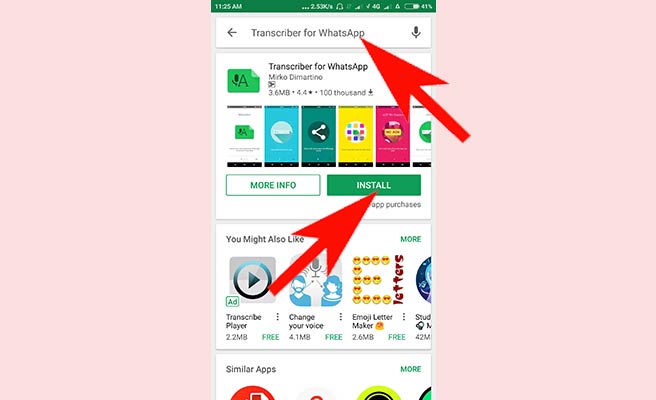 3. Now launch Transcriber app from the Google Play.
3. Now launch Transcriber app from the Google Play. 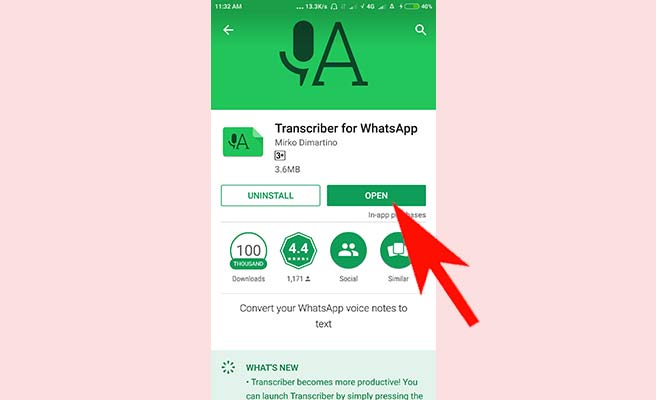 4. Tap on next until you are shown options. You can select language here and also you can select the quality of transcription and transcription in the pop-up window.
4. Tap on next until you are shown options. You can select language here and also you can select the quality of transcription and transcription in the pop-up window. 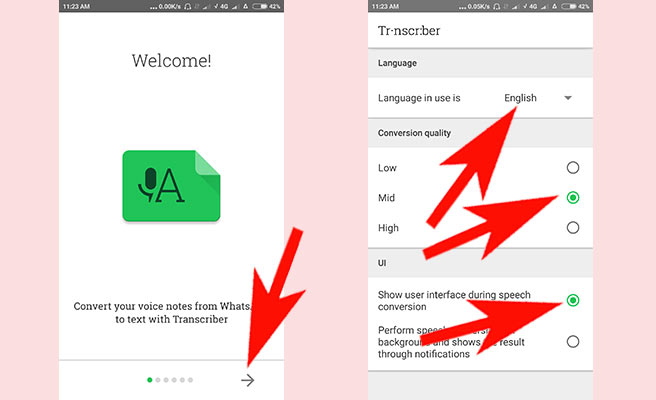 5. You select options and exit the Transcriber application. Now, launch WhatsApp from the menu and open the conversation which has the audio file to transcribe. Long press on the audio file exactly over the icon. Select share option in the upper right corner, which looks like a tilted ‘V’.
5. You select options and exit the Transcriber application. Now, launch WhatsApp from the menu and open the conversation which has the audio file to transcribe. Long press on the audio file exactly over the icon. Select share option in the upper right corner, which looks like a tilted ‘V’. 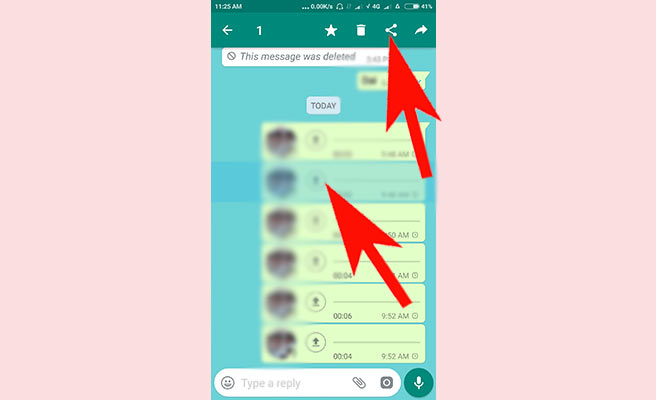 6. Now you will be shown options for sharing, you have to select Transcriber option.
6. Now you will be shown options for sharing, you have to select Transcriber option. 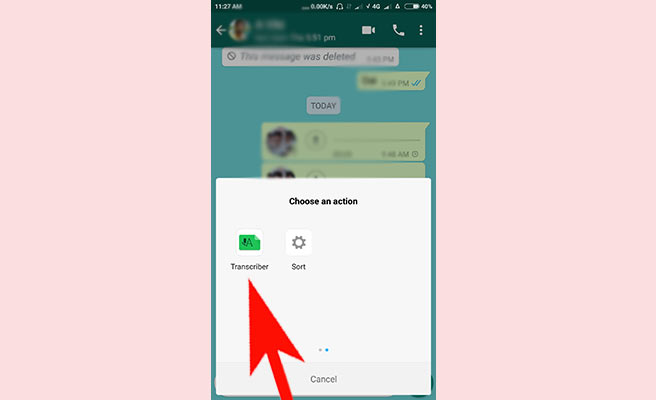 7. You will be shown a pop-up window that load the transcription, wait for it to finish.
7. You will be shown a pop-up window that load the transcription, wait for it to finish. 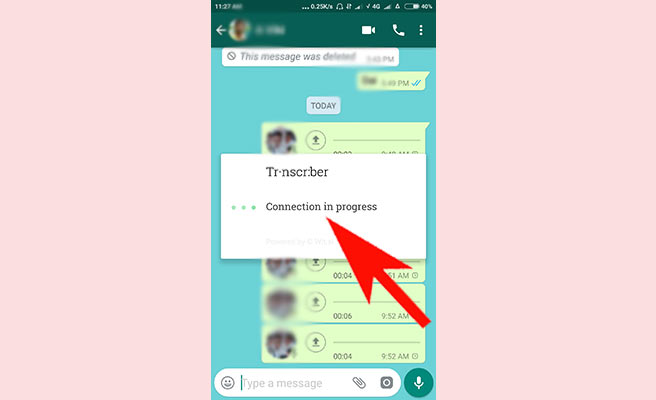 8. You will be shown the transcription in the pop-up window.
8. You will be shown the transcription in the pop-up window. 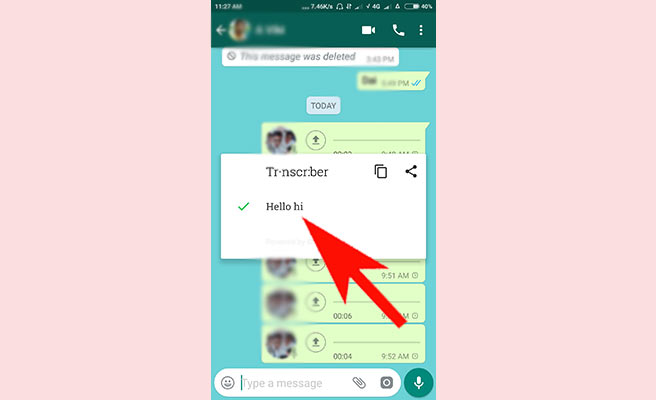
How to convert WhatsApp voice to text on iPhone
In I phone you can download the ‘Audio to Text for Whatsapp’ app from iTunes. After installing it, follow the steps below to convert an audio message into text.
1. Launch the WhatsApp from the home screen menu.
2. Open the conversation which has the audio for transcribing. Tap and hold the icon with the audio. 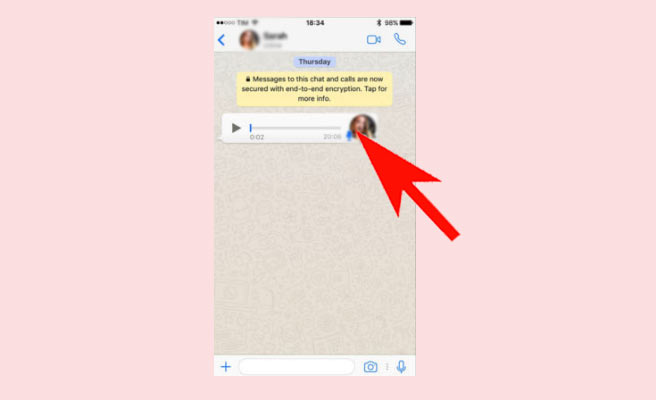 3. Tap the forward option.
3. Tap the forward option. 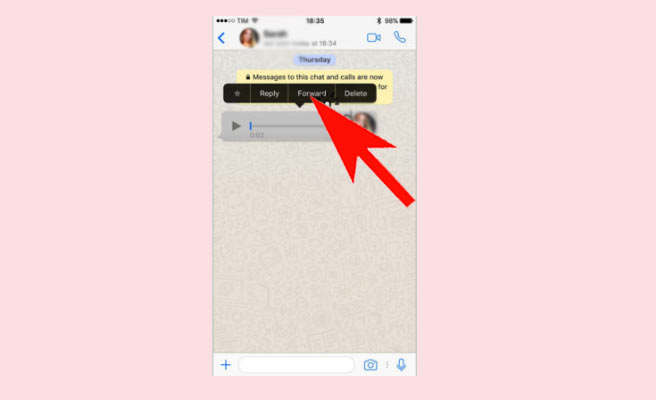 4. Tap on the share icon in the lower left corner.
4. Tap on the share icon in the lower left corner. 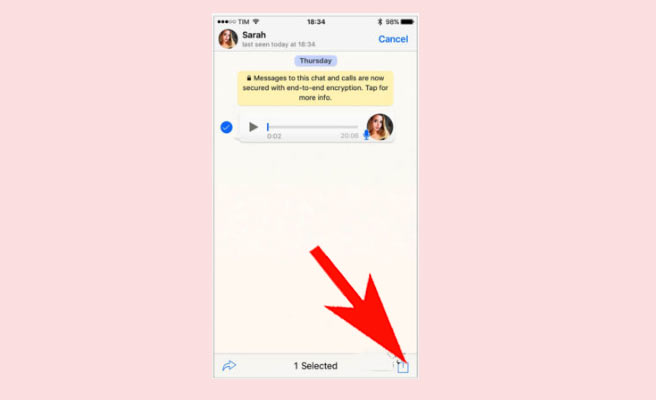 5. Now select ‘Audio to Text for WhatsApp’ in the options shown.
5. Now select ‘Audio to Text for WhatsApp’ in the options shown. 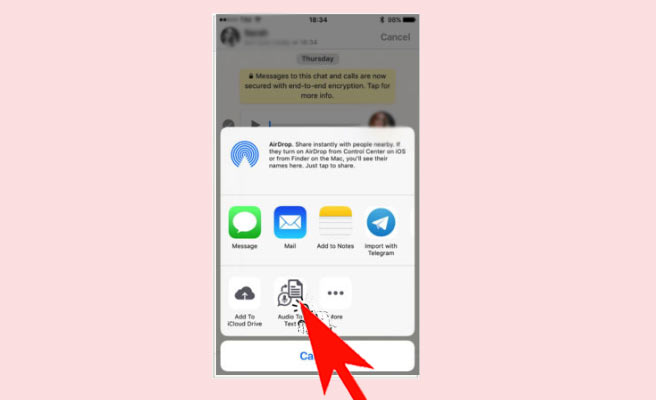 6. There you get your audio message in text form in a popup window.
6. There you get your audio message in text form in a popup window. 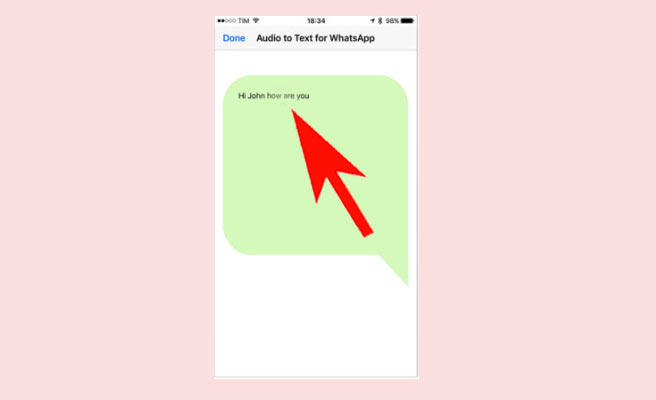 In conclusion, there are numerous apps are there to do this transcribing function, among all the apps, the above-mentioned apps give you best results. These two apps support many languages. There may be time came when WhatsApp include this option in itself. We have to wait and see.
In conclusion, there are numerous apps are there to do this transcribing function, among all the apps, the above-mentioned apps give you best results. These two apps support many languages. There may be time came when WhatsApp include this option in itself. We have to wait and see.
