- stop auto download
- existing whatsapp community
- group on whatsapp community
- deactivate community whatsapp
- member whatsapp community
- view whatsapp poll
- poll whatsapp group
- exit community whatsapp
- group whatsapp community
- voted whatsapp poll
- delete whatsapp poll
- change sequence whatsapp poll
- poll whatsapp chat
- change description of community
- change community name
- add groups in community
- add new community wp
- change p picture whatsapp
- invite members w community
- find whatsapp username
- whatsapp username
- send whatsapp messages
- set delete whatsapp status
- whatsapp group wallpaper
- pin chat on whatsapp
- search messages in whatsapp
- disable voice typing whatsapp
- enable voice typing whatsapp
- whatsapp backup mobile data
- change backup email whatsapp
- set disappearing messages whatsapp
- hide dp for some whatsapp
- fingerprint lock whatsapp
- lock whatsapp with fingerprint
- use whatsapp payment
- hide about in whatsapp
- backup whatsapp videos
- hide profile picture whatsapp
- archive chats whatsapp
- update whatsapp without playstore
- delete whatsapp group chat
- use whatsapp on multiple devices
- delete whatsapp backup
- delete whatsapp messages
- read whatsapp group messages
- delete archived chats
- delete whatsapp wallpaper
- delete whatsapp photos
- delete whatsapp message everyone
- delete whatsapp business account
- delete w video call history
- delete whatsapp group admin
- delete whatsapp broadcast message
- delete whatsapp unread messages
- dark mode on whatsapp
- extract whatsapp group numbers
- delete whatsapp group message
- change whatsapp profile picture
- whatsapp group invite link
- change whatsapp camera settings
- whatsapp account to business account
- normal to business account
- change whatsapp wallpaper
- change group icon whatsapp
- change whatsapp default browser
- change whatsapp audio speed
- change whatsapp keyboard
- change email id whatsapp
- whatsapp font style
- change theme whatsapp
- change whatsapp ringtone
- change contact name whatsapp
- change whatsapp backup time
- change whatsapp lock
- change whatsapp language
- change whatsapp group name
- view once whatsapp
- backup whatsapp google drive
- delete whatsapp data
- log out of whatsapp
- bold text whatsapp
- leave whatsapp group
- install whatsapp on pc
- international contact whatsapp
- online status whatsapp
- delete whatsapp contact
- print whatsapp messages
- whatsapp group video call
- call on whatsapp
- transfer android to android
- change whatsapp background
- join whatsapp group
- scan qr code whatsapp
- message on whatsapp
- invite to whatsapp
- find own whatsapp number
- video call whatsapp
- chat transfer android to iphone
- record whatsapp call
- appear offline whatsapp
- send gif on whatsapp
- stop auto saving whatsapp
- block someone on whatsapp
- use whatsapp web
- update whatsapp
- add someone whatsapp
- hide status
- download whatsapp status
- delete status
- updates status
- change number whatsapp
- whatsapp on pc
- delete backup
- share facebook videos
- schedule messages
- find friends
- delete whatsapp group
- add delete contacts
- create group
- hide last seen
- stylish text
- message without contact
- disable auto download
- voice into text
- mute notification
- recall messages
- delete whatsapp account
- hide whatsapp chat
- disable blue ticks
- create whatsapp backup
- share live location
- restore whatsapp backup
How to Message on WhatsApp
WhatsApp is a widely used messaging software with millions of users worldwide. With the app, we may communicate with people from all around the world. Also, it is the most popular messaging service, with 2 Billion users worldwide. We may communicate with folks from all over the world with the app. Surprisingly with over 487 million users, it is India's most popular messaging service indeed. One must know how to send a message nonetheless one uses it on regular basis or not. So, let's see how to send a message on WhatsApp.
How to Send Message on WhatsApp Android
Message on WhatsApp in 6 Easy Steps
Step-1 Open Whatsapp: First you need to install WhatsApp on your device. Go to the Google Play store, search for WhatsApp and download the application. Then, click on it and open it.
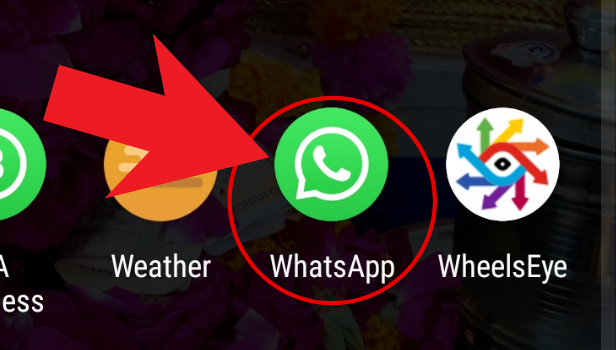
Step-2 Tap on the chat button: Next, after you add your details. This is what normal chats look like. To send a new message to someone, spot the 'Chat' icon at the bottom of the app. For reference see the image attached.
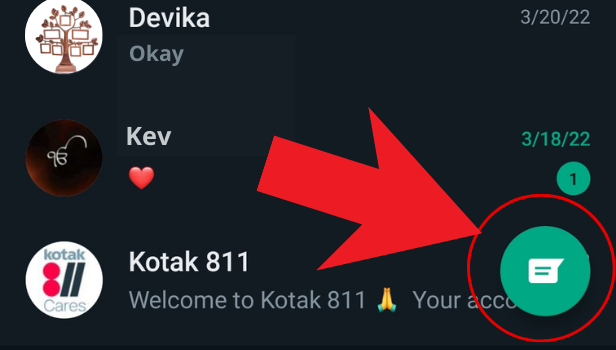
Step-3 Tap on the search bar: Then, in the chats option all your contact lists will appear in front of you. Next, in the search bar, we will search for the name of the person to whom we wish to send the message.
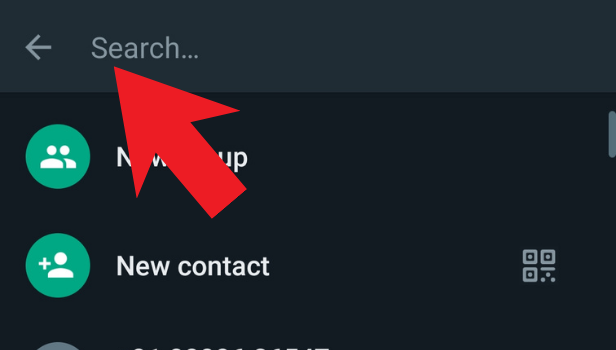
Step-4 Search for the contact: Further, type the name of the person to whom you want to send a message. And click on their name to open their specific chat.
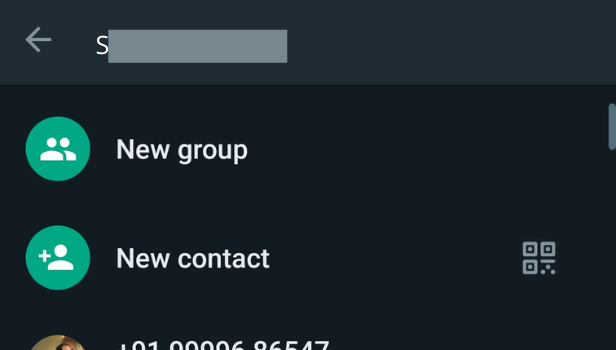
Step-5 Click on the message bar and start typing your message: Furthermore, now you can type your message by clicking on the message bar.
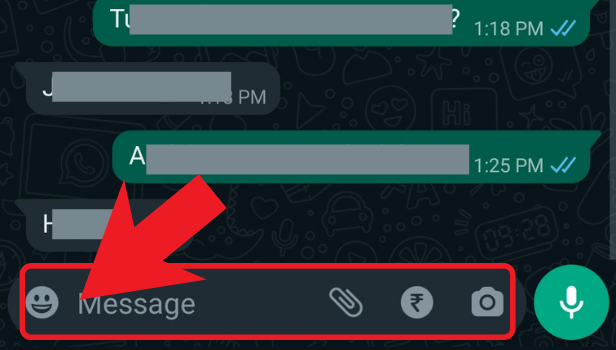
Step-6 Tap on send: Lastly, after typing your message click on Send. The send icon looks like a white bold arrow in a green circle. And this is how you can simply send messages on WhatsApp.
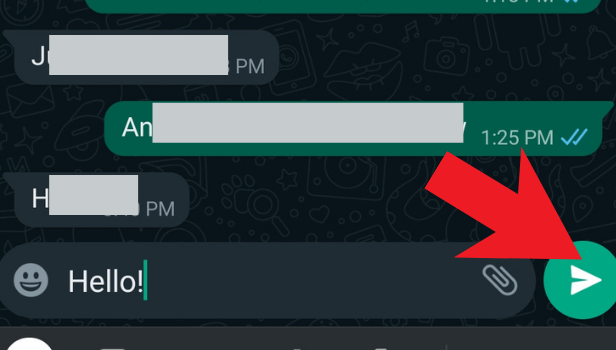
You can use the WhatsApp web as well as a mobile application to send messages through WhatsApp.
Can I delete the WhatsApp message after sending it?
You can delete WhatsApp messages to better organize your communications and get rid of superfluous ones. If you choose, you can even delete WhatsApp messages for everyone. However, there are some guidelines to follow. To remove a message on WhatsApp, simply press down on it and a few options will appear. Then click delete, then delete for everyone. However, you can only use the 'delete for everyone feature within one hour of sending the message.
How can you know whether your WhatsApp message was read?
How to determine whether someone has viewed your WhatsApp message image result The recipient has read your message if you see two blue checkmarks next to it. Also, only when all members of a group chat have read the message will you see two blue checkmarks.
How can you know whether your WhatsApp message was read?
You easily see if someone has read your message or not. You can tell if the recipient has read your message if you see two blue checkmarks next to it. Also, only when all members of a group chat have read the message will you see two blue checkmarks.
Another Method
WhatsApp is a popular application that is used for messaging. Sending a message on WhatsApp is as easy as it sounds. You can send a message on WhatsApp from anywhere and that too for free. You can send a picture, videos, and GIF files too on WhatsApp. This article will provide you with a step-by-step guide on how to message on WhatsApp from an android phone.
Steps to message on WhatsApp using an Android Phone
1. Open WhatsApp Application - Take your phone and open WhatsApp Messenger on your phone. The WhatsApp icon looks like a green and white-bordered bubble.
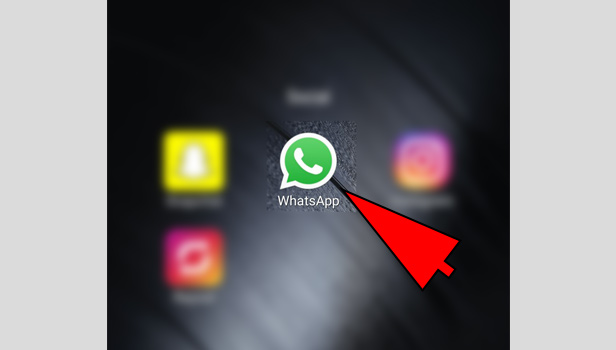
2. Select a Chat - Select a contact from your WhatsApp contact list whom you want to send a message. If you have previously messaged that person, then scroll through your inbox. You can also type the contact name from the search menu at the top.
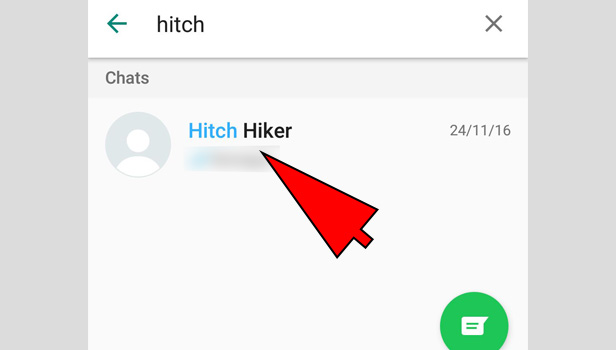
If this is the first time you are going to message that person, then look down on your screen. You will find an icon with two white lines with green borders. Tap on that.
That will take you to your WhatsApp contact list. From there you can choose the one you wish to send a message on WhatsApp.
3. Type a Message - After selecting your desired contact, it is now time to type a message. Tap on the contact and look down on your screen. There will be a white portion at the bottom where it is written type a message.
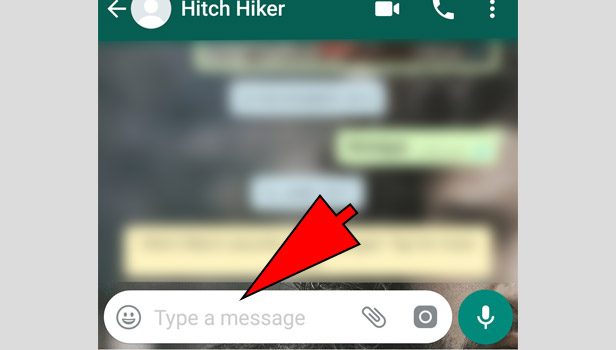
You type a message there with the help of your keyboard. WhatsApp has many cool emoticons, stickers and GIF files too. You can use them as well. You will get a whole range of emoticons by clicking on the bottom left icon of your screen.
4. Send the Message - Now press the white arrow on the bottom right to send the message. If you want to send a voice note on WhatsApp, you can also do that.
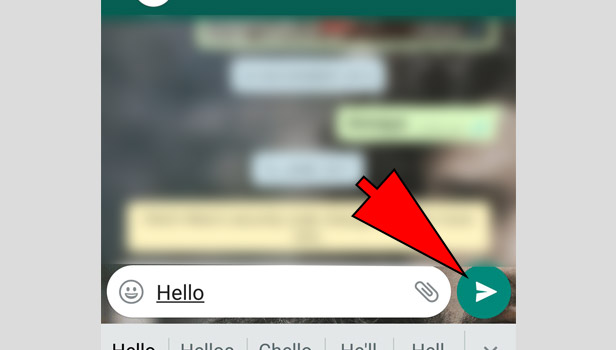
To send a voice note on WhatsApp, press the white mic icon on the bottom right corner of your screen. Hold on to it and record. Then send the recorded note by pressing the send icon.
Note: A single tick denotes that you have been successful in sending a message on WhatsApp. However, the person might not have received the message yet.
A double tick signifies that your contact has received your text. A blue double tick means that the person has read your message on WhatsApp.
How to message on WhatsApp using iPhone
It is a few clicks process to message anyone on WhatsApp. Not only a text message but you can also send a photo, video or emoji via WhatsApp. The only things you require to send a message through WhatsApp is the WhatsApp application and internet on your device.
There is more than one method to send a message on this application. By this article, you can learn every method to send a message via WhatsApp.
METHOD 1:
- Open WhatsApp – Launch WhatsApp by tapping on the WhatsApp’s green icon on your iPhone.
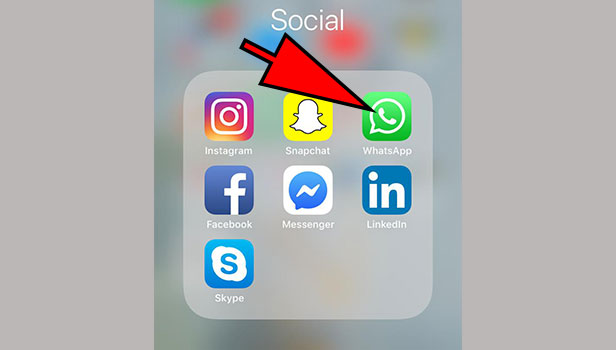
- Go to New Chat – On the following window, tap on the “Contact Pad” icon (it is a square shaped pad with a pencil on top) on the top right corner of your screen to open New Chat window.
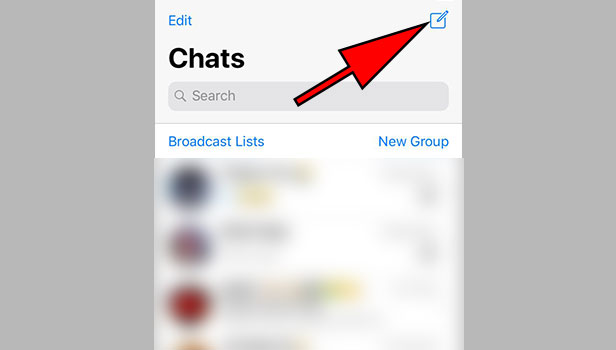
- Choose Contact – Search the name of the contact or scroll down to look for desired contact you want to send message to. Click on the contact’s name to message.
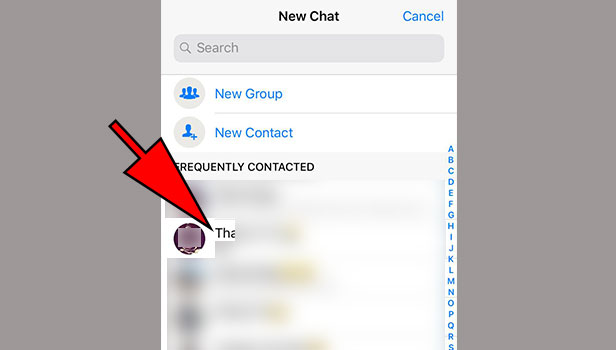
- Message – Type in the message on the space given using mobile phone’s keyboard and tap on the blue colored arrow icon on the right of the text to send the message.
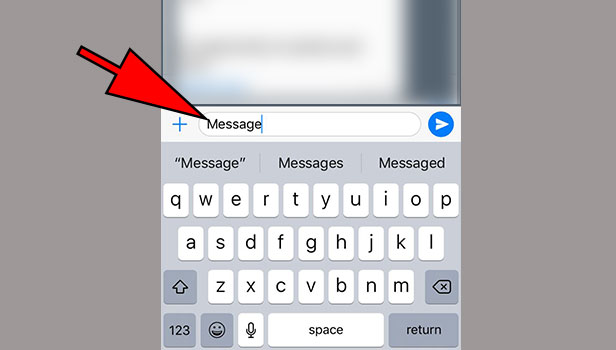
An alternative method to message on WhatsApp using iPhone
- Launch WhatsApp – Open WhatsApp by tapping on the WhatsApp’s green icon on your iPhone.
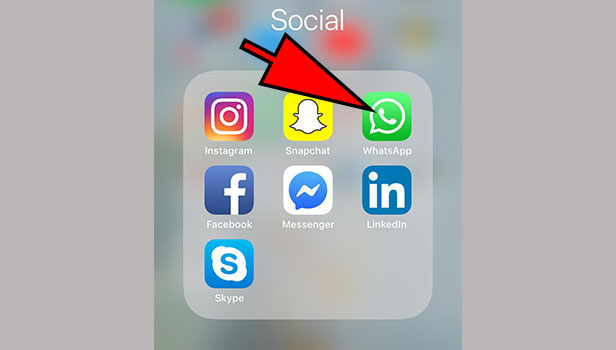
- Open Desired Chat – On the home screen of WhatsApp you can see the chats you have done in the past. Click the desired contact’s chat you want to message. It will open your conversation window.
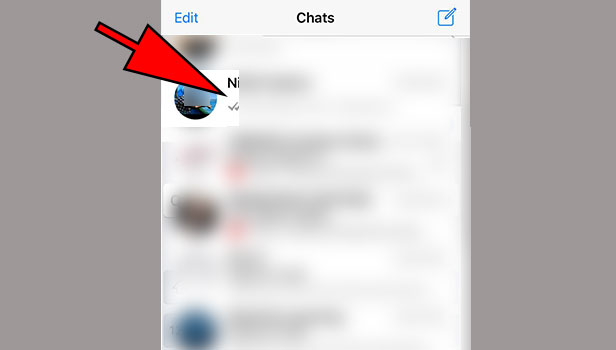
- Message - Type in the message on the space given using mobile phone’s keyboard and tap on the blue colored arrow icon on the right of the text to send the message.
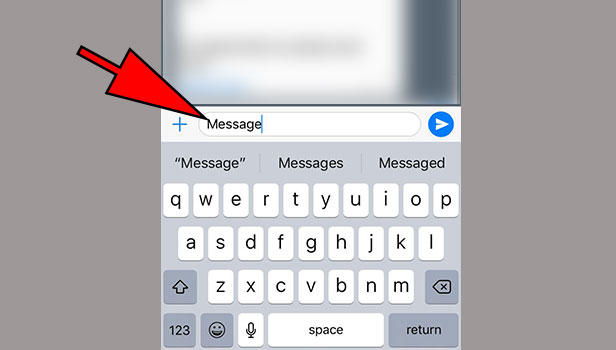
You can also add emoji to your text message to make it look cooler and attractive. To add emoji to your message you just have to tap twice on “Globe” button on the bottom left corner of your keyboard to turn it into emoji keyboard.
Then tap on the desired emoji to place it on your message. You can also go back to normal keyboard by tapping the globe button again.
Related Article
- How to Update WhatsApp App Without Play Store
- How to Delete Group Chat on Whatsapp App
- How to Use Whatsapp on Multiple Devices
- How to Delete WhatsApp Backup
- How to Delete WhatsApp Messages
- How to read WhatsApp Group Messages without Sender Knowing
- How to Quickly Delete Archived Chats in WhatsApp
- How to Delete WhatsApp Wallpaper
- How to Delete All WhatsApp Photos
- How to Delete WhatsApp Message for Everyone
- More Articles...
