- stop auto download
- existing whatsapp community
- group on whatsapp community
- deactivate community whatsapp
- member whatsapp community
- view whatsapp poll
- poll whatsapp group
- exit community whatsapp
- group whatsapp community
- voted whatsapp poll
- delete whatsapp poll
- change sequence whatsapp poll
- poll whatsapp chat
- change description of community
- change community name
- add groups in community
- add new community wp
- change p picture whatsapp
- invite members w community
- find whatsapp username
- whatsapp username
- send whatsapp messages
- set delete whatsapp status
- whatsapp group wallpaper
- pin chat on whatsapp
- search messages in whatsapp
- disable voice typing whatsapp
- enable voice typing whatsapp
- whatsapp backup mobile data
- change backup email whatsapp
- set disappearing messages whatsapp
- hide dp for some whatsapp
- fingerprint lock whatsapp
- lock whatsapp with fingerprint
- use whatsapp payment
- hide about in whatsapp
- backup whatsapp videos
- hide profile picture whatsapp
- archive chats whatsapp
- update whatsapp without playstore
- delete whatsapp group chat
- use whatsapp on multiple devices
- delete whatsapp backup
- delete whatsapp messages
- read whatsapp group messages
- delete archived chats
- delete whatsapp wallpaper
- delete whatsapp photos
- delete whatsapp message everyone
- delete whatsapp business account
- delete w video call history
- delete whatsapp group admin
- delete whatsapp broadcast message
- delete whatsapp unread messages
- dark mode on whatsapp
- extract whatsapp group numbers
- delete whatsapp group message
- change whatsapp profile picture
- whatsapp group invite link
- change whatsapp camera settings
- whatsapp account to business account
- normal to business account
- change whatsapp wallpaper
- change group icon whatsapp
- change whatsapp default browser
- change whatsapp audio speed
- change whatsapp keyboard
- change email id whatsapp
- whatsapp font style
- change theme whatsapp
- change whatsapp ringtone
- change contact name whatsapp
- change whatsapp backup time
- change whatsapp lock
- change whatsapp language
- change whatsapp group name
- view once whatsapp
- backup whatsapp google drive
- delete whatsapp data
- log out of whatsapp
- bold text whatsapp
- leave whatsapp group
- install whatsapp on pc
- international contact whatsapp
- online status whatsapp
- delete whatsapp contact
- print whatsapp messages
- whatsapp group video call
- call on whatsapp
- transfer android to android
- change whatsapp background
- join whatsapp group
- scan qr code whatsapp
- message on whatsapp
- invite to whatsapp
- find own whatsapp number
- video call whatsapp
- chat transfer android to iphone
- record whatsapp call
- appear offline whatsapp
- send gif on whatsapp
- stop auto saving whatsapp
- block someone on whatsapp
- use whatsapp web
- update whatsapp
- add someone whatsapp
- hide status
- download whatsapp status
- delete status
- updates status
- change number whatsapp
- whatsapp on pc
- delete backup
- share facebook videos
- schedule messages
- find friends
- delete whatsapp group
- add delete contacts
- create group
- hide last seen
- stylish text
- message without contact
- disable auto download
- voice into text
- mute notification
- recall messages
- delete whatsapp account
- hide whatsapp chat
- disable blue ticks
- create whatsapp backup
- share live location
- restore whatsapp backup
How to Enable/Disable Auto Download Media from WhatsApp
WhatsApp is one the few apps that are downloaded first by smartphone users. What if that favorite messenger app eats up all the data balance? It will totally get you on your nerves, right? Also, they add more and more trash to your storage.
It happens when WhatsApp automatically downloads the images, videos, and Audio files if you forget to disable them. In this article, we are going see how to disable media auto download.
How to Stop WhatsApp From Automatically Downloading Media on Android and iOS
How to Disable WhatsApp Auto Download on Android Phones
Android has a market share of about 84.82 % in the world. If you are holding one such android phone, follow the steps below to disable media auto download option on Android phones.
1. Open WhatsApp and dot menu: This can be done by tapping the WhatsApp icon in the menu, and then the three dots appear in the upper right corner of the WhatsApp home window. 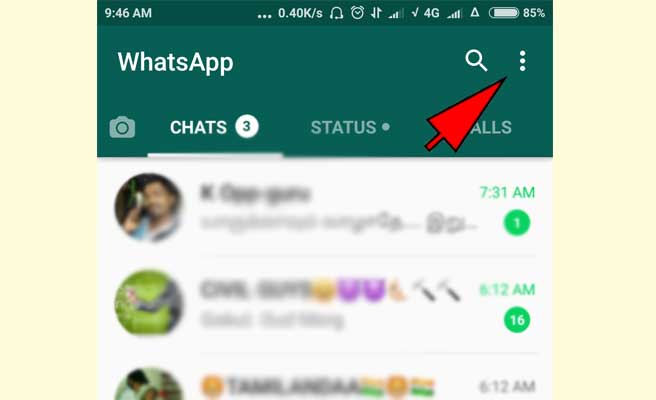
2. Tap on settings: On tapping the three dots, you will be shown options and then tap on the settings option. 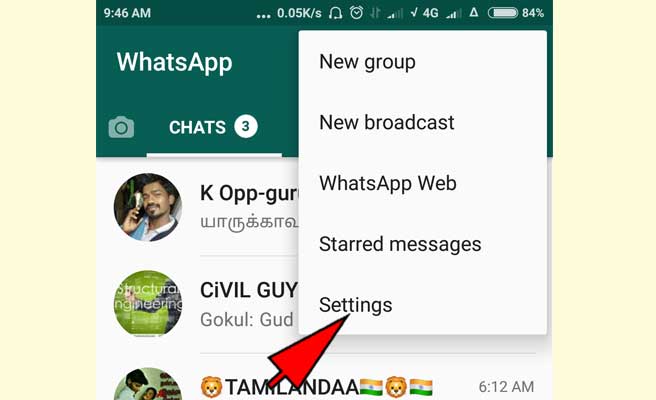
3. Tap on Data and storage usage: On tapping this you will be shown three options for disabling auto data download.  4. Tap on the menu: Tap on the following menus, one by one and follow the step 5.
4. Tap on the menu: Tap on the following menus, one by one and follow the step 5.
- When using mobile data
- When connected on Wi-Fi
- When Roaming
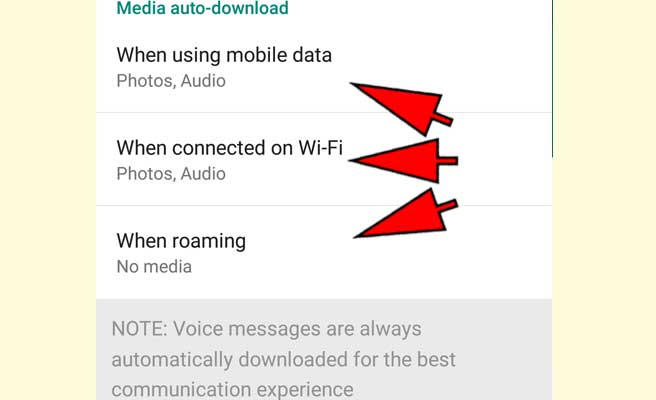
5. Uncheck photos, Audio, Videos: Finally, uncheck the option in the menu’s one by one to disable auto download. 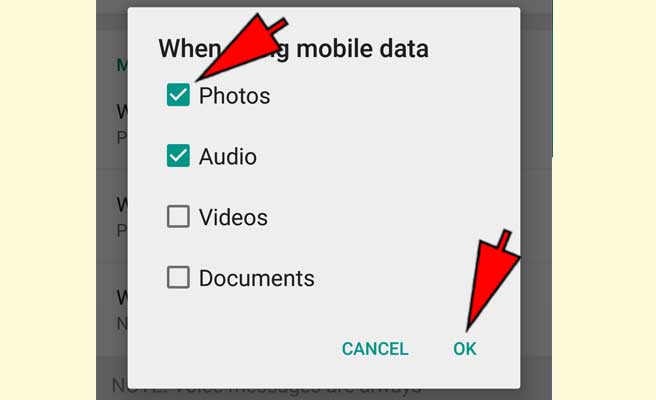
How can I hide the WhatsApp files cluttering my gallery?
Using an explorer app, Go to the WhatsApp media folder, and open the images folder, create a notepad file and name it ‘.nomedia’. Also, copy the same file in the videos folder.
How to Disable WhatsApp Auto Download on iPhone
If you are using iPhone, you can disable the media auto-download using the following steps
1. Open WhatsApp: by tapping on the WhatsApp icon.
2. Tap on settings: it is on the lower right corner. Now tap on Data and storage usage. 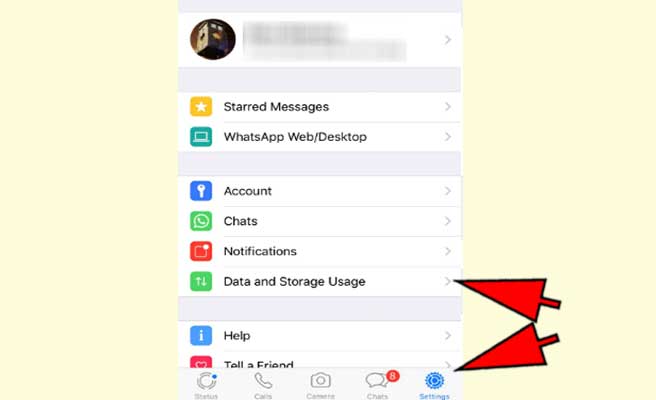 3. Disable Media Auto-Download: Do it by tapping on the photos, audio, video and documents and disable them.
3. Disable Media Auto-Download: Do it by tapping on the photos, audio, video and documents and disable them. 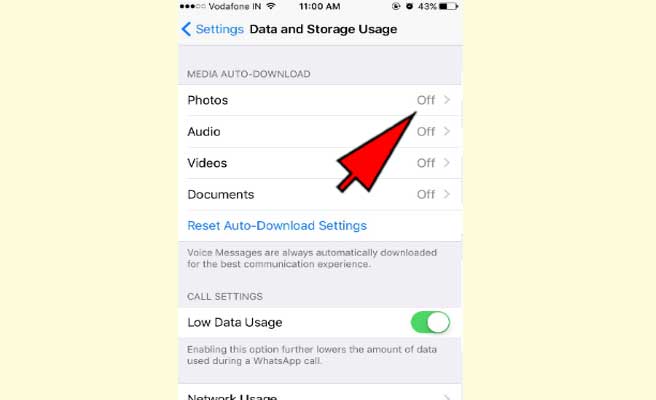 4. Disable the image saving to the camera roll: it is done by going to Settings>Chats>Save to Camera Roll.
4. Disable the image saving to the camera roll: it is done by going to Settings>Chats>Save to Camera Roll. 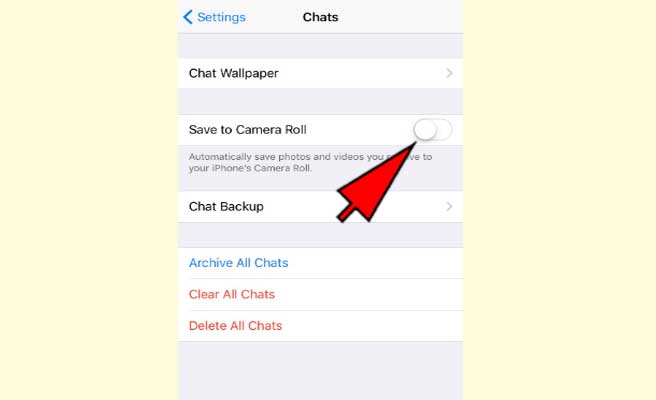 You can save a lot of data usage by downloading the audio, video and image files manually, selectively. There is one another feature called lower data usage, enabling this will let you save some data while voice calling.
You can save a lot of data usage by downloading the audio, video and image files manually, selectively. There is one another feature called lower data usage, enabling this will let you save some data while voice calling.
Related Article
- How to Mute WhatsApp Group Notification
- How to Change Group Icon in WhatsApp
- How to Change Whatsapp Default Browser
- How to Change WhatsApp Audio Speed
- How to Change WhatsApp Keyboard
- How to Change Email ID in WhatsApp
- How to Change Font Style in WhatsApp
- How to Change WhatsApp Theme
- How to Change WhatsApp Ringtone
- How to Change Contact Name in WhatsApp App
- More Articles...
