- stop auto download
- existing whatsapp community
- group on whatsapp community
- deactivate community whatsapp
- member whatsapp community
- view whatsapp poll
- poll whatsapp group
- exit community whatsapp
- group whatsapp community
- voted whatsapp poll
- delete whatsapp poll
- change sequence whatsapp poll
- poll whatsapp chat
- change description of community
- change community name
- add groups in community
- add new community wp
- change p picture whatsapp
- invite members w community
- find whatsapp username
- whatsapp username
- send whatsapp messages
- set delete whatsapp status
- whatsapp group wallpaper
- pin chat on whatsapp
- search messages in whatsapp
- disable voice typing whatsapp
- enable voice typing whatsapp
- whatsapp backup mobile data
- change backup email whatsapp
- set disappearing messages whatsapp
- hide dp for some whatsapp
- fingerprint lock whatsapp
- lock whatsapp with fingerprint
- use whatsapp payment
- hide about in whatsapp
- backup whatsapp videos
- hide profile picture whatsapp
- archive chats whatsapp
- update whatsapp without playstore
- delete whatsapp group chat
- use whatsapp on multiple devices
- delete whatsapp backup
- delete whatsapp messages
- read whatsapp group messages
- delete archived chats
- delete whatsapp wallpaper
- delete whatsapp photos
- delete whatsapp message everyone
- delete whatsapp business account
- delete w video call history
- delete whatsapp group admin
- delete whatsapp broadcast message
- delete whatsapp unread messages
- dark mode on whatsapp
- extract whatsapp group numbers
- delete whatsapp group message
- change whatsapp profile picture
- whatsapp group invite link
- change whatsapp camera settings
- whatsapp account to business account
- normal to business account
- change whatsapp wallpaper
- change group icon whatsapp
- change whatsapp default browser
- change whatsapp audio speed
- change whatsapp keyboard
- change email id whatsapp
- whatsapp font style
- change theme whatsapp
- change whatsapp ringtone
- change contact name whatsapp
- change whatsapp backup time
- change whatsapp lock
- change whatsapp language
- change whatsapp group name
- view once whatsapp
- backup whatsapp google drive
- delete whatsapp data
- log out of whatsapp
- bold text whatsapp
- leave whatsapp group
- install whatsapp on pc
- international contact whatsapp
- online status whatsapp
- delete whatsapp contact
- print whatsapp messages
- whatsapp group video call
- call on whatsapp
- transfer android to android
- change whatsapp background
- join whatsapp group
- scan qr code whatsapp
- message on whatsapp
- invite to whatsapp
- find own whatsapp number
- video call whatsapp
- chat transfer android to iphone
- record whatsapp call
- appear offline whatsapp
- send gif on whatsapp
- stop auto saving whatsapp
- block someone on whatsapp
- use whatsapp web
- update whatsapp
- add someone whatsapp
- hide status
- download whatsapp status
- delete status
- updates status
- change number whatsapp
- whatsapp on pc
- delete backup
- share facebook videos
- schedule messages
- find friends
- delete whatsapp group
- add delete contacts
- create group
- hide last seen
- stylish text
- message without contact
- disable auto download
- voice into text
- mute notification
- recall messages
- delete whatsapp account
- hide whatsapp chat
- disable blue ticks
- create whatsapp backup
- share live location
- restore whatsapp backup
How to Backup WhatsApp Videos
Do you want to store your WhatsApp videos? Just like you back up your WhatsApp chats. You must have not been aware of this WhatsApp feature to make your WhatsApp videos backup. However, Whatsapp videos can be back up using this guide. Once you go through all the steps you will know How to backup WhatsApp videos? Let's look at the steps now!
How to Restore WhatsApp Videos
Backup WhatsApp Videos In 7 Easy Steps:
Step-1 Open WhatsApp: You must have WhatsApp on your phone. Keep the chat and videos backup. So that you never miss any updates of WhatsApp.
- Now select WhatsApp.
- Click on the app.
- Then open Whatsapp to move ahead with steps.
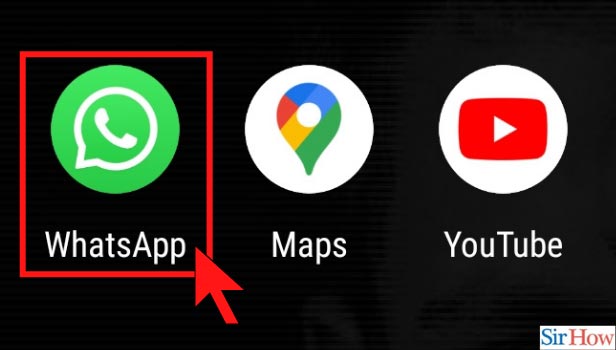
Step-2 Click on three-dot options: Once you opened your WhatsApp, then that section will appear on the screen.
- You can see a three-dot option located at the right corner of the page.
- Go to the icon and click on the three-dot option.
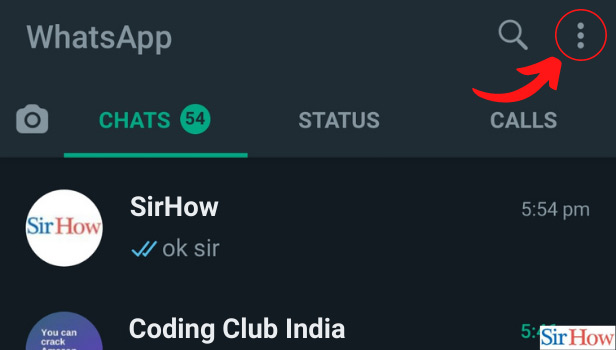
Step-3 Go to WhatsApp settings: The moment you click on the three-dot option, a long list of options appears on the screen.
- You have to go to the last option of settings.
- Click on it to open the setting.
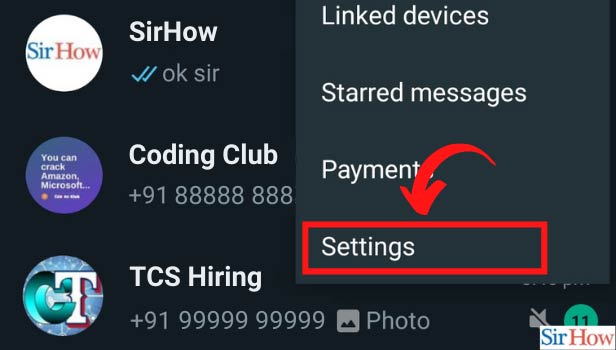
Step-4 Click on Chats: From the list of options select the Chats option. Click on the option and open the Chats to proceed further.
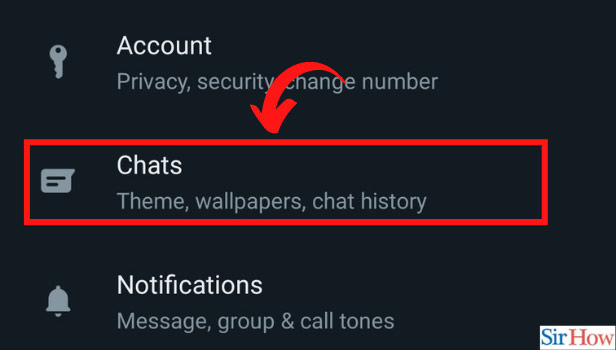
Step-5 Click on Chat Backup: Once you open the Chats options you can see another page with different options. Select the Chat backup option and click on it.
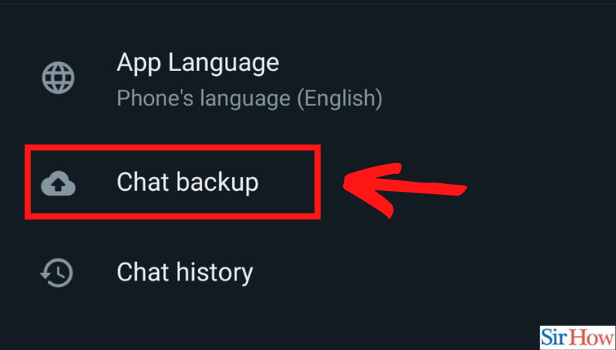
Step-6 Click on the slider to include videos: After opening the Chat backup page the other page with several options appears on the screen.
- You have to backup videos, so you have to go to the option of including video.
- Then click on the slider in front of the Include videos option.
- It will calculate the size of videos to back up.
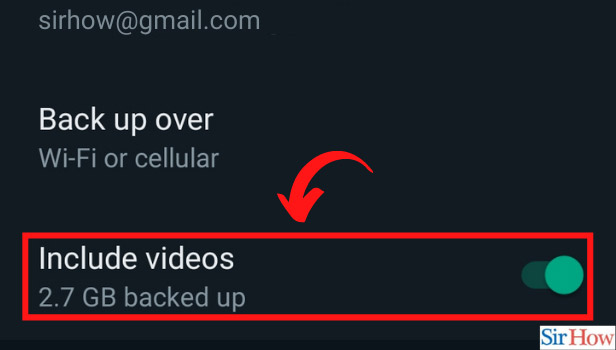
Step-7 Click on Backup: Once the calculation is done. You have to wait until the backup page is loaded.
- Then a page occurs within the option of BACK UP written with a green background.
- Click on it.
- Now your WhatsApp videos will be back up along with your chats.
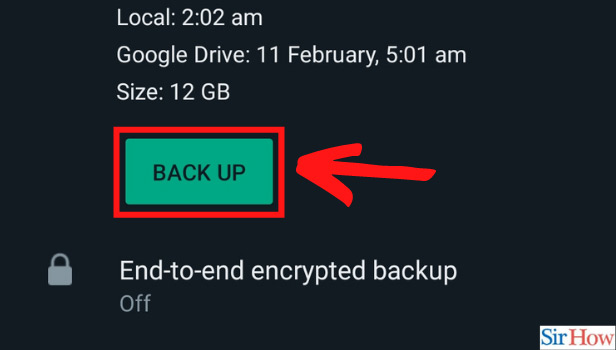
Before clicking on the Backup videos option you should consider a few things:
Make sure that you choose the folder to backup. You can either select Google drive or Google Account. Next, choose the backup over by Wifi only. So when you connect your phone to wifi your backup will be completed.
Can you restore your WhatsApp chats if you lost them?
Yes, you can get back all your chats even if you lost them. However, you can only restore your WhatsApp chat's when you have a backup in your Google drive. Google drive restore your WhatsApp chats after you lost them or deleted them. Always backup your Whatsapp chats in Google Drive to conveniently restore them.
Can you back up your Whatsapp images?
Whatsapp backup includes all the media including chats. So you surely backup your WhatsApp images. The images that you have shared or reviewed. Both the images are saved in your memory card of phones. You can see them in the WhatsApp folder.
