- stop auto download
- existing whatsapp community
- group on whatsapp community
- deactivate community whatsapp
- member whatsapp community
- view whatsapp poll
- poll whatsapp group
- exit community whatsapp
- group whatsapp community
- voted whatsapp poll
- delete whatsapp poll
- change sequence whatsapp poll
- poll whatsapp chat
- change description of community
- change community name
- add groups in community
- add new community wp
- change p picture whatsapp
- invite members w community
- find whatsapp username
- whatsapp username
- send whatsapp messages
- set delete whatsapp status
- whatsapp group wallpaper
- pin chat on whatsapp
- search messages in whatsapp
- disable voice typing whatsapp
- enable voice typing whatsapp
- whatsapp backup mobile data
- change backup email whatsapp
- set disappearing messages whatsapp
- hide dp for some whatsapp
- fingerprint lock whatsapp
- lock whatsapp with fingerprint
- use whatsapp payment
- hide about in whatsapp
- backup whatsapp videos
- hide profile picture whatsapp
- archive chats whatsapp
- update whatsapp without playstore
- delete whatsapp group chat
- use whatsapp on multiple devices
- delete whatsapp backup
- delete whatsapp messages
- read whatsapp group messages
- delete archived chats
- delete whatsapp wallpaper
- delete whatsapp photos
- delete whatsapp message everyone
- delete whatsapp business account
- delete w video call history
- delete whatsapp group admin
- delete whatsapp broadcast message
- delete whatsapp unread messages
- dark mode on whatsapp
- extract whatsapp group numbers
- delete whatsapp group message
- change whatsapp profile picture
- whatsapp group invite link
- change whatsapp camera settings
- whatsapp account to business account
- normal to business account
- change whatsapp wallpaper
- change group icon whatsapp
- change whatsapp default browser
- change whatsapp audio speed
- change whatsapp keyboard
- change email id whatsapp
- whatsapp font style
- change theme whatsapp
- change whatsapp ringtone
- change contact name whatsapp
- change whatsapp backup time
- change whatsapp lock
- change whatsapp language
- change whatsapp group name
- view once whatsapp
- backup whatsapp google drive
- delete whatsapp data
- log out of whatsapp
- bold text whatsapp
- leave whatsapp group
- install whatsapp on pc
- international contact whatsapp
- online status whatsapp
- delete whatsapp contact
- print whatsapp messages
- whatsapp group video call
- call on whatsapp
- transfer android to android
- change whatsapp background
- join whatsapp group
- scan qr code whatsapp
- message on whatsapp
- invite to whatsapp
- find own whatsapp number
- video call whatsapp
- chat transfer android to iphone
- record whatsapp call
- appear offline whatsapp
- send gif on whatsapp
- stop auto saving whatsapp
- block someone on whatsapp
- use whatsapp web
- update whatsapp
- add someone whatsapp
- hide status
- download whatsapp status
- delete status
- updates status
- change number whatsapp
- whatsapp on pc
- delete backup
- share facebook videos
- schedule messages
- find friends
- delete whatsapp group
- add delete contacts
- create group
- hide last seen
- stylish text
- message without contact
- disable auto download
- voice into text
- mute notification
- recall messages
- delete whatsapp account
- hide whatsapp chat
- disable blue ticks
- create whatsapp backup
- share live location
- restore whatsapp backup
How to Recall WhatsApp Messages
Now its 7 minutes and ticking, if you have done an embarrassing error in Whatsapp. If you have sent a message by mistake to someone, you can delete that message without letting the recipient read, it is called recalling the message. Whatsapp’s new feature lets you recall the messages from the recipients and groups.
Yes, recalling deletes your message in the recipient’s phone also, just like the feature with Telegram app. Yet there are some limitations, they are
- You can be recalled within 7 minutes.
- You and your recipient should run an updated version of WhatsApp.
- If your recipient has seen your message or if recalling failed, you will not be notified.
How to delete very old messages in whatsapp
How to Recall WhatsApp Messages on Android Phones
Follow the steps below to recall your message from your recipients.
Step 1: Launch WhatsApp from the menu.
Step 2: Open a chat with someone and send them a message. 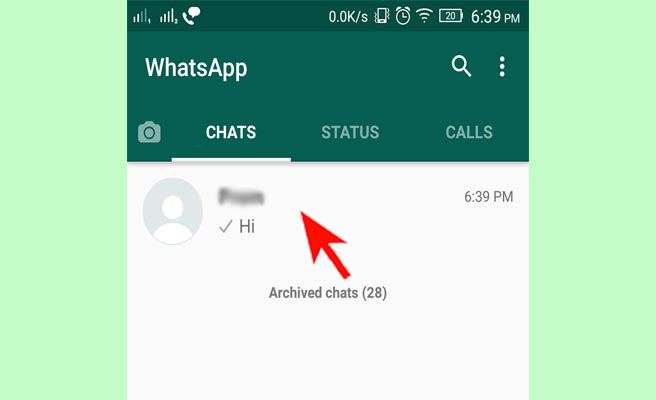 Step 3: Select the message by long pressing on it.
Step 3: Select the message by long pressing on it. 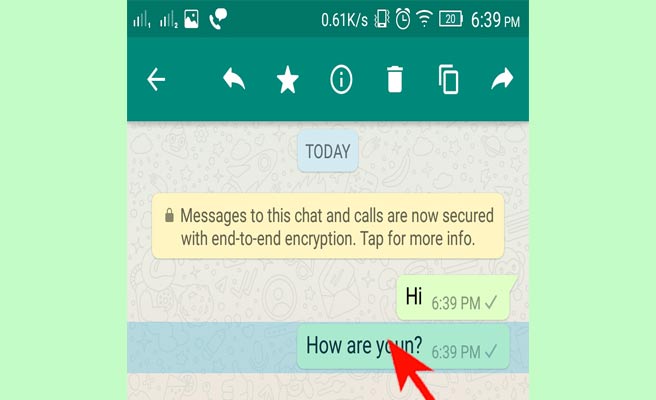 Step 4: Tap on the dustbin option shown in the upper right corner.
Step 4: Tap on the dustbin option shown in the upper right corner. 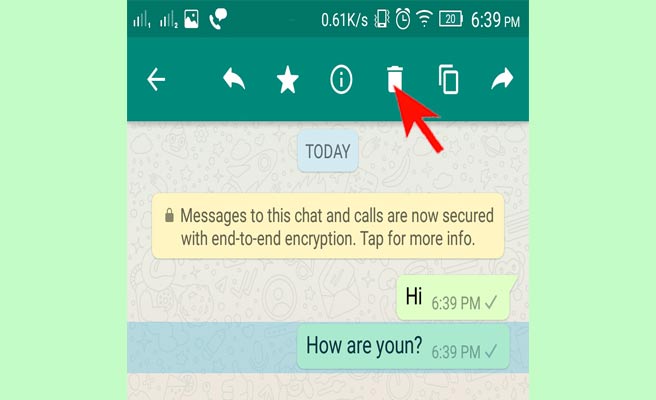 Step 5: Now you will be given three options namely, delete for everyone, cancel, Delete for Me. You select Delete for Everyone to recall your message. If after 7 minutes you try to delete, you will not be shown the Delete for everyone option.
Step 5: Now you will be given three options namely, delete for everyone, cancel, Delete for Me. You select Delete for Everyone to recall your message. If after 7 minutes you try to delete, you will not be shown the Delete for everyone option. 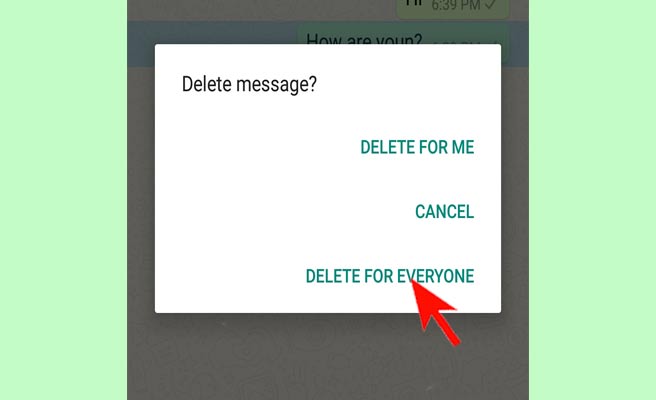 Step 6: After message being deleted, instead of message you will be shown “This message was deleted”. Receiver of the message also will get the same message.
Step 6: After message being deleted, instead of message you will be shown “This message was deleted”. Receiver of the message also will get the same message. 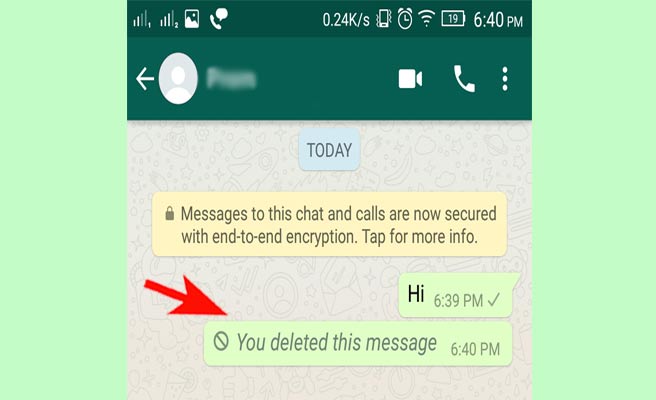
How to Recall WhatsApp Messages in iPhone
The following steps are for recalling the Whatsapp message from its recipients in iPhone.
Step 1: Open the Whatsapp from the Home screen.
Step 2: Open a chat and type a message for them. 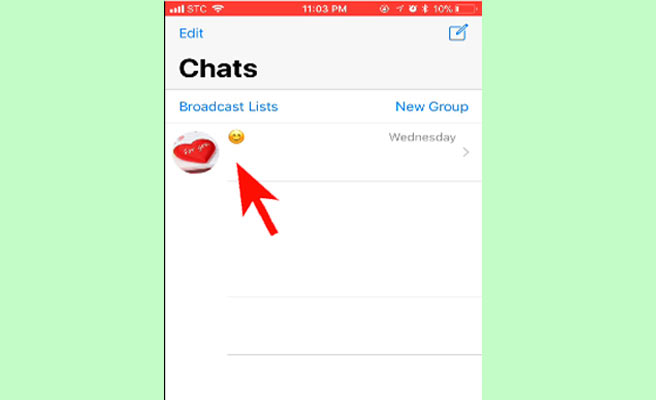 Step 3: Long press over the message you just sent.
Step 3: Long press over the message you just sent. 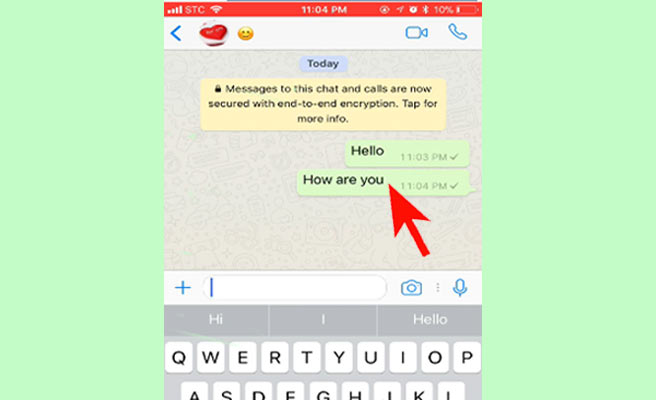 Step 4: Now you will be shown three options, you have to tap on the right-side arrow for more options.
Step 4: Now you will be shown three options, you have to tap on the right-side arrow for more options. 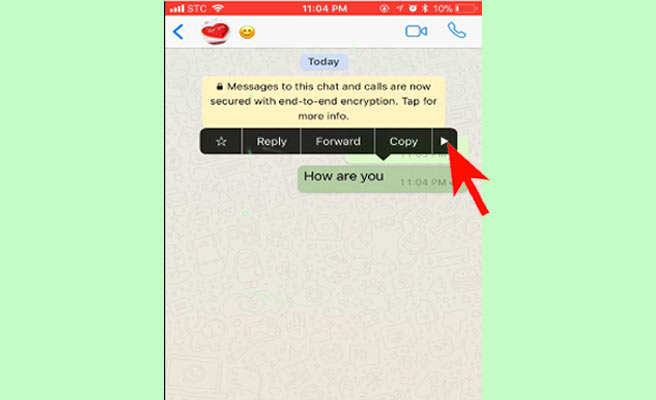 Step 5: Now tap on the delete option.
Step 5: Now tap on the delete option. 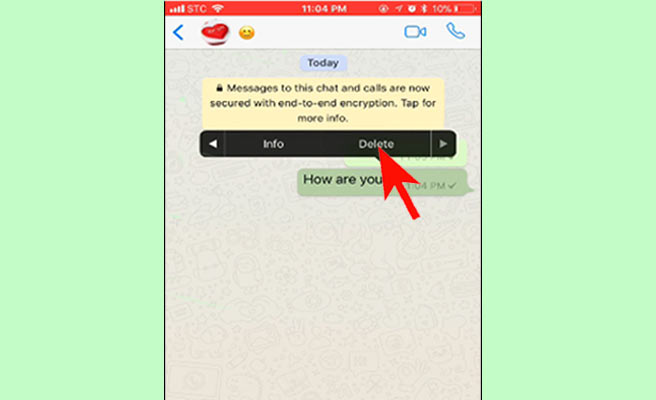 Step 6: Now you will be shown the additional option “Delete for everyone” with the conventional “Delete” option. Tap on delete for everyone to recall your message.
Step 6: Now you will be shown the additional option “Delete for everyone” with the conventional “Delete” option. Tap on delete for everyone to recall your message. 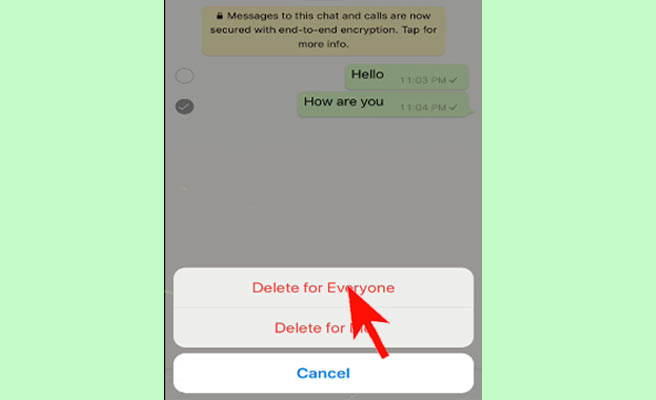 Step 7: Now you will be shown “This message was deleted” instead of the original message. Your recipient also will see the same message if recalling was successful.
Step 7: Now you will be shown “This message was deleted” instead of the original message. Your recipient also will see the same message if recalling was successful. 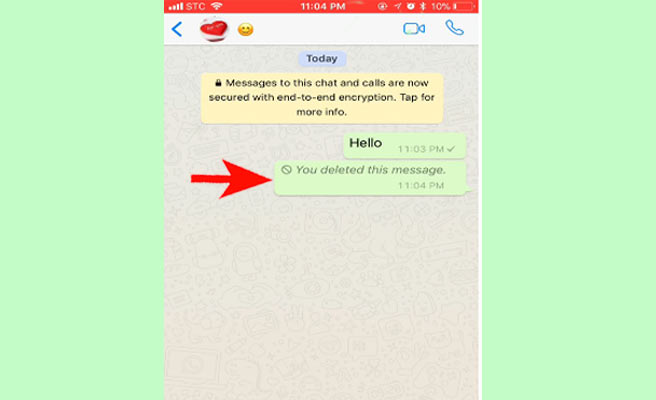 In conclusion, Whatsapp which has more than 1 billion users, is adapting itself to the expectations from the users step by step. This feature promises to be a good change after the introduction of new status updates. They are borrowing all the good feature from other apps one by one.
In conclusion, Whatsapp which has more than 1 billion users, is adapting itself to the expectations from the users step by step. This feature promises to be a good change after the introduction of new status updates. They are borrowing all the good feature from other apps one by one.
Related Article
- How to Start WhatsApp Group Video Call
- How to Make a Call on WhatsApp
- How to Transfer WhatsApp Message from Android to Android
- How to Change WhatsApp Background Wallpaper
- How to Invite Someone to WhatsApp Group
- How to Scan QR Code on WhatsApp
- How to Message on WhatsApp
- How to Invite Someone to Join WhatsApp
- How to Find my WhatsApp Number
- How to Video Call on WhatsApp
- More Articles...
