- stop auto download
- existing whatsapp community
- group on whatsapp community
- deactivate community whatsapp
- member whatsapp community
- view whatsapp poll
- poll whatsapp group
- exit community whatsapp
- group whatsapp community
- voted whatsapp poll
- delete whatsapp poll
- change sequence whatsapp poll
- poll whatsapp chat
- change description of community
- change community name
- add groups in community
- add new community wp
- change p picture whatsapp
- invite members w community
- find whatsapp username
- whatsapp username
- send whatsapp messages
- set delete whatsapp status
- whatsapp group wallpaper
- pin chat on whatsapp
- search messages in whatsapp
- disable voice typing whatsapp
- enable voice typing whatsapp
- whatsapp backup mobile data
- change backup email whatsapp
- set disappearing messages whatsapp
- hide dp for some whatsapp
- fingerprint lock whatsapp
- lock whatsapp with fingerprint
- use whatsapp payment
- hide about in whatsapp
- backup whatsapp videos
- hide profile picture whatsapp
- archive chats whatsapp
- update whatsapp without playstore
- delete whatsapp group chat
- use whatsapp on multiple devices
- delete whatsapp backup
- delete whatsapp messages
- read whatsapp group messages
- delete archived chats
- delete whatsapp wallpaper
- delete whatsapp photos
- delete whatsapp message everyone
- delete whatsapp business account
- delete w video call history
- delete whatsapp group admin
- delete whatsapp broadcast message
- delete whatsapp unread messages
- dark mode on whatsapp
- extract whatsapp group numbers
- delete whatsapp group message
- change whatsapp profile picture
- whatsapp group invite link
- change whatsapp camera settings
- whatsapp account to business account
- normal to business account
- change whatsapp wallpaper
- change group icon whatsapp
- change whatsapp default browser
- change whatsapp audio speed
- change whatsapp keyboard
- change email id whatsapp
- whatsapp font style
- change theme whatsapp
- change whatsapp ringtone
- change contact name whatsapp
- change whatsapp backup time
- change whatsapp lock
- change whatsapp language
- change whatsapp group name
- view once whatsapp
- backup whatsapp google drive
- delete whatsapp data
- log out of whatsapp
- bold text whatsapp
- leave whatsapp group
- install whatsapp on pc
- international contact whatsapp
- online status whatsapp
- delete whatsapp contact
- print whatsapp messages
- whatsapp group video call
- call on whatsapp
- transfer android to android
- change whatsapp background
- join whatsapp group
- scan qr code whatsapp
- message on whatsapp
- invite to whatsapp
- find own whatsapp number
- video call whatsapp
- chat transfer android to iphone
- record whatsapp call
- appear offline whatsapp
- send gif on whatsapp
- stop auto saving whatsapp
- block someone on whatsapp
- use whatsapp web
- update whatsapp
- add someone whatsapp
- hide status
- download whatsapp status
- delete status
- updates status
- change number whatsapp
- whatsapp on pc
- delete backup
- share facebook videos
- schedule messages
- find friends
- delete whatsapp group
- add delete contacts
- create group
- hide last seen
- stylish text
- message without contact
- disable auto download
- voice into text
- mute notification
- recall messages
- delete whatsapp account
- hide whatsapp chat
- disable blue ticks
- create whatsapp backup
- share live location
- restore whatsapp backup
How to Record a WhatsApp Call
Today everyone makes calls through WhatsApp. It can make international voice and video calls as well. This is one of the most popular features of the app because you can call someone with just one click in addition to talking, sending live locations, and swapping photos. People nowadays frequently use WhatsApp to make calls. However, due to its privacy policies, WhatsApp does not allow users to record calls. Is it feasible to capture a WhatsApp conversation? Yes, it is correct. WhatsApp allows you to record calls. Even though WhatsApp does not allow users to record calls, there is a workaround that allows users to record any call. You'll need to utilise third-party software to record your WhatsApp calls. Both Android and iOS users can use this approach to record calls. Let's see how to record calls on WhatsApp.
How to Record Calls in WhatsApp
Record a WhatsApp Call in 11 Easy Steps
Step-1 Open Playstore: Firstly, we will begin with Google Play Store, and install another application to record WhatsApp calls. Hence, click on Play Store to open it.

Step-2 Type 'cube call' in the search bar: Then, in the search bar type 'Cube Call' and press enter.
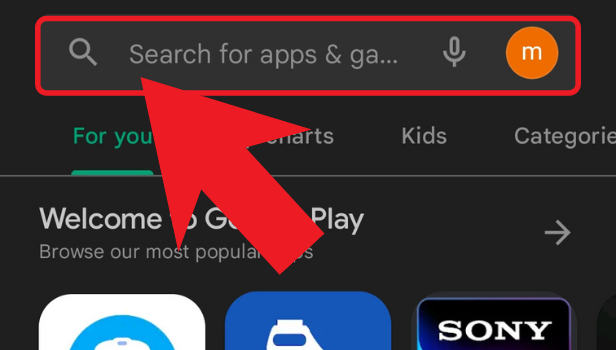
Step-3 Click on install: After that, the Play store will show you the application which looks like the image given below. In front of the application, there's an install button. Click on that to download the application.
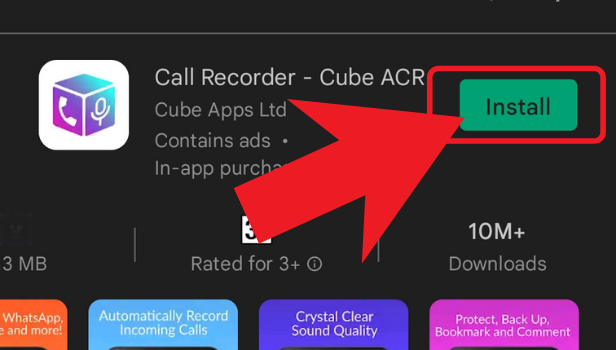
Step-4 Open the app: Once the downloading is over then you can tap on 'Open' to open the app.
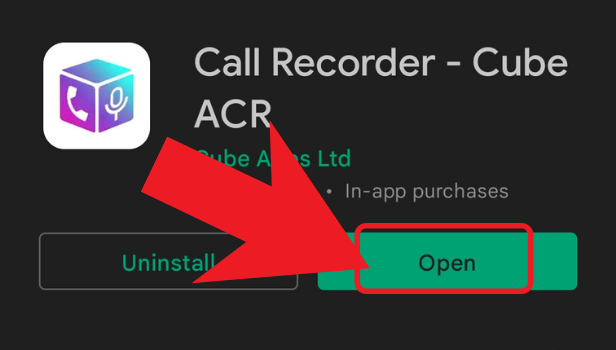
Step-5 Click on grant permissions: Next, before performing any functions the app would require certain permissions from your side. Click on 'Grant Permission' because without it the app won't function.
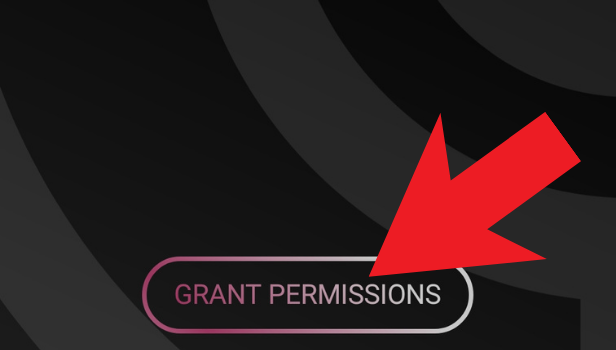
Step-6 Click on enable connector: After granting a few permissions, click on enable connector.
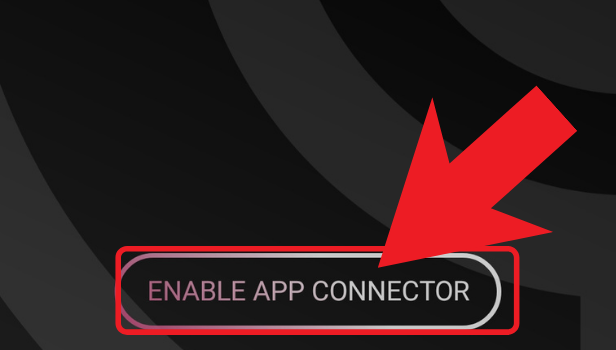
Step-7 Click on the cube ACR app connector and enable it: Then go into your applications settings and select the Cube ACR app connector. Turn on the enabling settings for the app.
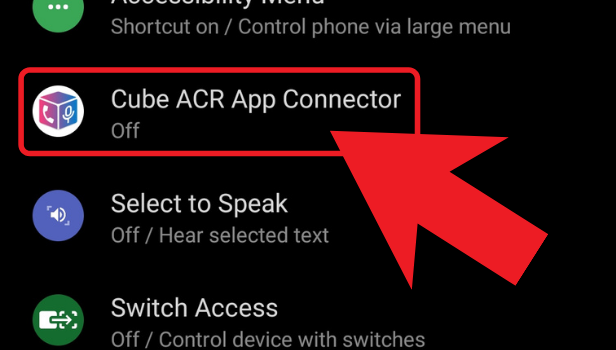
Step-8 Tap on WhatsApp: Further, tap on WhatsApp to open it and make a call through it.
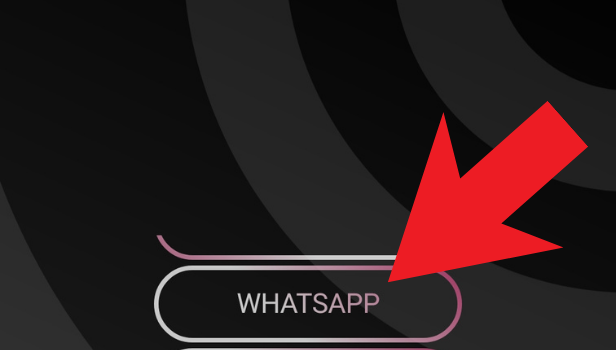
Step-9 Choose a contact from your list: Furthermore, select the contact or the person whom you want to call from your contact list.
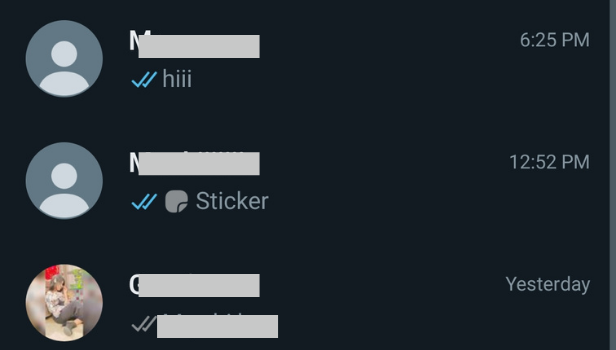
Step-10 Click on the phone icon: Then, make a call to the person so as to record it
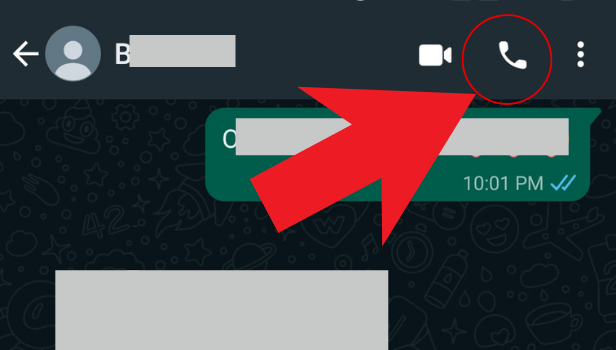
Step-11 Record Call: While on a call, you will see a recording icon above, which states that your call is been recorded.
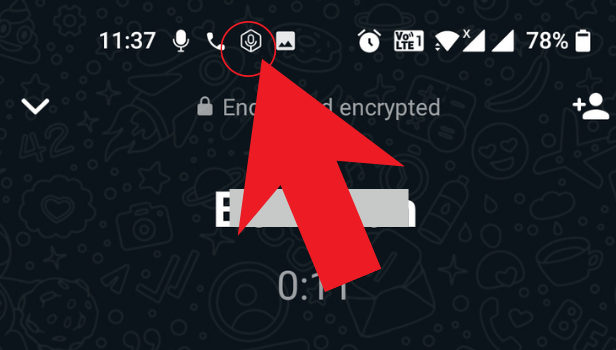
What is the location of my WhatsApp call recordings?
WhatsApp records and stores your phone calls through another third-party application. Your SD card will contain a WhatsApp calls folder, however, this is not the case for all users. If you're lucky, you'll discover the recordings in this folder, although it's usually empty.
Is there any other alternative to recording WhatsApp calls?
If you have a second phone, you can simply utilize it to record a WhatsApp call. However, you'll need to keep your phone on speaker for this. If you don't want any disturbance in the background, then do it in a different room. You won't need to install any additional software to record calls this way.
Another Method
Recording a WhatsApp call on android can be done by installing an application. This is because WhatsApp does not provide the option to record any calls, within the application itself. Hence you have to install a call recording application. Any call recording application that is compatible for your device can be used.
It has to be noted that the recording app that you download must be capable of recording WhatsApp calls as well. Thus, to record a WhatsApp call on android, you have to download a call recording app from the play store and install it. And then record the call using such an application.
Steps to record a WhatsApp call on android
This article will explain to you the steps to be followed to record a WhatsApp call on android device. As mentioned above, you have to first install the call recorder application from the play store.
Steps to download call recorder on android
1. Open play store: The first step is to open the play store on your device. To do so, go to the app drawer on your device and locate play store. Tap on it once.
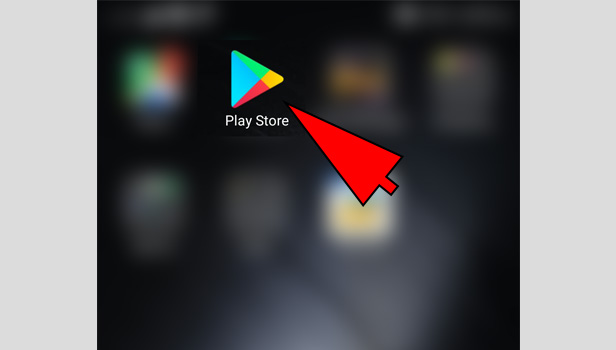
2. Search for “WhatsApp call recorder”: In the play store, tap on the search bar located at the top. In the search bar, type “WhatsApp call recorder” and tap on the search icon. It is represented by a small magnifying glass.
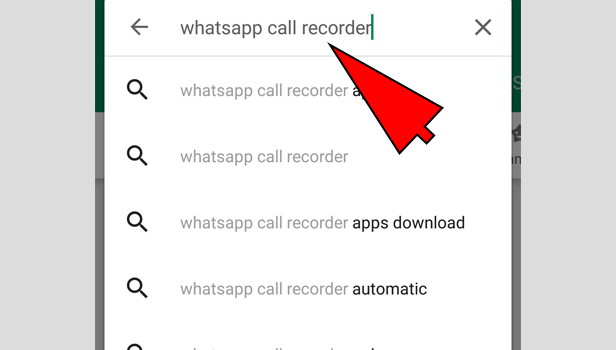
3. Choose one Application: Once you search in the play store, it will give you many applications. You have to choose the one that you want to download. It is advised to choose an application with a higher rating like “all calls recorder”, “Cube call recorder” etc. Once you decide which one you want to download, tap on it once.
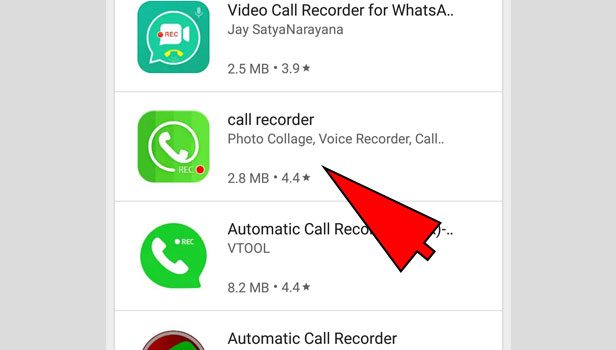
4. Install the Application: When you open the application, the next step is to install it. To do so, simply tap on the “install” option. It is usually represented in Green color. When you do so, it will automatically install the application to your phone.
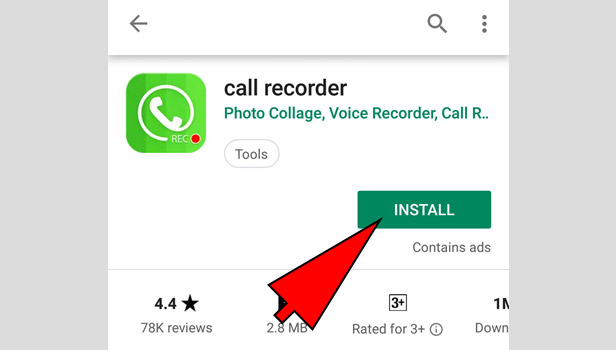
5. Launch the Application: Once you download the application, you have to launch it. To do so, tap on “open” option that appears after you install. It will launch the app.

6. Give necessary permissions: The newly downloaded call recorder may or may not ask for various permissions. Tap “allow” to the necessary permissions like microphone, phone storage etc.
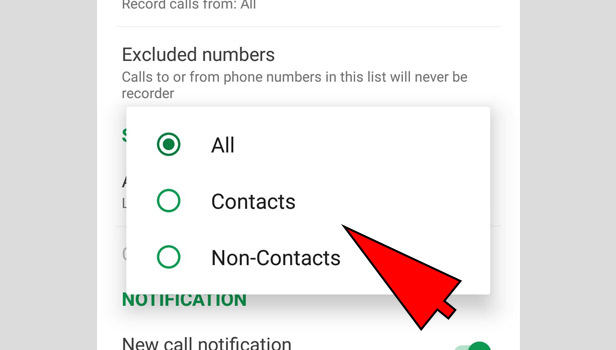
Once you follow the above steps, you have successfully installed a call recorder.
Steps to record WhatsApp call on android
1. Launch WhatsApp: Once you have successfully installed the call recorder and launched it, you can open WhatsApp from your app drawer. It will open in the Chats tab.
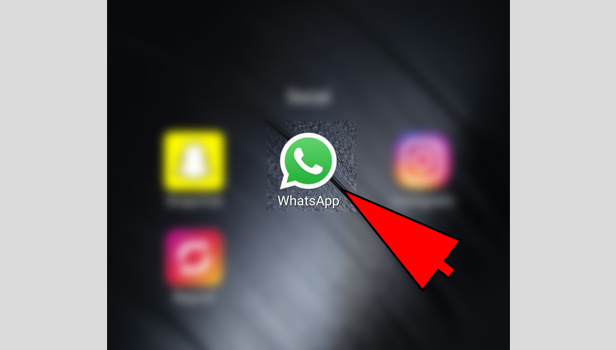
2. Go to Calls tab: The next step is to go to the calls tab. To do so, swipe from right to left, two times.
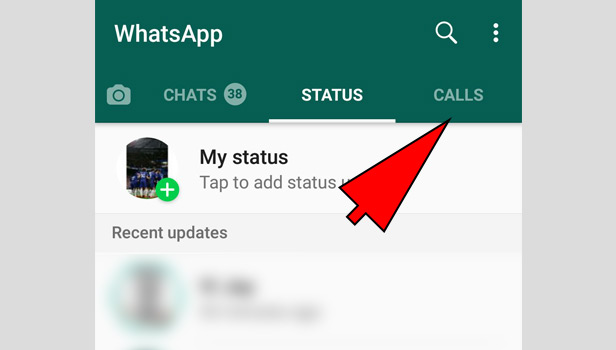
3. Tap on New Call: In the calls tab, tap on the new call icon. It is located in the bottom right and is represented by phone and “+ sign. When you tap on it, it open up the contact list.
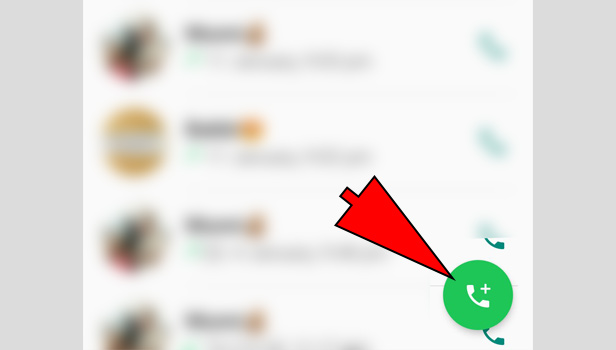
4. Select the person you want to call: from the contact list, you have to find the person you want to call. Scroll down to locate the person you want to call.
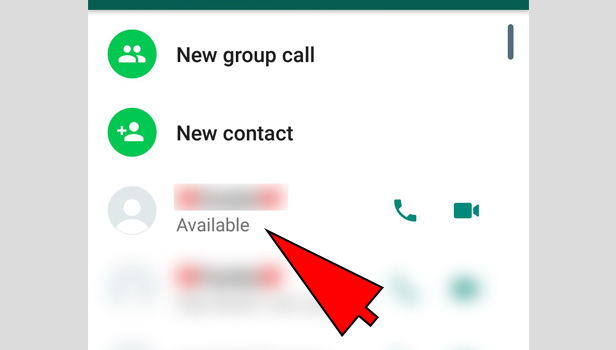
5. Tap on the Phone icon: Next step is to call the user. To do so, you have to tap on the phone icon in front of his/her name. it will automatically start calling.

6. Open the Call recorder app: When you start the call, press the home button and open the call recorder application that you downloaded. To do so, go to your app drawer and locate it and tap it once.

7. Start recording: once you connect the call, you have to start recording. To do so, tap on the “record” option. It is represented by a circular icon, with a red center. When you do this the call starts getting record.
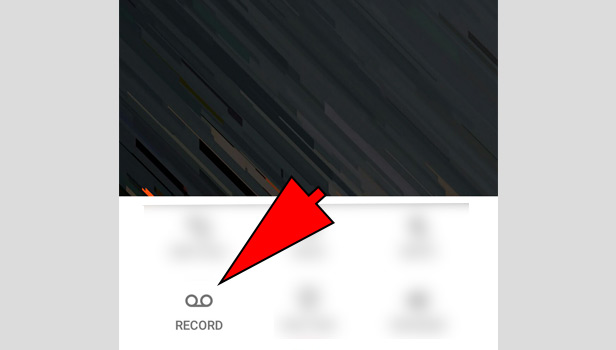
8. End the recording: Once you finish the call, the recording needs to be ended. In most cases, it will automatically end. If not, you have to go the call recorder application and end it. To so do, you have to tap on the square button, which represents stop.
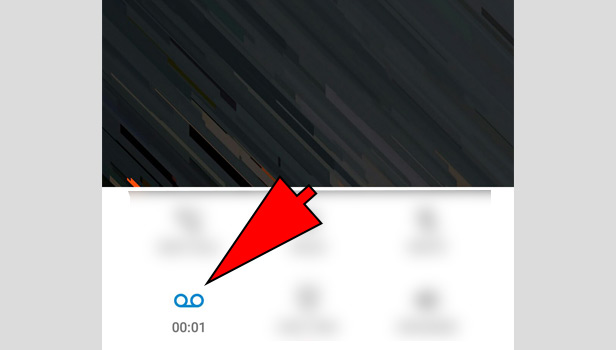
Thus, to record a WhatsApp call, you have to follow the steps mentioned above. You will have to install a separate call recorder application from the play store and enable it. And then open WhatsApp and make a call. After the call connects, open the downloaded application and record the WhatsApp call. There is no other way to record WhatsApp calls.
