- stop auto download
- existing whatsapp community
- group on whatsapp community
- deactivate community whatsapp
- member whatsapp community
- view whatsapp poll
- poll whatsapp group
- exit community whatsapp
- group whatsapp community
- voted whatsapp poll
- delete whatsapp poll
- change sequence whatsapp poll
- poll whatsapp chat
- change description of community
- change community name
- add groups in community
- add new community wp
- change p picture whatsapp
- invite members w community
- find whatsapp username
- whatsapp username
- send whatsapp messages
- set delete whatsapp status
- whatsapp group wallpaper
- pin chat on whatsapp
- search messages in whatsapp
- disable voice typing whatsapp
- enable voice typing whatsapp
- whatsapp backup mobile data
- change backup email whatsapp
- set disappearing messages whatsapp
- hide dp for some whatsapp
- fingerprint lock whatsapp
- lock whatsapp with fingerprint
- use whatsapp payment
- hide about in whatsapp
- backup whatsapp videos
- hide profile picture whatsapp
- archive chats whatsapp
- update whatsapp without playstore
- delete whatsapp group chat
- use whatsapp on multiple devices
- delete whatsapp backup
- delete whatsapp messages
- read whatsapp group messages
- delete archived chats
- delete whatsapp wallpaper
- delete whatsapp photos
- delete whatsapp message everyone
- delete whatsapp business account
- delete w video call history
- delete whatsapp group admin
- delete whatsapp broadcast message
- delete whatsapp unread messages
- dark mode on whatsapp
- extract whatsapp group numbers
- delete whatsapp group message
- change whatsapp profile picture
- whatsapp group invite link
- change whatsapp camera settings
- whatsapp account to business account
- normal to business account
- change whatsapp wallpaper
- change group icon whatsapp
- change whatsapp default browser
- change whatsapp audio speed
- change whatsapp keyboard
- change email id whatsapp
- whatsapp font style
- change theme whatsapp
- change whatsapp ringtone
- change contact name whatsapp
- change whatsapp backup time
- change whatsapp lock
- change whatsapp language
- change whatsapp group name
- view once whatsapp
- backup whatsapp google drive
- delete whatsapp data
- log out of whatsapp
- bold text whatsapp
- leave whatsapp group
- install whatsapp on pc
- international contact whatsapp
- online status whatsapp
- delete whatsapp contact
- print whatsapp messages
- whatsapp group video call
- call on whatsapp
- transfer android to android
- change whatsapp background
- join whatsapp group
- scan qr code whatsapp
- message on whatsapp
- invite to whatsapp
- find own whatsapp number
- video call whatsapp
- chat transfer android to iphone
- record whatsapp call
- appear offline whatsapp
- send gif on whatsapp
- stop auto saving whatsapp
- block someone on whatsapp
- use whatsapp web
- update whatsapp
- add someone whatsapp
- hide status
- download whatsapp status
- delete status
- updates status
- change number whatsapp
- whatsapp on pc
- delete backup
- share facebook videos
- schedule messages
- find friends
- delete whatsapp group
- add delete contacts
- create group
- hide last seen
- stylish text
- message without contact
- disable auto download
- voice into text
- mute notification
- recall messages
- delete whatsapp account
- hide whatsapp chat
- disable blue ticks
- create whatsapp backup
- share live location
- restore whatsapp backup
How to Add Someone on WhatsApp
WhatsApp is one of the most popular messaging apps nowadays. It lets you communicate with individuals all around the world while keeping your communications secure and encrypted. If you're new to WhatsApp, you'll need to learn how to add someone to the platform. Before contacting anyone on or sharing docs, videos, images etc you must add them first. Check out how to add someone on WhatsApp.
How to Add People on Whatsapp
Add Someone on WhatsApp in 9 Easy Steps
Step-1 Open Whatsapp: To add someone on WhatsApp, we must first begin with the application. So, click on the WhatsApp application to open it.
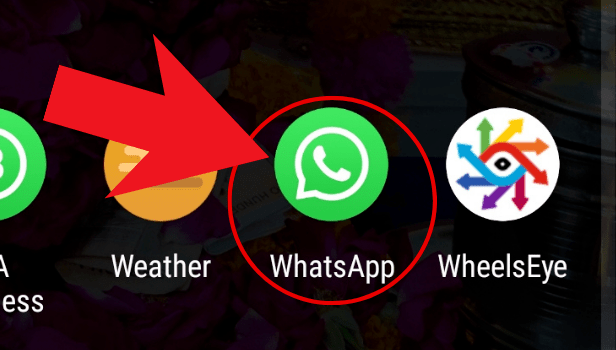
Step-2 Click on the chat button: Now, in the app in the lower right corner, spot the 'chats' option. Click on the chat button to proceed further.
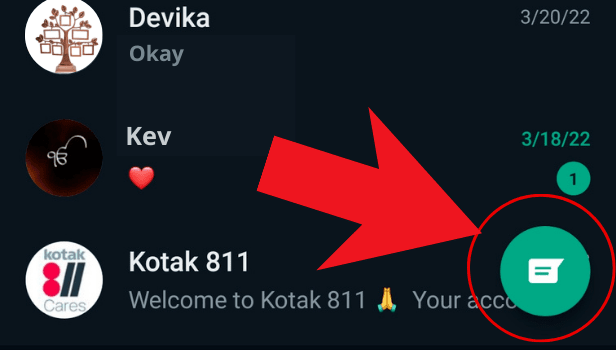
Step-3 Tap on new contact: Now, since we have to add someone on, so we need to add their contact details. Hence, click on 'New Contact' to add a new contact.
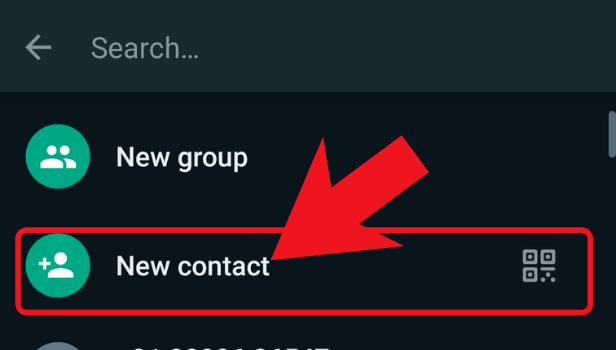
Step-4 Fill in the name of the contact: Next, Click on 'First Name' and type the name of the contact followed by the Last Name.
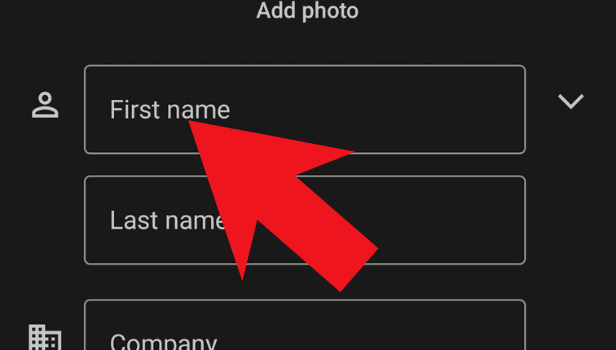
Step-5 Enter the contact details: Now, after adding their name, add their contact details like phone number, and any company detail (if required)
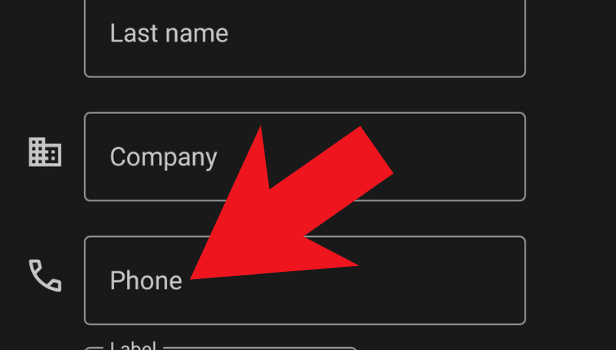
Step-6 Hit save: Next, after adding all the required details now click on 'Save' to save the contact number.
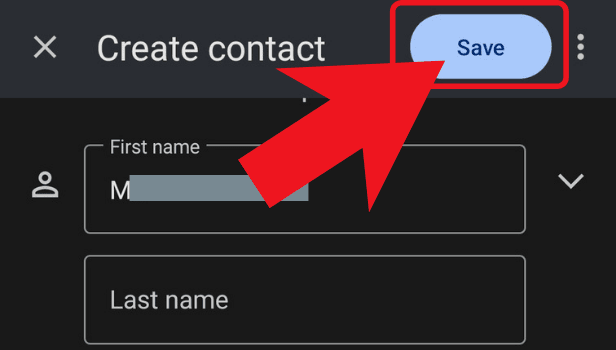
Step-7 Click on the three dots: Moving on, on your top right corner of the app screen, spot the 'three-dot' button. Tap on the three-dot button.
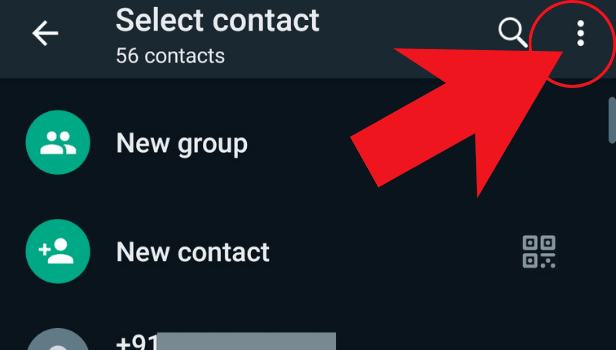
Click-8 Click on refresh: In the end, click on 'refresh' to refresh your App screen. By hitting refresh, all the work that you've done or the changes that you've made will be shown.
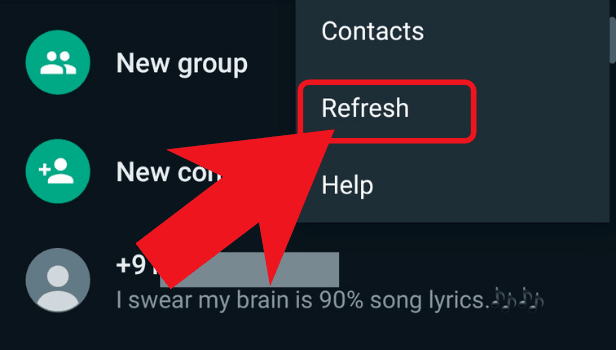
Step-9 check your contact list for updates: Lastly, after hitting the refresh button, now you might be able to see all the changes that you made. Consequently, the contact will appear on your contact list.
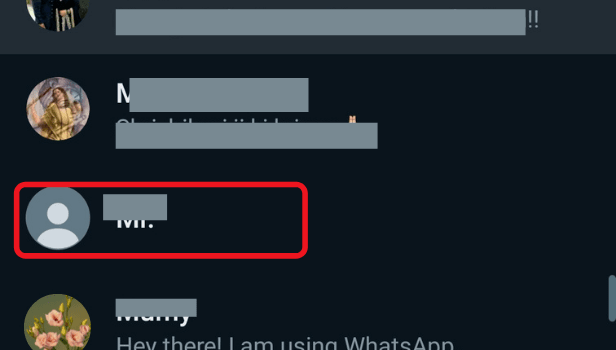
I'm not able to add someone on WhatsApp, Why?
Check your phone's contact list to see if you've stored the phone numbers of your contacts. If you've recently reset your phone and the address book is empty, the contacts will not appear in the contact list.
Hence make sure you add their contact number before trying to reach out to them. Also, keep in mind that their number should be available on WhatsApp.
It means that they must be using that very same number on WhatsApp. Otherwise, you won't be able to add them to the app.
How do I add people in Bulk in a group?
You can simply share links with people to join the WhatsApp group. Instead of adding them to the group one by one. By clicking on the link anyone would be able to join the group.
How to know if someone's number is not on WhatsApp?
It's very easy to know if someone's number is available or not. After adding their name to your contact list, open your WhatsApp. While searching in the contact list, their name would not show on the contact list.
It will be written over there to invite them to WhatsApp. Hence, when you'll click on the contact, a text invite message will be sent to join the WhatsApp group.
WhatsApp automatically recognizes the contacts that are present in your phonebook list and shows them on your WhatsApp list. Therefore, to add a new person to your WhatsApp, you just simply have to save that person’s phone number in your phonebook.
If you are a new user and wondering how to do this then follow the below-mentioned steps one after another and in no time you will able to converse with your favorite people by getting them added on your WhatsApp list.
Steps to add someone to WhatsApp on Android
Steps to follow-:
1. Open your phone address book- Go to your phone contacts and save the phone number of the person whom you want to add on your WhatsApp.
2. Check if the number is local or international- It’s important to see if the number that you want to add is local or international. If it is local, save it in the same format as you would dial that number. If it is international, you need to save it in international format- [country code] [ Phone number].
3. Open WhatsApp- Once you are done with saving that person’s phone number, open WhatsApp. It’s a green app with a chat bubble icon and a white phone at the center. If this is your first time opening WhatsApp, you need to register first by providing your phone number and name.
4. Go to Contacts option- Click on the Green Chats tab present at the bottom right corner of the page. Here, you will see a list of all the people that are present in your phone contacts.
5. Click on three vertical dots- On the top right corner, you will see three vertical dots. Click on it.
6. Go to “Refresh”- In the dropdown list, click on “Refresh” option. This will refresh your contact list and will update it with new contacts if you have saved new phone numbers in your phonebook.
7. Find the new contact in your contact list- Once you refresh the WhatsApp page, you can now look for that new person by sliding down your list or by directly searching for the person’s name by clicking on search icon present at top right corner of the page, besides those three vertical dots.
To avoid any problems, one must make sure that WhatsApp has access to your phone contacts. If that is not the case, then change your WhatsApp settings to access your contacts.
How to invite someone to WhatsApp on Android
WhatsApp is fun to use once you have got all your favorite people in your WhatsApp list. It leads you to interact easily with these people and exchange important information.
Although, there might be cases when people whom you want to interact with, are not present on WhatsApp or maybe they might still be present on WhatsApp but are not using it. In such a situation, WhatsApp allows you to invite your friends through a variety of ways, so that you can have them added on your WhatsApp list, to make your chatting experience worthwhile.
Steps to invite someone -:
1. Open WhatsApp- Tap on the WhatsApp, it is a green chat bubble icon, to invite your friends.
2. Tap on three Vertical dots icon- Tap on the three vertical dots icon present at top right corner of the page.
3. Go to Settings- Tap on “Settings” from the bottom of the dropdown list, that appears after tapping on three vertical dots.
4. Go to “Invite a friend”- On the settings page, tap on “Invite a friend”.
5. Choose invite option- You will come across various invite options to invite your friends to join WhatsApp. It could be through Messages, Instagram, Snapchat, Hike or any other app that is present in your contacts.
6. Choose the person to invite- Once you choose your invite option, you will come across a list of your friends. Tap in front of the name of the person whom you want to invite. He will be sent an invitation request from your side to your friend, he can confirm and join WhatsApp.
Related Article
- How to Add International Contact on WhatsApp
- How to Delete WhatsApp Contact
- How to Find my WhatsApp Number
- How to Change WhatsApp Number without Losing Old Data
- How to Find Someone on WhatsApp
- How to Add and Delete Contacts on WhatsApp
- How to Send WhatsApp Message Without Adding Contact
- More Articles...
